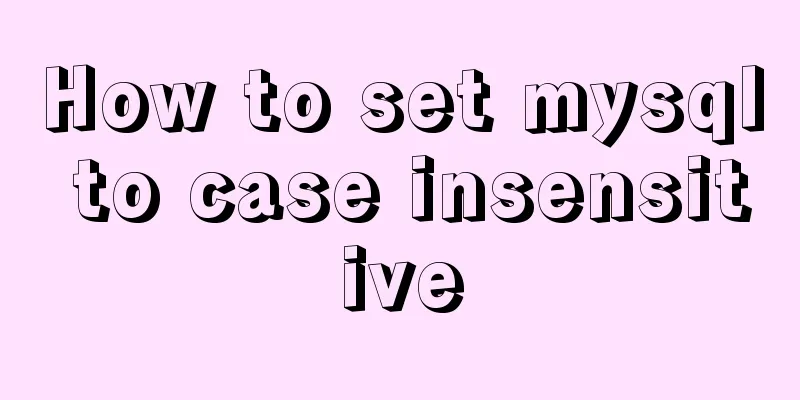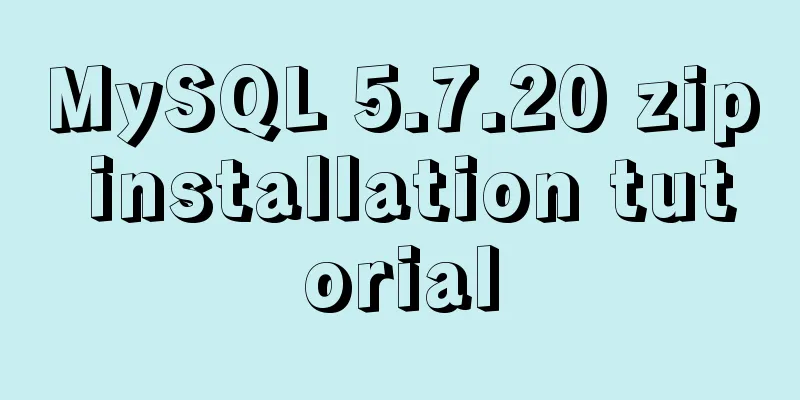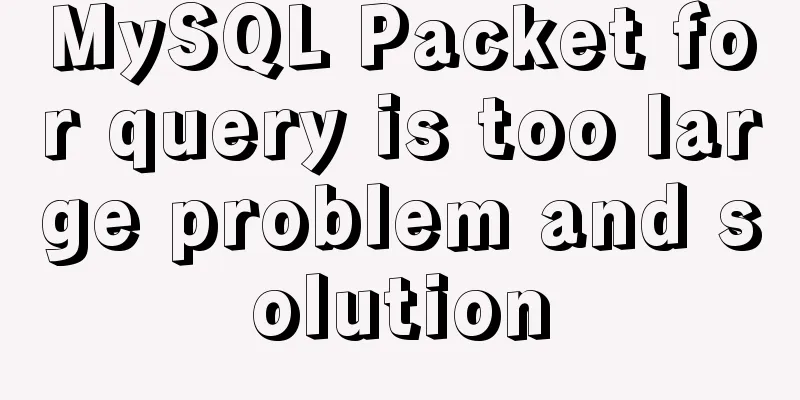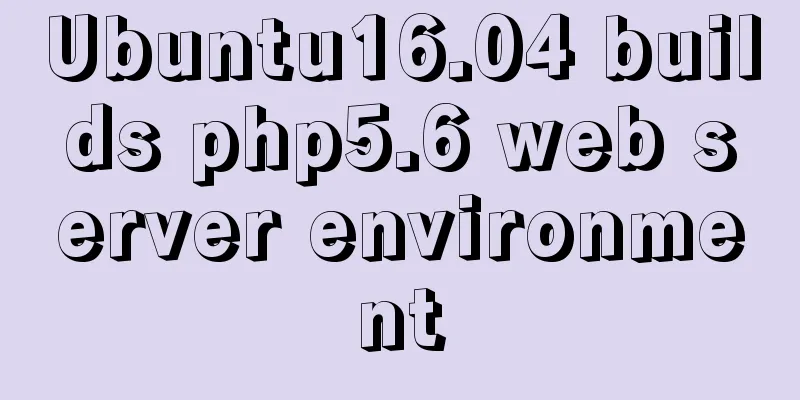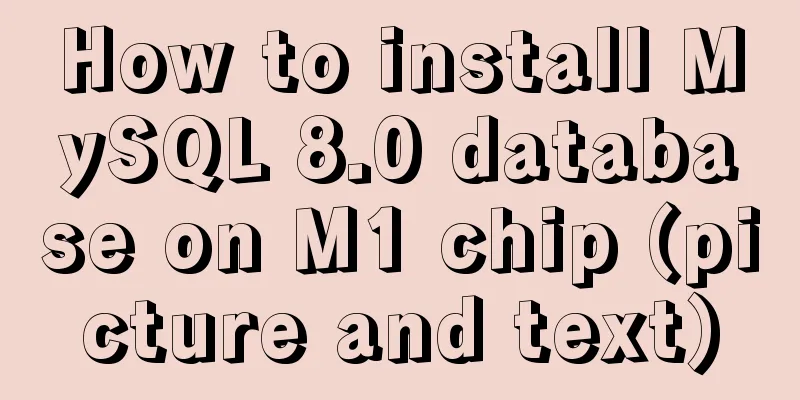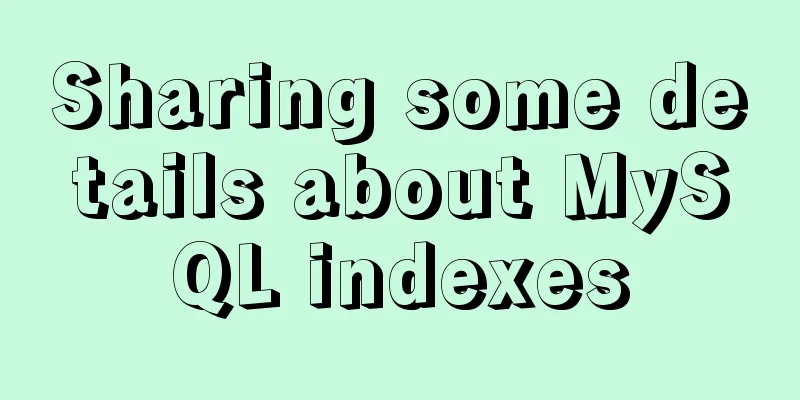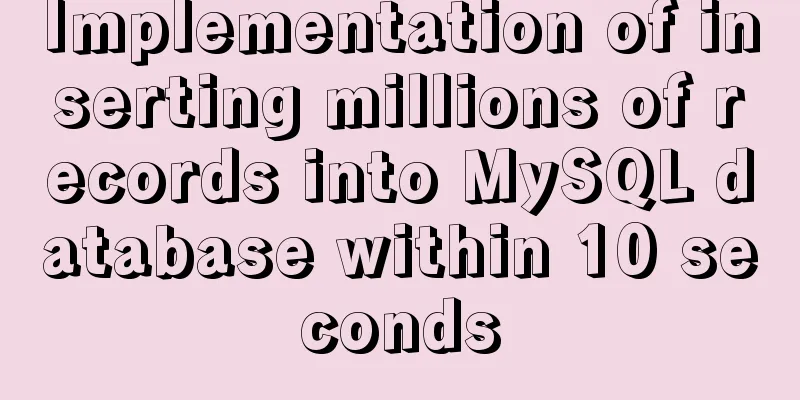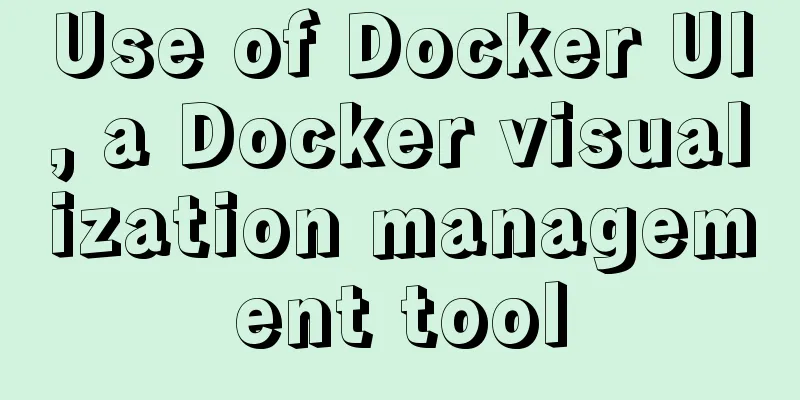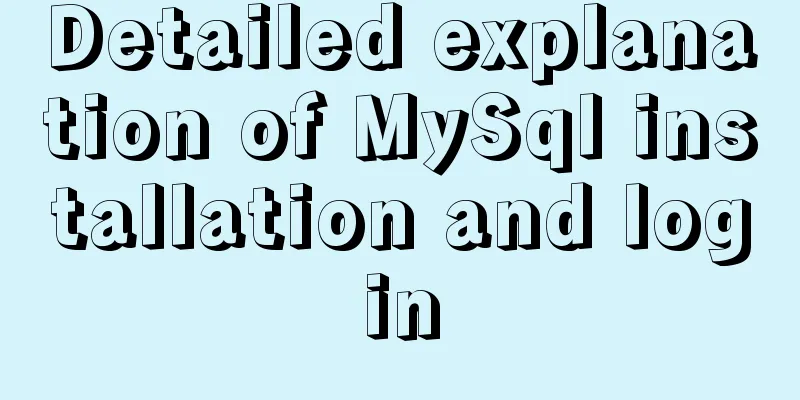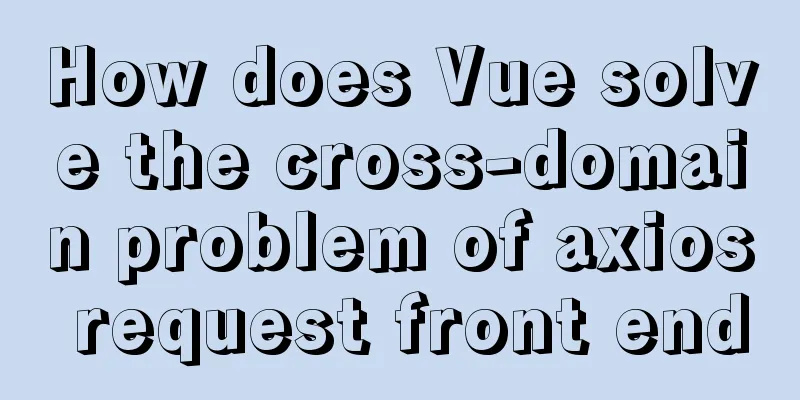MySQL 8.0.15 winx64 installation and configuration method graphic tutorial under windows
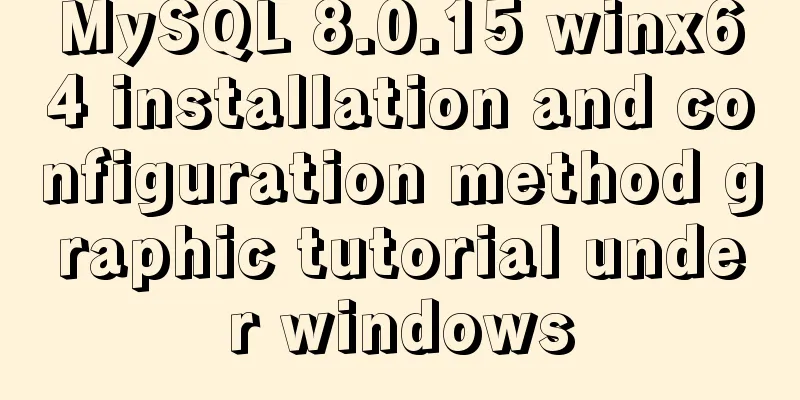
|
This article shares the installation and configuration method of MySQL 8.0.15 winx64 for your reference. The specific content is as follows 1. Go to the official website to download the latest version of mysql-8.0.15 for 64-bit operating systems under window Download After downloading, unzip it to a custom directory. All my tools are saved in D:\Project. After unzipping, you will see the following directory: D:\Project\mysql-8.0.15-winx64 2 Configure environment variables (the purpose of configuring environment variables is to call and run directly under the cmd terminal command without entering the corresponding folder directory) Then, configure the environment variables (right-click My Computer, then click Properties, and then click Environment Variables), the steps are as follows: Method 1
Method 2.
Select Advanced system settings
Step 3 1. Find [System Variables]----[Path] and select it; Note: It is appended after [variable value], not directly replaced. Remember.
At this point, the environment variable configuration is complete, and then proceed: 2. Install MySQL. 1. Create a new file my.ini in the D:\Project\mysql-8.0.15-winx65 directory [mysqld] # Set port 3306 port=3306 # Set the installation directory of mysql basedir=D:\\Project\mysql-8.0.11-winx64 # Set the storage directory of mysql database data datadir=D:\\Project\mysql-8.0.11-winx64\Data # Maximum number of connections allowed max_connections=200 # The number of connection failures allowed. This is to prevent someone from trying to attack the database system from this host max_connect_errors = 10 # The default character set used by the server is UTF8 character-set-server=utf8 # The default storage engine that will be used when creating a new table default-storage-engine=INNODB # By default, the "mysql_native_password" plug-in is used for authentication. default_authentication_plugin=mysql_native_password [mysql] # Set the default character set of the mysql client to default-character-set=utf8 [client] # Set the default port used by the mysql client to connect to the server port = 3306 default-character-set=utf8 At this point, open the cmd window as an administrator mysqld --install mysql8 Initialization of mysql: mysqld --initialize --console A code will appear at this time. You should remember your initialization password. If you close it too quickly, you can delete the datadir (that is, the Data folder here) and then initialize it again. Then the initial password will appear: ****** mysql -u root -p ****** Of course, some people may get an error at this time, and the pop-up box is as follows: Then start the mysql service and enter the command in the CMD window: net start mysql8 The name of the service is entered later, which can be written according to your own situation. At this point we can log in to mysql and take a look, enter the command: mysql -u root -p Then it will ask you to enter the password, enter the initialization password at that time, and you can log in to MySQL If such a message pops up, the login is successful. At this time, we can enter the change password command to change the password: ALTER USER 'root'@'localhost' IDENTIFIED WITH mysql_native_password BY 'mysql'; The password after BY is your new password. I entered mysql for easy access. You can configure the password according to your personal habits. Then enter in the terminal: mysql -uroot -p mysql Log in to the database and you can operate it. Wonderful topic sharing: MySQL different versions installation tutorial MySQL 5.7 installation tutorials for various versions MySQL 5.6 installation tutorials for various versions mysql8.0 installation tutorials for various versions The above is the full content of this article. I hope it will be helpful for everyone’s study. I also hope that everyone will support 123WORDPRESS.COM. You may also be interested in:
|
<<: Implementation of Vue single file component
>>: How to uninstall MySQL 8.0 version under Linux
Recommend
Detailed tutorial on installing and using Kong API Gateway with Docker
1 Introduction Kong is not a simple product. The ...
Some conclusions on the design of portal website focus pictures
Focus images are a way of presenting content that ...
Vue imitates ElementUI's form example code
Implementation requirements The form imitating El...
MySQL triggers: creating multiple triggers operation example analysis
This article uses an example to describe the crea...
Getting Started with Nginx Reverse Proxy
Table of contents Overview The role of reverse pr...
Vue implements the requirement of dragging and dropping dynamically generated components
Table of contents Product Requirements Ideas Prob...
Ubuntu builds Mysql+Keepalived high availability implementation (dual-active hot standby)
Mysql5.5 dual machine hot standby Implementation ...
vue cli3 implements the steps of packaging by environment
The vue project built with cli3 is known as a zer...
Vite2.0 Pitfalls
Table of contents Vite project build optimization...
Linux installation apache server configuration process
Prepare the bags Install Check if Apache is alrea...
Mysql modify stored procedure related permissions issue
When using MySQL database, you often encounter su...
Implementation code of html floating prompt box function
General form prompts always occupy the form space...
The solution record of Vue failing to obtain the element for the first time
Preface The solution to the problem of not being ...
Detailed explanation of why v-if and v-for in Vue are not recommended to be used together
This article mainly introduces why v-if and v-for...
Detailed explanation of mysql.user user table in Mysql
MySQL is a multi-user managed database that can a...