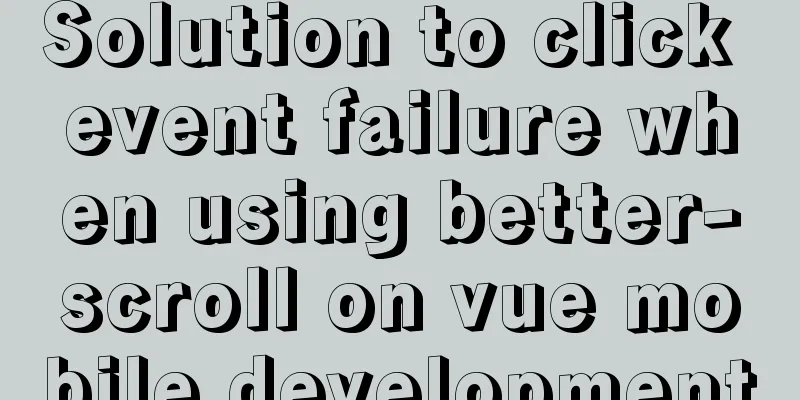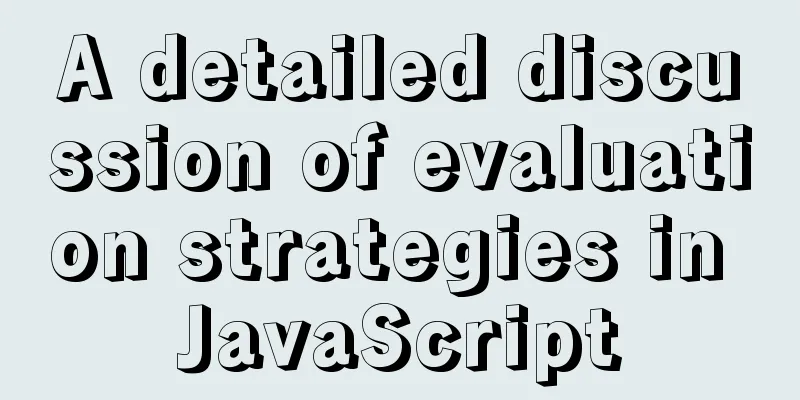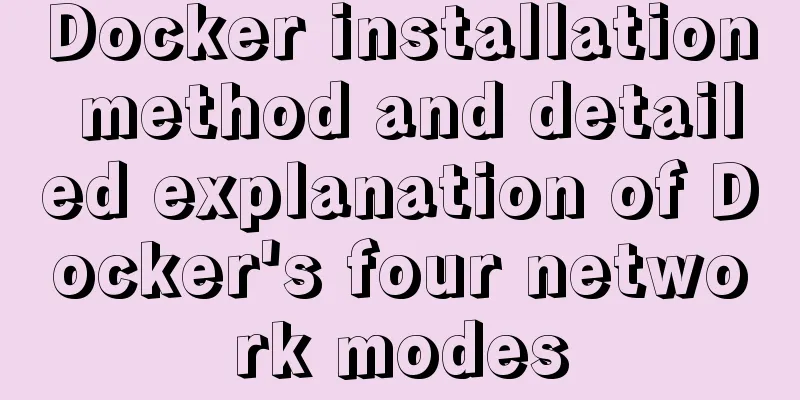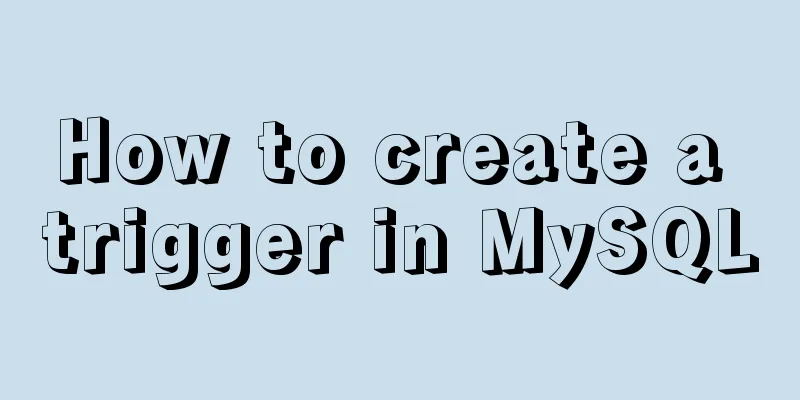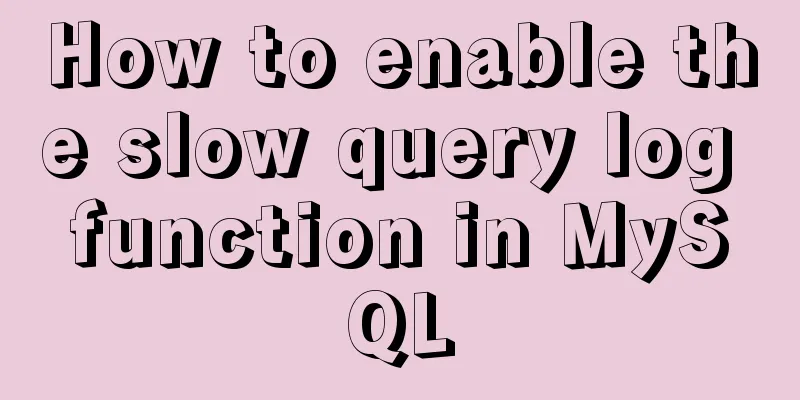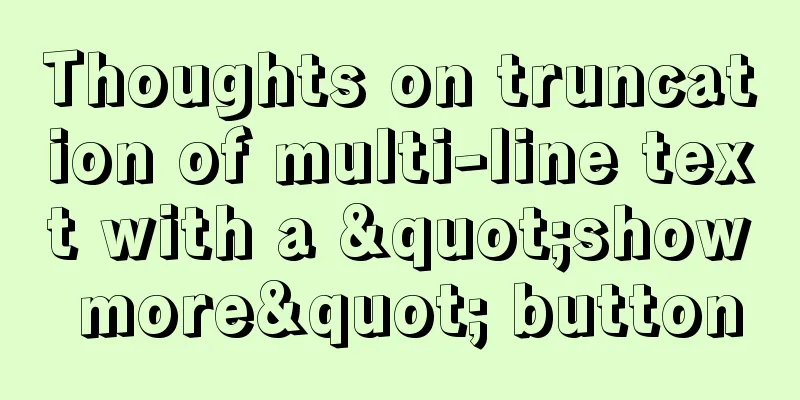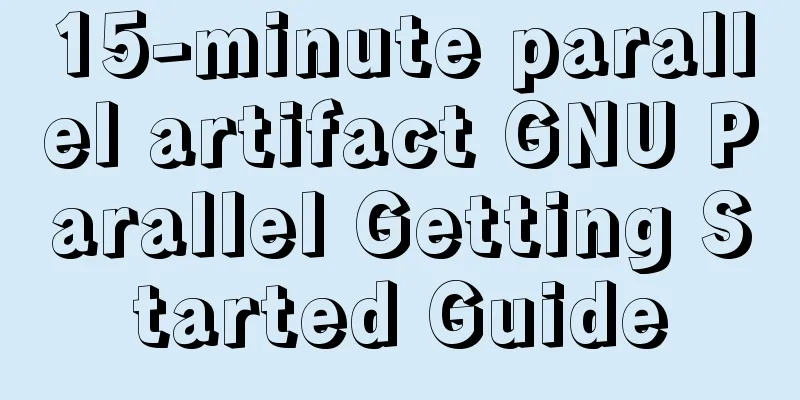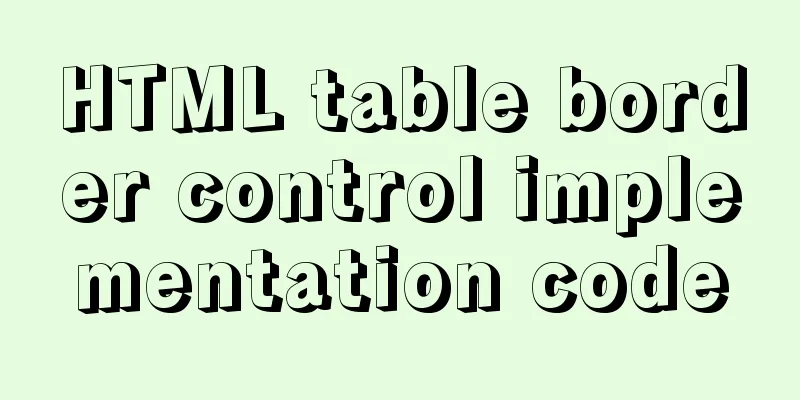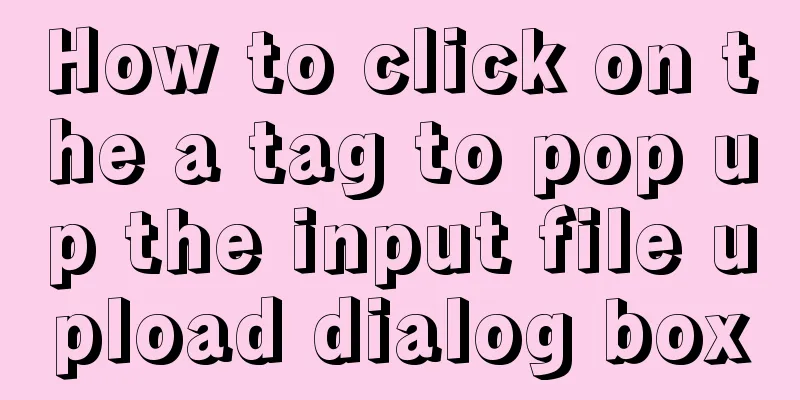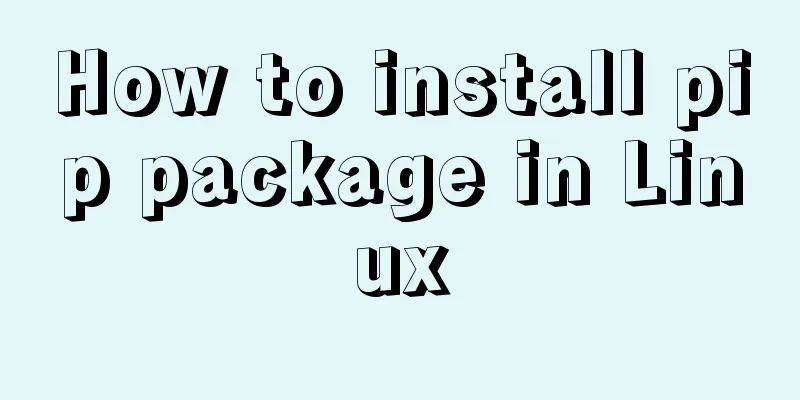JavaScript operation element examples
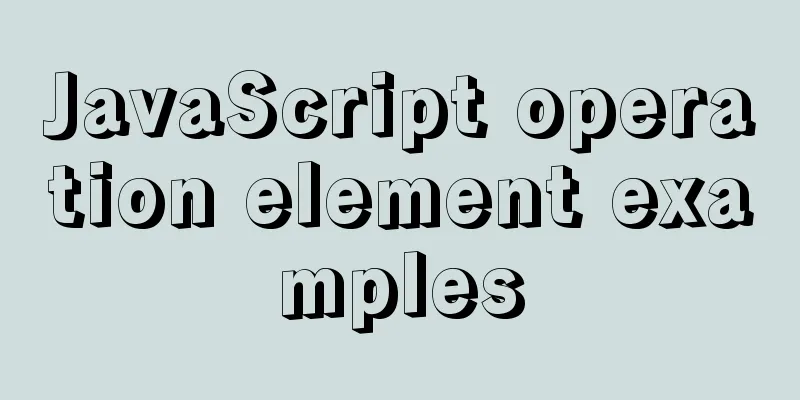
|
For more information about operating elements, please refer to the previous article: JavaScript WebAPI, DOM, events, operating elements Case: Display hidden password caseCore idea: (Operating form element attributes)
<style>
.box{
position: relative;
width: 400px;
border-bottom: 1px solid #ccc;
margin: 100px auto;
}
.box input{
width: 370px;
height: 30px;
border: 0;
outline: none;
}
.box img{
position:absolute;
top: 2px;
right: 2px;
width: 24px;
}
</style>
<body>
<div class="box">
<label for="">
<img src="./image/close.png" alt="" id="eye">
</label>
<input type="password" name="" id="pwd">
</div>
<script>
var eye = document.getElementById('eye')
var pwd = document.getElementById('pwd')
var flag=0
eye.onclick=function(){
//Change text box type, image and tag value after clicking if(flag==0){
pwd.type = 'text'
eye.src='./image/open.png'
flag=1
}else{
pwd.type = 'password'
flag=0
}
}
</script>
</body>
Example: Cycling spritesCore idea: (operating element style)
<style>
*{
margin: 0;
padding: 0;
}
li{
list-style-type: none;
}
.box{
width: 250px;
margin: 100px auto;
}
.box li{
margin: 15px;
float: left;
width: 24px;
height: 24px;
background: url(./image/sprite.png) no-repeat;
}
</style>
<body>
<div class="box">
<ul>
<li></li>
<li></li>
<li></li>
<li></li>
<li></li>
<li></li>
<li></li>
<li></li>
<li></li>
<li></li>
<li></li>
<li></li>
</ul>
</div>
<script>
// 1. Get all the small li of the element
var lis = document.querySelectorAll('li');
for (var i = 0; i < lis.length; i++) {
// Multiply the index number by 44 to get the background y coordinate of each li var y = i * 44;
lis[i].style.backgroundPosition = '0 -' + y + 'px';
}
</script>
</body>
Case: Password box verification informationCore idea: (Use className to modify style attributes)
<style>
div {
width: 600px;
margin: 100px auto;
}
.message {
display: inline-block;
font-size: 12px;
color: #999;
background: url(./image/mess.png) no-repeat left center;
padding-left: 20px;
}
.wrong {
color: red;
background-image: url(./image/wrong.png);
}
.right {
color: green;
background-image: url(./image/right.png);
}
</style>
<body>
<div class="register">
<input type="password" class="ipt">
<p class="message">Please enter a 6-16 digit password</p>
</div>
<script>
var ipt = document.querySelector('.ipt')
var message = document.querySelector('.message')
ipt.onblur = function () {
if (this.value.length < 6 || this.value.length > 16) {
messgae.className = 'message wrong'
messgae.innerHTML = 'Your input is incorrect. 6 to 16 digits are required.'
} else {
messgae.className = 'message right'
messgae.innerHTML = 'Your input is correct'
}
}
</script>
</body>
Case: Background color changeCore idea: (operating element style attributes) Register click events for 4 small images in a loop. When you click on this image, change the page background to the current image. Core algorithm: Get the src path of the current image and set it as the background for the body.
<style>
*{
margin: 0;
padding: 0;
}
body{
background: url(./image/1.jpg) no-repeat center top;
}
li{
list-style-type: none;
}
.tu{
overflow: hidden;
margin: 100px auto;
background-color: #fff;
width: 410px;
padding-top: 3px;
}
.tu li{
float: left;
margin: 0 1px;
cursor: pointer;
}
.tu img{
width: 100px;
}
</style>
<body>
<ul class="tu">
<li><img src="./image/1.jpg"></li>
<li><img src="./image/2.jpg"></li>
<li><img src="./image/3.jpg"></li>
<li><img src="./image/4.jpg"></li>
</ul>
<script>
//Get elements var imgs = document.querySelector('.tu').querySelectorAll('img');
//Register event for(var i=0;i<imgs.length;i++){
imgs[i].onclick=function(){
// this.src path to body
document.body.style.backgroundImage='url('+this.src+')';
}
}
</script>
</body>
Case: Table color changeCore idea: (exclusive thinking) Use new mouse events: onmouseover when the mouse passes over, onmouseout when the mouse leaves. Core idea: when the mouse passes over a tr row, the background color of the current row changes, and when the mouse leaves, the current background color is removed. Note: The first row (the row in the thead) does not need to change color, so the rows in the tbody are obtained.
<style>
table{
width:800px;
margin: 100px auto;
text-align: center;
border-collapse: collapse;
font-size: 14px;
}
thead tr{
height: 30px;
background-color: skyblue;
}
tbody tr{
height: 30px;
}
tbody td{
border-bottom: 1px solid #d7d7d7;
font-size: 12px;
color: blue;
}
.bg{
background-color: pink;
}
</style>
<body>
<table>
<thead>
<tr>
<th>Code</th>
<th>Name</th>
<th>Latest published net worth</th>
<th>Accumulated net value</th>
<th>Previous unit net value</th>
<th>Net asset growth rate</th>
</tr>
</thead>
<tbody>
<tr>
<td>003526</td>
<td>Agricultural Bank of China Jinsui 3-month regular open bond</td>
<td>1.075</td>
<td>1.079</td>
<td>1.074</td>
+0.047%
</tr>
<tr>
<td>003526</td>
<td>Agricultural Bank of China Jinsui 3-month regular open bond</td>
<td>1.075</td>
<td>1.079</td>
<td>1.074</td>
+0.047%
</tr>
<tr>
<td>003526</td>
<td>Agricultural Bank of China Jinsui 3-month regular open bond</td>
<td>1.075</td>
<td>1.079</td>
<td>1.074</td>
+0.047%
</tr>
<tr>
<td>003526</td>
<td>Agricultural Bank of China Jinsui 3-month regular open bond</td>
<td>1.075</td>
<td>1.079</td>
<td>1.074</td>
+0.047%
</tr>
<tr>
<td>003526</td>
<td>Agricultural Bank of China Jinsui 3-month regular open bond</td>
<td>1.075</td>
<td>1.079</td>
<td>1.074</td>
+0.047%
</tr>
<tr>
<td>003526</td>
<td>Agricultural Bank of China Jinsui 3-month regular open bond</td>
<td>1.075</td>
<td>1.079</td>
<td>1.074</td>
+0.047%
</tr>
</tbody>
</table>
<script>
//Get the element var trs = document.querySelector('tbody').querySelectorAll('tr')
//Register event for(var i=0;i<trs.length;i++){
trs[i].onmouseover=function(){
this.className='bg'
}
trs[i].onmouseout=function(){
this.className=''
}
}
</script>
</body>
Case: Select all and deselect all in a formCore idea:
<style>
*{
padding: 0;
margin: 0;
}
.wrap{
width: 300px;
margin: 100px auto 0;
}
table{
border-collapse: collapse;
border-spacing: 0;
border: 1px solid #c0c0c0;
width: 300px;
}
th,td{
border: 1px solid #d0d0d0;
color: #404060;
padding: 10px;
}
th{
background-color: #09c;
font: bold 16px 'Microsoft YaHei';
color: #fff;
}
td{
font: 14px 'Microsoft YaHei';
}
tbody tr{
background-color: #f0f0f0;
}
tbody tr:hover{
cursor: pointer;
background-color: #fafafa;
}
</style>
<body>
<div class="wrap">
<table>
<thead>
<tr>
<th>
<input type="checkbox" id="cbAll" />
</th>
<th>Products</th>
<th>Price</th>
</tr>
</thead>
<tbody id="tb">
<tr>
<td>
<input type="checkbox" />
</td>
<td>iPhone8</td>
<td>8000</td>
</tr>
<tr>
<td>
<input type="checkbox" />
</td>
iPad Pro
<td>5000</td>
</tr>
<tr>
<td>
<input type="checkbox" />
</td>
iPad Air
<td>2000</td>
</tr>
<tr>
<td>
<input type="checkbox" />
</td>
<td>Apple Watch</td>
<td>2000</td>
</tr>
</tbody>
</table>
</div>
<script>
//Get element var cbAll = document.getElementById('cbAll'); //Select all button var tbs = document.getElementById('tb').getElementsByTagName('input'); //All checkbox buttons //Register event //Select all cbAll.onclick = function () {
for (var i = 0; i < tbs.length; i++) {
tbs[i].checked = this.checked;
}
}
//Reverse selection for (var i = 0; i < tbs.length; i++) {
tbs[i].onclick = function () {
var flag = true //Control the select all button//Every time you click the checkbox, check whether all are selected for (var i = 0; i < tbs.length; i++) {
if (tbs[i].checked == false) {
flag = false
break
}
}
cbAll.checked = flag
}
}
</script>
</body>
Case: Tab bar switchingCore idea: (Exclusive idea)
<style>
*{
margin: 0;
padding: 0;
}
li{
list-style-type: none;
}
.tab{
width:978px;
margin: 100px auto;
}
.tab_list{
height: 39px;
border: 1px solid #ccc;
background-color: #f1f1f1;
}
.tab_list li{
float: left;
height: 39px;
line-height: 39px;
padding: 0 20px;
text-align: center;
cursor: pointer;
}
.tab_list .current{
background-color: #c81623;
color: #fff;
}
.item{
display: none;
}
.item_info{
padding: 20px 0 0 20px;
}
</style>
<body>
<div class="tab">
<div class="tab_list">
<ul>
<li class="current">Product Introduction</li>
<li>Specifications and packaging</li>
<li>After-sales guarantee</li>
<li>Product Reviews (50,000)</li>
<li>Mobile Community</li>
</ul>
</div>
<div class="tab_con">
<div class="item" style="display: block;">
Product introduction module content</div>
<div class="item">
Specifications and packaging module content</div>
<div class="item">
After-sales guarantee module content</div>
<div class="item">
Product reviews (50000) module content</div>
<div class="item">
Mobile community module content</div>
</div>
</div>
<script>
//Get the element var lis = document.querySelector('.tab_list').querySelectorAll('li');
var items = document.querySelectorAll('.item');
//Register event for (var i = 0; i < lis.length; i++) {
//Set the index number for the li element lis[i].setAttribute('index', i);
lis[i].onclick = function () {
//Tab content //Clear all li's current class for (var i = 0; i < lis.length; i++) {
lis[i].className = '';
}
//Add the current class to itself this.className = 'current';
//Display content var index = this.getAttribute('index');
// Clear the contents of the remaining items for (var i = 0; i < items.length; i++) {
items[i].style.display = 'none';
}
// Display the contents of its own item items[index].style.display = 'block';
}
}
</script>
</body>
SummarizeThis is the end of this article about JavaScript operation elements. For more relevant js operation element content, please search 123WORDPRESS.COM’s previous articles or continue to browse the following related articles. I hope everyone will support 123WORDPRESS.COM in the future! You may also be interested in:
|
>>: MySQL compressed package version zip installation configuration method
Recommend
Detailed explanation of the example of exporting data from a specified table in MySQL
Detailed explanation of MySQL exporting data from...
Select web page drop-down list and div layer covering problem
Questions about select elements in HTML have been...
Automatic failover of slave nodes in replication architecture in MySQL 8.0.23
I have been in contact with MGR for some time. Wi...
Design reference WordPress website building success case
Each of these 16 sites is worth reading carefully,...
Detailed explanation of CSS complex selectors and CSS font styles and color attributes
I have learned some basic selectors of CSS before...
How to draw the timeline with vue+canvas
This article example shares the specific code of ...
How to use MySQL covering index and table return
Two major categories of indexes Storage engine us...
25 Vue Tips You Must Know
Table of contents 1. Limit props to type lists 2....
How to implement remote access control in Centos 7.4
1. SSH remote management SSH is a secure channel ...
harborRestart operation after modifying the configuration file
I won't say much nonsense, let's just loo...
Solution to Linux not supporting all commands
What should I do if Linux does not support all co...
Several ways to run Python programs in the Linux background
1. The first method is to use the unhup command d...
Introduction to who command examples in Linux
About who Displays users logged into the system. ...
Analysis of the Principle and Method of Implementing Linux Disk Partition
remember: IDE disk: the first disk is hda, the se...
How to create a table in mysql and add field comments
Directly post code and examples #Write comments w...