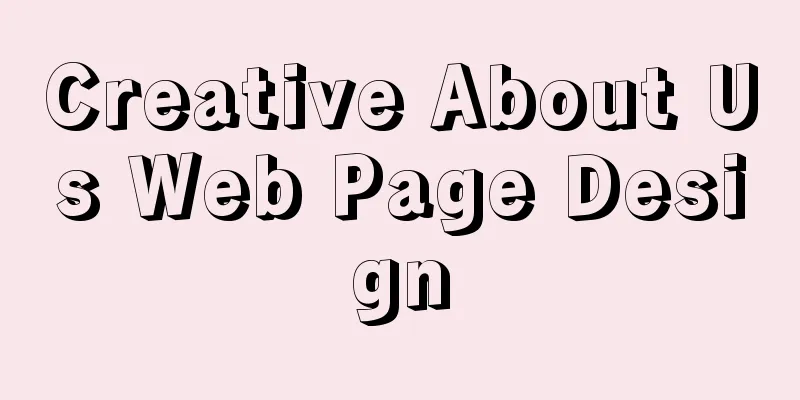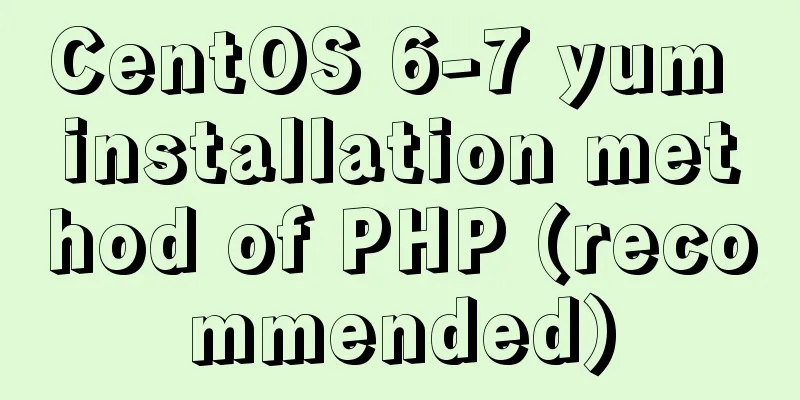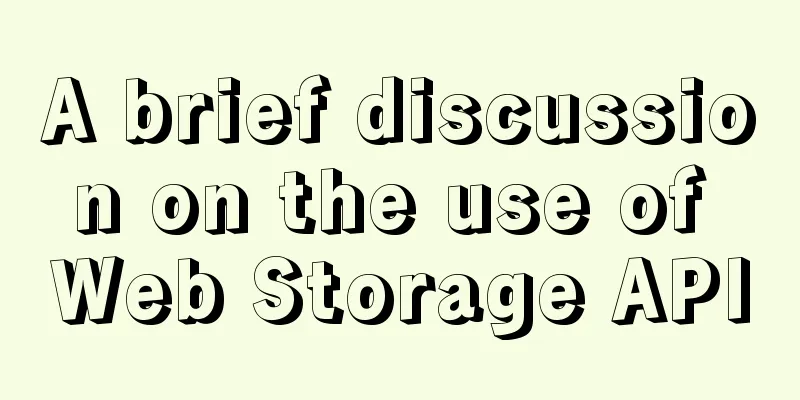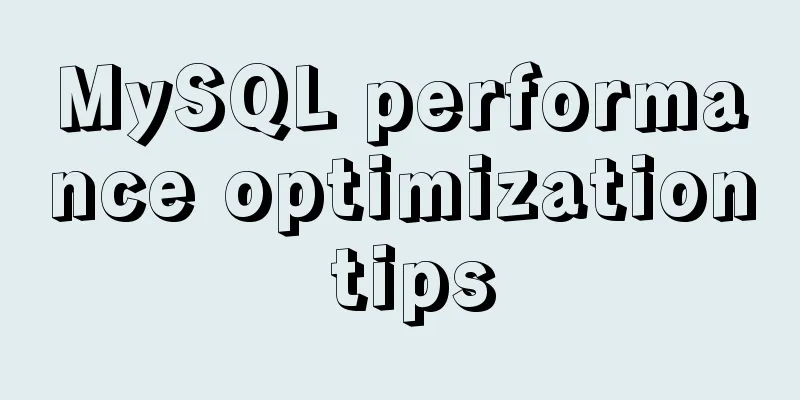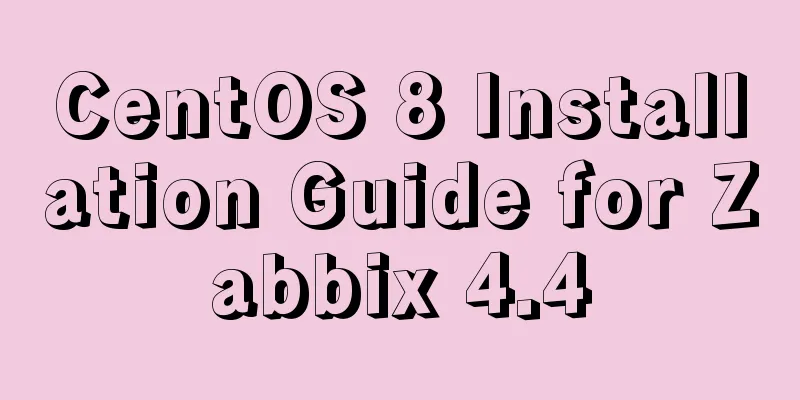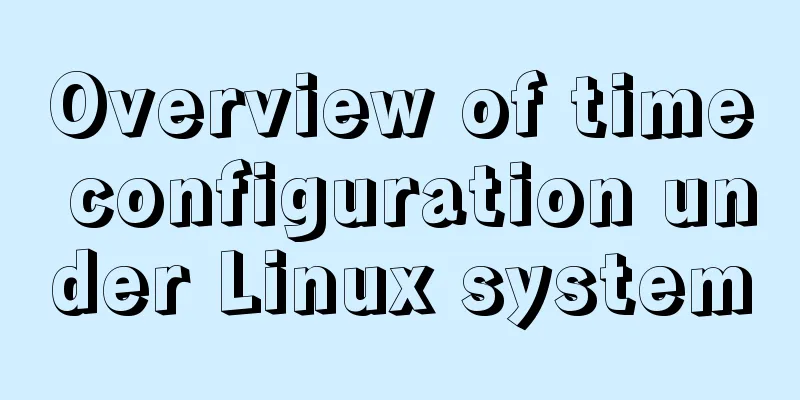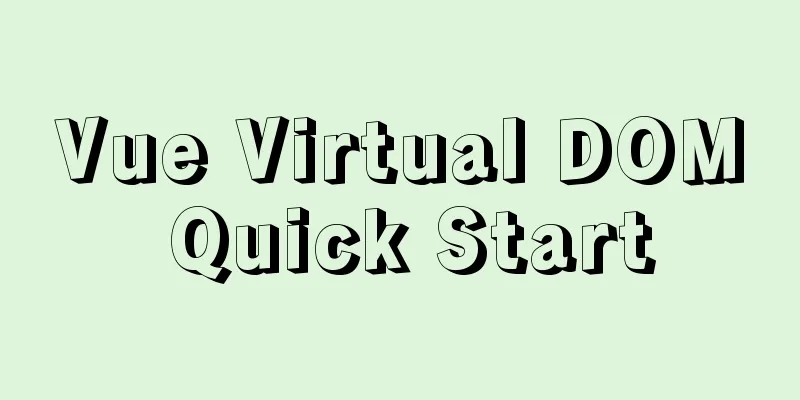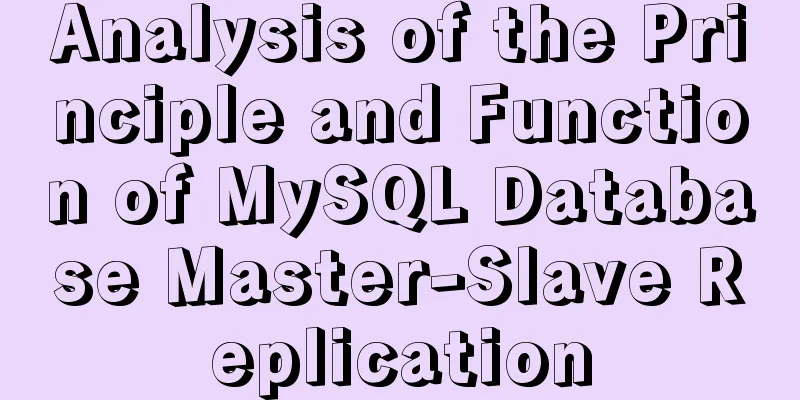MySQL compressed package version zip installation configuration method
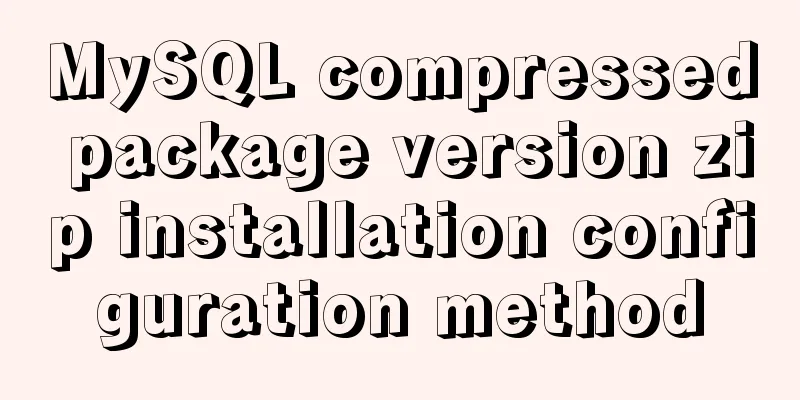
|
There are some problems with the compressed version of the article, such as the lack of data initialization, so I combined several articles to improve it, hoping to help those who install on Windows. There are two installation methods for MYSQL: msi installation and zip decompression. Unzip the zip archive to a directory, and configure it to use it. The following is a detailed description of the installation method of the MySQL compressed package version. 1. Download the mysql compressed file Download address: mysql compressed file ①Select the corresponding MySQL version: as shown in the figure
② Select the corresponding version according to the computer system, click Download to enter the jump page for non-login download (no need to register and log in on the website): as shown in Figure 1 and Figure 2
Click "No thanks, just start my download." to start downloading
2. Unzip and install the compressed package It can be installed on any system disk. I usually install it on the D disk, so I created a mysql folder on the D disk to store the decompressed files of mysql (don’t tell me you don’t know how to decompress the files). Directory structure: D:\mysql\mysql-5.6.33-winx64. At this step, many beginners will directly run the mysql.exe file in the directory D:\mysql\mysql-5.6.33-winx64\bin, and then a box will pop up, flash and disappear. The reason is that the mysql service has not been installed yet. So far, just download the compressed package and unzip it to the corresponding directory. Here's how to install the MySQL service: 1. Configure the my.ini file. Create a new configuration file in the directory D:\mysql\mysql-5.6.33-winx64\ (note that this directory must be the same as your own directory. I downloaded version 5.6 here. If you downloaded version 5.5, this directory will be different). The file name is my.ini, and then copy the following configuration code to my.ini (the path in the code should be changed to your own file storage path). As shown in the figure:
Code: [mysql] # Set the default character set of the mysql client to default-character-set=utf8 [mysqld] #Set port 3306 port = 3306 # Set the installation directory of mysql basedir=D:\mysql\mysql-5.6.33-winx64 # Set the storage directory of mysql database data datadir=D:\mysql\mysql-5.6.33-winx64\data # Maximum number of connections allowed max_connections=200 # The default character set used by the server is the 8-bit latin1 character set character-set-server=utf8 # The default storage engine that will be used when creating a new table default-storage-engine=INNODB 2. Install mysql service: Change the directory to the D:\mysql\mysql-5.6.33-winx64\bin directory where you unzipped the file. Initialize and start the Mysql service: The installation is successful as shown below:
3. Start the mysql service. Start mysql >net start mysql After the installation is successful, some people directly enter mysql -uroot -p and then press Enter. After logging in to mysql, set the root password >set password for root@localhost = password('YourPassword'); Or use mysqlamdin to change the root password >mysqladmin -u root -p password NewPassword The above is the full content of this article. I hope it will be helpful for everyone’s study. I also hope that everyone will support 123WORDPRESS.COM. You may also be interested in:
|
<<: JavaScript operation element examples
>>: Ubuntu 18.04 does not prompt for password when installing MySQL and how to solve it
Recommend
Detailed code for adding electron to the vue project
1. Add in package.json "main": "el...
Mysql sql slow query monitoring script code example
1. Modify my.cnf #The overall effect is that both...
Vue+openlayer5 method to get the coordinates of the current mouse slide
Preface: How to get the coordinates of the curren...
A brief analysis of vsftpd service configuration in Linux (anonymous, user, virtual user)
vsftpd Overview vsftpd is the abbreviation of &qu...
About the layout method of content overflow in table
What is content overflow? In fact, when there is ...
Docker deploys nginx and mounts folders and file operations
During this period of time, I was studying docker...
About the problem of vertical centering of img and span in div
As shown below: XML/HTML CodeCopy content to clip...
MySQL advanced learning index advantages and disadvantages and rules of use
1. Advantages and Disadvantages of Indexes Advant...
Docker practice: Python application containerization
1. Introduction Containers use a sandbox mechanis...
Introduction to fourteen cases of SQL database
Data Sheet /* Navicat SQLite Data Transfer Source...
Implementation of interactive data between QT and javascript
1. Data flows from QT to JS 1. QT calls the JS fu...
A brief analysis of how to access Windows 10 host folders from CentOS 8 virtual machines
After installing VMware Tools, ① text can be copi...
Detailed explanation of the idea of MySQL trigger detecting a statement in real time for backup and deletion
Problem description: The user has a requirement t...
How to use Vue to implement CSS transitions and animations
Table of contents 1. The difference between trans...
Six ways to increase your website speed
1. Replace your .js library file address with the...