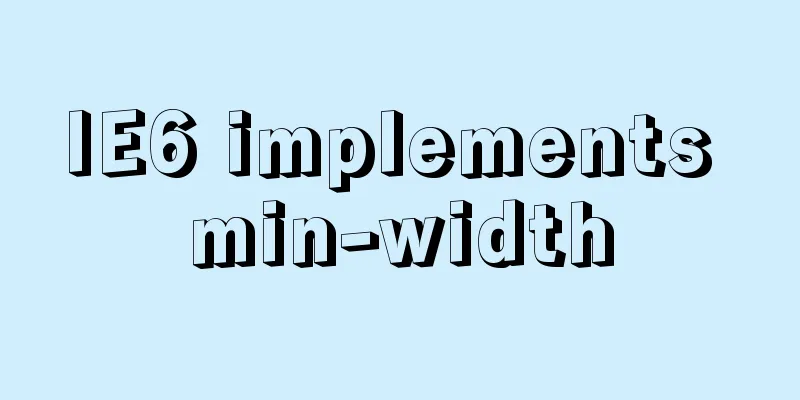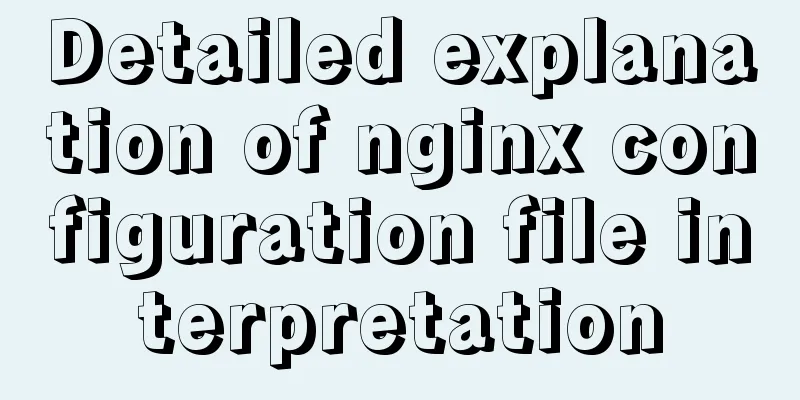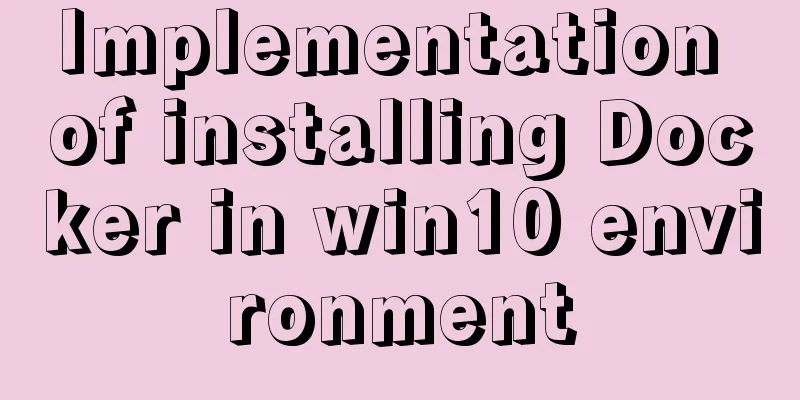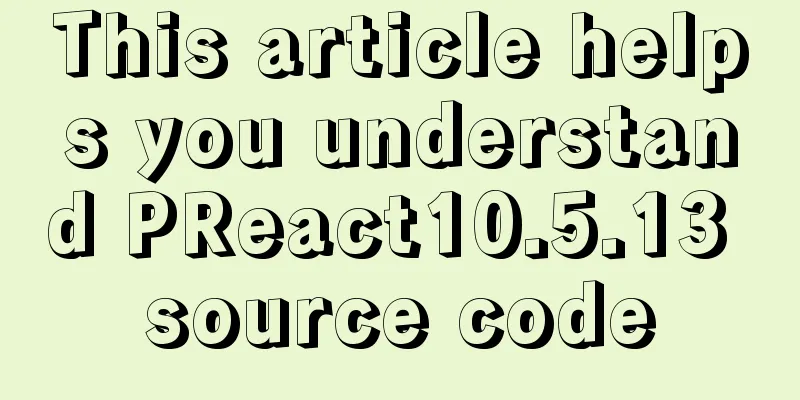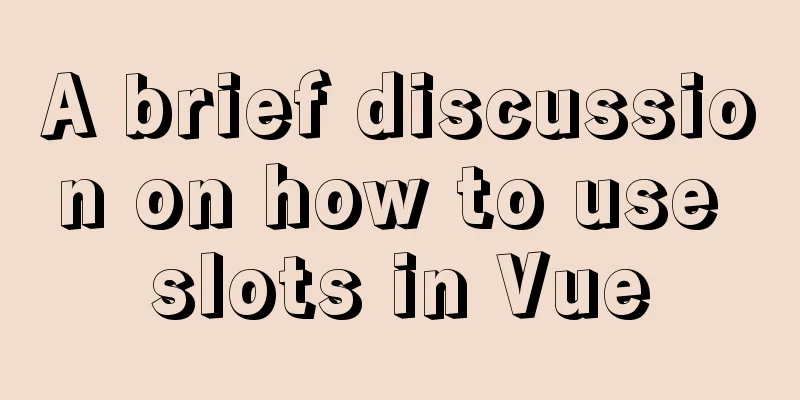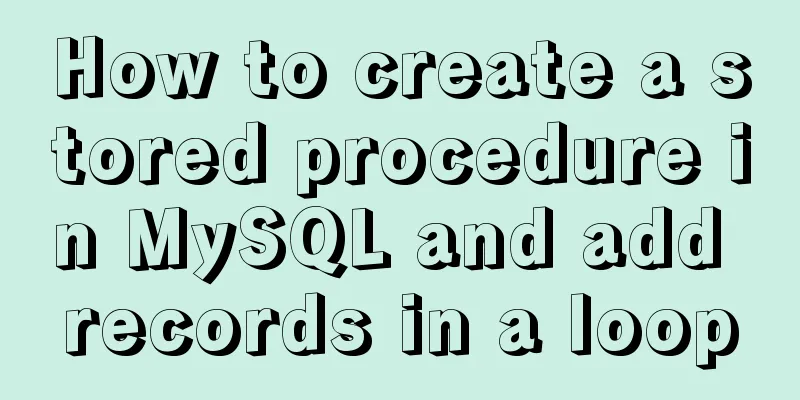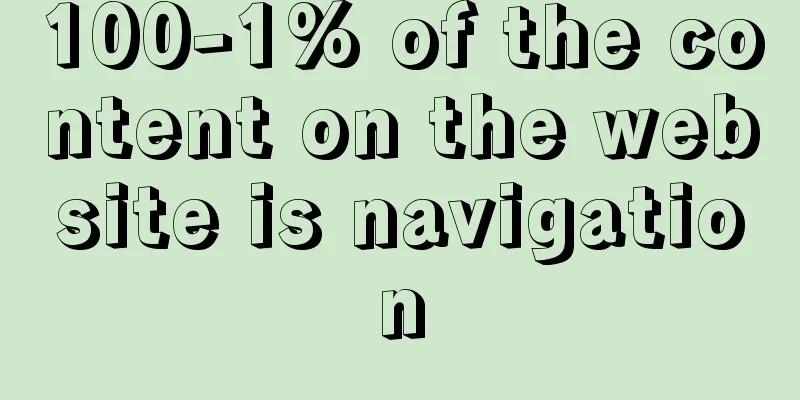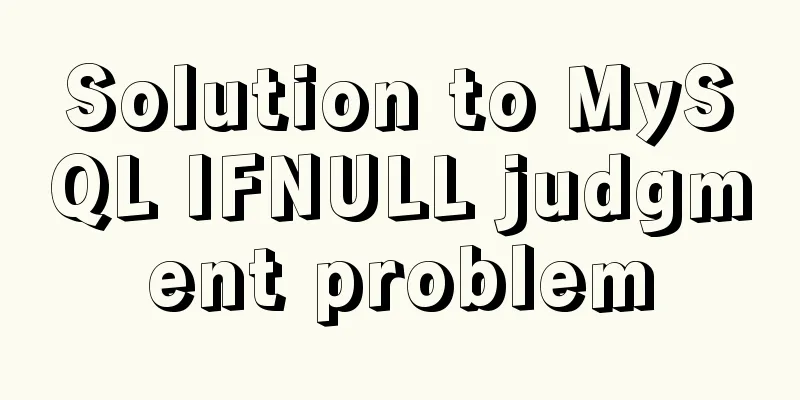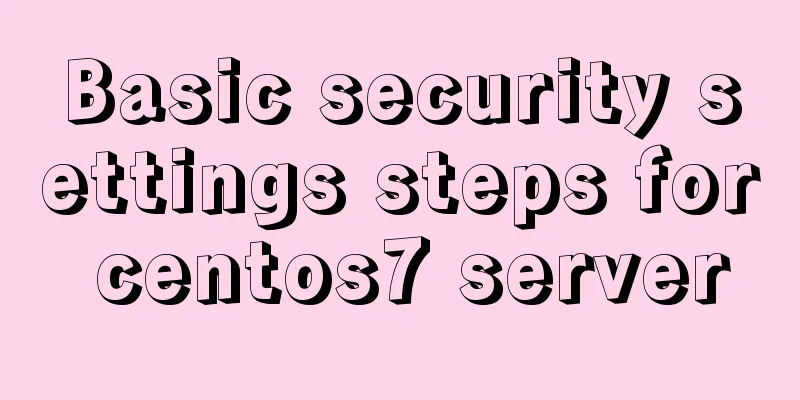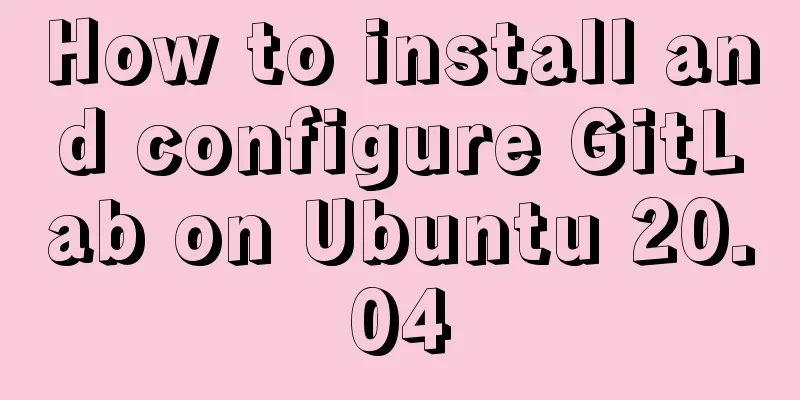Tutorial on installing mysql5.7.23 on Ubuntu 18.04
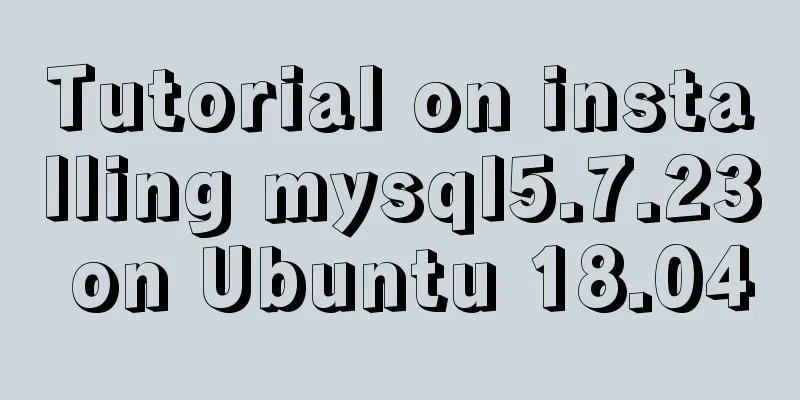
|
This article shares with you the specific method of installing mysql5.7.23 on Ubuntu18.04 for your reference. The specific content is as follows Reference article: Install MySQL 5.7 on Ubuntu 18.04 1. Install the server and client # Install mysql service sudo apt-get install mysql-server # Install the client sudo apt install mysql-client # Install dependencies sudo apt install libmysqlclient-dev 2. Check the installation status # Check the status sudo netstat -tap | grep mysql The following figure appears to indicate that the installation is successful
3. Configuration after installation After mysql5.7 is installed, ordinary users cannot enter mysql. The reason is: the root plugin has been changed to auth_socket. The plugin for logging in with a password should be mysql_native_password. Log in directly with root privileges without a password. Change the root password and login verification method
$ sudo su
#mysql
mysql>
mysql> select user, plugin from mysql.user;
+------------------+-----------------------+
| user | plugin |
+------------------+-----------------------+
| root | auth_socket |
| mysql.session | mysql_native_password |
| mysql.sys | mysql_native_password |
| debian-sys-maint | mysql_native_password |
+------------------+-----------------------+
4 rows in set (0.00 sec)
mysql> update mysql.user set authentication_string=PASSWORD('123456'), plugin='mysql_native_password' where user='root';
mysql> flush privileges;
mysql> exit
Bye
# exit
$ sudo /etc/init.d/mysql restart
$ mysql -uroot -p
Enter password:
Welcome to the MySQL monitor. Commands end with ; or \g.
Your MySQL connection id is 2
Server version: 5.7.22-0ubuntu18.04.1 (Ubuntu)
Copyright (c) 2000, 2018, Oracle and/or its affiliates. All rights reserved.
Oracle is a registered trademark of Oracle Corporation and/or its
affiliates. Other names may be trademarks of their respective
owners.
Type 'help;' or '\h' for help. Type '\c' to clear the current input statement.
mysql>
4. Configure MySQL remote login # Modify the configuration file and comment out bind-address = 127.0.0.1 $ sudo vi /etc/mysql/mysql.conf.d/mysqld.cnf # Save and exit, then enter the mysql service and execute the authorization command: $ mysql -uroot -p mysql> grant all on *.* to root@'%' identified by '123456' with grant option; Query OK, 0 rows affected, 1 warning (0.00 sec) mysql> flush privileges; Query OK, 0 rows affected (0.00 sec) mysql> exit Bye $ sudo /etc/init.d/mysql restart Wonderful topic sharing: MySQL different versions installation tutorial MySQL 5.7 installation tutorials for various versions MySQL 5.6 installation tutorials for various versions mysql8.0 installation tutorials for various versions The above is the full content of this article. I hope it will be helpful for everyone’s study. I also hope that everyone will support 123WORDPRESS.COM. You may also be interested in:
|
<<: Detailed explanation of the usage and difference between nohup and & in Linux
>>: Detailed explanation of the JVM series memory model
Recommend
Mysql implements master-slave configuration and multi-master-multi-slave configuration
What we are simulating now is a master-slave syst...
Optimization of data tables in MySQL database, analysis of foreign keys and usage of three paradigms
This article uses examples to illustrate the opti...
MySQL 8.0.12 Installation and Usage Tutorial
Recorded the installation and use tutorial of MyS...
Kill a bunch of MySQL databases with just a shell script like this (recommended)
I was woken up by a phone call early in the morni...
Docker-compose quickly builds steps for Docker private warehouse
Create docker-compose.yml and fill in the followi...
MySQL sorting principles and case analysis
Preface Sorting is a basic function in databases,...
A brief discussion on where the token generated by node using jwt should be stored
A: Usually stored in the client. jwt, or JSON Web...
Pure CSS3 to achieve pet chicken example code
I have read a lot of knowledge and articles about...
MySQL msi installation tutorial under windows10 with pictures and text
1. Download 1. Click the latest download from the...
Detailed explanation of using grep command in Linux
Linux grep command The Linux grep command is used...
Sample code using the element calendar component in Vue
First look at the effect diagram: The complete co...
Typescript+react to achieve simple drag and drop effects on mobile and PC
This article shares the specific code of typescri...
Definition and usage of MySQL cursor
Creating a Cursor First, create a data table in M...
mysql solves time zone related problems
Preface: When using MySQL, you may encounter time...
How to simulate enumeration with JS
Preface In current JavaScript, there is no concep...