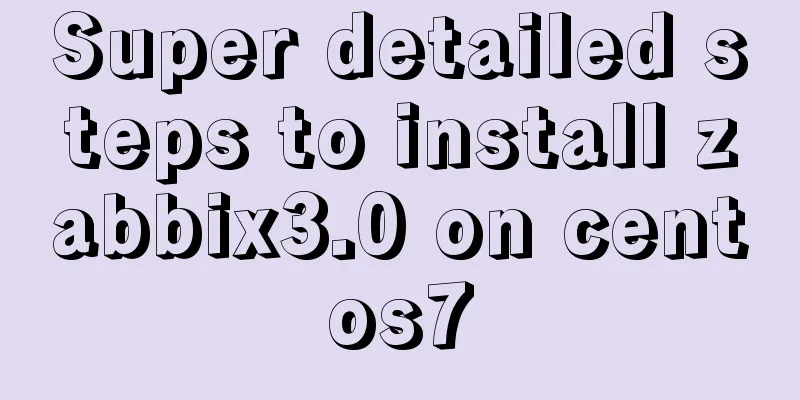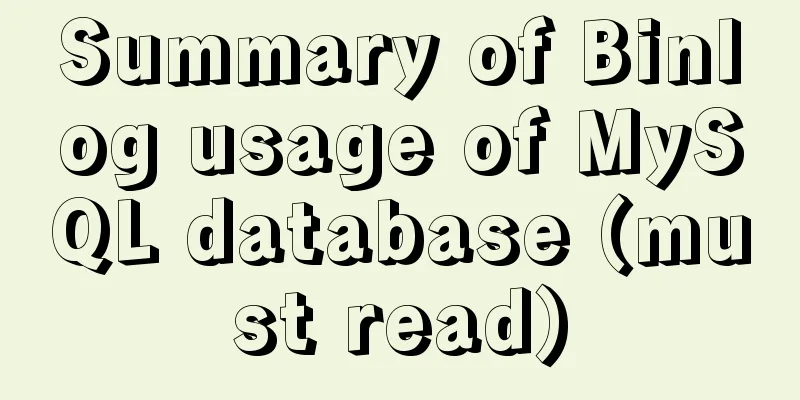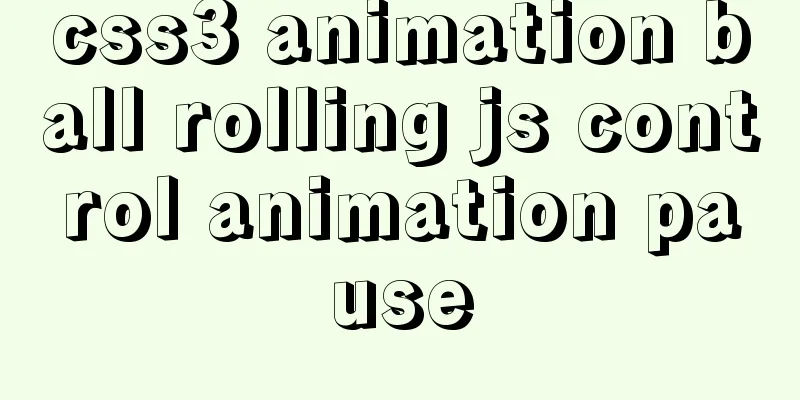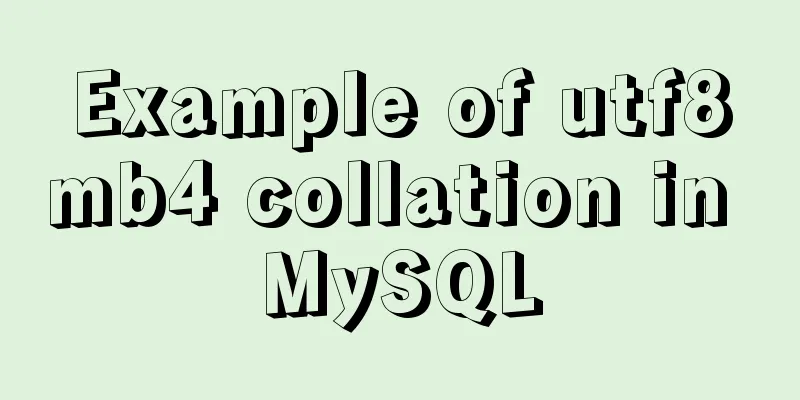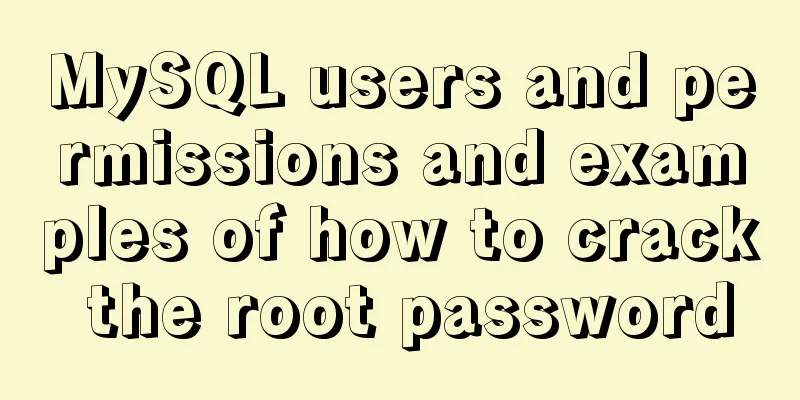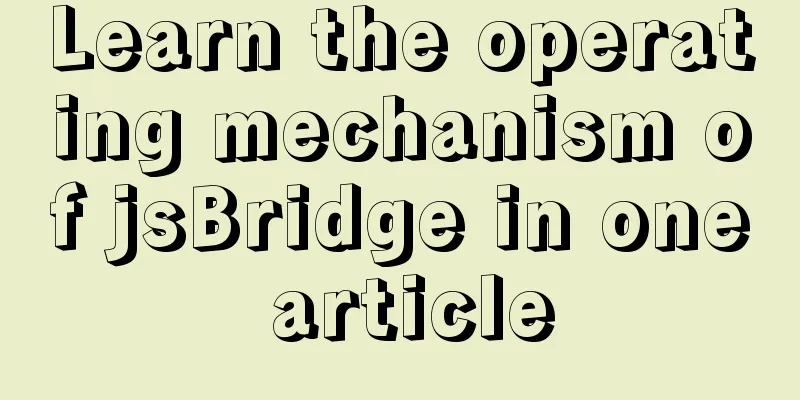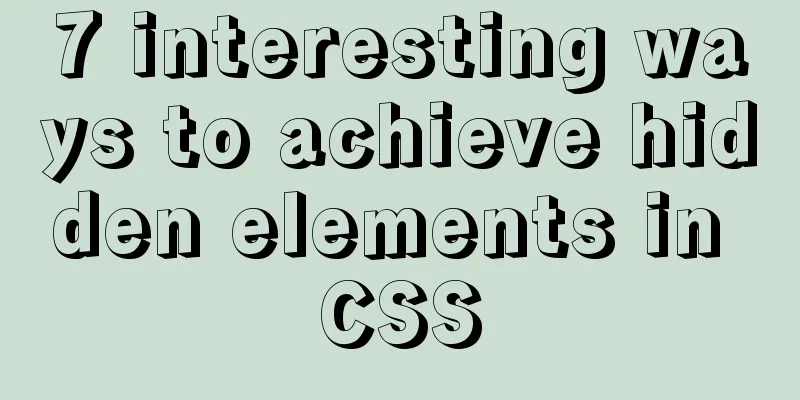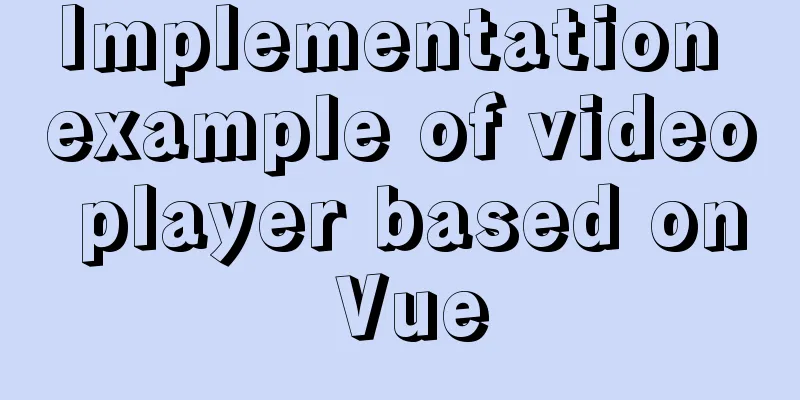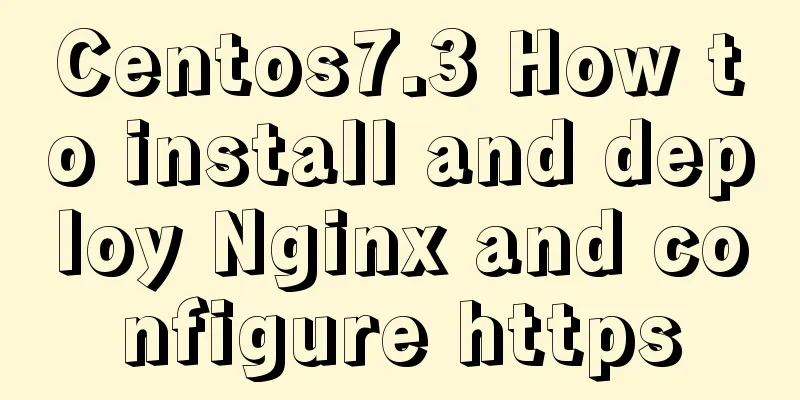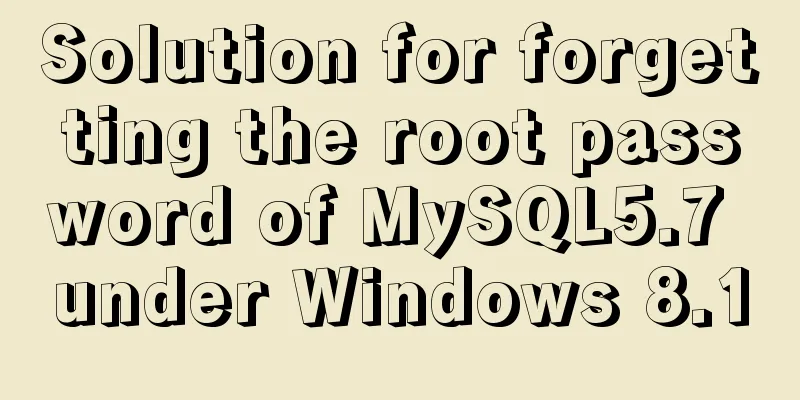Summary of Node.js service Docker container application practice
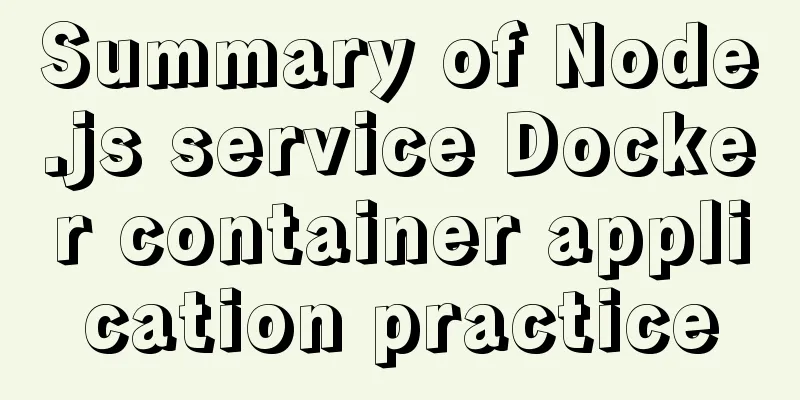
|
This article will not explain the use and installation of Docker commands, because the previous article, which teaches you how to get started with Docker from zero foundation to practice, has already explained it in detail. If you are not clear about it, you can click the link to go back and read it again. The focus of this article is to introduce how to use Docker containerization for Node.js projects and some practical optimizations, as well as some common problems. Of course, if you have other questions about use, you are welcome to leave a message in the comment area. About the author: Wu Yuejun, Nodejs Developer, a post-90s youth who loves technology and likes to share, public account "Nodejs Technology Stack", Github open source project www.nodejs.red What can you learn from this article?
Dockerizing a Node.js application In this article, we will start by creating a simple Node.js application, then create a Docker image for the application, and build and run it. Creating a Node.js Project First we need to create an app.js to start an HTTP service, and then we will use Docker to run this program.
const http = require('http');
const PORT = 30010;
const server = http.createServer((req, res) => {
res.end('Hello Docker');
})
server.listen(PORT, () => {
console.log('Running on http://localhost:', PORT, 'NODE_ENV', process.env.NODE_ENV);
}); Then we create a package.json file, which describes your application and the required dependencies. Students who have written Node.js should be very familiar with it. Here I added two commands,
{
"name": "hello-docker",
"version": "1.0.2",
"description": "",
"author": "May",
"main": "app.js",
"scripts": {
"dev": "NODE_ENV=dev node app.js",
"pro": "NODE_ENV=pro node app.js"
}
}Dockerfile This is the information contained in a Dockerfile file. These commands are also explained in Getting Started with Docker and Practice. FROM node:10.0-alpine RUN apk --update add tzdata \ && cp /usr/share/zoneinfo/Asia/Shanghai /etc/localtime \ && echo "Asia/Shanghai" > /etc/timezone \ && apk del tzdata RUN mkdir -p /usr/src/nodejs/ WORKDIR /usr/src/nodejs/ # add npm package COPY package.json /usr/src/nodejs/package.json RUN cd /usr/src/nodejs/ RUN npm i # copy code COPY ./usr/src/nodejs/ EXPOSE 30010 CMD npm run dev Create a .dockerignore file at the same level as the Dockerfile to avoid putting your local debug files, node_modules and other files into the Docker container .git node_modules npm-debug.log At this point, you can build a Docker image using the following command: $ docker image build -t mayjun/hello-docker Then you can run a Docker container through the docker run -d -p 30010:30010 mayjun/hello-docker command, but I have a question. I have a distinction between production and testing. According to the above Dynamically setting environment variables To solve the above questions, my idea is to pass in parameters when building the image to dynamically set the environment variables and modify the Dockerfile file. See the following implementation:
EXPOSE 30010
ARG node_env # Newly added ENV NODE_ENV=$node_env # Newly added CMD npm run ${NODE_ENV} # ModifyThe following is an explanation of the above code
All that remains is to dynamically pass in parameters when building the image. $ docker image build --build-arg node_env=dev -t mayjun/hello-docker:1.0.2 . # Build a test environment $ docker image build --build-arg node_env=pro -t mayjun/hello-docker:1.0.2 . # Build a production environment Running the container $ docker run -d -p 30010:30010 mayjun/hello-docker:1.0.2 $ docker ps CONTAINER ID IMAGE COMMAND CREATED STATUS PORTS NAMES 2bc6e62cd0e8 mayjun/hello-docker:1.0.2 "/bin/sh -c 'npm run..." 3 minutes ago Up 3 minutes 0.0.0.0:30010->30010/tcp elastic_bouman View container logs docker logs -f 2bc6e62cd0e8 > [email protected] dev /usr/src/nodejs > NODE_ENV=dev node app.js Running on http://localhost:30010 NODE_ENV dev I packaged the above code into a mirror mayjun/hello-docker:1.0.2, which can be pulled and viewed docker pull mayjun/hello-docker:1.0.2 Docker and Node.js private NPM packages If you use private NPM packages in your project, an error of 404 will occur when installing the npm private package during the image building process of Docker. If it is outside the container, we can use npm login to log in to an account with NPM private package permissions to solve this problem, but this cannot be done in Docker. Creating an Authentication Token In order to install private packages, we need to " create authentication tokens " so that we can access our private NPM packages in the continuous integration environment and Docker container. For how to create them, please refer to https://docs.npmjs.com/creating-and-viewing-authentication-tokens Implementation We need to add the following two commands when creating the Dockerfile file: # 528das62-e03e-4dc2-ba67-********** This Token is the authentication token created for you RUN echo "//registry.npmjs.org/:_authToken=528das62-e03e-4dc2-ba67-**********" > /root/.npmrc RUN cat /root/.npmrc Egg framework Docker containerization In Egg, if it is See the following code example and modify package.json. The Dockerfile is the same as the first Dockerized Node.js application above. package.json
{
"scripts": {
"start": "egg-scripts start" // remove --daemon
}
}You can also refer to Egg Issues "Docker container cannot be run, has anyone encountered this?" https://github.com/eggjs/egg/issues/1543 Docker image size and build time optimization If an image is not optimized, its size will usually be very large. The following are some optimizations made in practice. RUN/COPY Layering Each instruction in the Dockerfile creates an image layer. Each image layer can be reused and cached without modifying the Dockerfile instructions or copied project files. The following code can be found in the mayjun/hello-docker:latest image repository. In the following example, after the source code is changed, the NPM module will be reinstalled regardless of whether package.json has changed. This is obviously not good, so we need to improve it below. # ... WORKDIR /usr/src/nodejs/hello-docker COPY . /usr/src/nodejs/hello-docker RUN npm install # ... The improved code is as follows. We advance package.json. If package.json is not modified, the NPM package will not be reinstalled, which will also reduce the deployment time. # ... WORKDIR /usr/src/nodejs/ # add npm package COPY package.json /usr/src/app/package.json RUN cd /usr/src/app/ RUN npm i # copy code COPY . /usr/src/app/ # ... Optimizing the Node.js Alpine image mayjun/hello-docker:1.0.0 This image can also be searched in the Docker repository. It is about 688MB before optimization. $ docker images REPOSITORY TAG IMAGE ID CREATED SIZE mayjun/hello-docker 1.0.0 7217fb3e9daa 5 seconds ago 688MB Optimizing with Alpine Alpine is a very small Linux distribution. If you want to significantly reduce the size of the image, choosing the Alpine version of Node.js is the easiest. In addition, the default time zone of alpine is not the domestic time zone, so the Dockerfile needs to configure the time zone. FROM node:10.0-alpine RUN apk --update add tzdata \ && cp /usr/share/zoneinfo/Asia/Shanghai /etc/localtime \ && echo "Asia/Shanghai" > /etc/timezone \ && apk del tzdata RUN echo "Asia/Shanghai" > /etc/timezone RUN mkdir -p /usr/src/nodejs/ WORKDIR /usr/src/nodejs/ # add npm package COPY package.json /usr/src/app/package.json RUN cd /usr/src/app/ RUN npm i # copy code COPY . /usr/src/app/ EXPOSE 30010 CMD npm start Repackaged a version mayjun/hello-docker:1.1.0 and checked the effect again. You can see that the image file has been reduced from 688MB to 85.3MB. This size optimization is still very large. $ docker images REPOSITORY TAG IMAGE ID CREATED SIZE mayjun/hello-docker 1.1.0 169e05b8197d 3 minutes ago 85.3MB Do not package devDependencies in production environments Some packages used in the test environment should not be included when mirroring the production environment, that is, the devDependencies object in the package.json file can be filtered by specifying the --production parameter after npm i The improvements are as follows: FROM node:10.0-alpine # Omit... # add npm package COPY package.json /usr/src/app/package.json RUN cd /usr/src/app/ RUN npm i --production # Changes here # Omitted... Repackaged a version mayjun/hello-docker:1.2.0 and checked the effect again. You can see that the image file has been reduced from 85.3MB to 72.3MB $ docker images REPOSITORY TAG IMAGE ID CREATED SIZE mayjun/hello-docker 1.2.0 f018aa578711 3 seconds ago 72.3MB Frequently asked questions Question1 The following command reports the following error when deleting the image: $ docker rmi 6b1c2775591e Error response from daemon: conflict: unable to delete 6b1c2775591e (must be forced) - image is referenced in multiple repositories If you are careful, you may find that the image ID 6b1c2775591e points to both the hello-docker and mayjun/hello-docker repositories, which is why the deletion failed. $ docker images REPOSITORY TAG IMAGE ID CREATED SIZE mysql 5.7 383867b75fd2 6 days ago 373MB hello-docker latest 6b1c2775591e 7 days ago 675MB mayjun/hello-docker latest 6b1c2775591e 7 days ago 675MB Specify repository and tag to delete. After executing the delete command, check again and you will find that the mayjun/hello-docker repository is gone. $ docker rmi mayjun/hello-docker $ docker images REPOSITORY TAG IMAGE ID CREATED SIZE mysql 5.7 383867b75fd2 6 days ago 373MB hello-docker latest 6b1c2775591e 7 days ago 675MB Question2 The following error is reported when executing the delete image command: $ docker rmi 9be467fd1285 Error response from daemon: conflict: unable to delete 9be467fd1285 (cannot be forced) - image is being used by running container 1febfb05b850 According to the prompt, there is a running container. You need to stop the container first, delete the container, and then delete the image. $ docker container kill 1febfb05b850 # Stop the container $ docker rm 1febfb05b850 # Delete the container $ docker rmi 9be467fd1285 # Delete the image Question 3 The working directory (WORKDIR) set should be consistent with the following ... WORKDIR /usr/src/nodejs/ # add npm package COPY package.json /usr/src/node/package.json # Directory inconsistency RUN cd /usr/src/node/ # Directory inconsistency RUN npm i ... For example, if the above configuration is inconsistent with the working directory and the actual COPY directory, the following error will be reported:
Then change it to the same as follows ... WORKDIR /usr/src/nodejs/ # add npm package COPY package.json /usr/src/nodejs/package.json # Change to the same RUN cd /usr/src/nodejs/ # Change to the same RUN npm i ... The above is the full content of this article. I hope it will be helpful for everyone’s study. I also hope that everyone will support 123WORDPRESS.COM. You may also be interested in:
|
<<: MYSQL8.0.13 free installation version configuration tutorial example detailed explanation
>>: How many common loops do you know about array traversal in JS?
Recommend
JavaScript Document Object Model DOM
Table of contents 1. JavaScript can change all HT...
WeChat applet realizes the effect of shaking the sieve
This article shares the specific code of the WeCh...
Linux operation and maintenance basic swap partition and lvm management tutorial
Table of contents 1. Swap partition SWAP 1.1 Crea...
Linux operation and maintenance basics httpd static web page tutorial
Table of contents 1. Use the warehouse to create ...
Sample code for configuring nginx to support https
1. Introduction Are you still leaving your websit...
Brief analysis of the introduction and basic usage of Promise
Promise is a new solution for asynchronous progra...
CSS3 frosted glass effect
If the frosted glass effect is done well, it can ...
Complete steps for deploying confluence with docker
Confluence is paid, but it can be cracked for use...
5 Commands to Use the Calculator in Linux Command Line
Hello everyone, I am Liang Xu. When using Linux, ...
How to use javascript to do simple algorithms
Table of contents 1 Question 2 Methods 3 Experime...
Detailed explanation of the initial use of Promise in JavaScript asynchronous programming
1. Overview The Promise object is a specification...
How to uninstall MySQL cleanly (tested and effective)
How to uninstall Mysql perfectly? Follow the step...
Detailed explanation of the use of MySQL mysqldump
1. Introduction to mysqldump mysqldump is a logic...
CSS Naming: BEM, scoped CSS, CSS modules and CSS-in-JS explained
The scope of css is global. As the project gets b...
A brief discussion on several ways to pass parameters in react routing
The first parameter passing method is dynamic rou...