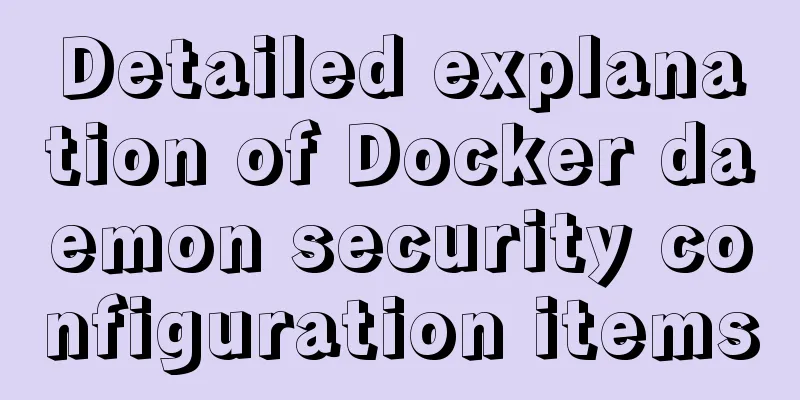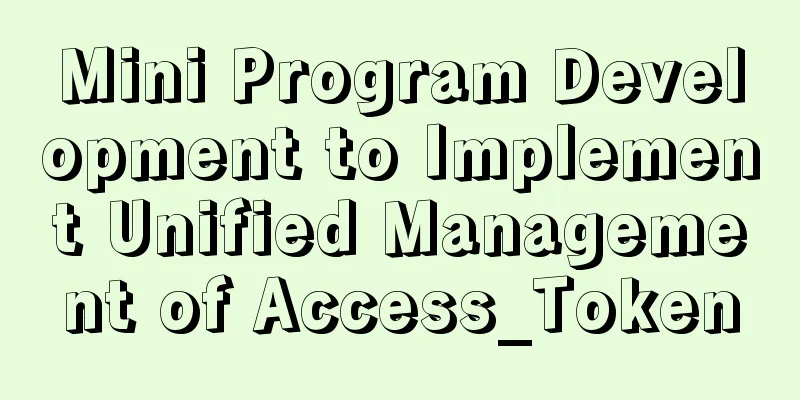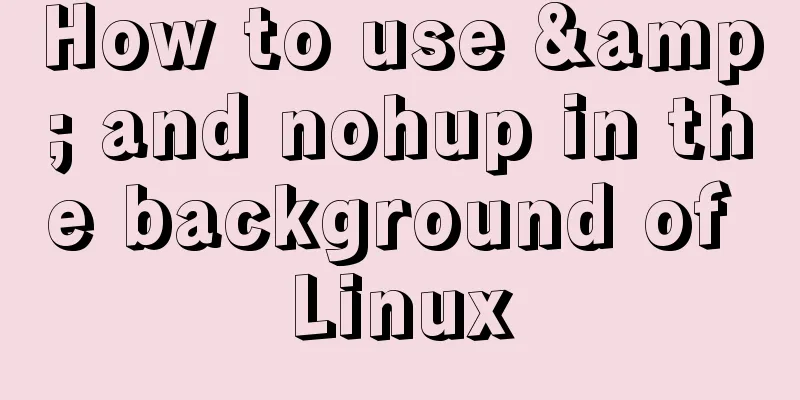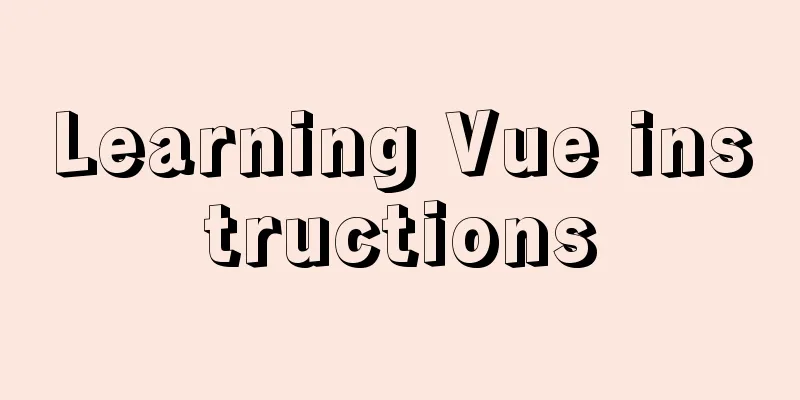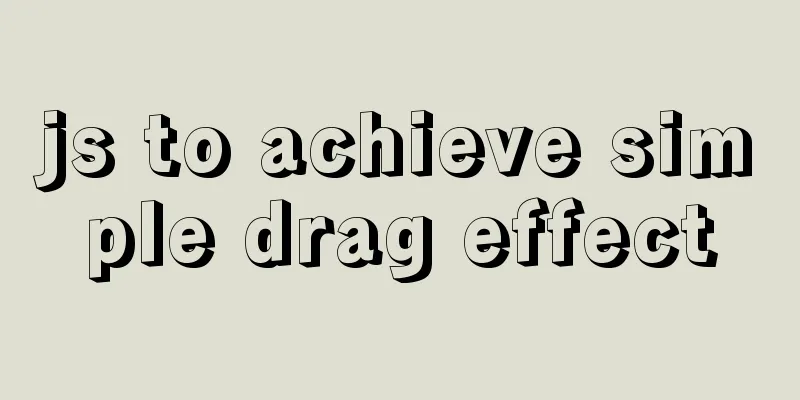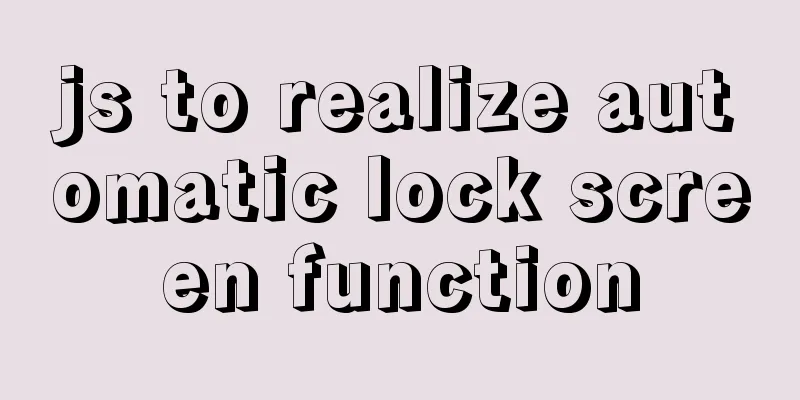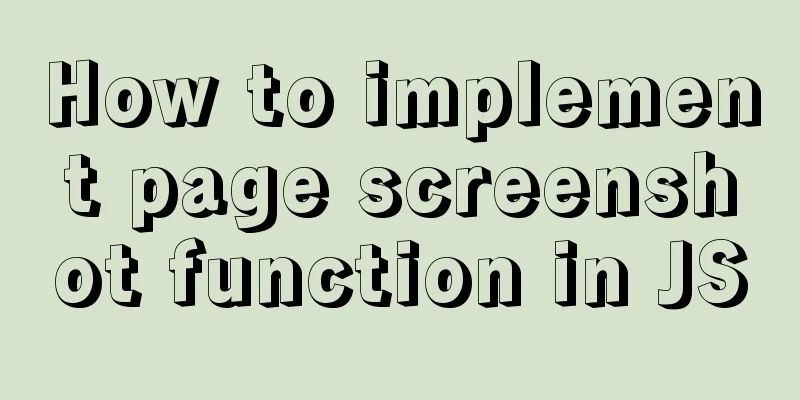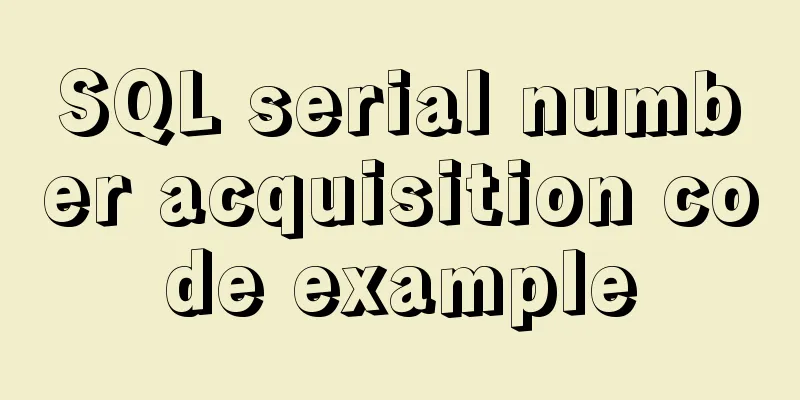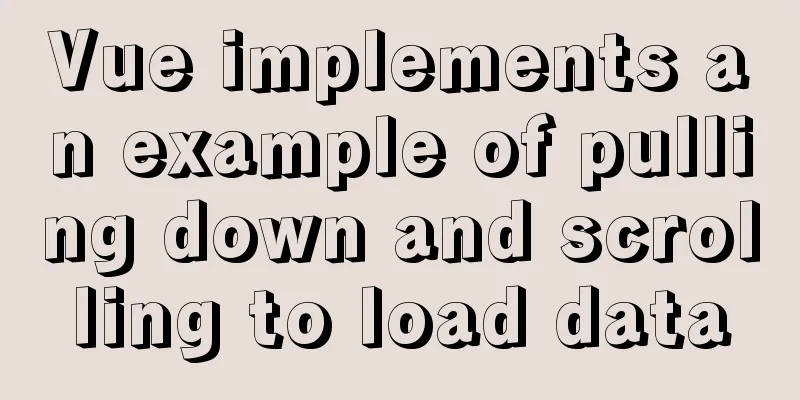vue-cli4.5.x quickly builds a project
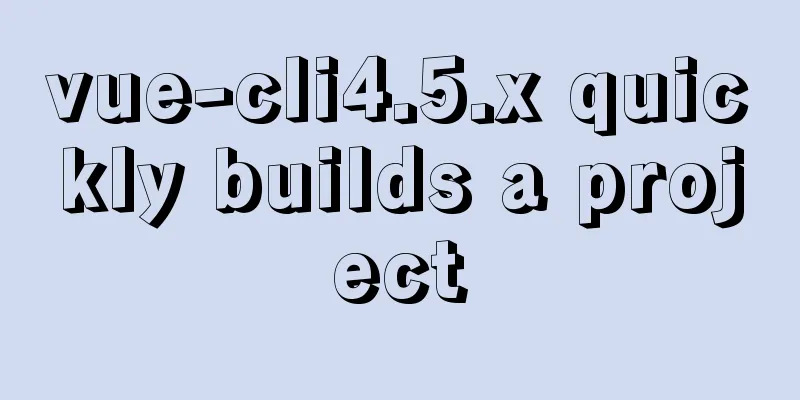
1. Install vue-clinpm i @vue/cli -g 2. Create a projectvue-cli will create a complete project folder, including src, etc. We only need to cd into the folder where we plan to place the project file and execute the following code; 1. Generate project files; Terminal input: vue create projectname 2. Select the generation configuration method Select the bottom item here for manual configuration
3. Plugin Selection Select the plugin you need, use the up and down arrows to move, and use the spacebar to switch the selected state.
Did you make the wrong choice or miss one? Don’t worry, you can still modify the plugin configuration through the Vue UI after the build is completed (as described below) I am not very familiar with ESLint, so I won’t show off here...
4. Single item configuration Select the first option "Choose Vue version" to configure it individually:
This is recommended to enable, which will make your URL cleaner and more readable; How are you going to store these config files for things like babel & eslint?
Here I recommend the first option... Generate a separate configuration file, so that when you modify it, you only need to find the corresponding configuration file to modify the corresponding configuration; OK, do you plan to use the configuration of this build project in the future?
It's up to you to decide... Give your own configuration a name: projectname
5. Choose a package management tool You will be asked to choose between npm or yarn. I did not show it here and used npm directly, which is weird.
This completes the creation. Then let’s run it and see! npm run serve Enter the corresponding port and you can see the initial interface of Vue.
3. VueUI modification configuration Open cmd, enter "vue ui" and wait for the GUI service to start, and a UI interface based on the local service will automatically open
Import your project file, and then you can quickly run the project, install the plugin, uninstall the plugin, etc. under the plugin category on the left. Add-on - Deleting saved configuration options If you save the configuration, there will be one more configuration of your own next time you use it. Too many may be a bit dazzling.
These configurations will be saved in the ".vuerc" file under the Administrator on the C drive
Just delete the corresponding object. SummarizeThis is the end of this article about vue-cli4.5.x quick project building. For more related vue-cli4.5.x project building content, please search 123WORDPRESS.COM's previous articles or continue to browse the following related articles. I hope everyone will support 123WORDPRESS.COM in the future! You may also be interested in:
|
<<: MySQL 5.7.24 installation and configuration graphic tutorial
>>: Command to remove (delete) symbolic link in Linux
Recommend
Talk about the understanding of CSS attribute margin
1.What is margin? Margin is used to control the sp...
Detailed explanation of using Docker to build externally accessible MySQL
Install MySQL 8.0 docker run -p 63306:3306 -e MYS...
General Guide to Linux/CentOS Server Security Configuration
Linux is an open system. Many ready-made programs...
MyBatis dynamic SQL comprehensive explanation
Table of contents Preface Dynamic SQL 1. Take a l...
JavaScript plugin encapsulation for table switching
This article shares the encapsulation code of Jav...
A brief discussion on Flink's fault-tolerant mechanism: job execution and daemon
Table of contents 1. Job Execution Fault Toleranc...
MySQL learning database operation DML detailed explanation for beginners
Table of contents 1. Insert statement 1.1 Insert ...
How to build a complete samba server in Linux (centos version)
Preface smb is the name of a protocol that can be...
CentOS configures local yum source/Alibaba Cloud yum source/163yuan source and configures the priority of yum source
1. Use Centos image to build local yum source Sin...
Detailed explanation of using new methods of html5 to manipulate element class names in JavaScript
Table of contents 1. classList attribute 2. Pract...
Sharing experience on the priority of CSS style loading
During the project development yesterday, I encoun...
Analysis of the principles of Mysql dirty page flush and shrinking table space
mysql dirty pages Due to the WAL mechanism, when ...
Distinguishing between Linux hard links and soft links
In Linux, there are two types of file connections...
A thorough analysis of HTML special characters
A Thorough Analysis of HTML (14) Special Characte...
Software Testing - MySQL (VI: Database Functions)
1.MySQL functions 1. Mathematical functions PI() ...