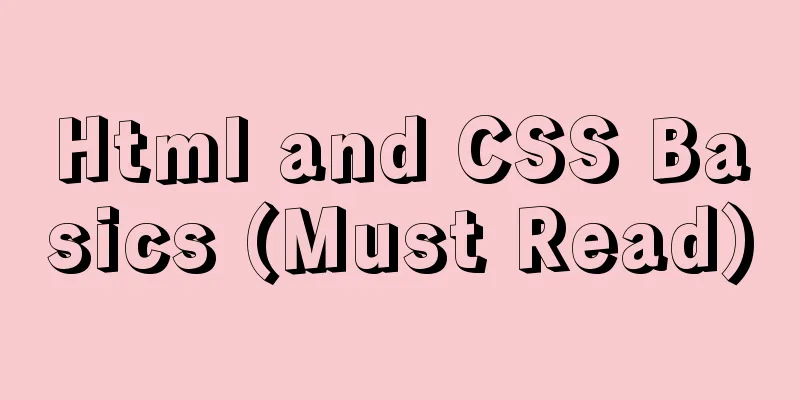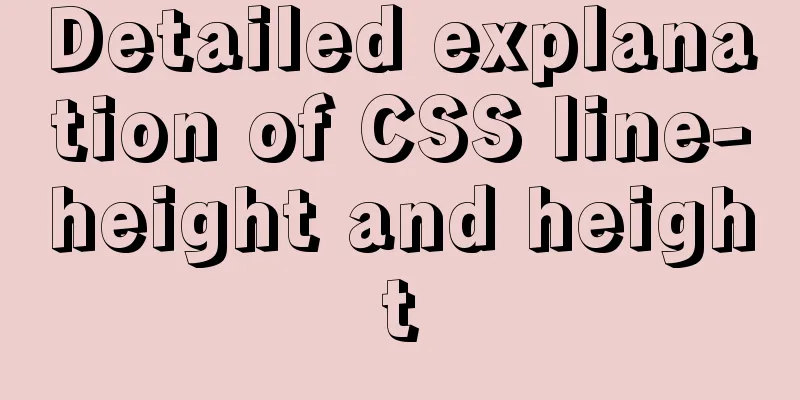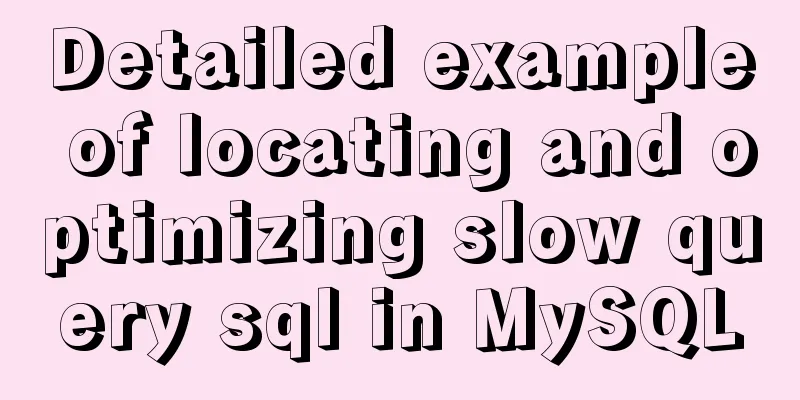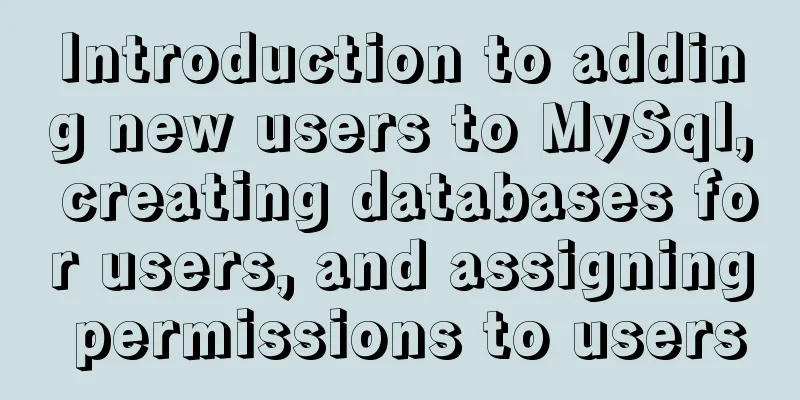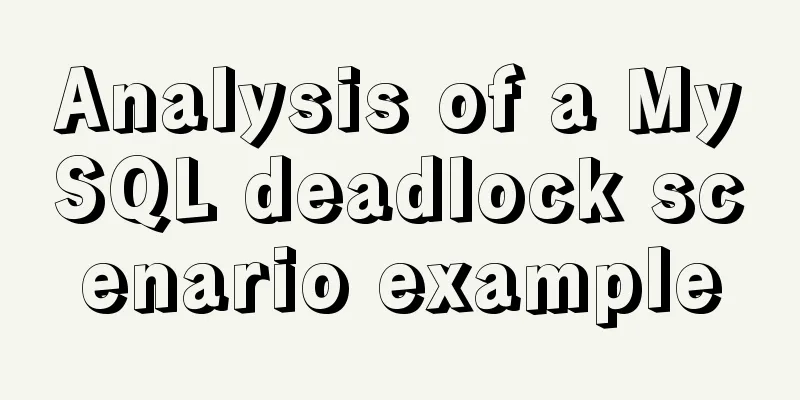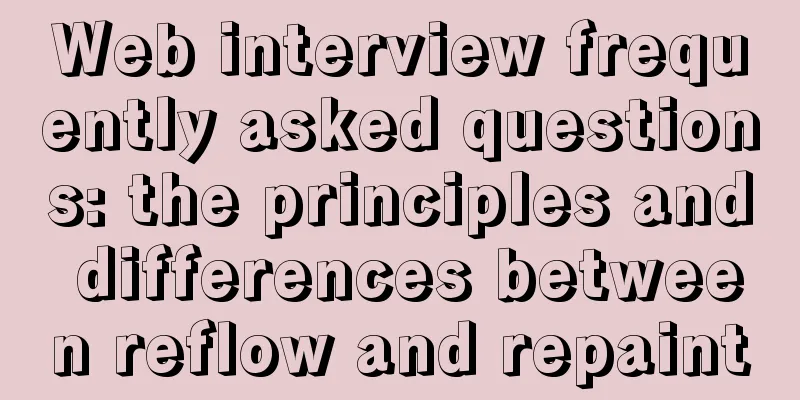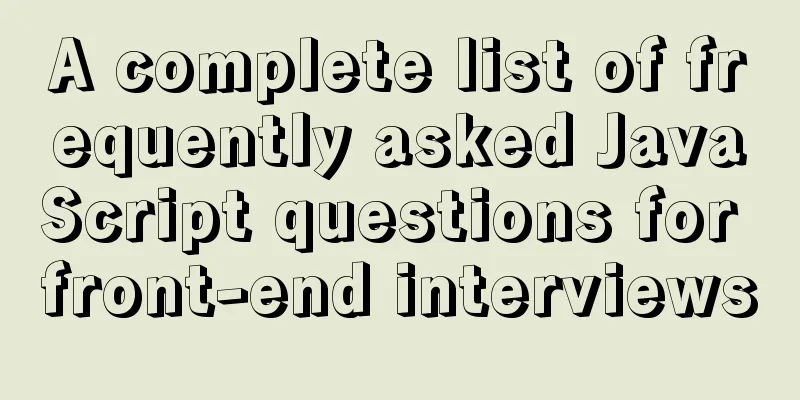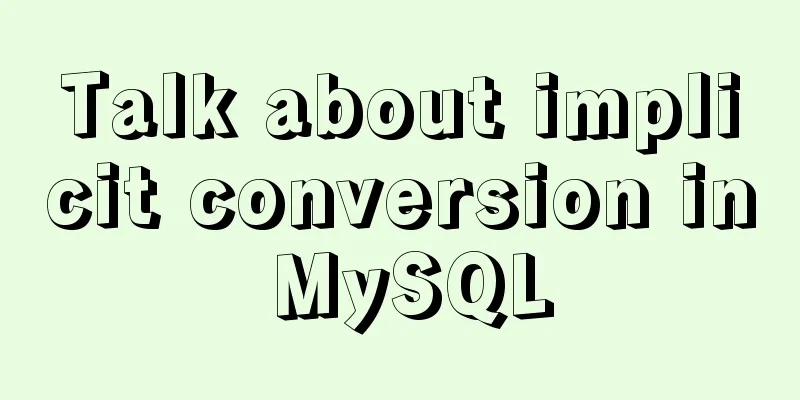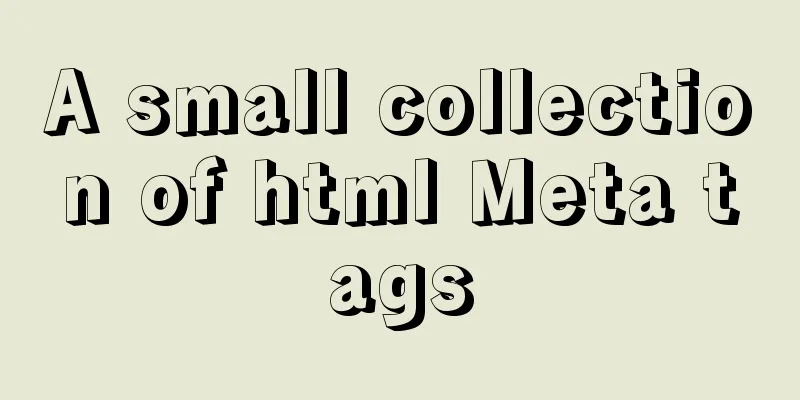MySQL Community Server 5.6 installation and configuration tutorial under Windows 8
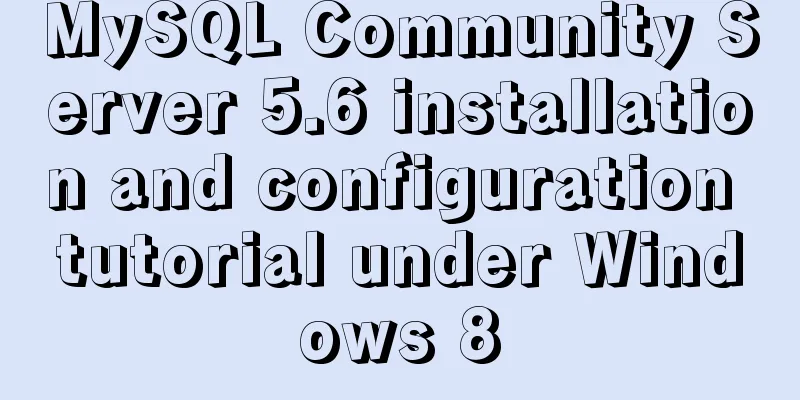
|
This article records the installation and configuration tutorial of MySQL5.6 under Windows 8 and shares it with everyone. 1.1 Download and path configuration First, go to the official website to download the MySQL installation package
Select DOWNLOADS, Community version
After downloading, unzip
Add the address of the bin directory to the path in the environment variable.
1.3. Generate data file: Run cmd as administrator Enter C:\Users\lym96\Desktop\mysql-5.6.40-winx64\bin Execute the command: mysqld --initialize-insecure --user=mysql to generate the data directory in the C:\Users\lym96\Desktop\mysql-5.6.40-winx64 directory 1.4. Start the service: Execute the command: net start mysql to start the mysql service 1.5. Log in to mysql: Log in to mysql: (Because no password was set before, the password is blank, no need to enter a password, just press Enter) C:\Users\lym96\Desktop\mysql-5.6.40-winx64\bin>mysql -u root -p (-u username, -p password) Enter password: ******
1.6. Set password
mysql> set password=password('123456');
Query OK, 0 rows affected, 1 warning (0.00 sec)
If you do not enter the password after logging in again, you will be prompted that you cannot log in.
Remember: After entering a sentence in MySQL, you must end it with a semicolon The password should be 123456, then use mysql -uroot -p123456 1.7. Query user password: Query user password command: mysql> select host,user,authentication_string from mysql.user;
1.8. Exit mysql: mysql> quit Problem: Enter mysql -u root -p in the command line to log in to MySQL, and the error "Can't connect to MySQL server on localhost (10061)" is returned Solution : The reason is that mysql is not started Solution: 1. Add mysql to Windows services. Switch to the bin folder under the MySQL installation directory and run "mysqld --install" on the command line. 2. Initialize MySQL database 3. Enter net start mysql in the bin folder on the command line 4. Login Wonderful topic sharing: MySQL different versions installation tutorial MySQL 5.6 installation tutorials for various versions MySQL 5.7 installation tutorials for various versions mysql8.0 installation tutorials for various versions The above is the full content of this article. I hope it will be helpful for everyone’s study. I also hope that everyone will support 123WORDPRESS.COM. You may also be interested in:
|
<<: Vue-pdf implements online preview of PDF files
>>: Implementation of single process control of Linux C background service program
Recommend
How to recompile Nginx and add modules
When compiling and installing Nginx, some modules...
Vue+flask realizes video synthesis function (drag and drop upload)
Table of contents We have written about drag and ...
Vue3 navigation bar component encapsulation implementation method
Encapsulate a navigation bar component in Vue3, a...
Understanding of CSS selector weight (personal test)
Copy code The code is as follows: <style type=...
Detailed example of using if statement in mysql stored procedure
This article uses an example to illustrate the us...
React implements the sample code of Radio component
This article aims to use the clearest structure t...
Vue+element ui realizes anchor positioning
This article example shares the specific code of ...
JS quickly master ES6 class usage
1. How to construct? Let's review the common ...
A brief introduction to MySQL functions
Table of contents 1. Mathematical functions 2. St...
Analysis of the usage of loop statements (WHILE, REPEAT and LOOP) in MySQL stored procedures
This article uses examples to illustrate the usag...
A universal nginx interface to implement reverse proxy configuration
1. What is a proxy server? Proxy server, when the...
How to set static IP in CentOS7 on VirtualBox6 and what to note
Install CentOS 7 after installing VirtualBox. I w...
The difference between method=post/get in Form
Form provides two ways of data transmission - get ...
Analysis of centos6 method of deploying kafka project using docker
This article describes how to use docker to deplo...
How to add a paging navigation bar to the page through Element UI
need Add a paging bar, which can jump to the page...