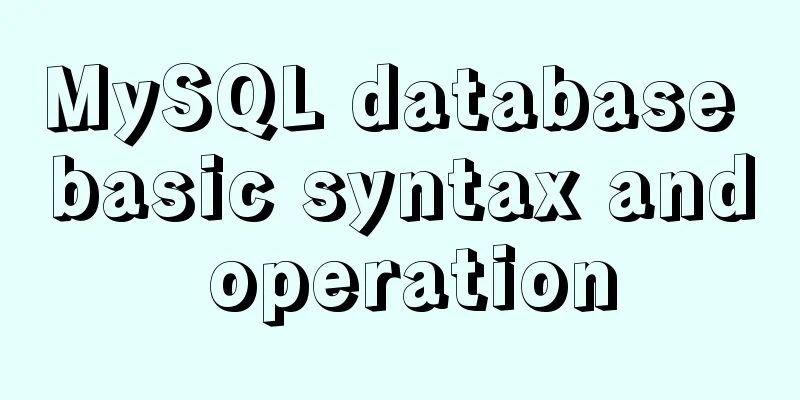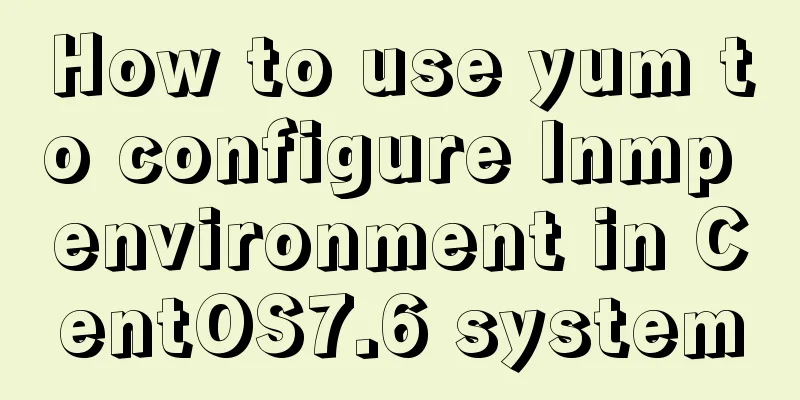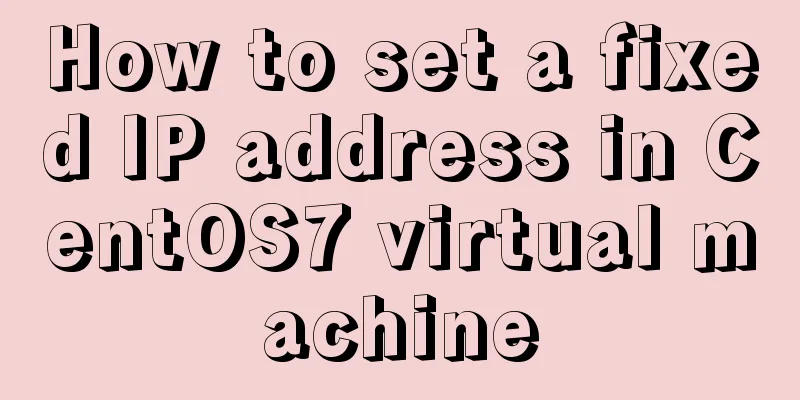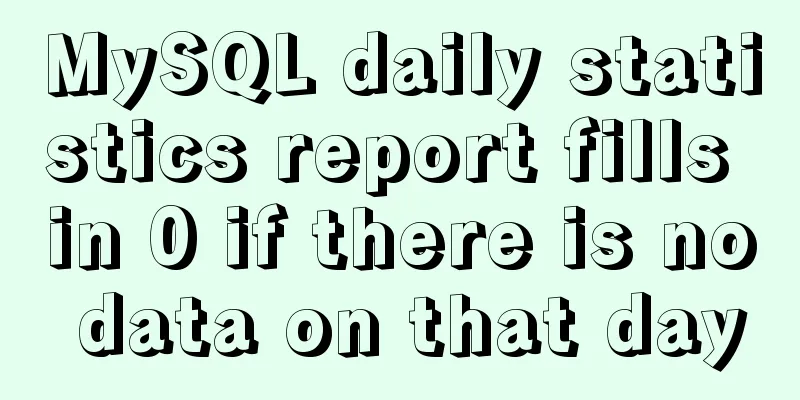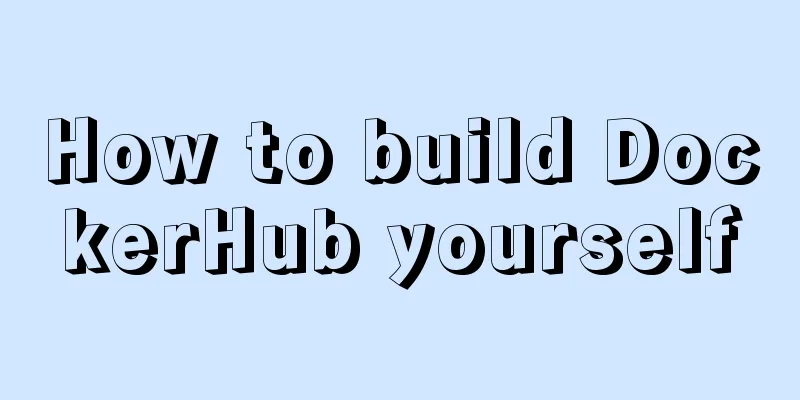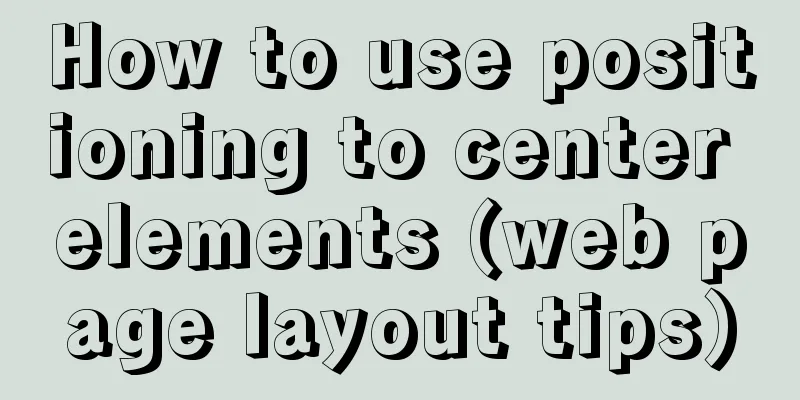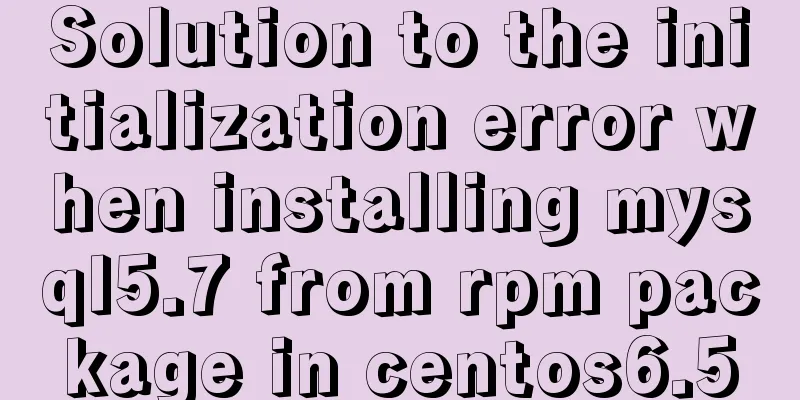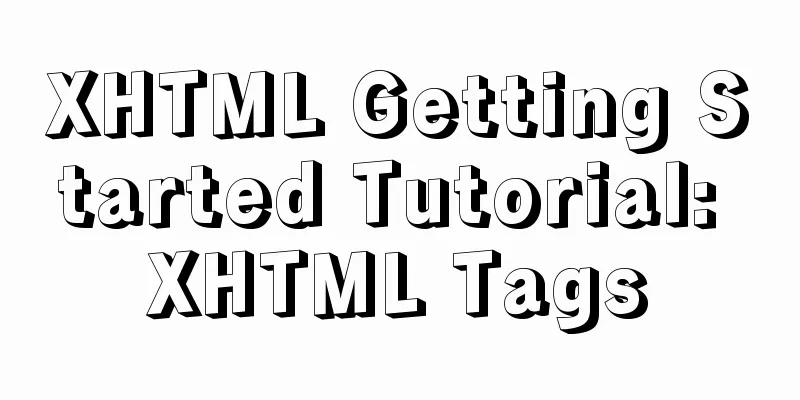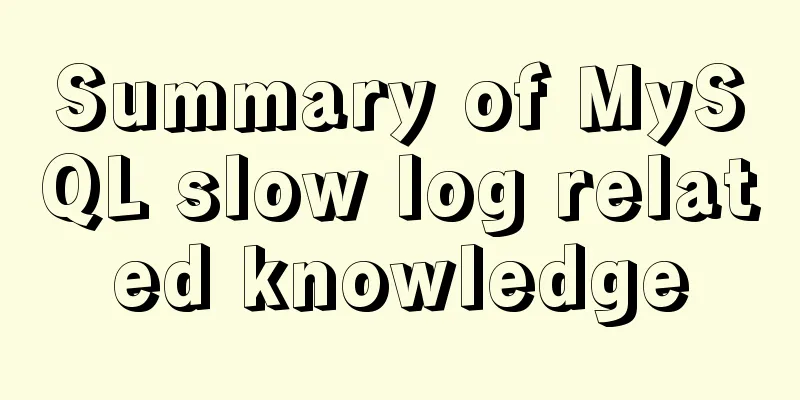How to deploy Confluence and jira-software in Docker
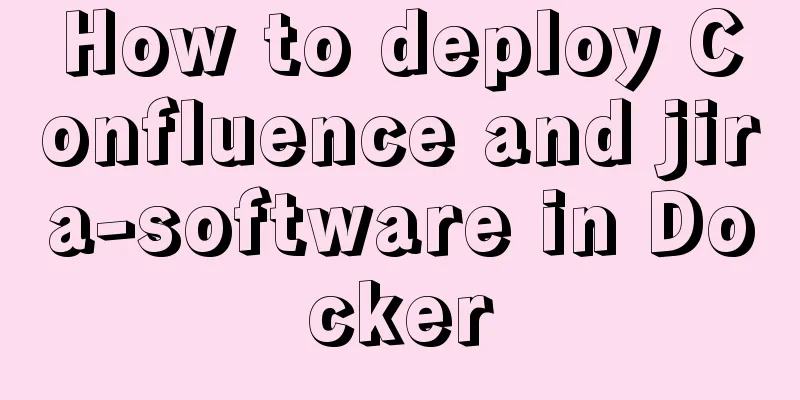
|
version: centos==7.2 jdk==1.8 confluence==6.15.4 jira-software==8.2.1 docker==18.09 Pre-installation tips: 1. You need to prepare two databases because the MySQL configuration requirements of confluence and jira-software are different Reasons for choosing Docker deployment: 1. Confluence and jira-software have different environment requirements and need to be configured separately. The deployment process: 1. Configure the database required by jira-software Container name and IP distribution: Because the wiki account can be controlled by jira, we first install jira-software Host IP: 10.0.0.25 1. jira-software 2. Confluence 1. Docker-ce environment configuration 1. Install Docker
$ sudo yum remove docker \
docker-client \
docker-client-latest \
docker-common \
docker-latest \
docker-latest-logrotate \
docker-logrotate \
docker-engine
$ sudo yum install -y yum-utils \
device-mapper-persistent-data \
lvm2
$ sudo yum-config-manager \
--add-repo \
https://download.docker.com/linux/centos/docker-ce.repo
$ sudo yum install docker-ce docker-ce-cli containerd.io
$ sudo systemctl enable docker
$ sudo systemctl start docker
2. Configure and add a custom bridge to specify the docker container IP $ docker network create \ --driver=bridge \ --subnet=192.168.0.0/24 \ --ip-range=192.168.0.0/24 \ --gateway=192.168.0.254 \ br-custom 3. Download the official container base image docker pull centos:7.5.1511 docker pull mysql:5.7.26 4. Migrate the default storage directory of Docker container systemctl stop docker mv /var/lib/docker /data/docker ln -s /data/docker /var/lib/docker systemctl start docker 2. jira-software deployment Create a directory:
mkdir -p /docker-storage/confluence/jira/{etc,data,mysql} release: /docker-storage/confluence/jira/mysql : the data directory of the MySQL container 1. Deploy and configure MySQL required by jira
# Start the container docker run --name jira-mysql --network br-custom --ip 192.168.0.10 \
-v /docker-storage/confluence/jira/mysql:/var/lib/mysql \
-e MYSQL_ROOT_PASSWORD='123456Qr!' \
-d mysql:5.7.26
# Enter the container to modify the MySQL configuration and create the database required by jira-software docker exec -it jira-mysql "/bin/bash"
apt update
apt-get install vim
vim /etc/mysql/mysql.conf.d/mysqld.cnf
[mysqld]
default-storage-engine=INNODB
character_set_server=utf8mb4
innodb_default_row_format=DYNAMIC
innodb_large_prefix=ON
innodb_file_format=Barracuda
innodb_log_file_size=2G
sql_mode = NO_AUTO_VALUE_ON_ZERO
mysql -uroot -p123456Qr!
CREATE DATABASE jiradb CHARACTER SET utf8mb4 COLLATE utf8mb4_bin;
GRANT SELECT,INSERT,UPDATE,DELETE,CREATE,DROP,REFERENCES,ALTER,INDEX on jiradb.* TO 'confluence-jira'@'192.168.0.%' IDENTIFIED BY '123456Qr!';
flush privileges;
# Restart the container to make the MySQL configuration take effect docker restart jira-mysql 2. Deploy jira-software
# Four important options for installing jira-software Installation Type - Select option 2 (Custom) for the most control.
Target Directory - This is where Jira is installed.
Home Directory − This is where Jira data like logs, search indexes, and files are stored.
TCP Ports - These are the HTTP connector ports and the control port that Jira will run on. Use the default values unless you have other applications running on the same ports.
Install as a service - Use the "/etc/init.d/jira [stop | start]" command to control the jira service.
# Deploy the container and install jira-software
docker run -dit --name confluence-jira --network br-custom --ip 192.168.0.100 -p 10.0.0.25:10010:8080 \
-v /docker-storage/confluence/jira/:/usr/local/confluence/ \
-v /docker-storage/confluence/jira/etc/:/usr/local/confluence/etc/ \
-v /docker-storage/confluence/jira/data/:/usr/local/confluence/data/ \
centos:7.2.1511 "/bin/bash"
docker exec -it confluence-jira "/bin/bash"
yum -y install epel-release
yum -y install libffi-devel gcc gcc-c++ make automake zlib zlib-devel openssl-devel wget gcc gcc-c++ make automake zlib zlib-devel openssl-devel dejavu-sans-fonts vim lrzsz
wget https://product-downloads.atlassian.com/software/jira/downloads/atlassian-jira-software-8.2.1-x64.bin
chmod a+x atlassian-jira-software-8.2.1-x64.bin
./atlassian-jira-software-8.2.1-x64.bin
> Interactive installation process:
Unpacking JRE ...
Starting Installer ...
> This will install JIRA Software 8.2.1 on your computer.
OK [o, Enter], Cancel [c]
Click Next to continue, or Cancel to exit Setup.
> Enter 1 here for default installation, 2 for custom installation, 3 for update, select 2
Choose the appropriate installation or upgrade option.
Please choose one of the following:
Express Install (use default settings) [1], Custom Install (recommended for advanced users) [2, Enter], Upgrade an existing JIRA installation [3]
2
> Select the folder where you would like JIRA Software to be installed.
Where should JIRA Software be installed?
[/opt/atlassian/jira]
/usr/local/confluence/etc
> Select your jira data directoryDefault location for JIRA Software data
[/var/atlassian/application-data/jira]
/usr/local/confluence/data
> You can specify the service port. Here is the default Configure which ports JIRA Software will use.
JIRA requires two TCP ports that are not being used by any other
applications on this machine. The HTTP port is where you will access JIRA
through your browser. The Control port is used to startup and shutdown JIRA.
Use default ports (HTTP: 8080, Control: 8005) - Recommended [1, Enter], Set custom value for HTTP and Control ports [2]
> Whether to install jira as a service. After installing it as a service, use "/etc/init.d/jira [stop | start]" to control the stop and start of jira.
JIRA can be run in the background.
You may choose to run JIRA as a service, which means it will start
automatically whenever the computer restarts.
Install JIRA as Service?
Yes [y, Enter], No [n]
y
> Here you will see the configuration information you entered earlier. If you are asked whether to install it, just press Enter. Details on where JIRA Software will be installed and the settings that will be used.
Installation Directory: /usr/local/confluence/etc
Home Directory: /usr/local/confluence/data
HTTP Port: 8080
RMI Port: 8005
Install as service: Yes
Install [i, Enter], Exit [e]
Extracting files ...
Please wait a few moments while JIRA Software is configured.
> jira software has been installed successfully, do you want to start it now? Installation of JIRA Software 8.2.1 is complete
Start JIRA Software 8.2.1 now?
Yes [y, Enter], No [n]
y
Please wait a few moments while JIRA Software starts up.
Launching JIRA Software ...
Installation of JIRA Software 8.2.1 is complete
Your installation of JIRA Software 8.2.1 is now ready and can be accessed
via your browser.
JIRA Software 8.2.1 can be accessed at http://localhost:8080
Finishing installation ...
# Because jira does not come with a driver for connecting java to mysql, you need to download it yourself and put it in the corresponding directory.
wget https://cdn.mysql.com//Downloads/Connector-J/mysql-connector-java-5.1.47.tar.gz
tar zxf mysql-connector-java-5.1.47.tar.gz
cp mysql-connector-java-5.1.47/mysql-connector-java-5.1.47-bin.jar /usr/local/confluence/etc/lib/
/etc/init.d/jira stop
/etc/init.d/jira start
# Now you can visit "http://10.0.0.25:10010" to initialize your jira-software configuration. For now, use jira's trial license (regular version)
# Cracking jira-software
>Backup the original file mv /usr/local/confluence/etc/atlassian-jira/WEB-INF/lib/atlassian-extras-3.2.jar /root/
> Move the cracked file to the source location cp atlassian-extras-3.2.jar /usr/local/confluence/etc/atlassian-jira/WEB-INF/lib/atlassian-extras-3.2.jar
> Restart service /etc/init.d/jira stop
/etc/init.d/jira start
> Check the license expiration time and license status at http://10.0.0.25:10010/plugins/servlet/applications/versions-licenses
3. Problem handling after jira-software is started. Processing /usr/local/confluence/etc/logs/catalina.out warning:
question vim /usr/local/confluence/data/dbconfig.xml <url>jdbc:mysql://address=(protocol=tcp)(host=192.168.0.10)(port=3306)/jiradb?sessionVariables=default_storage_engine=InnoDB</url> Change to <url>jdbc:mysql://address=(protocol=tcp)(host=192.168.0.10)(port=3306)/jiradb?useSSL=false&sessionVariables=default_storage_engine=InnoDB</url> Restart Jira /etc/init.d/jira stop /etc/init.d/jira start 4. Confluence deployment Create a directory:
mkdir -p /docker-storage/confluence/wiki/{etc,data,mysql} release: 1. Deploy and configure MySQL required by wiki
# Start the container docker run --name wiki-mysql --network br-custom --ip 192.168.0.20 \
-v /docker-storage/confluence/wiki/mysql:/var/lib/mysql \
-e MYSQL_ROOT_PASSWORD='123456Qr!' \
-d mysql:5.7.26
# Enter the container to modify the MySQL configuration and create the database required by jira-software docker exec -it wiki-mysql "/bin/bash"
apt update
apt-get install vim
vim /etc/mysql/mysql.conf.d/mysqld.cnf
[mysqld]
character-set-server=utf8
collation-server=utf8_bin
default-storage-engine=INNODB
max_allowed_packet=256M
innodb_log_file_size=2GB
sql_mode = NO_AUTO_VALUE_ON_ZERO
transaction-isolation=READ-COMMITTED
binlog_format=row
mysql -uroot -p123456Qr!
CREATE DATABASE confluence CHARACTER SET utf8 COLLATE utf8_bin;
GRANT ALL PRIVILEGES ON confluence.* TO 'confluence_user'@'192.168.0.%' IDENTIFIED BY '123456Qr!';
flush privileges;
# Restart the container to make the MySQL configuration take effect docker restart wiki-mysql 2. Deploy the wiki
# The options for installing wiki are almost the same as jira# Deploy the container and install wiki
docker run -dit --name confluence-wiki --network br-custom --ip 192.168.0.200 -p 10.0.0.25:10020:8090 \
-v /docker-storage/confluence/wiki/:/usr/local/confluence/ \
-v /docker-storage/confluence/wiki/etc/:/usr/local/confluence/etc/ \
-v /docker-storage/confluence/wiki/data/:/usr/local/confluence/data/ \
centos:7.2.1511 "/bin/bash"
docker exec -it confluence-wiki "/bin/bash"
yum -y install epel-release
yum -y install libffi-devel gcc gcc-c++ make automake zlib zlib-devel openssl-devel wget gcc gcc-c++ make automake zlib zlib-devel openssl-devel dejavu-sans-fonts vim lrzsz
# wiki requires manual configuration of jdk
wget https://download.oracle.com/otn/java/jdk/8u202-b08/1961070e4c9b4e26a04e7f5a083f551e/jdk-8u202-linux-x64.tar.gz
tar zxf jdk-8u202-linux-x64.tar.gz
mv jdk1.8.0_202 /usr/local/jdk1.8
vim /etc/profile
export JAVA_HOME=/usr/local/jdk1.8
export CLASSPATH=.:$JAVA_HOME/jre/lib/rt.jar:$JAVA_HOME/lib/dt.jar:$JAVA_HOME/lib/tools.jar
export PATH=$PATH:$JAVA_HOME/bin
source /etc/profile
# Install wiki
wget https://product-downloads.atlassian.com/software/confluence/downloads/atlassian-confluence-6.15.4-x64.bin
chmod a+x atlassian-confluence-6.15.4-x64.bin
./atlassian-confluence-6.15.4-x64.bin
> Interactive installation process:
This will install Confluence 6.15.4 on your computer.
OK [o, Enter], Cancel [c]
Click Next to continue, or Cancel to exit Setup.
Choose the appropriate installation or upgrade option.
Please choose one of the following:
Express Install (uses default settings) [1], Custom Install (recommended for advanced users) [2, Enter], Custom Install -
Upgrade an existing Confluence installation [3]
Select the folder where you would like Confluence 6.15.4 to be installed,
then click Next.
Where should Confluence 6.15.4 be installed?
[/opt/atlassian/confluence]
/usr/local/confluence/etc
Default location for Confluence data [/var/atlassian/application-data/confluence]
/usr/local/confluence/data
Configure which ports Confluence will use.
Confluence requires two TCP ports that are not being used by any other
applications on this machine. The HTTP port is where you will access
Confluence through your browser. The Control port is used to Startup and
Shutdown Confluence.
Use default ports (HTTP: 8090, Control: 8000) - Recommended [1, Enter], Set custom value for HTTP and Control ports [2] 1=Default, 2=Custom1
Confluence can be run in the background.
You may choose to run Confluence as a service, which means it will start automatically whenever the computer restarts.
Install Confluence as Service?
Yes [y, Enter], No [n] Yes [y, Enter], No [n]
y
Extracting files ...
Please wait a few moments while we configure Confluence.
Installation of Confluence 6.15.4 is complete Start Confluence now?
Yes [y, Enter], No [n]
y
Please wait a few moments while Confluence starts up.
Launching Confluence ...
Installation of Confluence 6.15.4 is complete
Your installation of Confluence 6.15.4 is now ready and can be accessed via
your browser.
Confluence 6.15.4 can be accessed at http://localhost:8090
Finishing installation ...
# Wiki, like Jira, does not come with a driver for connecting Java to MySQL, so you need to download it yourself and put it in the corresponding directory.
wget https://cdn.mysql.com//Downloads/Connector-J/mysql-connector-java-5.1.47.tar.gz
tar zxf mysql-connector-java-5.1.47.tar.gz
cp mysql-connector-java-5.1.47/mysql-connector-java-5.1.47-bin.jar /usr/local/confluence/etc/confluence/WEB-INF/lib/
/etc/init.d/confluence restart
# Now you can visit "http://10.0.0.25:10020" to initialize your wiki configuration. Do not select components for now, and directly configure to the page with server ID # Cracking wiki is completely different from jira, and requires two steps, one is to crack the file, and the other is to obtain the authorization code > Download the wiki's /usr/local/confluence/etc/confluence/WEB-INF/lib/atlassian-extras-decoder-v2-3.4.1.jar file to the local computer and rename it to atlassian-extras-2.4.jar
> Find the cracking software, right-click confluence_keygen.jar and run it using java (Java needs to be installed on Windows)
> Select ".patch" and find the file you just downloaded and renamed from the wiki to open it > Note that the cracking program should not be closed yet > Then open the file directory of the cracked package you downloaded, you can see two files, atlassian-extras-2.4.jar and atlassian-extras-2.4.bak. Here atlassian-extras-2.4.jar has been cracked > Change the name of atlassian-extras-2.4.jar back to atlassian-extras-decoder-v2-3.4.1.jar and transfer it to /usr/local/confluence/etc/confluence/WEB-INF/lib/ of the wiki /etc/init.d/confluence restart
> Copy the server ID on the web page, then return to your cracking program, fill in the server ID into the cracking program, and fill in other information (fill in as you like, the email format must be correct)
> Click the ".gen!" button and then fill in the generated key in the web5. Confluence problem handling For console error 500, Atlassian community help replies like this 1. After the confluence configuration is completed, the CSS style is not displayed, and the console reports an error 500 Atlassian's community help suggests this: The confluence account must have read/write/execute permissions on the directories <confluence_home> and <confluence_install> Solution (do not add -R): chmod 755 /usr/local/confluence/data 2. After logging in to the wiki, it says: The server SQL mode health check in your system has failed. Enter the wiki-mysql container and comment the following line vim /etc/mysql/mysql.conf.d/mysqld.cnf # sql_mode = NO_AUTO_VALUE_ON_ZERO docker restart wiki-mysql 3. Dealing with catalina.out warnings: Processing /usr/local/confluence/etc/logs/catalina.out warning:
question vim /usr/local/confluence/data/confluence.cfg.xml <property name="hibernate.connection.url">jdbc:mysql://192.168.0.20:3306/confluence</property> Change to <property name="hibernate.connection.url">jdbc:mysql://192.168.0.20:3306/confluence?useSSL=false</property> /etc/init.d/confluence restart The above is the full content of this article. I hope it will be helpful for everyone’s study. I also hope that everyone will support 123WORDPRESS.COM. You may also be interested in:
|
<<: Detailed explanation of JS ES6 variable destructuring assignment
>>: 18 common commands in MySQL command line
Recommend
Commonly used JavaScript array methods
Table of contents 1. filter() 2. forEach() 3. som...
Vue Element front-end application development: Use of API Store View in Vuex
Table of contents Overview 1. Separation of front...
CentOS 6-7 yum installation method of PHP (recommended)
1. Check the currently installed PHP packages yum...
Detailed explanation of how to dynamically set the browser title in Vue
Table of contents nonsense text The first router/...
Implementation of waterfall layout + dynamic rendering
Table of contents Typical waterfall website Water...
CSS3 sets a mask for the background image and solves the problem of mask style inheritance
In many cases, you need to process the background...
4 Practical Tips for Web Page Design
Related articles: 9 practical tips for creating we...
Linux tutorial on replacing strings using sed command
To replace a string, we need to use the following...
Ubuntu 20.04 Chinese input method installation steps
This article installs Google Input Method. In fac...
Mysql example of converting birth date into age and grouping and counting the number of people
Querying the database SELECT * FROM `student` Que...
Vue implements mobile phone verification code login
This article shares the specific code of Vue to i...
mysql5.7.20 installation and configuration method graphic tutorial (mac)
MySQL 5.7.20 installation and configuration metho...
JavaScript implements countdown on front-end web page
Use native JavaScript to simply implement the cou...
Example of using Nginx reverse proxy to go-fastdfs
background go-fastdfs is a distributed file syste...
Vue implements card flip carousel display
Vue card flip carousel display, while switching d...