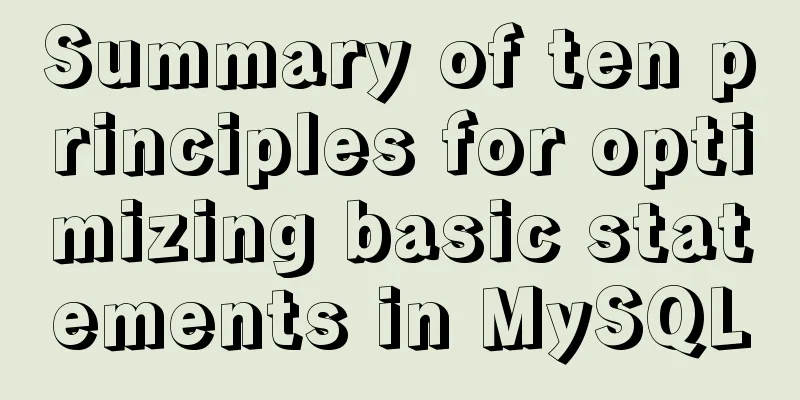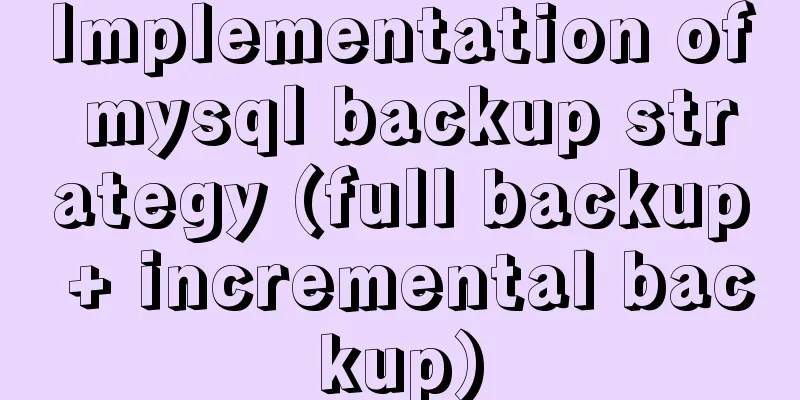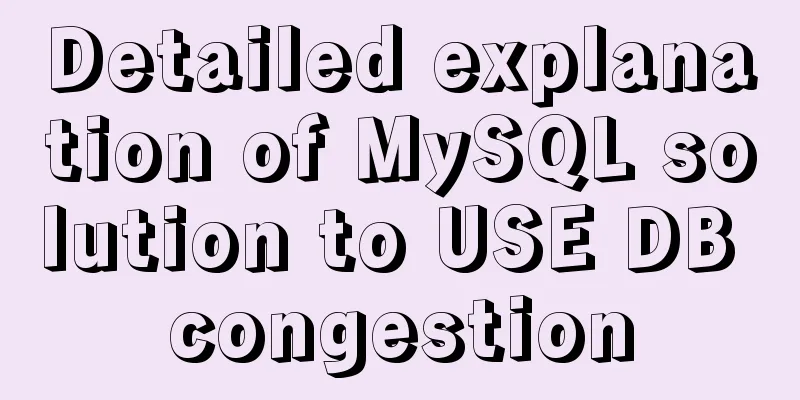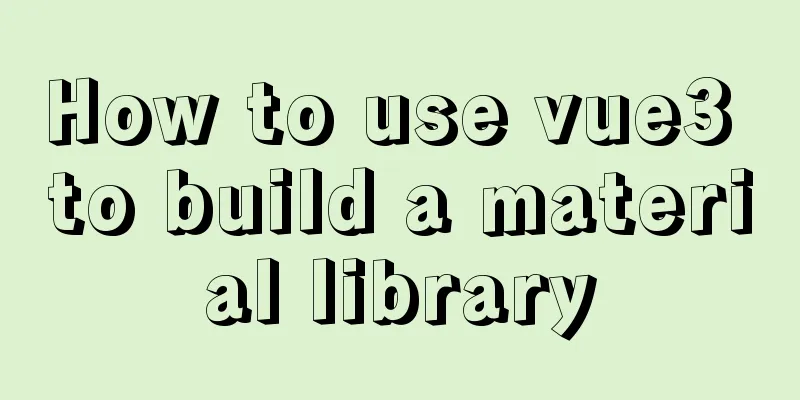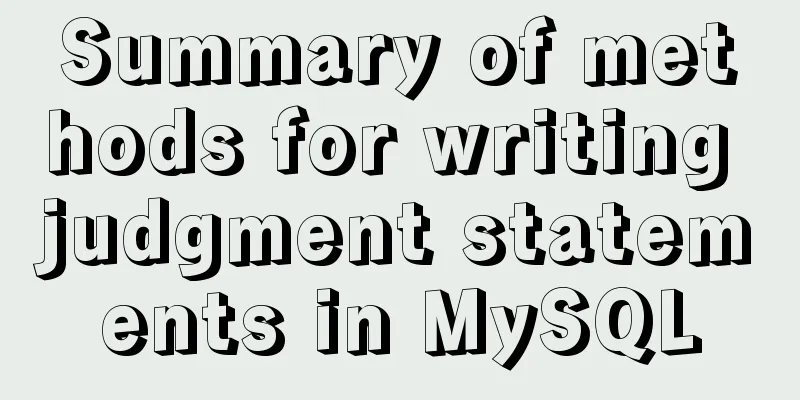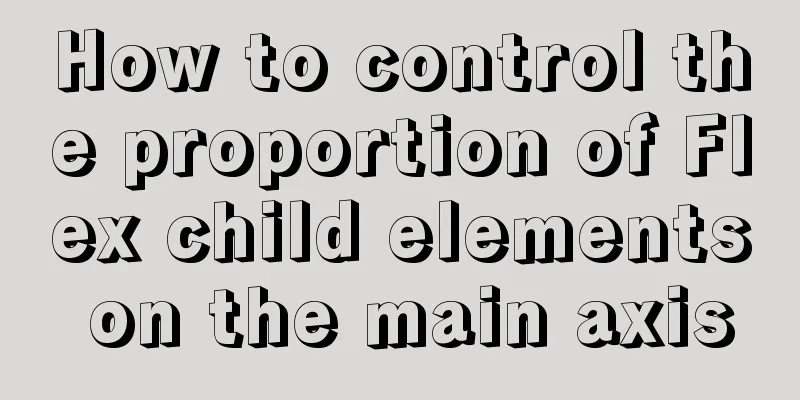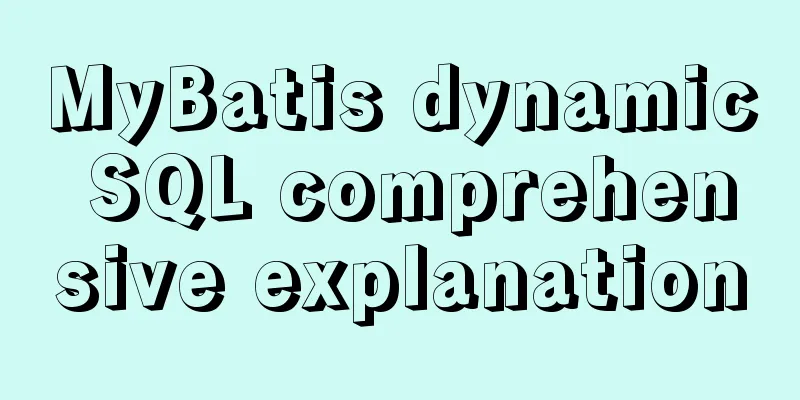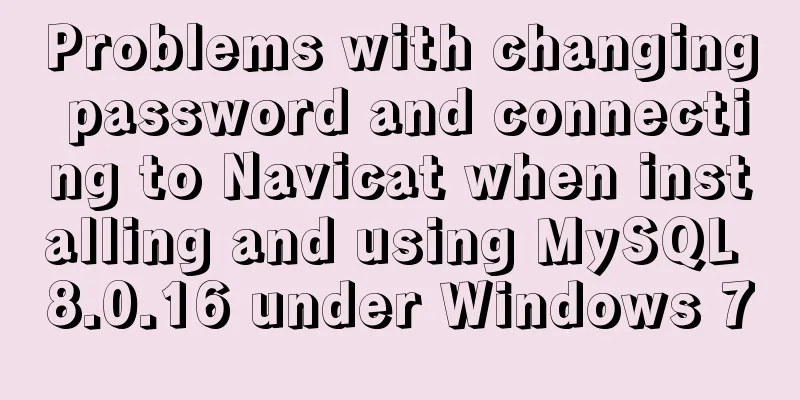How to use JS to implement waterfall layout of web pages
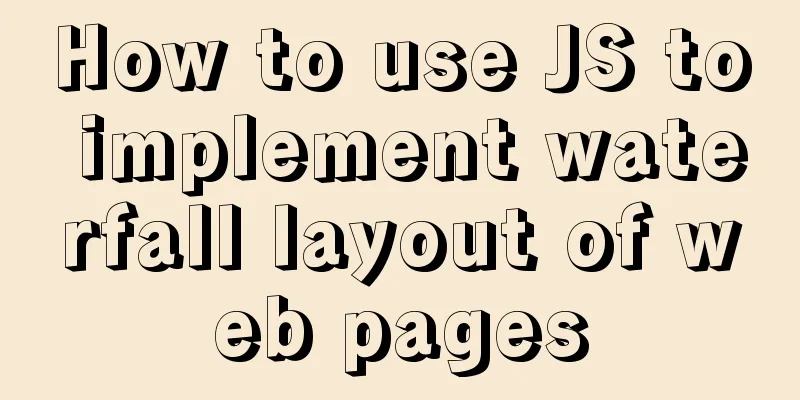
Preface:Waterfall flow, also known as waterfall layout, is a popular website page layout method. That is, multiple lines of equal-width elements are arranged, and the following elements are added to them in sequence, with equal widths but different heights. The images are scaled according to their original proportions until the width meets our requirements, and are placed in the specified positions in sequence according to the rules. What is waterfall layout?First look at the effect:
Incomplete HTML code:
<div id="container">
<div class="box">
<div class="box-img">
<img src="./img/1.jpg" alt="">
</div>
</div>
<div class="box">
<div class="box-img">
<img src="./img/2.jpg" alt="">
</div>
</div>
<div class="box">
<div class="box-img">
<img src="./img/3.jpg" alt="">
</div>
</div>
</div>
......<!-- Pictures omitted, you can decide how many pictures you want-->
Complete CSS code
*{
padding: 0;
margin: 0;
}
#container{
position: relative;
}
.box{
float: left;
padding: 15px;
}
.box-img {
width: 150px;
padding: 5px;
border: 1px solid #ccc ;
box-shadow: 0 0 5px #ccc;
border-radius: 5px;
}
.box-img img{
width: 100%;
height: auto;
}
How to achieve:Simply put, if you want to achieve a waterfall layout, you have to do these things ✍ 1. Get the image
function getChildElemnt() {
const contentArr = [] //Define an array to prepare for loading images const parent = document.getElementById(container) //Get the entire page const allContent = parent.getElementsByTagName('*') //Get the entire tag console.log(allContent);
for (var i = 0; i < allContent.length; i++) {
if (allContent[i].className == 'box') {
contentArr.push(allContent[i])//Load the label of class='box' into the array}
}
console.log(contentArr);
return contentArr //Return array}
2. Set the image bandwidthvar ccontent = getChildElemnt() var imgWidth = ccontent[0].offsetWidth // Make all images equal in width to the first image 3. Calculate the maximum number of images that can be stored in one line of a browser pagevar dWidth = document.documentElement.clientWidth //page width var num = Math.floor(dWidth / imgWidth) //Math.floor() rounds down 4. Compare image heightsBecause in the waterfall layout, when the first row of pictures is full, the first picture in the second row should be placed below the smallest picture in the first row.
var BoxHeightArr = [] //Define an array and put the height of each picture into it in turn for (var i = 0; i < ccontent.length; i++) {
if (i < num) {
BoxHeightArr[i] = ccontent[i].offsetHeight //Store the height of the image in an array} else { //When the first row can no longer hold images var minHeight = Math.min.apply(null, BoxHeightArr) //Compare the minimum height of the previous row}
}
5. Get the position of the image with the minimum height in the previous row
//Define a getMinHeightLocation function, pass it all the pictures in the previous row of BoxHeightArr and the minimum height of the pictures in the previous row of minHeight function getMinHeightLocation(BoxHeightArr, minHeight) {
for (var i in BoxHeightArr) {
if (BoxHeightArr[i] === minHeight) { //When the image height is equal to the minimum height, the position of the image is the position of the minimum height image return i
}
}
}
6. Illustrations
for (var i = 0; i < ccontent.length; i++) {
if (i < num) {
BoxHeightArr[i] = ccontent[i].offsetHeight
} else {
var minHeight = Math.min.apply(null, BoxHeightArr)
var minIndex = getMinHeightLocation(BoxHeightArr, minHeight)
ccontent[i].style.position = 'absolute' //Absolutely position the image to be inserted, that is, the position of the element is specified by the "left", "top", "right" and "bottom" attributes ccontent[i].style.top = minHeight + 'px' //Make the distance from the inserted image to the top just equal to the height of the image to be inserted below it ccontent[i].style.left = ccontent[minIndex].offsetLeft + 'px' //Make the distance from the inserted image to the leftmost just equal to the distance from the image to be inserted below it to the leftmost BoxHeightArr[minIndex] = BoxHeightArr[minIndex] + ccontent[i].offsetHeight //After inserting the image, the height of this position must be set to the sum of the heights of the two images}
}
The complete code is as follows:Optimize code and improve performance
window.onload = function() {
imgLocation('container', 'box') //Constructor imgLocation
}
//Use window.onload = function() {} function to execute without waiting for the call in the body page //Get how many pictures are currently to be placed function imgLocation(parent, content) { //Let parent='container', content='box'
// Get all the content under parent var cparent = document.getElementById(parent)
var ccontent = getChildElemnt(cparent, content)
var imgWidth = ccontent[0].offsetWidth
var num = Math.floor(document.documentElement.clientWidth / imgWidth)
cparent.style.cssText = `width: ${imgWidth * num} px`
var BoxHeightArr = []
for (var i = 0; i < ccontent.length; i++) {
if (i < num) {
BoxHeightArr[i] = ccontent[i].offsetHeight
} else {
var minHeight = Math.min.apply(null, BoxHeightArr)
var minIndex = getMinHeightLocation(BoxHeightArr, minHeight)
ccontent[i].style.position = 'absolute'
ccontent[i].style.top = minHeight + 'px'
ccontent[i].style.left = ccontent[minIndex].offsetLeft + 'px'
BoxHeightArr[minIndex] = BoxHeightArr[minIndex] + ccontent[i].offsetHeight
}
}
// console.log(BoxHeightArr);
}
function getChildElemnt(parent, content) {parent='container', content='box'
const contentArr = []
const allContent = parent.getElementsByTagName('*')
console.log(allContent);
for (var i = 0; i < allContent.length; i++) {
if (allContent[i].className == content) {
contentArr.push(allContent[i])
}
}
console.log(contentArr);
return contentArr
}
function getMinHeightLocation(BoxHeightArr, minHeight) {
for (var i in BoxHeightArr) {
if (BoxHeightArr[i] === minHeight) {
return i
}
}
}
The above is the details of how to use JS to implement the waterfall flow layout of web pages. For more information about JS to implement the waterfall flow layout of web pages, please pay attention to other related articles on 123WORDPRESS.COM! You may also be interested in:
|
<<: How to use mysql to complete the data generation in excel
>>: Three ways to check whether a port is open in a remote Linux system
Recommend
Detailed explanation of the use of state in React's three major attributes
Table of contents Class Component Functional Comp...
Examples of using provide and inject in Vue2.0/3.0
Table of contents 1. What is the use of provide/i...
MySQL master-slave replication delay causes and solutions
Table of contents A brief overview of the replica...
Solution to the problem that the mysql8.0.11 client cannot log in
This article shares with you the solution to the ...
A brief discussion on docker compose writing rules
This article does not introduce anything related ...
Detailed explanation of how to configure multi-threaded master-slave replication from MySQL 5.7 slave nodes
Preface MySQL supports multi-threaded replication...
Solution to the problem that a Linux modification of MySQL configuration does not take effect
background I have a project service that uses AWS...
Docker-compose quickly builds steps for Docker private warehouse
Create docker-compose.yml and fill in the followi...
Node+express to achieve paging effect
This article shares the specific code of node+exp...
How to insert 10 million records into a MySQL database table in 88 seconds
The database I use is MySQL database version 5.7 ...
Zabbix uses PSK shared key to encrypt communication between Server and Agent
Since Zabbix version 3.0, it has supported encryp...
This article will help you understand JavaScript variables and data types
Table of contents Preface: Kind tips: variable 1....
JS implementation of carousel carousel case
This article example shares the specific code of ...
Detailed tutorial on running selenium+chromedriver on the server
1. Introduction I want to use selenium to scrape ...
JavaScript anti-shake and throttling explained
Table of contents Stabilization Throttling Summar...