How to use a game controller in CocosCreator
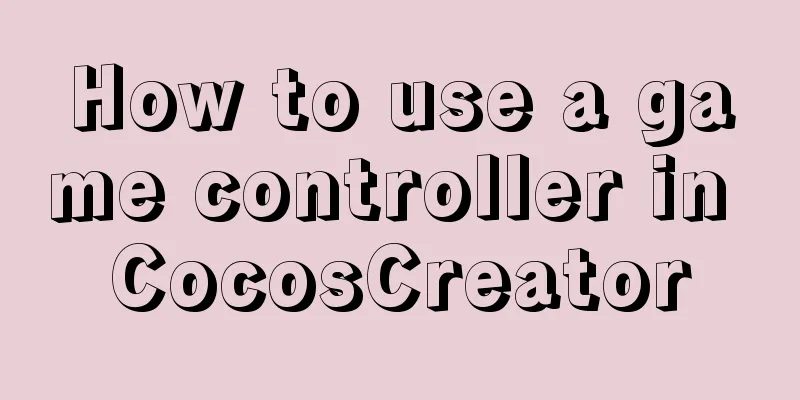
1. Scene layout
2. Add a handle listener1. Monitor event changesConvert from the original mouse series to the touch series
2. Coordinate setting When the touch is pressed, the push position changes (use world coordinate conversion), and when the touch is lifted, it returns to the original position (directly set 0, 0 coordinates are the default relative coordinates).
onTouchMove(e:cc.Event.EventTouch){
// e.getLocation() is the clicked location, which is the world coordinate. // The world coordinate needs to be converted to the local coordinate. let parent=this.node.parent; // Parent node (circular chassis)
let pos:cc.Vec2=parent.convertToNodeSpaceAR(e.getLocation());
this.node.setPosition(pos);
}
onTouchCancel(){
this.node.setPosition(cc.v3(0,0,0));
}
3. Confine the handle to the trayUse the azimuth angle to locate the edge position. The pos.normalize() method returns the (cos, sin) of the point relative to (0, 0) and returns a Vec2 object.
let parent=this.node.parent; // Parent node (circular chassis)
let pos:cc.Vec2=parent.convertToNodeSpaceAR(e.getLocation());
// The position of the point (cos, sin)
let direction:cc.Vec2=pos.normalize();
// Limit to within the boundary let maxR = 100-20;
//The distance from the clicked point to the center of the tray let r : number = cc.Vec2.distance(pos, cc.v2(0,0));
if( r > maxR )
{
pos.x = maxR * direction.x;
pos.y = maxR * direction.y;
}
// cc.log("Relative position: " + pos.x + ", " + pos.y);
this.node.setPosition( pos);
3. Add car control1. Rotation of the carcc.Node.angle Rotation implementation:
onLoad () {
this.car=cc.find("Canvas/car");
}let radian = pos.signAngle (cc.v2 (1,0)); //Calculate the angle between the click position and the horizontal let ang = radian / Math.PI * 180; //Convert radians to angles this.car.angle = -ang; //Counterclockwise is positive, so adjust to clockwise here
2. Movement of the Car
Car movement script
direction: cc.Vec2 = null;
speed: number = 3;
onLoad() {
}
start() {
}
update(dt) {
if (this.direction == null) return; //Standstill let dx = this.speed * this.direction.x;
let dy = this.speed * this.direction.y;
let pos = this.node.getPosition();
pos.x += dx;
pos.y += dy;
this.node.setPosition(pos);
}Gamepad control script
car: cc.Node = null;
carscript: cc.Component = null;
// LIFE-CYCLE CALLBACKS:
onLoad() {
this.car = cc.find("Canvas/car");
this.carscript = this.car.getComponent("CarMove");
}
start() {
this.node.on('touchstart', this.onTouchStart, this);
this.node.on('touchmove', this.onTouchMove, this);
this.node.on('touchend', this.onTouchCancel, this);
this.node.on('touchcancel', this.onTouchCancel, this);
}
onTouchStart() {
}
onTouchMove(e: cc.Event.EventTouch) {
// e.getLocation() is the clicked location, which is the world coordinate. // The world coordinate needs to be converted to local coordinate. // let parent=this.node.parent;// Parent node (circular chassis)
// let pos:cc.Vec2=parent.convertToNodeSpaceAR(e.getLocation());
// this.node.setPosition(pos);
let parent = this.node.parent; // Parent node (circular chassis)
let pos: cc.Vec2 = parent.convertToNodeSpaceAR(e.getLocation());
// The position of the point (cos, sin)
let direction: cc.Vec2 = pos.normalize();
// Limit to within the boundary let maxR = 100 - 20;
let r: number = cc.Vec2.distance(pos, cc.v2(0, 0));
if (r > maxR) {
pos.x = maxR * direction.x;
pos.y = maxR * direction.y;
}
// cc.log("Relative position: " + pos.x + ", " + pos.y);
this.node.setPosition(pos);
let radian = pos.signAngle(cc.v2(1, 0)); //Calculate the angle between the click position and the horizontal let ang = radian / Math.PI * 180; //Convert radians to angles this.car.angle = -ang; //Counterclockwise is positive, so adjust to clockwise here this.carscript.direction = direction;
}
onTouchCancel() {
this.node.setPosition(cc.v3(0, 0, 0));
//Set the direction to null to stop the car this.carscript.direction = null;
}
// update (dt) {}Final result
The above is the details of how to use the game controller in CocosCreator. For more information about CocosCreator controller examples, please pay attention to other related articles on 123WORDPRESS.COM! You may also be interested in:
|
<<: Analysis of MySQL joint index function and usage examples
>>: Detailed example of database operation object model in Spring jdbc
Recommend
Web lesson plans, lesson plans for beginners
Teaching Topics Web page Applicable grade Second ...
How to check the hard disk size and mount the hard disk in Linux
There are two types of hard disks in Linux: mount...
The standard HTML writing method is different from the one automatically generated by Dreamweaver
Copy code The code is as follows: <!--doctype ...
Perfect solution to the problem of Windows Server 2012 or 2016 failing to install .NET Framework 3.5 without disk
Problem Description When using Windows Server 201...
MySQL conditional query and or usage and priority example analysis
This article uses examples to illustrate the usag...
Use of Linux crontab command
1. Command Introduction The contab (cron table) c...
Example of making XML online editor using js
Table of contents Preface The need for online XML...
How to stop CSS animation midway and maintain the posture
Preface I once encountered a difficult problem. I...
How to set up ssh password-free login to Linux server
Every time you log in to the test server, you alw...
A brief analysis of the matching priority of Nginx configuration location
Preface The location in the server block in the N...
Analysis and solution of data loss during Vue component value transfer
Preface In the previous article Two data types in...
MySQL GROUP_CONCAT limitation solution
effect: The GROUP_CONCAT function can concatenate...
Solution to 700% CPU usage of Linux process that cannot be killed
Table of contents 1. Problem Discovery 2. View de...
How to add Lua module to Nginx
Install lua wget http://luajit.org/download/LuaJI...
The difference between HTML iframe and frameset_PowerNode Java Academy
Introduction 1.<iframe> tag: iframe is an i...







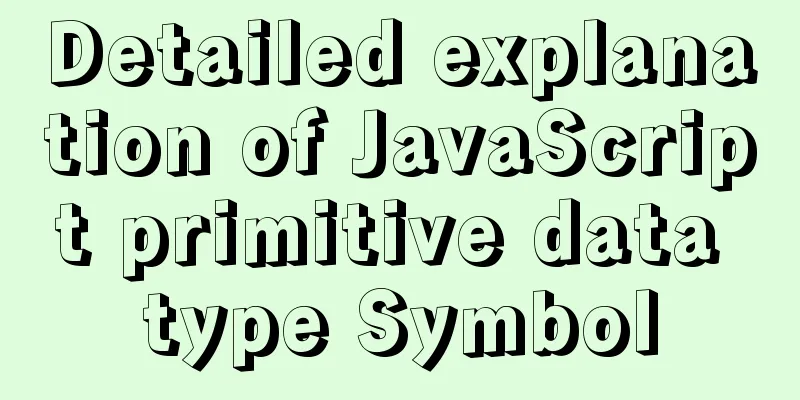
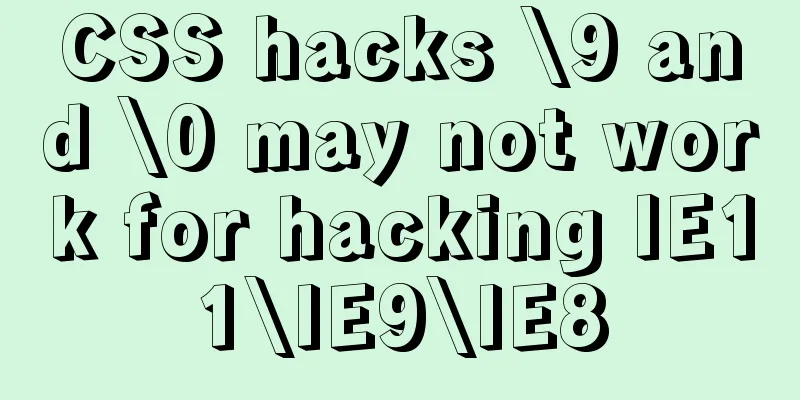
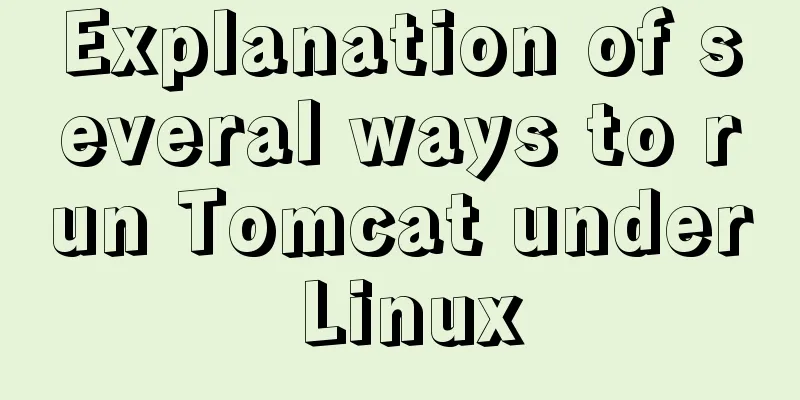
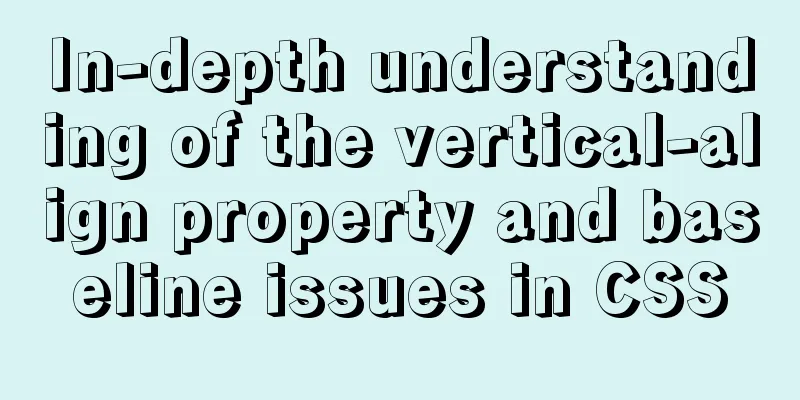

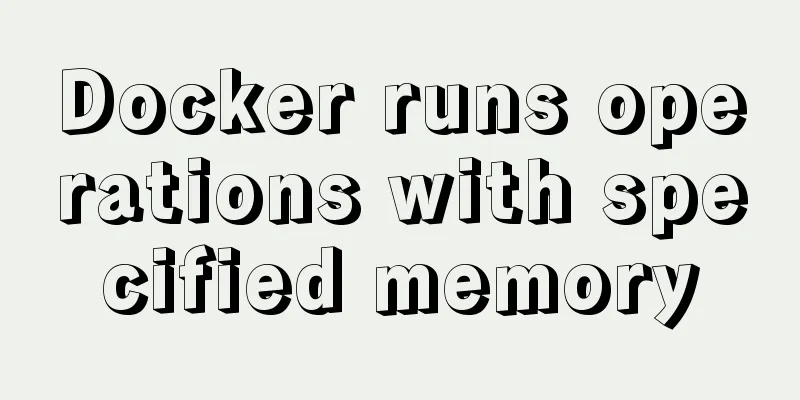
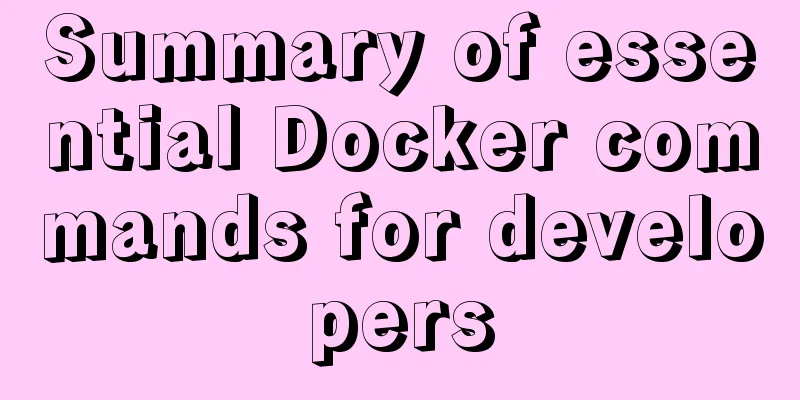
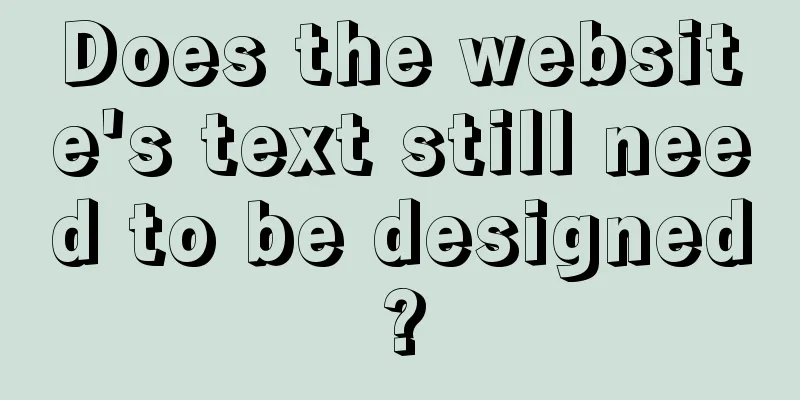
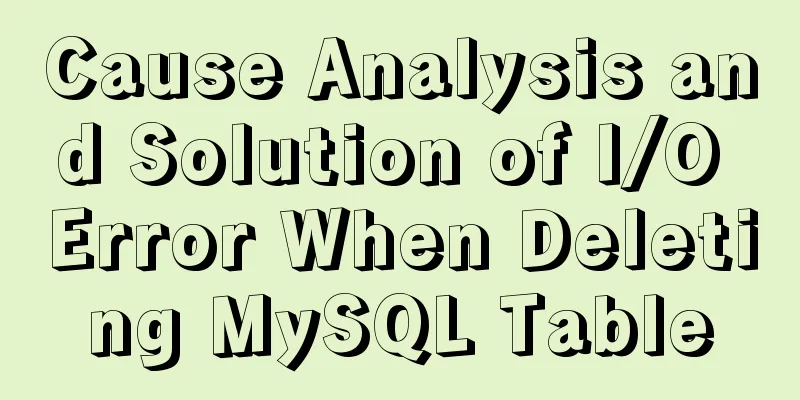
![Detailed explanation of the basic usage of MySQL triggers [create, view, delete, etc.]](/upload/images/67cad55e47ecc.webp)