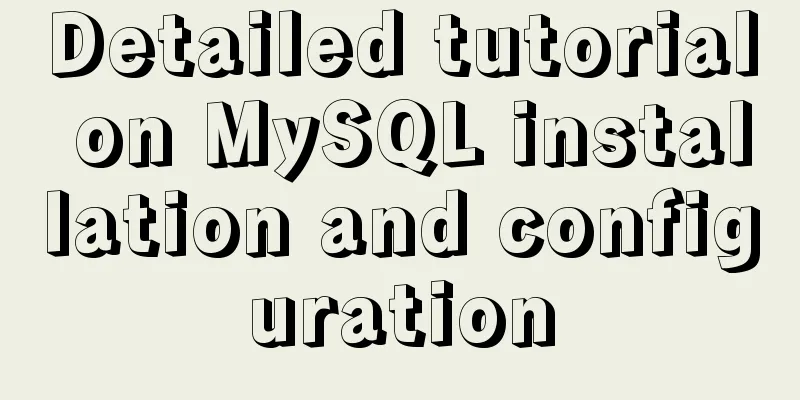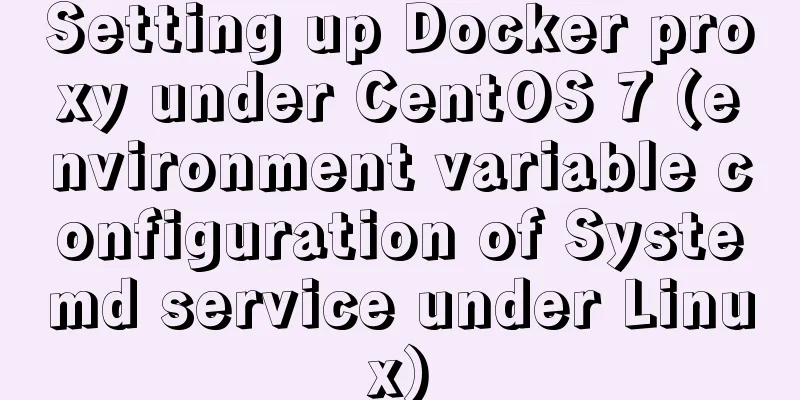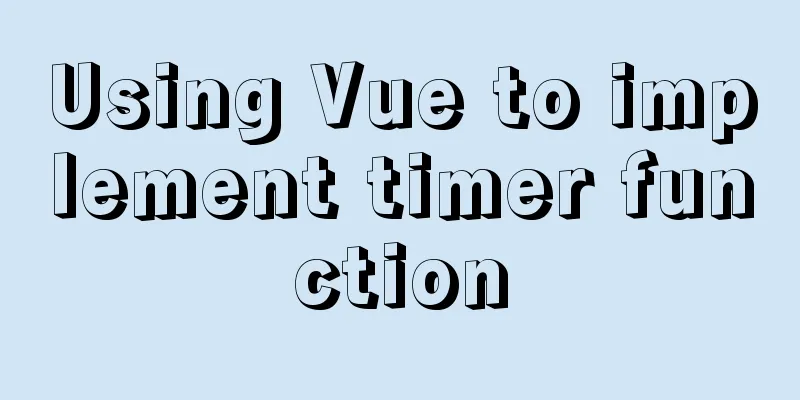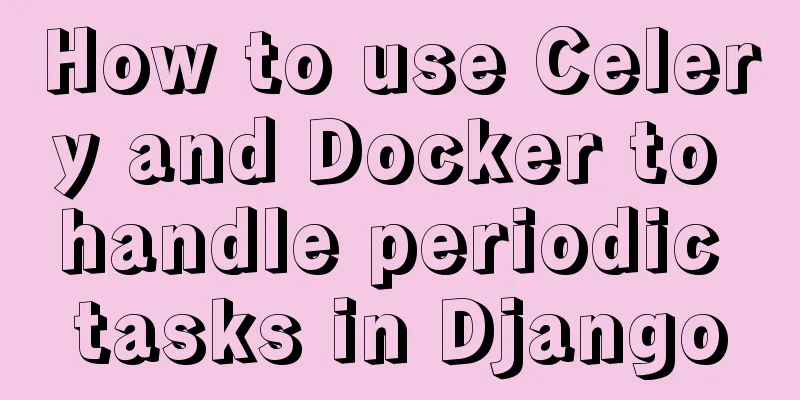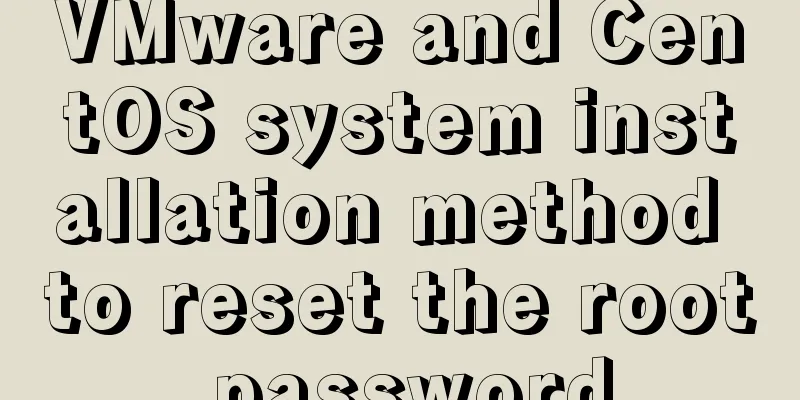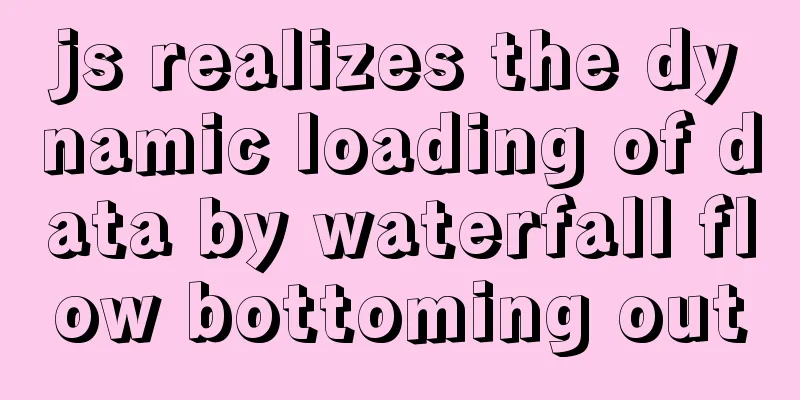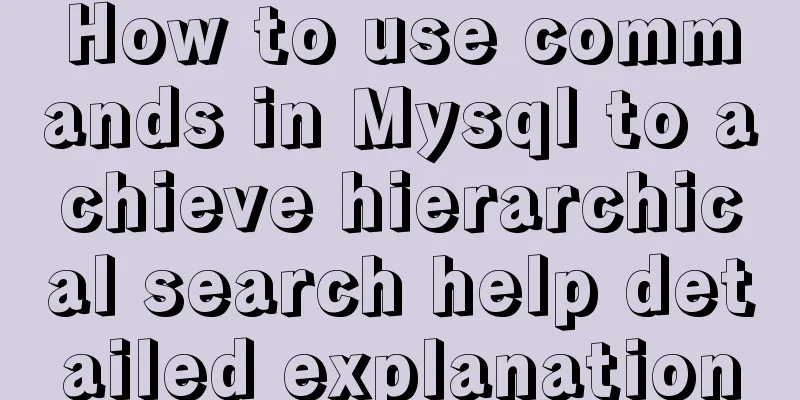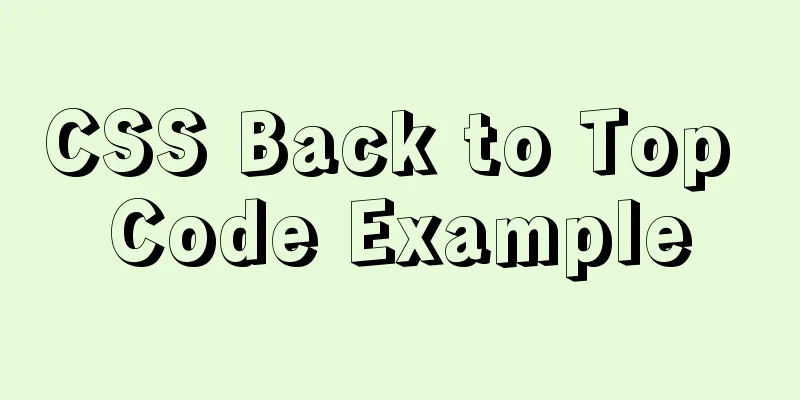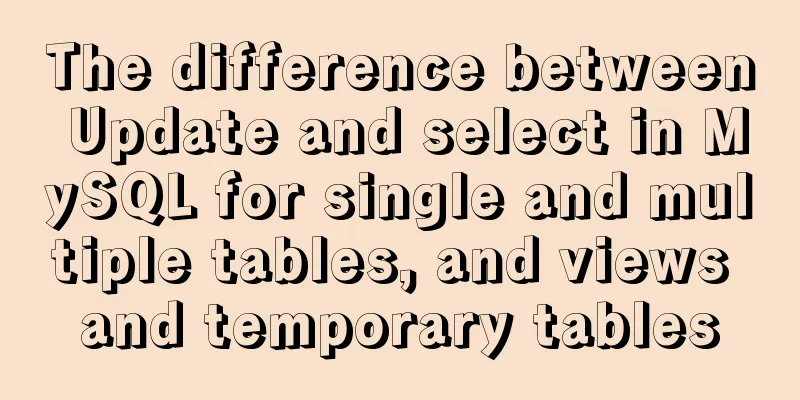Detailed explanation of using Docker to build a development environment for Laravel and Vue projects
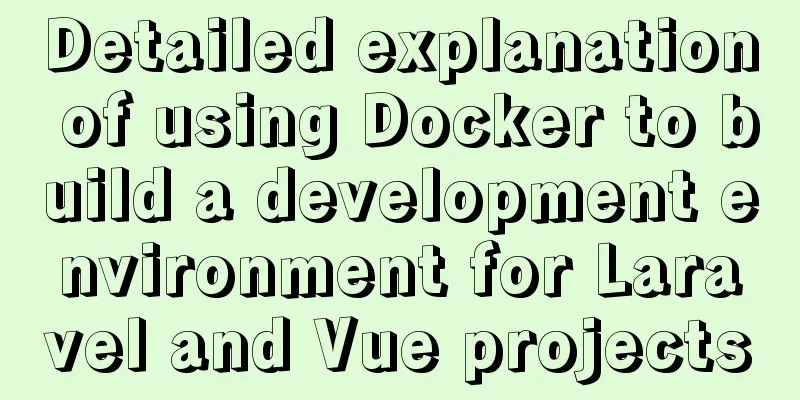
|
This article introduces the development environment of Laravel and Vue projects built with Docker, and shares it with you. The details are as follows:
In this article, we will use Docker to build a fast, lightweight, and reproducible Laravel and Vue project development environment on a personal local computer that does not rely on any development suite installed on the local computer (all dependencies of the development environment are installed in the Docker build container). Vue is added only because some projects will use Vue in Laravel projects for front-end and back-end separation development. The development environment needs to install the tool set required for front-end development. Of course, the front-end and back-end can also be divided into two projects for development. This topic is not within the scope of this article. So our goals are:
Before you start, you need to install a Docker client. Docker's official website has detailed installation instructions. Step 1: Get the Laravel source package Since Composer is not installed on our computer, we cannot use Composer to create a Laravel project. Here I use cURL to download the latest Laravel source code package directly from GitHub. You can also use wget or git clone to get the source code package. curl -L -O https://github.com/laravel/laravel/archive/v5.5.0.tar.gz / && tar -zxvf v5.5.0.tar.gz / && rm v5.5.0.tar.gz The above command will decompress the source code package after curl downloads it. After decompression, delete the source code package Step 2: Add docker-compose.yml Create The beginning of the layout file is as follows: version: '2' services: # our services will go here In the orchestration file, each container is called a service, and all services (i.e. containers) used in the entire application are defined under services. App Services The container of the APP service will execute the code in our project. app: build: context: ./ dockerfile: app.dockerfile working_dir: /var/www volumes: - ./:/var/www environment: - "DB_PORT=3306" - "DB_HOST=database" Notes:
Now we need to create the FROM php:7.1.22-fpm # Update packages RUN apt-get update # Install PHP and composer dependencies RUN apt-get install -qq git curl libmcrypt-dev libjpeg-dev libpng-dev libfreetype6-dev libbz2-dev # Clear out the local repository of retrieved package files # RUN apt-get clean # Install needed extensions # Here you can install any other extension that you need during the testing and deployment process RUN apt-get clean; docker-php-ext-install pdo pdo_mysql mcrypt zip gd pcntl opcache bcmath # Installs Composer to easily manage your PHP dependencies. RUN curl --silent --show-error https://getcomposer.org/installer | php -- --install-dir=/usr/local/bin --filename=composer # Install Node RUN apt-get update &&\ apt-get install -y --no-install-recommends gnupg &&\ curl -sL https://deb.nodesource.com/setup_10.x | bash - &&\ apt-get update &&\ apt-get install -y --no-install-recommends nodejs &&\ npm config set registry https://registry.npm.taobao.org --global &&\ npm install --global gulp-cli CMD php-fpm Notes: I first installed NPM and Composer in the app container because they are often needed during development. If it is released to the production environment, a separate composer is generally used to build the project code instead of putting it in the container running the application. One of the core ideas of the container is to keep it single, so that containers with the same role can be added quickly. Web Services Next, we need to configure a web server. We name this container web: build: context: ./ dockerfile: web.dockerfile working_dir: /var/www volumes_from: - app ports: -8080:80 Notes:
The web server uses nginx, so we need to use an nginx image file to build this container. Before that, we need to set up FROM nginx:1.10 ADD vhost.conf /etc/nginx/conf.d/default.conf According to the definition of the image file, we copied
server {
listen 80;
index index.php index.html;
root /var/www/public;
location / {
try_files $uri /index.php?$args;
}
location ~ \.php$ {
fastcgi_split_path_info ^(.+\.php)(/.+)$;
fastcgi_pass app:9000;
fastcgi_index index.php;
include fastcgi_params;
fastcgi_param SCRIPT_FILENAME $document_root$fastcgi_script_name;
fastcgi_param PATH_INFO $fastcgi_path_info;
}
}Notes:
Mysql service Next, we will configure the Mysql service. What is a little different from the above two services is that in the PHP-FPM and Nginx containers, we configure the files on the local computer to be synchronized to the container for container access. This allows us to quickly get feedback in the container when making changes to the files during development, speeding up our development process. However, in the database container, we hope that the files created in the container can be persistent (when the default container is destroyed, the files created in the container will also be destroyed). We can achieve the above function through Docker's data volume, but this time we no longer need to mount the files on the local computer to the data volume. The Docker client will manage the specific storage location of the created data volume on the local computer. The following is the setting for the database service in the orchestration file
version: '2'
services:
database:
image:mysql:5.7
volumes:
-dbdata:/var/lib/mysql
environment:
- "MYSQL_DATABASE=homestead"
- "MYSQL_USER=homestead"
- "MYSQL_PASSWORD=secret"
- "MYSQL_ROOT_PASSWORD=secret"
ports:
- "33061:3306"
volumes:
dbdata:Notes:
Orchestrate all services together Below is the complete
version: '2'
services:
# The Application
app:
build:
context: ./
dockerfile: app.dockerfile
working_dir: /var/www
volumes:
- ./:/var/www
environment:
- "DB_PORT=3306"
- "DB_HOST=database"
# The Web Server
web:
build:
context: ./
dockerfile: web.dockerfile
working_dir: /var/www
volumes_from:
- app
ports:
-8080:80
# The Database
database:
image:mysql:5.6
volumes:
-dbdata:/var/lib/mysql
environment:
- "MYSQL_DATABASE=homestead"
- "MYSQL_USER=homestead"
- "MYSQL_PASSWORD=secret"
- "MYSQL_ROOT_PASSWORD=secret"
ports:
- "33061:3306"
volumes:
dbdata:Start the service After configuring the orchestration file and the specified docker image file according to the above steps, we can start the service through the following command. After execution, the three services defined in the above file will be started. docker-compose up -d When you start it for the first time, the Docker client will start slowly because it needs to download the three images mentioned above and build the service. After the images are downloaded and built, subsequent starts will be very fast. Initialize Laravel Project After starting the service, we can initialize the Laravel project. The steps are the same as described in the official documentation, but they need to be executed in the container of the started app service: docker-compose exec app composer install docker-compose exec app npm install // If the front-end project is included, execute the relevant commands docker-compose exec app cp .env.example .env docker-compose exec app php artisan key:generate docker-compose exec app php artisan optimize docker-compose exec app php artisan migrate --seed docker-compose exec app php artisan make:controller MyController Notes:
How to view nginx logs:
After executing the above command, you can access the project through
There is a set of reference files in my Github gist for your reference https://gist.github.com/kevinyan815/fa0760902d29f19a4213b4a16fe0501b The files in the gist are a bit old. Later, some new PHP modules and Node were added during use. Composer was also placed in a separate container before. But I believe that you are smart enough to change these files according to your needs after reading this. The above is the full content of this article. I hope it will be helpful for everyone’s study. I also hope that everyone will support 123WORDPRESS.COM. You may also be interested in:
|
<<: Specific use of node.js global variables
>>: Detailed explanation of MySQL master-slave database construction method
Recommend
Markodwn's detailed explanation of the idea of synchronous scrolling with title alignment
Preface I need to add a synchronized scrolling fe...
Detailed tutorial on installation and configuration of nginx under Centos7
Note: The basic directory path for software insta...
Introduction to the process of building your own FTP and SFTP servers
FTP and SFTP are widely used as file transfer pro...
Summary of important mysql log files
Author: Ding Yi Source: https://chengxuzhixin.com...
Example code for CSS to achieve horizontal lines on both sides of the text
This article introduces the sample code of CSS to...
Div css naming standards css class naming rules (in line with SEO standards)
There are many tasks to be done in search engine o...
Why is your like statement not indexed?
Preface This article aims to explain the most bor...
How to implement the strategy pattern in Javascript
Table of contents Overview Code Implementation Su...
Vue storage contains a solution for Boolean values
Vue stores storage with Boolean values I encounte...
JS deep and shallow copy details
Table of contents 1. What does shallow copy mean?...
HTML reuse techniques
HTML reuse is a term that is rarely mentioned. Tod...
MySQL paging query method for millions of data volumes and its optimization suggestions
Database SQL optimization is a common problem. Wh...
Differences between this keyword in NodeJS and browsers
Preface Anyone who has learned JavaScript must be...
MySQL group query optimization method
MySQL handles GROUP BY and DISTINCT queries simil...
TortoiseSvn Little Turtle Installation Latest Detailed Graphics Tutorial
There were always problems when installing tortoi...