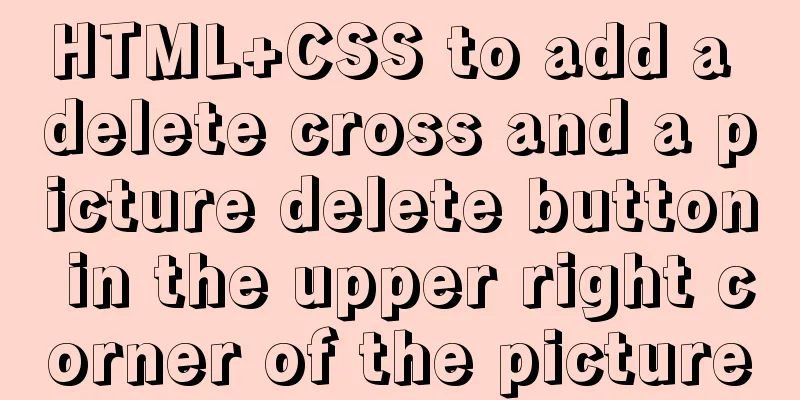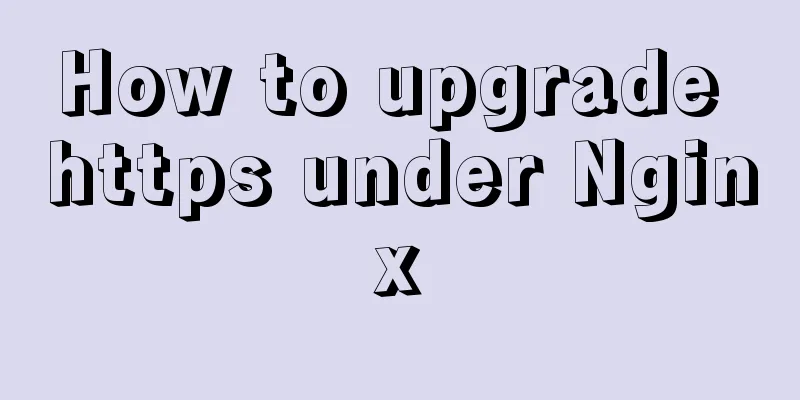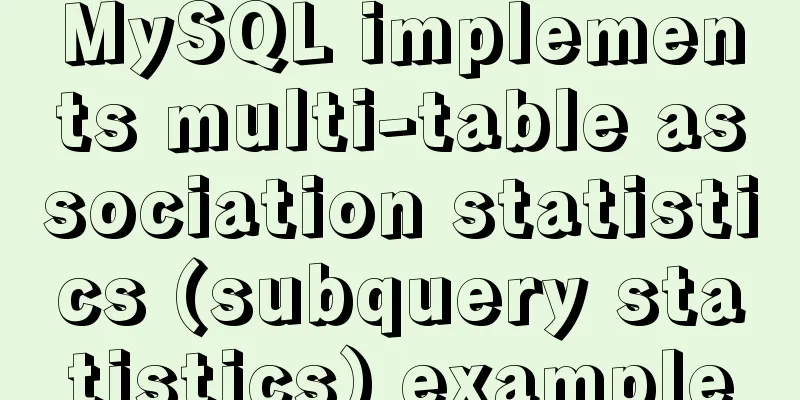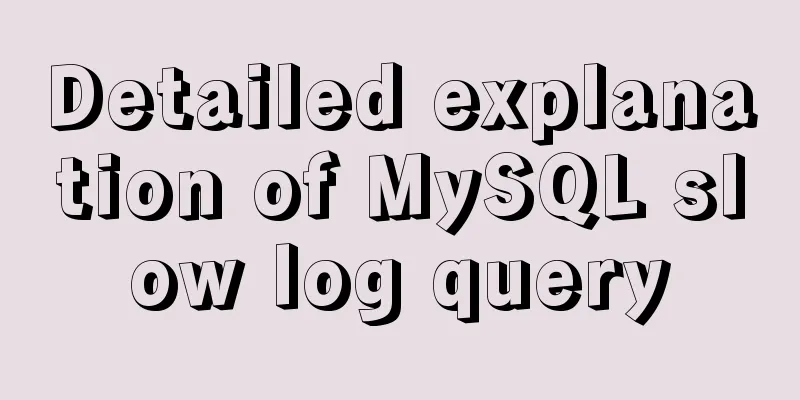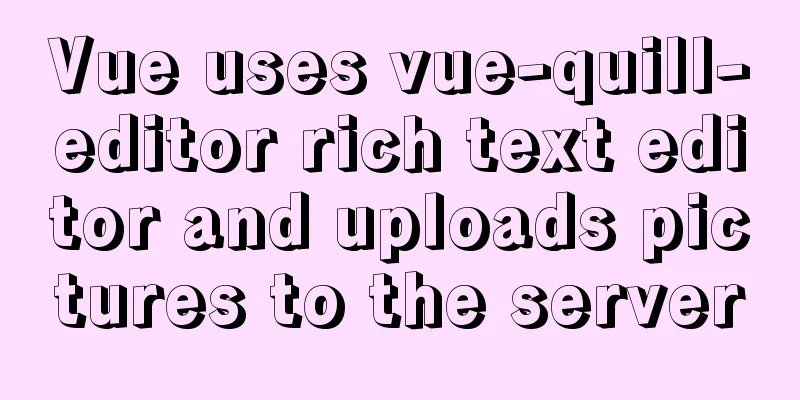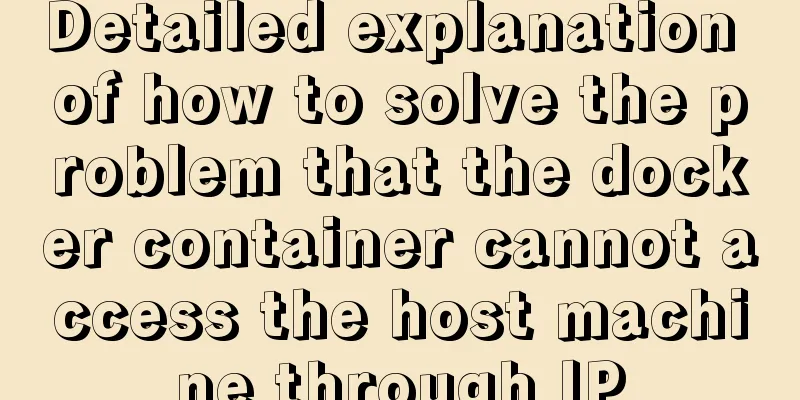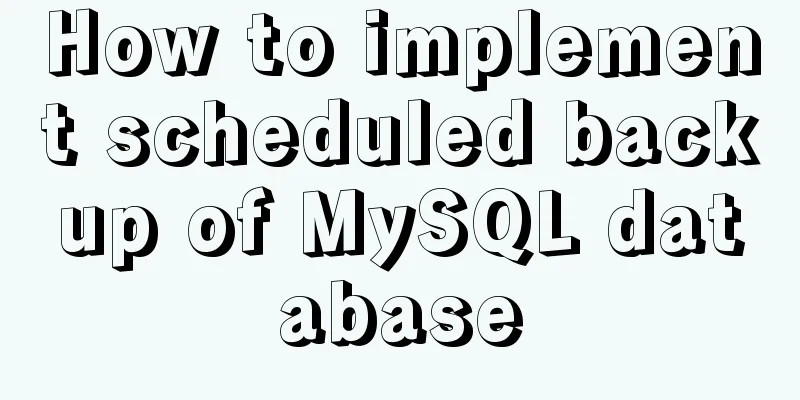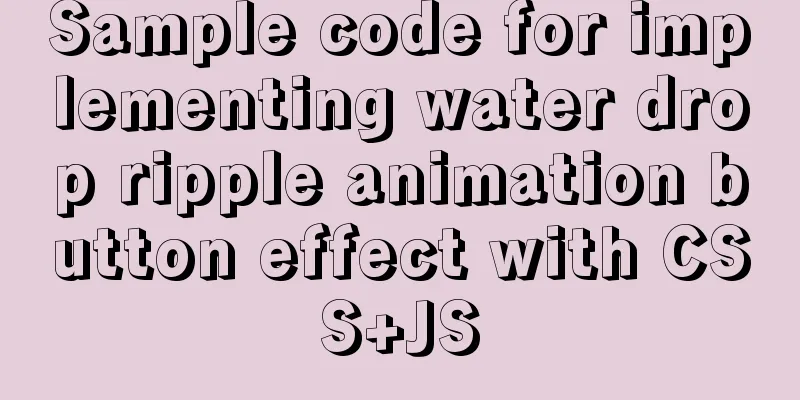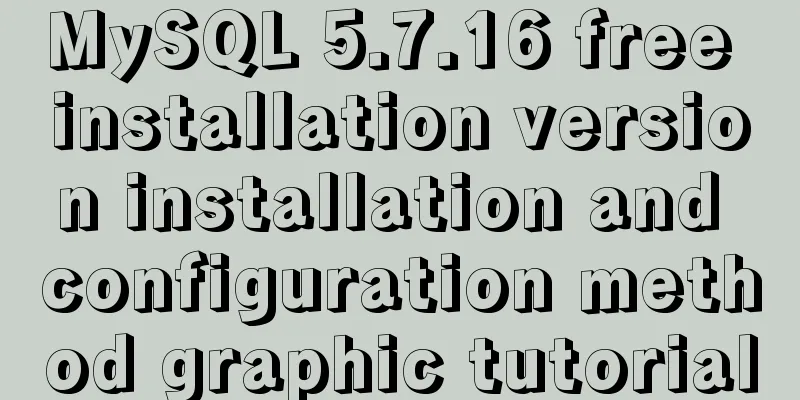Introduction to the process of building your own FTP and SFTP servers
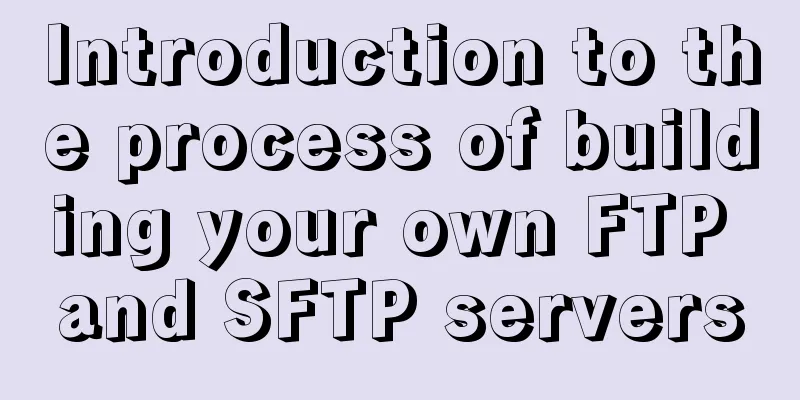
|
FTP and SFTP are widely used as file transfer protocols. In order to develop related functions, it is often necessary to build an FTP or SFTP server on your own computer or virtual machine, and then carry out corresponding development. This article is used to teach you how to build an FTP server step by step. Operating environment and software:
**FTP client software: **Open source and free FileZilla-3.56.0 32-bit and 64-bit are both available. Please search Baidu for the download address. It is recommended to download the green version directly, download and unzip it for use. **FTP server software: **Core FTP Server 32-bit and 64-bit are both available, whichever is more suitable for your operating system Search engine for the keyword "Core FTP"
Test Method: Both the FTP client and the FTP server are implemented in the virtual machine. When installing Core FTP Server, use the default settings. After the installation is complete, right-click and run as administrator. Core FTP Server supports:
Then create a new plan:
The following is an example of how to set up basic information: Supported service type settings:
After the basic settings are completed, there is a key setting. If this is not set, SFTP will be available but FTP will not be available:
You need to set a password here, and don't worry about anything else.
After setting the password, it becomes like this:
If you only use SFTP, this is all you need. However, if you want to enable FTP, you also need to change the detailed settings of FTP. The FTP server established by the default options cannot be connected.
The content in the FTP detailed settings is as follows: I used the following configuration:
Then click OK in the upper right corner, the server is set up, and start adding users:
Several items are required in user settings:
After all the settings are completed and saved, you will reach the following interface. Click start to start the server.
After successful startup, the following message box is displayed:
Next, test it using an FTP client:
For FTP, the connection settings are as follows:
The connection settings for SFTP are as follows
FTP connection successful:
In this way, a server that supports both FTP and SFTP is successfully established. Since the virtual machine is bridged with the physical machine, other computers connected to the LAN can directly access the FTP of the virtual machine.
If the settings are incorrect, you can modify the configuration data at any time. After the modification, just stop and restart. You may also be interested in:
|
<<: The meaning of status code in HTTP protocol
>>: HTML image img tag_Powernode Java Academy
Recommend
Example of using CASE WHEN in MySQL sorting
Preface In a previous project, the CASE WHEN sort...
MySQL 5.7.18 installation tutorial under Windows
This article explains how to install MySQL from a...
HTML+CSS to achieve responsive card hover effect
Table of contents accomplish: Summarize: Not much...
Write a publish-subscribe model with JS
Table of contents 1. Scene introduction 2 Code Op...
Quickly get started with VUE 3 teleport components and usage syntax
Table of contents 1. Introduction to teleport 1.1...
Docker starts the elasticsearch image and solves the error after mounting the directory
Downloaded an es image from docker hub, version 6...
How to enable or disable SSH for a specific user or user group in Linux
Due to your company standards, you may only allow...
How to implement Linux disk mounting, partitioning, and capacity expansion operations
Basic Concepts Before operation, you must first u...
Recommend some useful learning materials for newbies in web design
Many people also asked me what books I read when ...
Docker custom network implementation
Table of contents 1. Customize the network to rea...
How to add website icon?
The first step is to prepare an icon making softwa...
Example method of deploying react project on nginx
Test project: react-demo Clone your react-demo pr...
Using Docker Enterprise Edition to build your own private registry server
Docker is really cool, especially because it'...
A Brief Analysis of CSS Selector Grouping
Selector Grouping Suppose you want both the h2 el...
SQL implementation of LeetCode (178. Score ranking)
[LeetCode] 178.Rank Scores Write a SQL query to r...