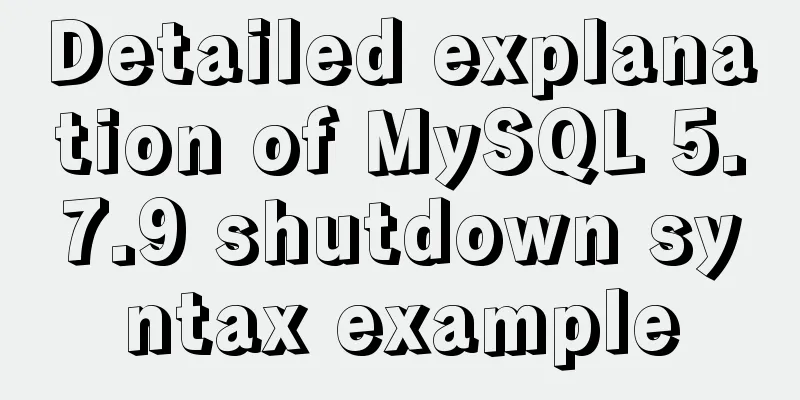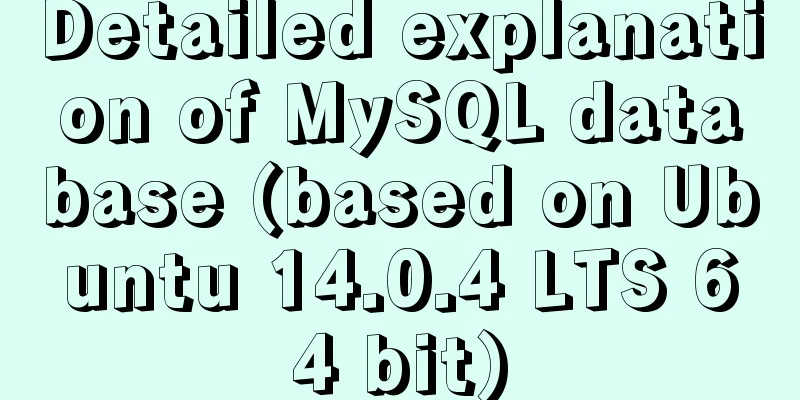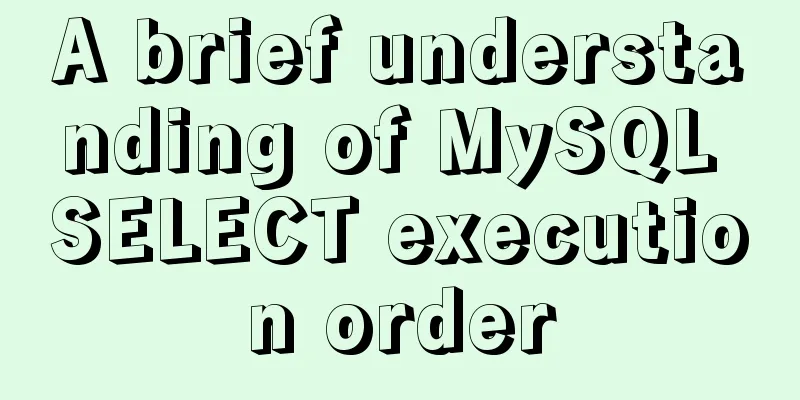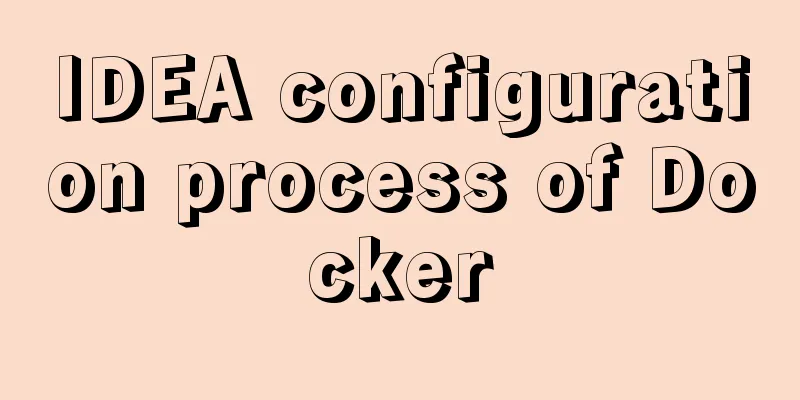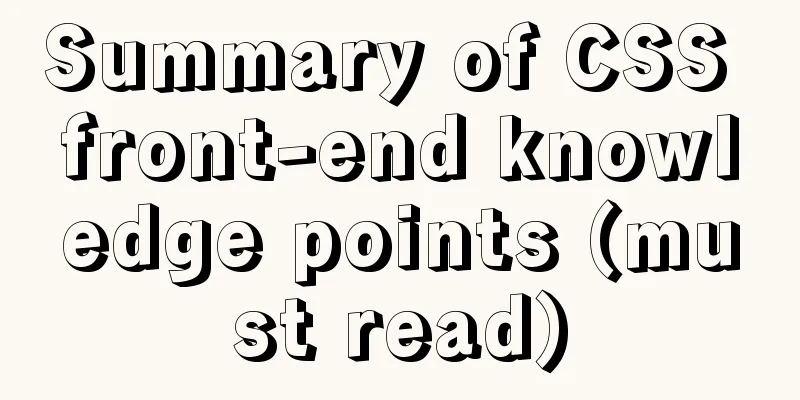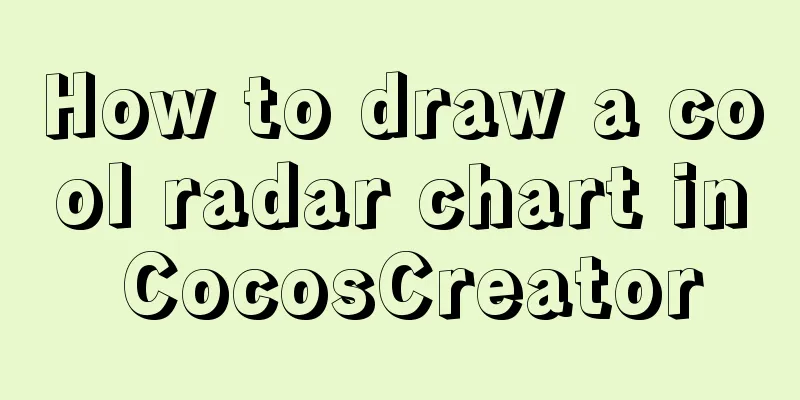Docker realizes the connection with the same IP network segment
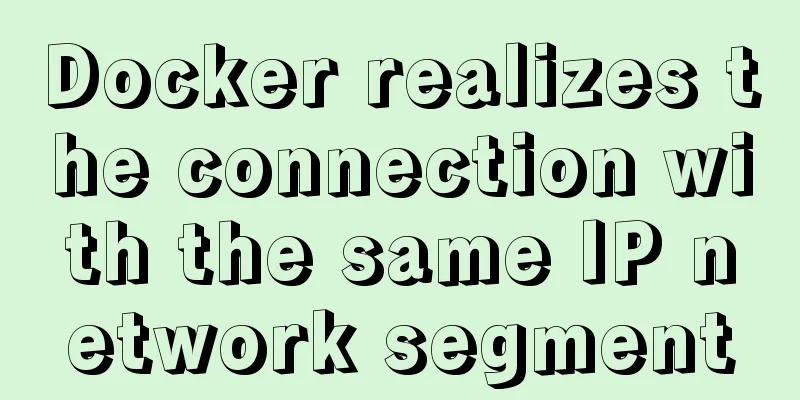
|
Recently, I solved the problem of Docker and the host communicating on the same network segment, and wrote this article to record the whole process. For example Host A and host B are connected through a network. Multiple containers are created on host A to form a cluster, but I hope to access the container of host A through host B. Of course, you may also say that port mapping is very convenient. If I need more ports, or if I need to add some ports temporarily, it may be troublesome to set up. Then, if we put the IP of the container in host A and the IP of the host in the same network, can't we directly interconnect them?
1. Install Docker (Linux server) Install Docker yum install docker 2. Use pipework to configure independent IP for docker container After installing the pipework tool, you can use one command to change the IP address of the container, or more precisely, add a new network card to the container IP address. wget https://github.com/jpetazzo/pipework/archive/master.zip unzip master.zip cp pipework-master/pipework /usr/local/bin/ chmod +x /usr/local/bin/pipework 3. Edit the IP configuration file, eh0 Edit the default IP configuration file, eth0 or ens33 (different operating systems have different names, for example, the name of the machine I operate is ifcfg-ens33) Enter i to enter the edit mode and copy the following content into the file TYPE=Ethernet PROXY_METHOD=none BROWSER_ONLY=no BOOTPROTO=dhcp DEFROUTE=yes IPV4_FAILURE_FATAL=no IPV6INIT=yes IPV6_AUTOCONF=yes IPV6_DEFROUTE=yes IPV6_FAILURE_FATAL=no IPV6_ADDR_GEN_MODE=stable-privacy NAME=ens33 UUID=36b40bc6-6775-4e02-8161-e245d0e3892f DEVICE=ens33 #The following is the bridging part setting ONBOOT=yes BRIDGE=br0 PEERDNS=yes PEERROUTES=yes IPV6_PEERDNS=yes IPV6_PEERROUTES=yes 4. Create a custom bridge br0 vim ifcfg-br0 And copy the configuration content to the configuration file DEVICE=br0 BOOTPROTO=static NM_CINTROLLER=no ONBOOT=yes TYPE=Bridge IPADDR=192.168.186.128 NETMASK=255.255.255.0 Restart the virtual machine network service systemctl restart network 5. Modify the docker configuration file and specify the bridge Modify the docker configuration file /etc/sysconfig/ vim /etc/sysconfig/docker The modifications are as follows OPTIONS='--selinux-enabled --log-driver=journald --signature-verification=false' Modified to: OPTIONS='--selinux-enabled -b=br0' After modification:
# /etc/sysconfig/docker
# Modify these options if you want to change the way the docker daemon runs
#OPTIONS='--selinux-enabled --log-driver=journald --signature-verification=false'
OPTIONS='--selinux-enabled -b=br0'
if [ -z "${DOCKER_CERT_PATH}" ]; then
DOCKER_CERT_PATH=/etc/docker
fi
# Do not add registries in this file anymore. Use /etc/containers/registries.conf
# instead. For more information reference the registries.conf(5) man page.
# Location used for temporary files, such as those created by
# docker load and build operations. Default is /var/lib/docker/tmp
# Can be overriden by setting the following environment variable.
# DOCKER_TMPDIR=/var/tmp
# Controls the /etc/cron.daily/docker-logrotate cron job status.
# To disable, uncomment the line below.
#LOGROTATE=false
# docker-latest daemon can be used by starting the docker-latest unitfile.
# To use docker-latest client, uncomment below lines
#DOCKERBINARY=/usr/bin/docker-latest
#DOCKERDBINARY=/usr/bin/dockerd-latest
#DOCKER_CONTAINERD_BINARY=/usr/bin/docker-containerd-latest
#DOCKER_CONTAINERD_SHIM_BINARY=/usr/bin/docker-containerd-shim-latest
other_args='-b br0'
5. Restart the Docker service systemctl restart docker 6. Create a Docker container instance docker run -itd --name test1 --net=none centos /bin/bash --net=none means that the network cards of the container are all empty and need to be customized through pipework 7. Specify the network card pipework br0 test1 192.168.186.111/[email protected] 8. Enter the container and try to ping the host machine and the IP address in the same network segment to see if it can be pinged successfully. # Enter the container docker attach test1 # ping host ping 192.168.186.22 8.1 Modify the host IP in the same network segment Modify the host IP and keep the network segment consistent with the host A bridge IP segment. After setting, hosts A and B can ping each other. # ping the same network segment IP ping 192.168.186.33 At this point, the communication between Docker networks is completed. The above is the full content of this article. I hope it will be helpful for everyone’s study. I also hope that everyone will support 123WORDPRESS.COM. You may also be interested in:
|
<<: Sample code for generating QR code using js
>>: Summary of coalesce() usage tips in MySQL
Recommend
How to preview pdf file using pdfjs in vue
Table of contents Preface think Library directory...
A question about border-radius value setting
Problem Record Today I was going to complete a sm...
How to build a multi-node Elastic stack cluster on RHEL8 /CentOS8
Elastic stack, commonly known as ELK stack, is a ...
About the problems of congruence and inequality, equality and inequality in JS
Table of contents Congruent and Incongruent congr...
Detailed analysis of the principles and usage of MySQL views
Preface: In MySQL, views are probably one of the ...
The table merges cells and the img image to fill the entire td HTML
Source code (some classes deleted): Copy code The ...
10 Best Practices for Building and Maintaining Large-Scale Vue.js Projects
Table of contents 1. Use slots to make components...
How to change the encoding to utf-8 in mysql version 5.7 under windows
Preface I just started learning MySQL and downloa...
Solution to index failure in MySQL due to different field character sets
What is an index? Why create an index? Indexes ar...
Mysql WorkBench installation and configuration graphic tutorial
This article shares with you the installation and...
Notes on configuring multiple proxies using vue projects
In the development process of Vue project, for th...
Solution to Mysql binlog log file being too large
Table of contents 1. Related binlog configuration...
The background color or image inside the div container grows as it grows
Copy code The code is as follows: height:auto !im...
onfocus="this.blur()" is hated by blind webmasters
When talking about the screen reading software op...
Three common uses of openlayers6 map overlay (popup window marker text)
Table of contents 1. Write in front 2. Overlay to...