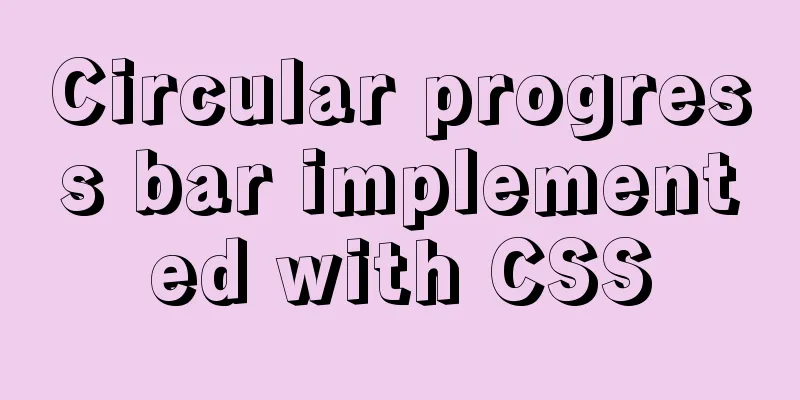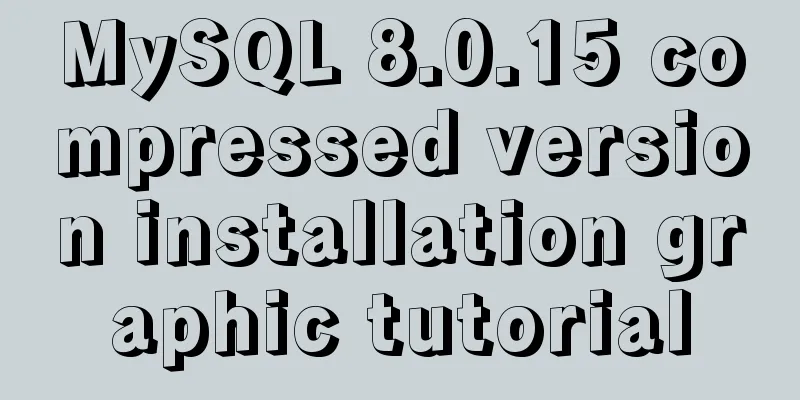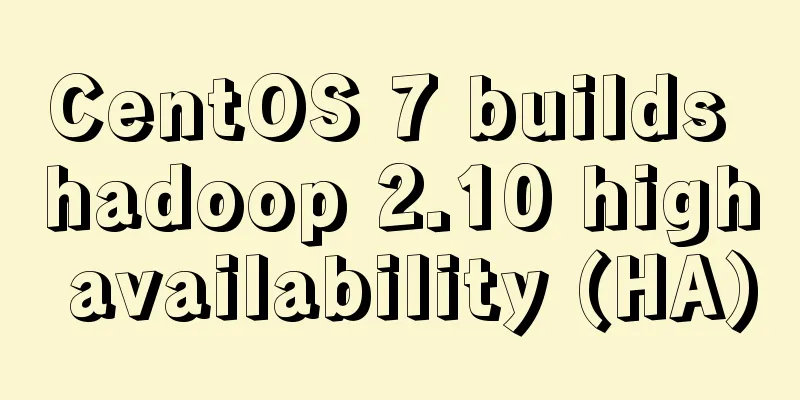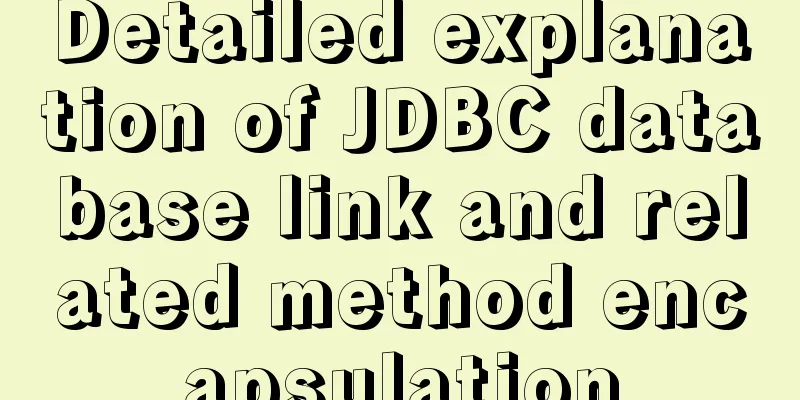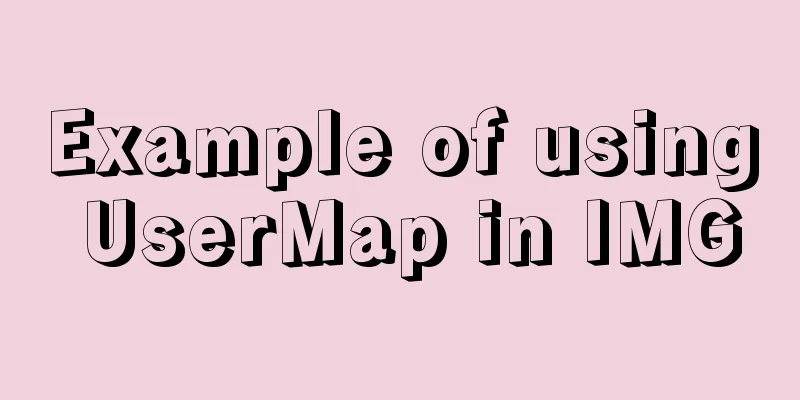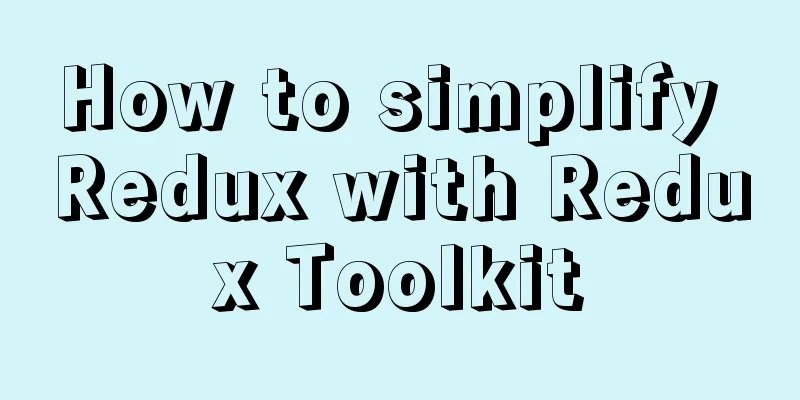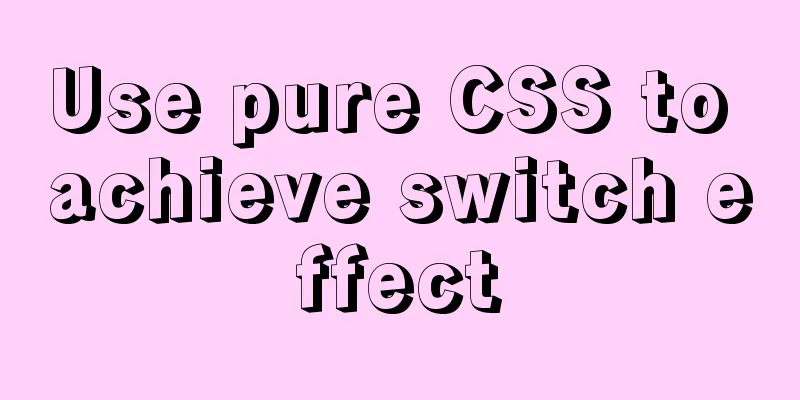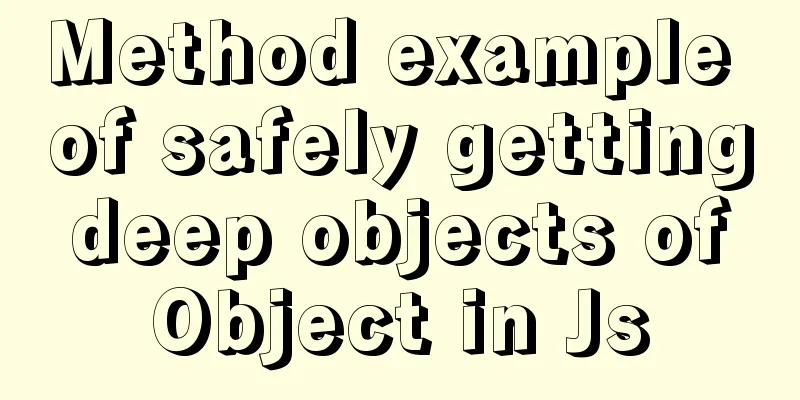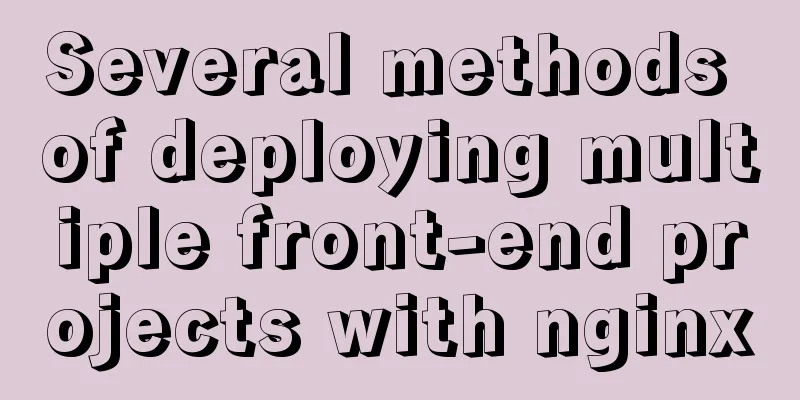How to install mysql database in deepin 2014 system
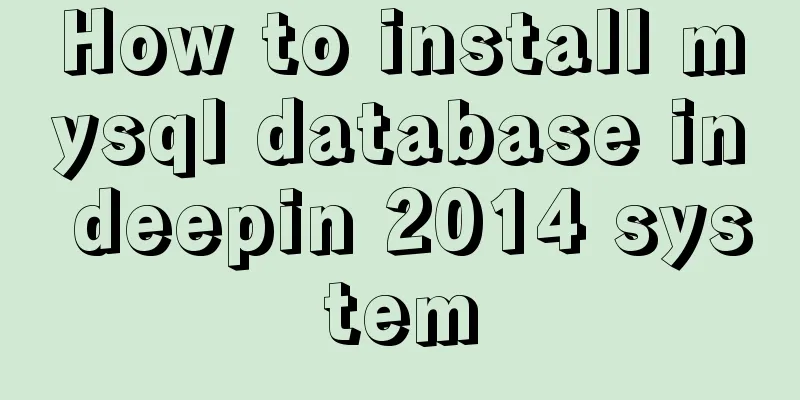
|
Deepin 2014 download and installation For downloading and installing Deepin 2014, you can refer to the following two articles. One is for downloading and installing the official version, and the other article shares with you the steps to install Deepin 2014 using a USB flash drive. Friends in need can refer to it for learning: Deepin 2014.2 official version download and installation tutorial Deepin 2014 USB installation method and precautions Okay, let’s move on to the important content of this article: the steps to install the MySQL database under the deepin 2014 system. Let’s take a look. 1: Install mysql Open deepin terminal:
During this process, you will be prompted to enter the password twice, which is the root account password. Just enter the same password twice. Then press Y all the way to install successfully. Once the installation is successful, the MySql server will start automatically. Manually start the mysql service
Manually stop the mysql service
Check whether the mysqld process is started
If the process is started, the command will return the process id. After you modify the configuration file, you need to restart mysqld for the changes to take effect. 2. File structure View MySQL configuration file
mysql configuration file, which indicates the data file storage path
Three: Enter mysql
4: MySQL server configuration All known users on the MySQL server are listed in the user data table in its MySQL database. You can view MySQL accounts and log in as root account
Create an account to use:
MySQL account management operations: 1. CREATE USER: Create a new account and set a password for it (optional) CREATE USER account [IDENTIFIED BY 'password']; 2. DROP USER: Delete an existing account and all privileges associated with the account: DROP USER account; 3. RENAME USER: Change the name of an existing account RENAME USER from_account TO to_account; The value of account consists of a username and a host name given in the format Authorize the account: To authorize an account, you need to use the GRANT statement: GRANT privileges (columns) ON what TO account [IDENTIFIED BY 'password']; Connect to the MySQL server: mysql -h host_name -p -u user_name Summarize The above is the full content of this article. I hope that the content of this article can bring some help to your study or work. If you have any questions, you can leave a message to communicate. Thank you for your support of 123WORDPRESS.COM. You may also be interested in:
|
<<: Detailed explanation of three ways to configure Nginx virtual hosts (based on ports)
>>: Vue implements drag progress bar
Recommend
A brief analysis of the tutorial on installing MySQL 8.0.18 on CentOS 6.8 (RPM method)
Today, I will record how to install MySQL 8.0.18 ...
Perfect solution to the problem that Navicat cannot connect after installing mysql in docker
1. Docker pulls the image docker pull mysql (pull...
Detailed explanation on how to deploy H5 games to nginx server
On the road to self-learning game development, th...
Tutorial on installing MySQL 5.7.18 decompressed version on Windows
1. Installation process MySQL version: 5.7.18 1. ...
MySQL 5.7 generated column usage example analysis
This article uses examples to illustrate the usag...
js uses Canvas to merge multiple pictures into one implementation code
Solution function mergeImgs(list) { const imgDom ...
Detailed explanation of concat related functions in MySQL
1. concat() function Function: Concatenate multip...
Two methods to disable form controls in HTML: readonly and disabled
In the process of making web pages, we often use f...
Detailed explanation of Linux file permissions and group modification commands
In Linux, everything is a file (directories are a...
HTTP Status Codes
This status code provides information about the s...
Analysis of common basic operations of MySQL database [create, view, modify and delete database]
This article uses examples to describe common bas...
Tips for turning pixels into comprehensive brand experiences
Editor: This article discusses the role that inte...
Summary of commonly used multi-table modification statements in Mysql and Oracle
I saw this question in the SQL training question ...
Detailed explanation of the basic implementation principle of MySQL DISTINCT
Preface DISTINCT is actually very similar to the ...
MySQL 5.7.17 installation and use graphic tutorial
MySQL is a relational database management system ...