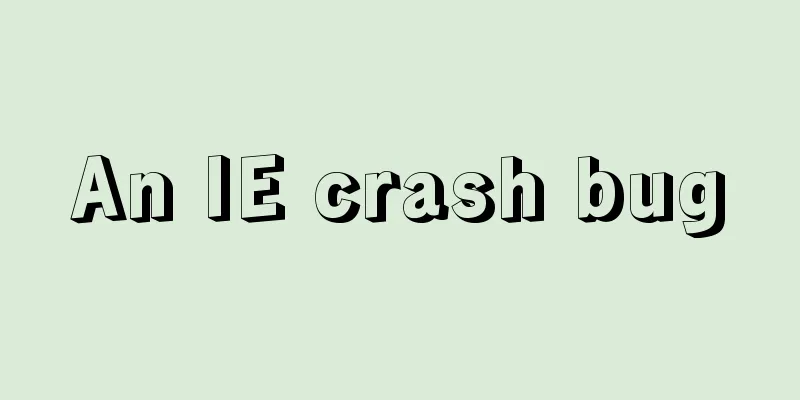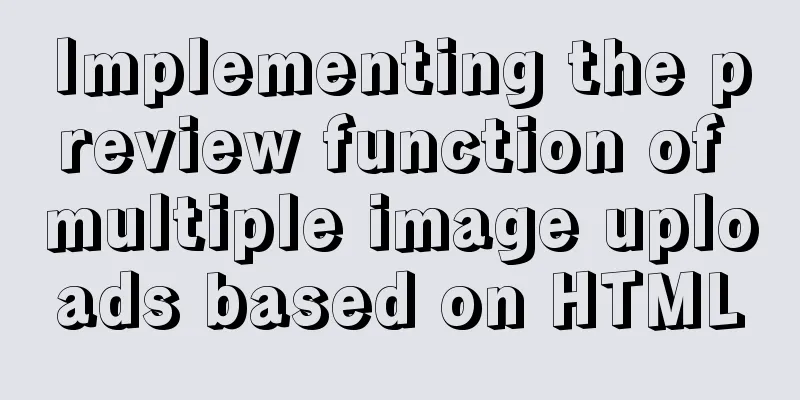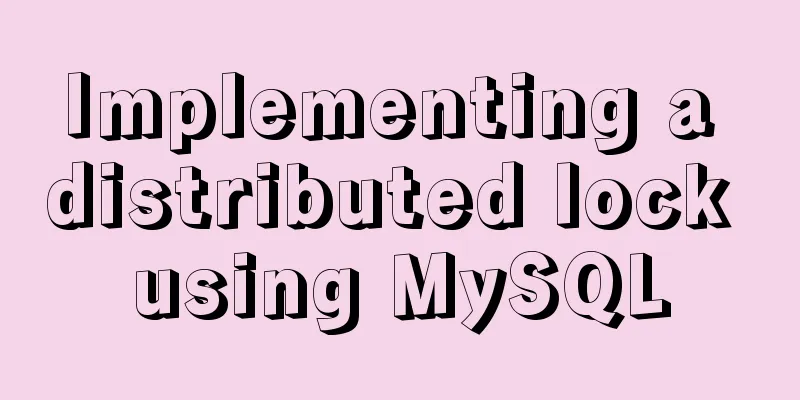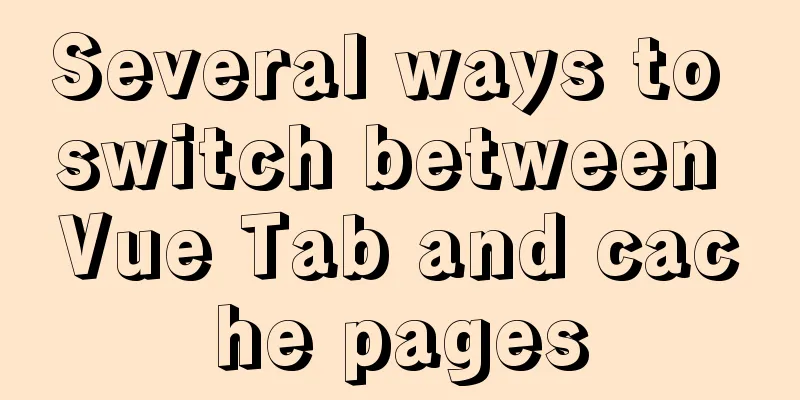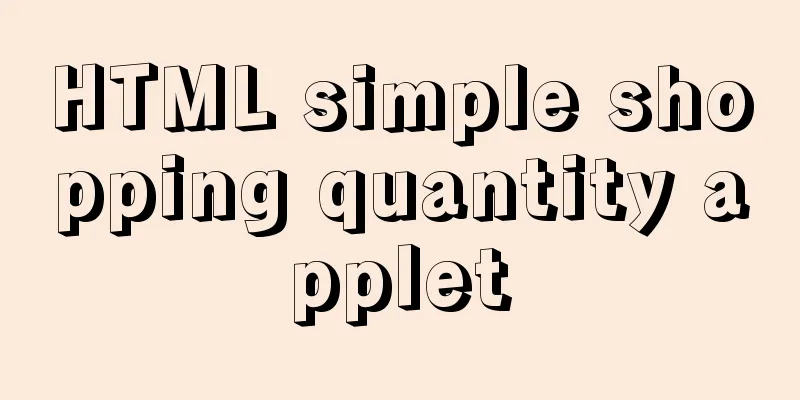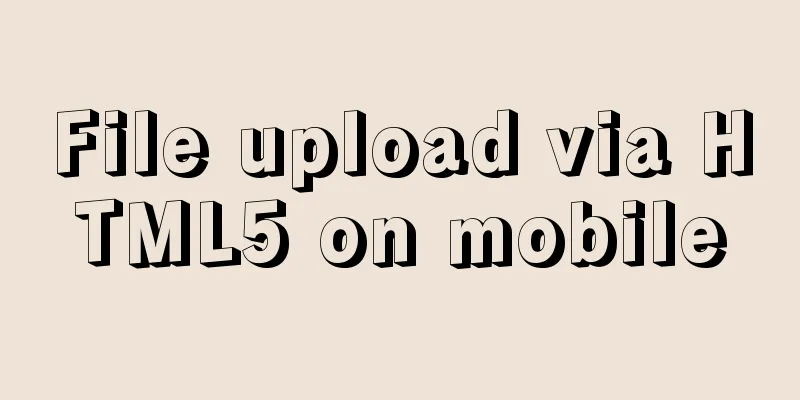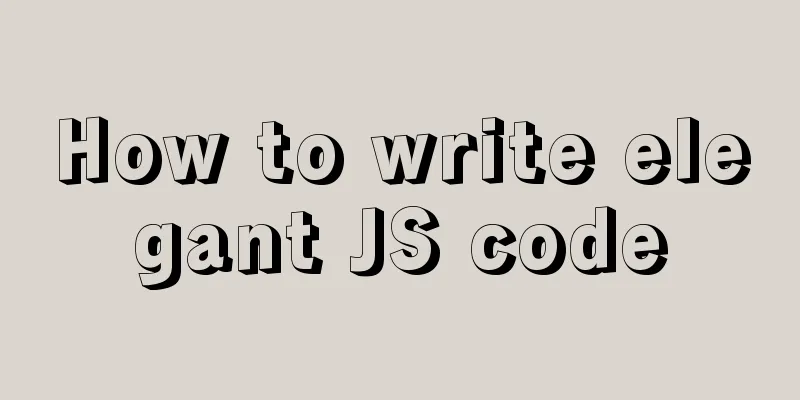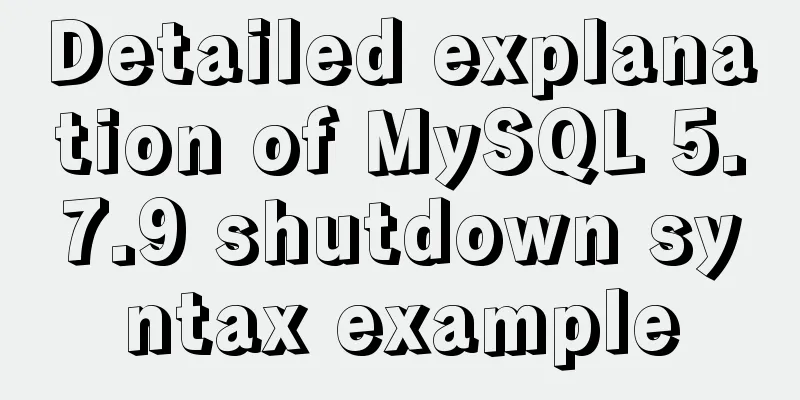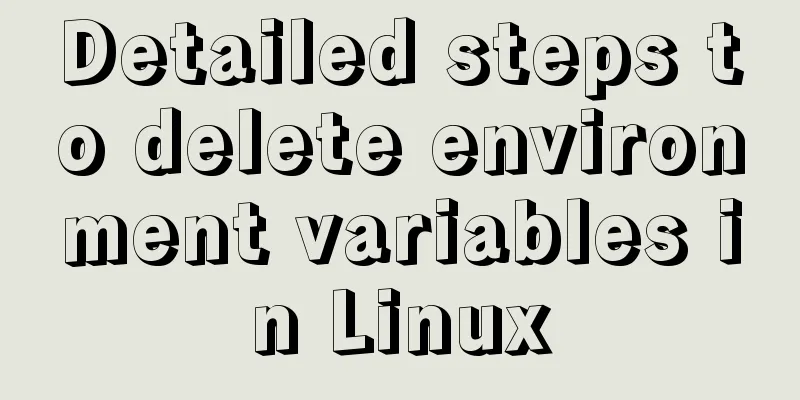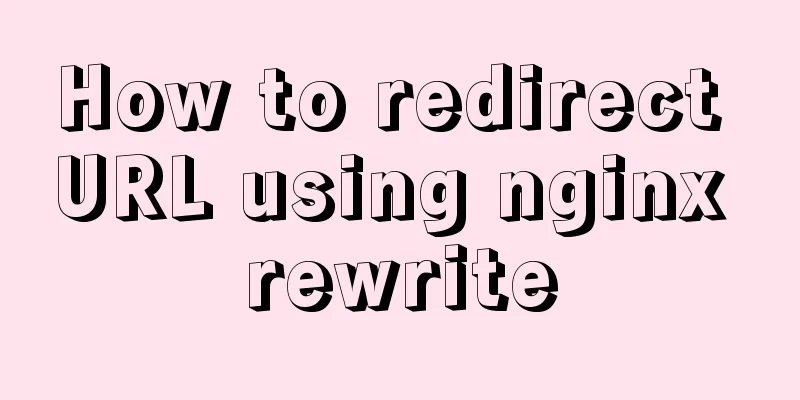How to install JDK8 on Windows
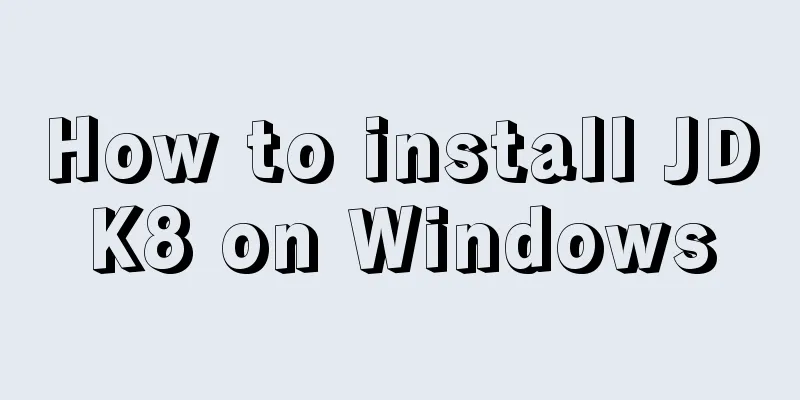
|
1. Download: http://www.oracle.com/technetwork/java/javase/downloads/jdk8-downloads-2133151.html My computer is 64-bit, so the downloaded version is jdk-8u121-windows-x64.exe 2. Installation: I chose the default installation, but you can also customize the installation path. After installing JDK, you need to install JRE. It is recommended that the two JDK and JRE installation paths are created in parallel (the default installation is created in parallel, so you can ignore this sentence), as shown in the following figure. 3. Configure environment variables: 1. Open the environment variable configuration. Computer → Properties → Advanced System Settings → Advanced → Environment Variables, configure in System Variables. 2. Configure JAVA_HOME. Create a new variable, name it JAVA_HOME, set the variable value to jdk path. My path is C:\Program Files\Java\jdk1.8.0_121. Save.
3. Configure CLASSPATH. Create a new variable, name it CLASSPATH, and set its value to .;%JAVA_HOME%\lib;%JAVA_HOME%\lib\tools.jar (there is a dot before the first semicolon).
4. Configure Path. Open the Path variable and add %JAVA_HOME%\bin;%JAVA_HOME%\jre\bin to the beginning of the variable value; 4. Verification: Run cmd and enter java -version. If the java version is displayed, it is successful. Summarize The above is the tutorial illustration of installing JDK8 under Windows system introduced by the editor. I hope it will be helpful to everyone. If you have any questions, please leave me a message and the editor will reply to you in time. I would also like to thank everyone for their support of the 123WORDPRESS.COM website! You may also be interested in:
|
<<: Vant+postcss-pxtorem implements browser adaptation function
>>: MySQL initialization password operation under Mac
Recommend
Detailed explanation of MySQL phantom reads and how to eliminate them
Table of contents Transaction Isolation Level Wha...
Remote Desktop Connection between Windows and Linux
When it comes to remote desktop connection to Lin...
How to install Nginx in Docker
Install Nginx on Docker Nginx is a high-performan...
Vue realizes cascading selection of provinces, cities and districts
Recently, I need to implement a cascading selecti...
Vue local component data sharing Vue.observable() usage
As components become more detailed, you will enco...
Mysql slow query optimization method and optimization principle
1. For comparison of date size, the date format p...
MySQL 5.6.24 (binary) automatic installation script under Linux
This article shares the mysql5.6.24 automatic ins...
JS implements simple calendar effect
This article shares the specific code of JS to ac...
Introduction to SSL certificate installation and deployment steps under Nginx
Table of contents Problem description: Installati...
Solution to the Docker container not having permission to write to the host directory
When applying docker containers, we often mount t...
The latest collection of 18 green style web design works
Toy Story 3 Online Marketing Website Zen Mobile I...
Collection of 25 fonts used in famous website logos
This article collects the fonts used in the logos...
Rendering Function & JSX Details
Table of contents 1. Basics 2. Nodes, trees, and ...
How to solve the problem of ping being successful but the port being unavailable in Linux
Description of port availability detection when p...
js memory leak scenarios, how to monitor and analyze them in detail
Table of contents Preface What situations can cau...