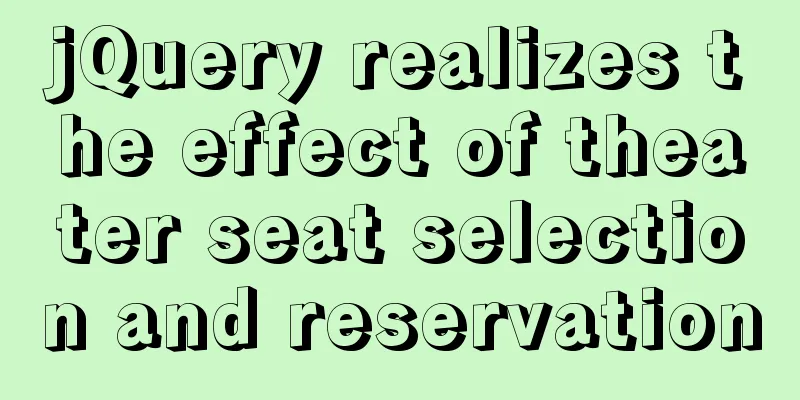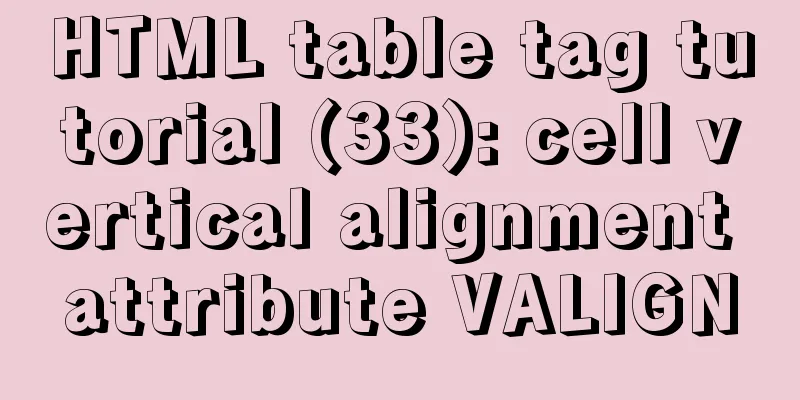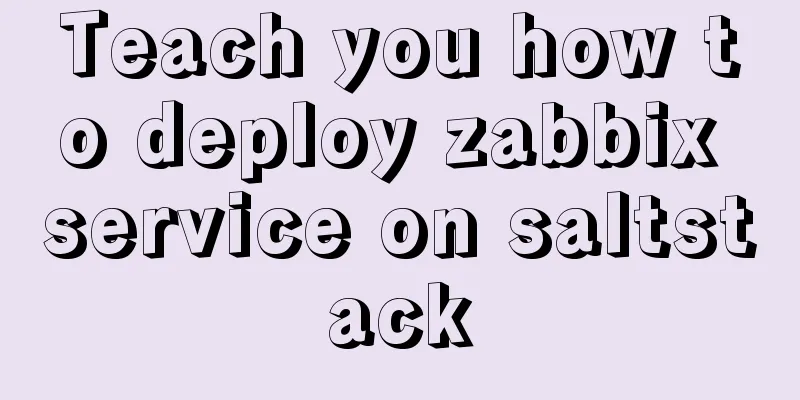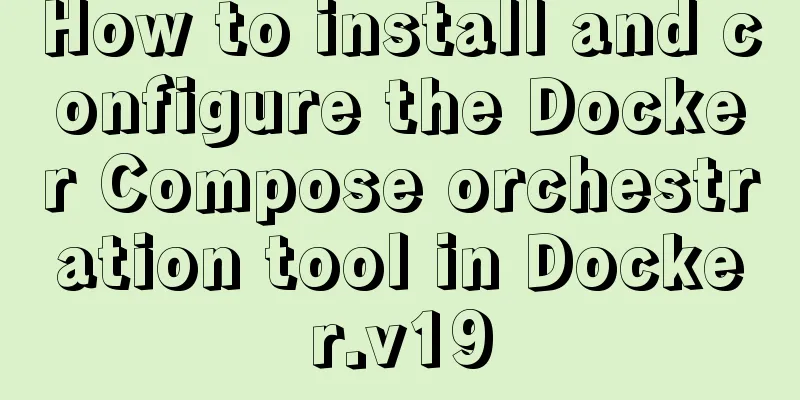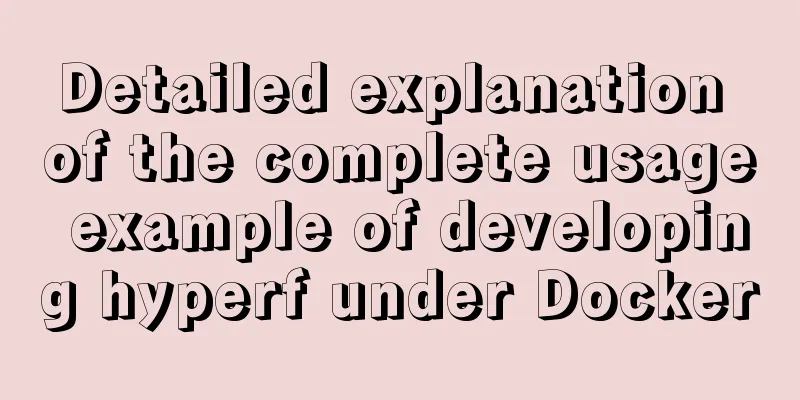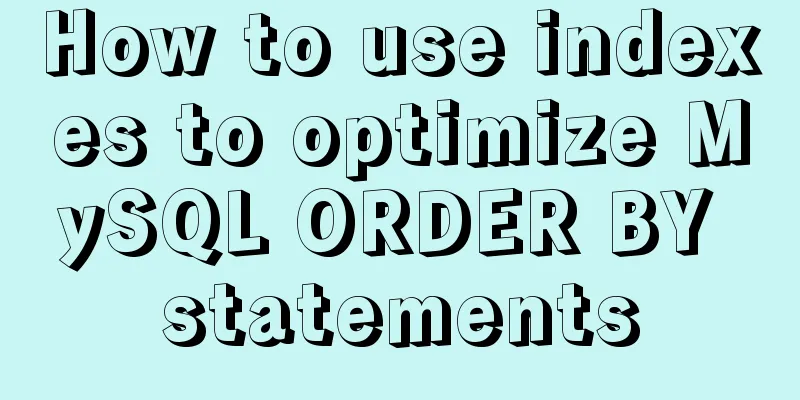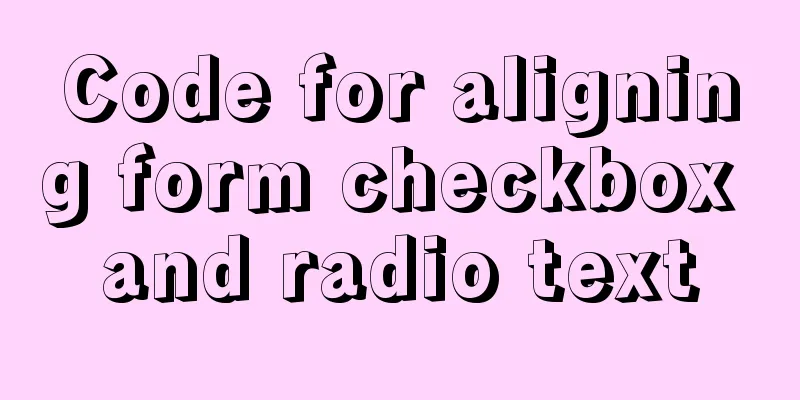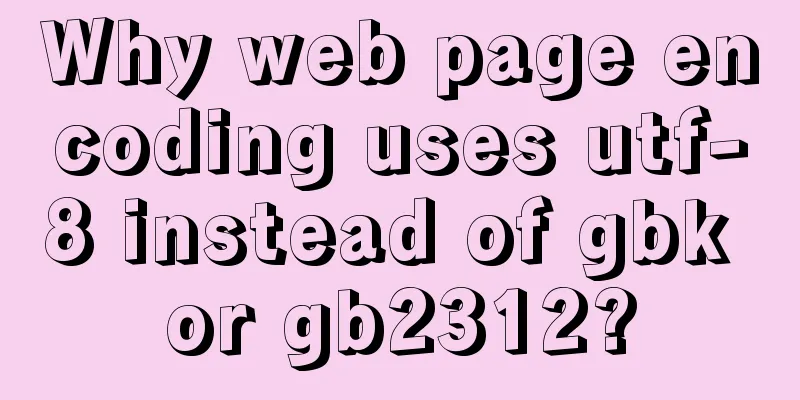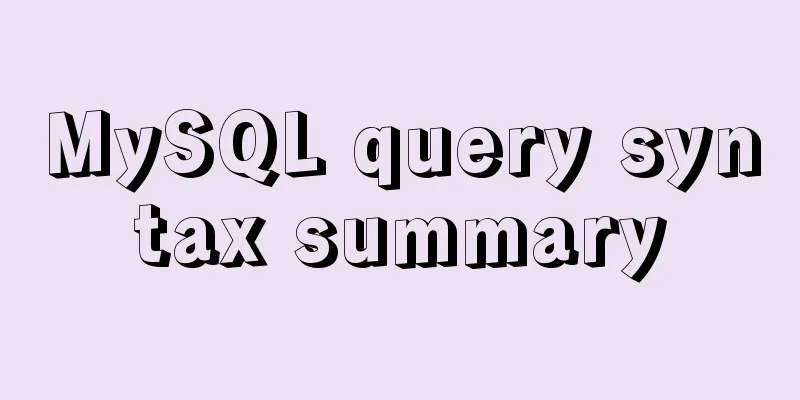Vue shuttle box realizes up and down movement
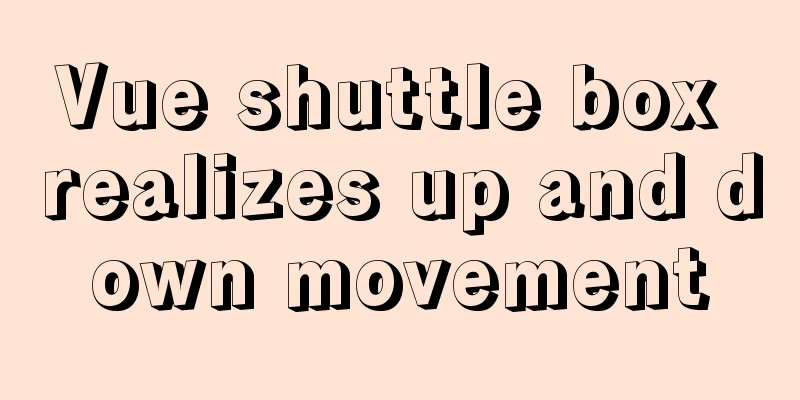
|
This article example shares the specific code for the vue shuttle box to move up and down for your reference. The specific content is as follows Use elementUI's tree component
Functional requirements: 1. Move the child node on the left to the table on the right The first problem you may encounter is how to make only the child nodes on the left display the checkbox. I use a parameter returned by the backend to determine whether it is a parent node (in fact, as long as the backend adds nocheck=true to the parent node, it will be fine)
// setLeftAgency: Encapsulated request interface name setLeftAgency(params).then((res) => { // When the returned code == 0, it means success if (res.data.code == 0) {
let { data } = res.data;
data.forEach((item) => { //Traverse the returned data. If this parameter is Item, add nocheck=true to the current data so that the checkbox will not be displayed.
if(item.Type!=='Item'){
item.nocheck=true
}
// delete item.children;
});
this.parentNodes = data; // Put the modified data in the array and render it again}The tree structure on the left, the button in the middle and the table on the right (the tree structure and table on the left are encapsulated and imported directly) <div class="leftTree"> // The onCreated bound here is the initialization function of the left tree, and parentNodes stores all the data of the left tree<ztree :setting="setting" @onCreated = 'onCreated' :parentNodes="parentNodes"></ztree> </div> <div class="centerBtn"> <el-button type="danger" plain icon="el-icon-arrow-right" @click="moveTable"></el-button> <el-button type="danger" plain icon="el-icon-d-arrow-left" @click="moveTreeAll"></el-button> <el-button type="danger" plain icon="el-icon-arrow-left" @click="moveTree"></el-button> <el-button type="danger" plain @click="moveUp(index)">Move up</el-button> <el-button type="danger" plain @click="moveDown(index)">Move down</el-button> </div> <div class="rightTable"> <table :data.sync="tableData" // Data returned by the table interface ref="personListSettingPage" :loading='vxeLoading' v-model="selectGroups" // Bind the array of selected items in the table on the right id="personListSettingPage" :showPagination= 'false' :height-full-screen = 'false' @sort-change="sortChange" @checkbox-change="selectChange" // Single-select event for the selected item on the right @checkbox-all="selectAll" // All-select event for the selected item on the right @data-refresh="getTableData()"> // Function to get the table data on the right <vxe-table-column type="checkbox" width="60" align="center"></vxe-table-column> <table-column field="text" show-overflow="title" title="Selected indicators" filterType='' > </table-column> </table> </div> Parameters used moveDownId:"", //Data stored when moving downmoveUpId:"", //Data stored in the table on the right when moving upselectGroups:[], //Used to store the selected data on the righttableData:[], //After the request comes back, all the data on the left will be stored in this arrayparentNodes:[], //All data of the tree on the lefttreeObj:"", Initialization of the left tree and selection of the right table checkbox
// Initialize ztree
onCreated(treeObj){
this.treeObj = treeObj
let nodes = this.treeObj.getCheckedNodes(true);
},
//Checkbox event selectChange({ checked, records}) {
this.selectGroups = records // Store the selected data in the array},
//Checkbox all selected event selectAll({ checked, records }) {
this.selectGroups = records
},Move Up
moveUp(index){
if(this.selectGroups.length>0){ // Check if there is a selected item on the right let goOrnot = true
this.selectGroups.find((seItem)=>{ //Traverse the items selected in the tab on the right and find the corresponding id
if(seItem.id==this.moveUpId.id){
this.$message.warning(this.moveUpId.text+"There is no room to move up this line")
goOrnot = false
}
})
if(goOrnot){
this.tableData.forEach((item,index)=>{ // Traverse all the data in the table on the right,
this.$set(item,'rowIndex',index) //Due to the limitations of JavaScript, vue.js cannot monitor the addition and deletion of object properties, so you need to use $set or Object.assign(target, sources) so that the view will be updated.})
let flag = true
this.selectGroups.forEach((val,index2)=>{
this.tableData.find((itm,ind)=>{
if(val.id==itm.id){
if(itm.rowIndex==0){ // Traverse the selected data on the right and compare it with all the data. If the id is the same, determine the value of the rowIndex attribute just added this.$message.warning(itm.text+"There is no room to move up this row")
this.moveUpId = itm // Save the current data flag = false
return
}else{
if(flag){ // Now you can move multiple data items let changeItem = JSON.parse(JSON.stringify(this.tableData[itm.rowIndex-1]))
this.tableData.splice(itm.rowIndex-1,1);
this.tableData.splice(itm.rowIndex,0,changeItem)
}
}
}
})
})
}
}else{
this.$message.warning('Please select the data to be moved')
}
},Move Down
moveDown(index){
if(this.selectGroups.length>0){
let goOrnot = true
this.selectGroups.find((seItem)=>{
if(seItem.id==this.moveDownId.id){
this.$message.warning(this.moveDownId.text+"There is no room to move down this line")
goOrnot = false
}else{
this.moveFlag = true
}
})
if(goOrnot){
this.tableData.forEach((item,index)=>{
this.$set(item,'rowIndex',index)
})
let selectData = JSON.parse(JSON.stringify(this.tableData))
let a = [...this.selectGroups]
a.reverse().forEach((val,index2)=>{
selectData.find((itm,ind)=>{
if(val.id==itm.id){
if(itm.rowIndex==selectData.length-1){
this.$message.warning(itm.text+"There is no room to move down this line")
this.moveDownId = itm
this.moveFlag = false
}else{
if(this.moveFlag){
let changeItem = itm
let delIndex=selectData.findIndex(i=>i.id == changeItem.id)
this.tableData.splice(delIndex,1);
this.tableData.splice(delIndex+1,0,changeItem)
this.$refs.personListSettingPage.$refs.Table.setCheckboxRow(this.tableData[itm.rowIndex+1],true) // Add a ref=personListSettingPage to the table on the right
}
}
}
})
})
}
}else{
this.$message.warning('Please select the data to be moved')
}
}Move table to tree
/* move into tree */
moveTree(){
if(this.selectGroups.length>0){
this.selectGroups.forEach(item=>{
this.parentNodes.find(val=>{
if(val.id == item.pid){
/* Add a node */
let node = this.treeObj.getNodeByParam("id", val.id, null);
this.treeObj.addNodes(node,item)
/* Cancel the selected state of the newly added node*/
let cancelNode = this.treeObj.getNodeByParam("id", item.id, null);
this.treeObj.checkNode(cancelNode,false,true);
}
})
this.tableData.splice(this.tableData.findIndex(val => val.id === item.id), 1)
})
}else{
this.$message.warning('Please select the data to be moved')
}
},Move tree to table
/* Move into table */
moveTable(){
let arr = []
let nodes = this.treeObj.getCheckedNodes(true);
if(nodes.length>0){
nodes.forEach(item=>{
this.tableData.find(val=>{
arr.push(val.id)
})
if(arr.indexOf(item.id)>-1) return this.$message.error("Data is duplicated, please do not add it again")
this.treeObj.removeNode(item)
this.tableData.push(this.filterObj(item,["checked","codeSetId",'id','img','infoItemFlag','isMult','itemType','locked','mult','orgCode','pid','sort','syrs','text'])) // Call the following method to remove redundant fields})
}else{
this.$message.warning('Please check the data')
}
},Encapsulated filter fields
/* Filter object redundant fields*/
filterObj(obj, arr) {
const result = {}
Object.keys(obj).filter((key) => arr.includes(key)).forEach((key) => {
result[key] = obj[key]
})
return result
}The above is the full content of this article. I hope it will be helpful for everyone’s study. I also hope that everyone will support 123WORDPRESS.COM. You may also be interested in:
|
<<: Tips for using top command in Linux
>>: A complete record of a Mysql deadlock troubleshooting process
Recommend
JavaScript imitates Jingdong carousel effect
This article shares the specific code for JavaScr...
LayUI+Shiro implements a dynamic menu and remembers the example of menu expansion
Table of contents 1. Maven Dependency 2. Menu rel...
JavaScript Dom Object Operations
Table of contents 1. Core 1. Get the Dom node 2. ...
js to achieve sliding carousel effect
This article shares the specific code of js to ac...
Solve the problem of blocking positioning DDL in MySQL 5.7
In the previous article "MySQL table structu...
How to install the green version of MySQL Community Server 5.7.16 and implement remote login
1. Download MySQL Community Server 5.7.16 and ins...
mysql5.7.17.msi installation graphic tutorial
mysql-5.7.17.msi installation, follow the screens...
How to quickly clean up billions of data in MySQL database
Today I received a disk alarm exception. The 50G ...
Analysis of 2 implementation methods of configuring jnid data source in Tomcatc3p0
Using c3p0 Import the c3p0jar package <!-- htt...
HTML+VUE paging to achieve cool IoT large screen function
Effect demo.html <html> <head> <me...
Installation and configuration of mysql 8.0.15 under Centos7
This article shares with you the installation and...
Detailed explanation of the this pointing problem of JavaScript prototype objects
Table of contents 1. this points to 2. Modify thi...
Docker meets Intellij IDEA, Java development improves productivity tenfold
Table of contents 1. Preparation before developme...
Vue achieves seamless carousel effect (marquee)
This article example shares the specific code of ...
Measured image HTTP request
Please open the test page in a mainstream browser...