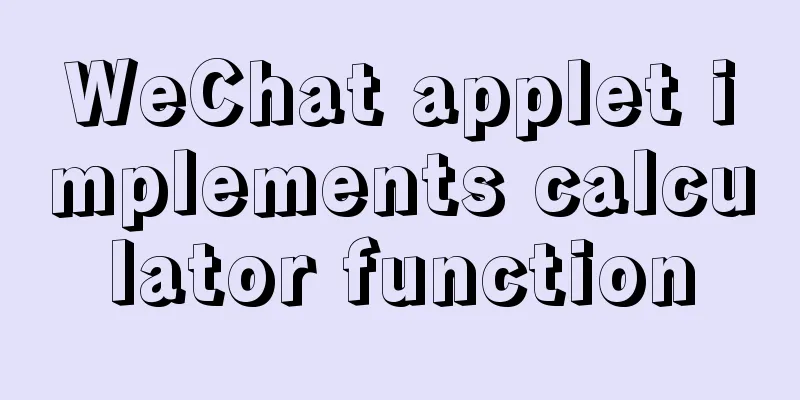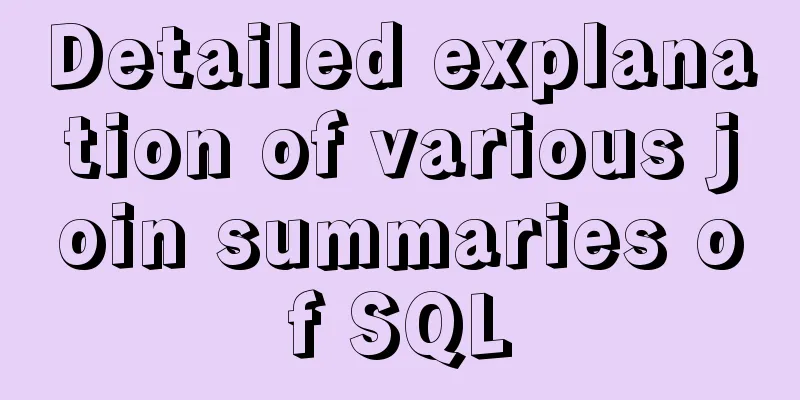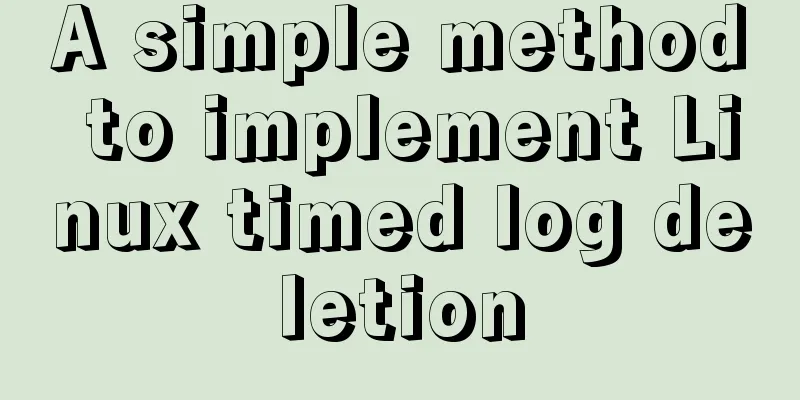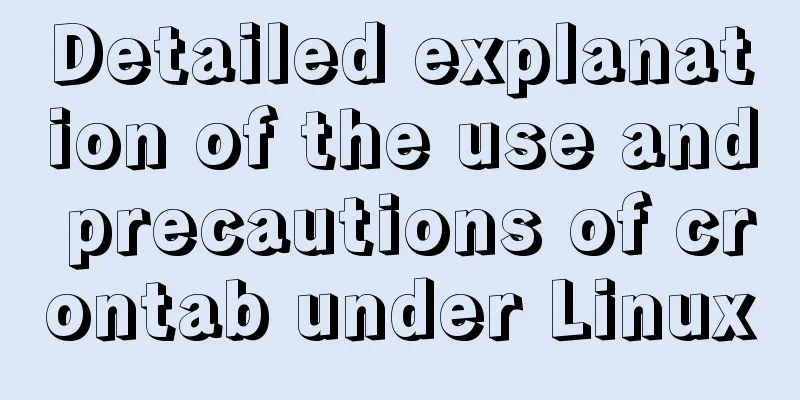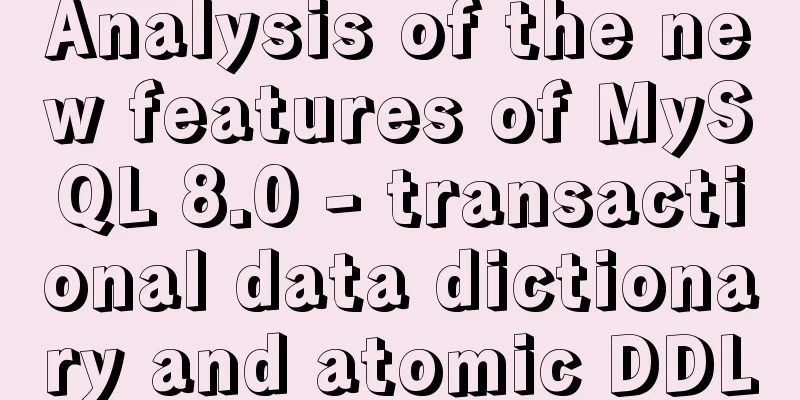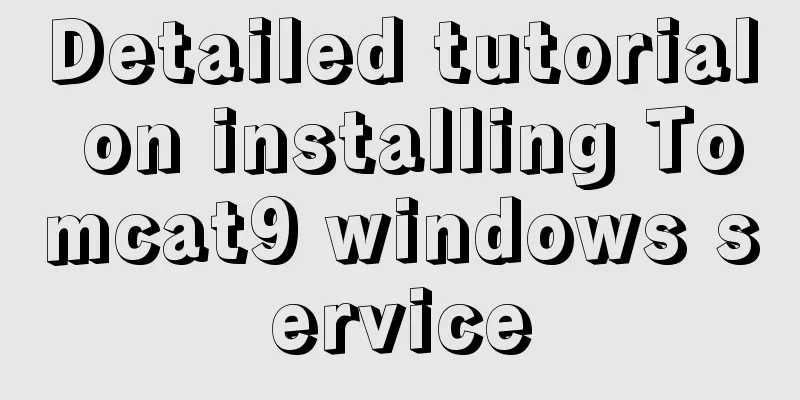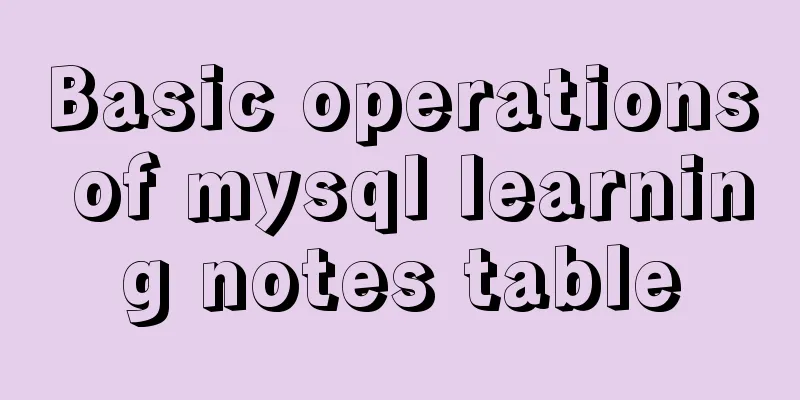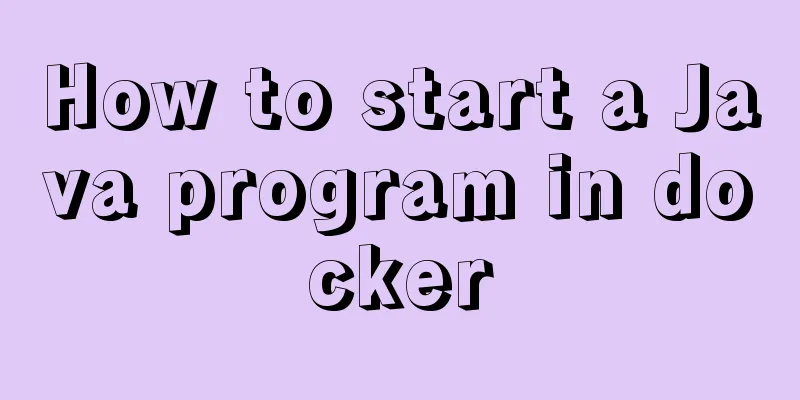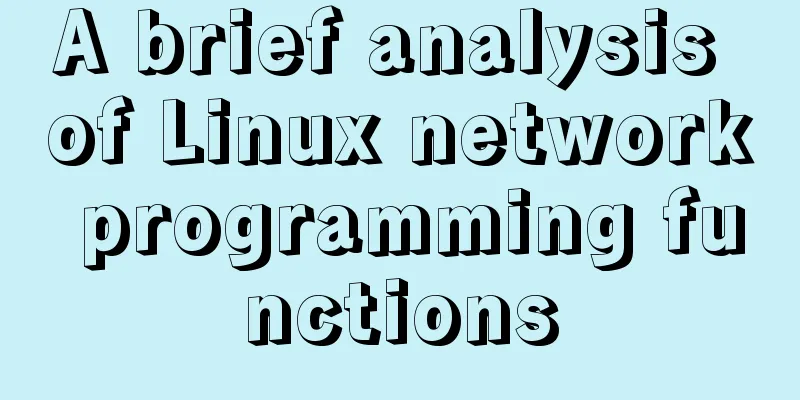How to add Tomcat Server configuration to Eclipse
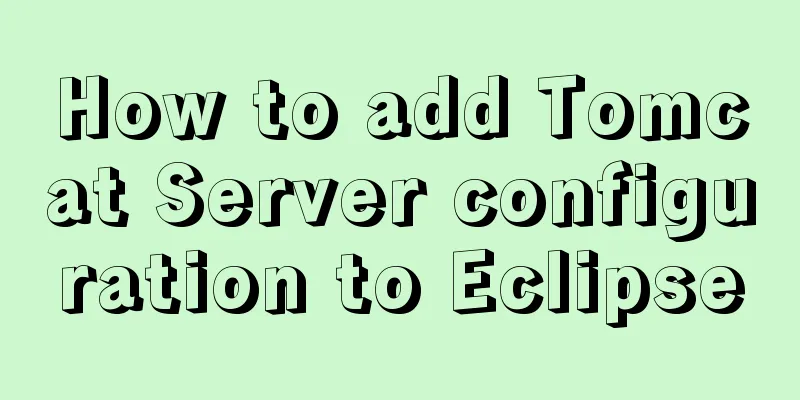
|
1. Window -> preferences to open the eclipse preferences panel
2. In the "Preferences" window, enter "server" and search for "Runtime Environments", then click "add"
3. Select the corresponding tomcat version and click "next"
4. Set the installation directory of the added tomcat to D:\apache-tomcat-7.0.79 Set JRE. The default is the JRE that comes with eclipse. You can change it to the JRE in the independent JDK installation Click on “Finnish”
5. Click “close and apply”
6. Window -> show view -> Server Open the "Server" panel to configure the Server. If there is no "Server", select "other", enter the Server location option in the search box, and then double-click to open the Server panel
7. Click the "click this to create a new server" hyperlink in the panel, or right-click "new" in the panel Open the Add Server Instance dialog box
8. Select the correct Server version in the Add Server Instance dialog box and click "Finnish" to complete the Server instance creation. You can now see a tomcat Server instance in the Server panel.
9. Double-click the tomcat instance to open the instance configuration interface and change the Server Path to D:\apache-tomcat-7.0.79 The deploy path is D:\apache-tomcat-7.0.79\webapps Ctrl + s Save configuration
10. You can start the Tomcat server in 1 or 2 in the figure below, click "start"
11. Enter http://localhost:8080/ in the IE address bar
The above is the full content of this article. I hope it will be helpful for everyone’s study. I also hope that everyone will support 123WORDPRESS.COM. You may also be interested in:
|
<<: MySQL 5.7.17 installation and configuration method graphic tutorial under Windows 10
>>: JavaScript implements click toggle function
Recommend
Detailed tutorial on installing Docker on Windows
Since my local MySQL version is relatively low, I...
An in-depth introduction to React refs
1. What is Refs is called Resilient File System (...
MySQL database backup and recovery implementation code
Database backup #grammar: # mysqldump -h server-u...
Analysis and solution of Chinese garbled characters in HTML hyperlinks
A hyperlink URL in Vm needs to be concatenated wit...
Understand CSS3 Grid layout in 10 minutes
Basic Introduction In the previous article, we in...
Linux process management tool supervisor installation and configuration tutorial
Environment: CentOS 7 Official documentation: htt...
How to implement mobile web page size adaptation
I finally finished the project at hand, and the m...
Solution to CSS anchor positioning being blocked by the top fixed navigation bar
Many websites have a navigation bar fixed at the ...
Detailed graphic tutorial on installing Ubuntu 20.04 dual system on Windows 10
win10 + Ubuntu 20.04 LTS dual system installation...
Windows Server 2019 IIS10.0+PHP(FastCGI)+MySQL Environment Construction Tutorial
Preparation 1. Environmental Description: Operati...
Linux system repair mode (single user mode)
Table of contents Preface 1. Common bug fixes in ...
Ubuntu 20.04 desktop installation and root permission activation and ssh installation details
The article mainly records the simple installatio...
Implementation of adding a mask layer effect when the CSS mouse hovers over the image
First look at the effect: When the mouse moves ov...
Vue+canvas realizes the effect of refreshing waterfall chart from top to bottom in real time (similar to QT)
Without further ado, here is a demo picture. The ...
Introduction to the usage of common XHTML tags
There are many tags in XHTML, but only a few are ...