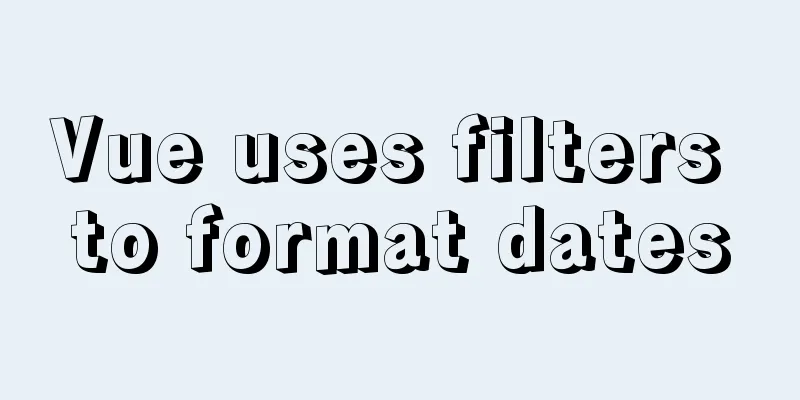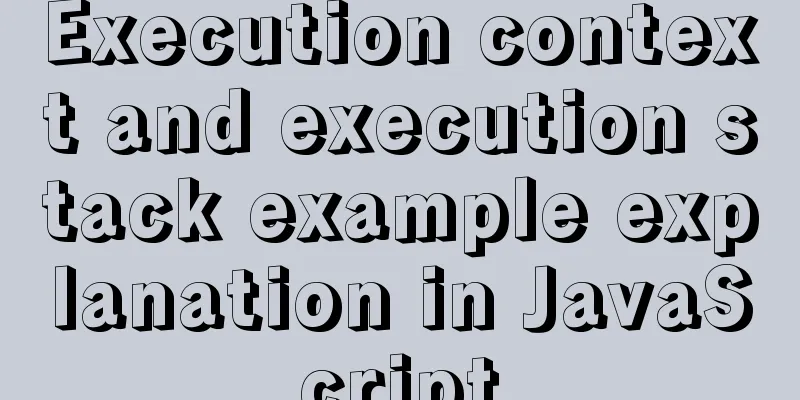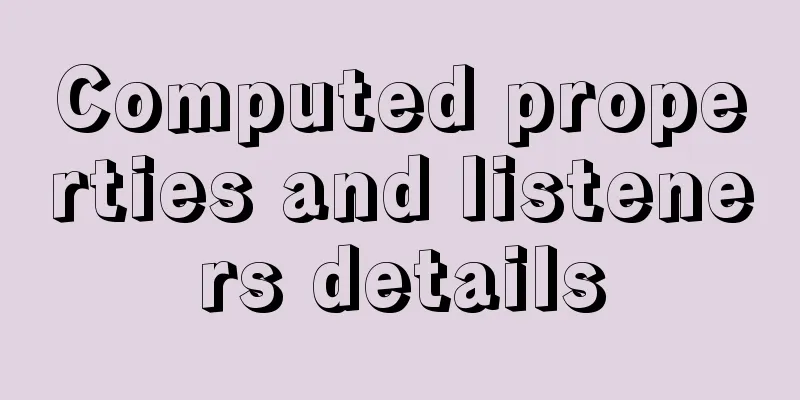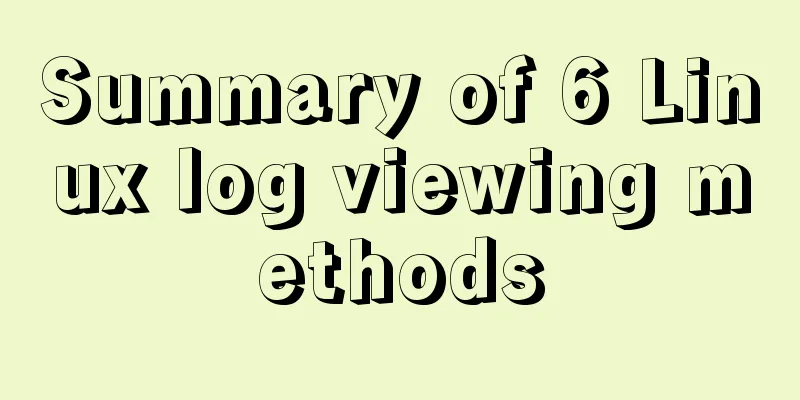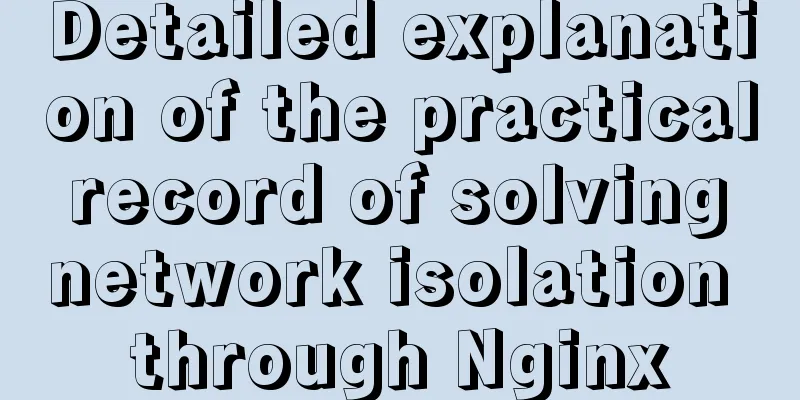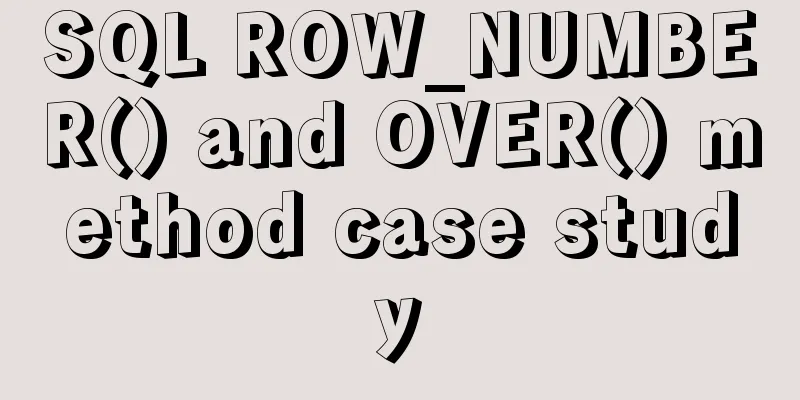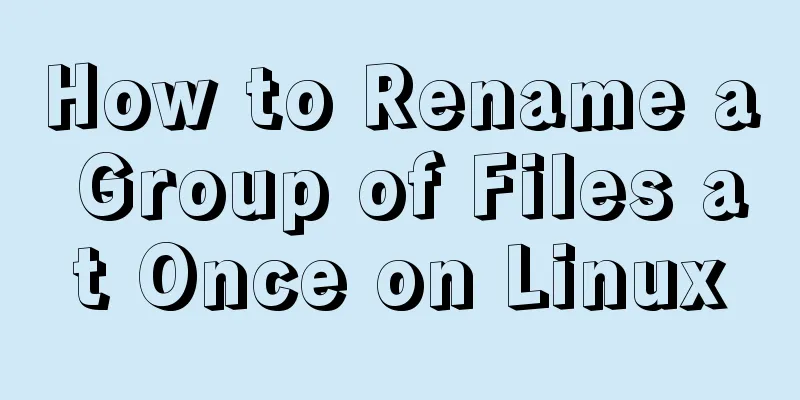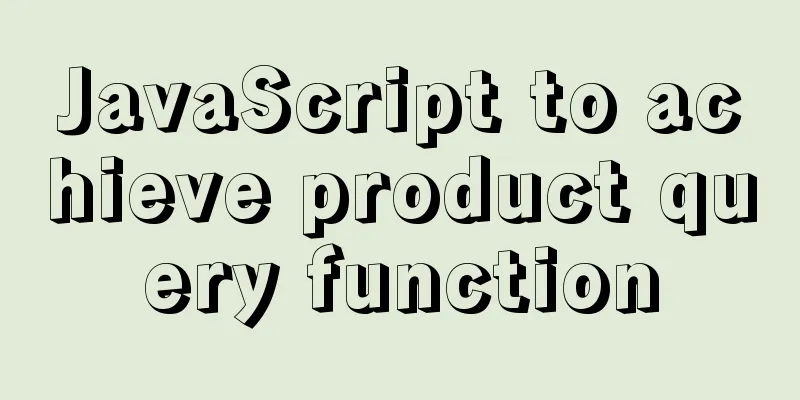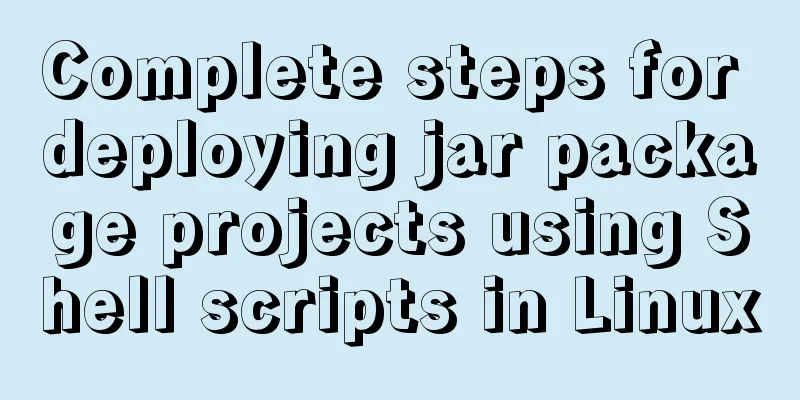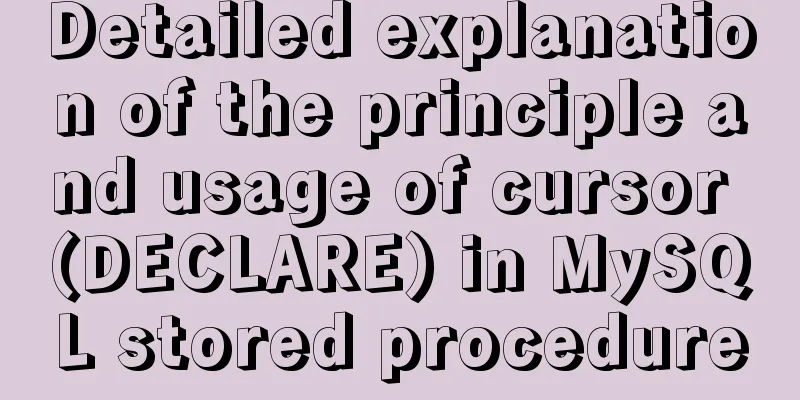MySQL 5.7.12 installation and configuration tutorial under Mac OS 10.11
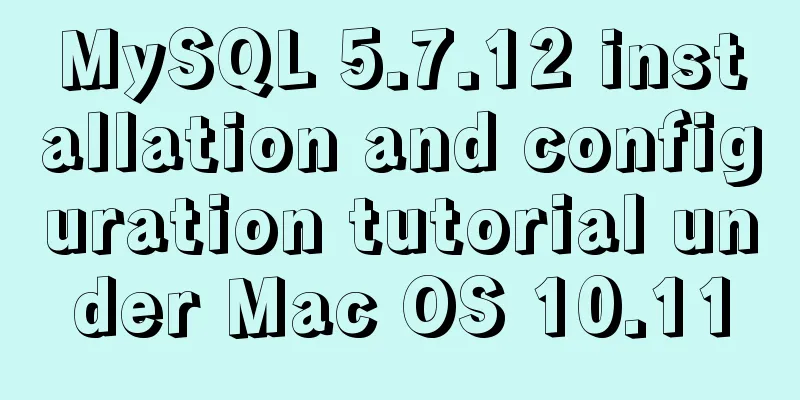
|
How to install and configure MySQL on Mac OS 10.11, mainly pictures, I will briefly explain the steps. First visit the MySQL official website and download the installer. Of course, you need to register an account online before downloading. Website address: MySQL download page, download two installers: MySQL Community Server and MySQL Workbench. MySQL Community Server
Click to enter the download page. At the bottom of the page, there is a download option. Please make sure that the selected platform is Mac OS X, and then download the installation package outlined in red in the figure below. You need to log in to your account when downloading.
After downloading, run mysql.pkg directly. During this process, you need to pay special attention to one thing: write down the mysql password in the prompt box. You can copy the password information and put it in the memo.
After the installation is complete, find MySQL in the system preferences, open and run it.
Then, click to run MySQL Server. Usually, the automatic startup is turned on by default. If you don’t need it like me, you can cancel it.
After completing this step, you still need to know how to open MySQL from the terminal, because we still need to do one more task. Otherwise, there may be the following two problems: 1. The connection fails when connecting to Workbench, and the prompt is: You must reset your password using ALTER USER statement. . . . 2. When connecting to the Terminal, the following message appears: ERROR 1820 (HY000): You must reset your password using ALTER USER statement before executing this statement. The main thing is that you have to reset your password again, what a bummer! ! ! Open a terminal and enter the following command:
PATH="$PATH":/usr/local/mysql/bin
mysql -u root -p
#Enter password#Terminal display#Welcome to the MySQL monitor. Commands end with ; or \g.
Your MySQL connection id is 10
Server version: 5.7.12
Copyright (c) 2000, 2016, Oracle and/or its affiliates. All rights reserved.
Oracle is a registered trademark of Oracle Corporation and/or its
affiliates. Other names may be trademarks of their respective
owners.
Type 'help;' or '\h' for help. Type '\c' to clear the current input statement.
mysql>
#
SET PASSWORD = PASSWORD('new password');
Next, download and install. The steps are basically the same as above: MySQL Workbench
Drag in the workbench.
After opening, please look at the main interface. There are two buttons after MySQL in the main interface: the first plus button means new MySQL Connection, and the second one means Edit MySQL Connections.
Create a new one first and enter the password. After the Test Connection is successful, click OK.
That's what happened after that.
Wonderful topic sharing: Installation tutorials for different versions of MySQL Installation tutorials for MySQL 5.7 versions Installation tutorials for MySQL 5.6 versions The above is the full content of this article. I hope it will be helpful for everyone’s study. I also hope that everyone will support 123WORDPRESS.COM. You may also be interested in:
|
<<: Various problems encountered in sending emails on Alibaba Cloud Centos6.X
>>: js to achieve the effect of light switch
Recommend
How to build LNMP environment on Ubuntu 20.04
Simple description Since it was built with Centos...
Summary of MySQL commonly used type conversion functions (recommended)
1. Concat function. Commonly used connection stri...
Introduction to TypeScript interfaces
Table of contents 1. Interface definition 2. Attr...
Specific use of Linux man command
01. Command Overview Linux provides a rich help m...
Flash embedded in HTML Solution for embedding Flash files in HTML web page code (Part 1)
According to Chinese custom, we are still celebra...
Solution to the problem of child element margin-top causing parent element to move
Problem Description Today, when I was modifying t...
Front-end implementation of GBK and GB2312 encoding and decoding of strings (summary)
Preface When developing a project, I encountered ...
How to create a file system in a Linux partition or logical volume
Preface Learn to create a file system on your sys...
Introduction to the pitfalls of Linux high concurrency and performance optimization
Table of contents Preface Analysis and solution o...
Detailed description of nginx from compilation and installation to configuration file description in Chinese
This article introduces Nginx from compilation an...
Detailed instructions for installing Jenkins on Ubuntu 16.04
1. Prerequisites JDK has been installed echo $PAT...
Introduction to JavaScript Number and Math Objects
Table of contents 1. Number in JavaScript 2. Math...
Browser compatibility summary of common CSS properties (recommended)
Why do we need to summarize the browser compatibi...
Background image cache under IE6
CSS background image flickering bug in IE6 (backg...
JavaScript imitates Xiaomi carousel effect
This article is a self-written imitation of the X...