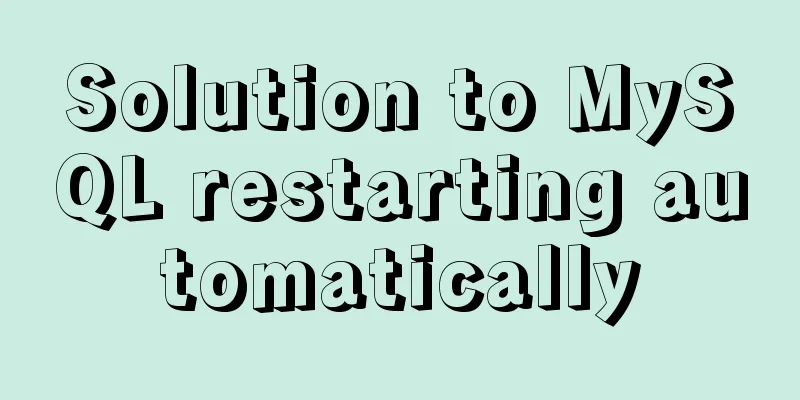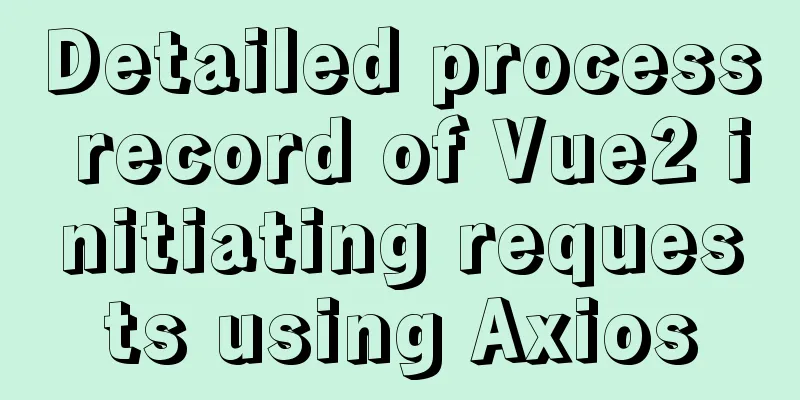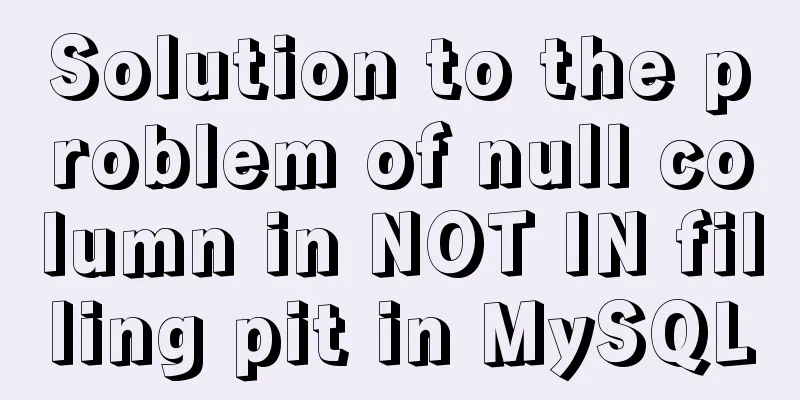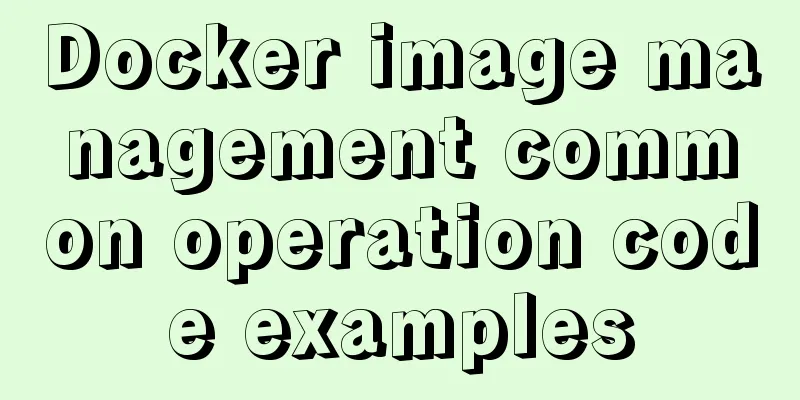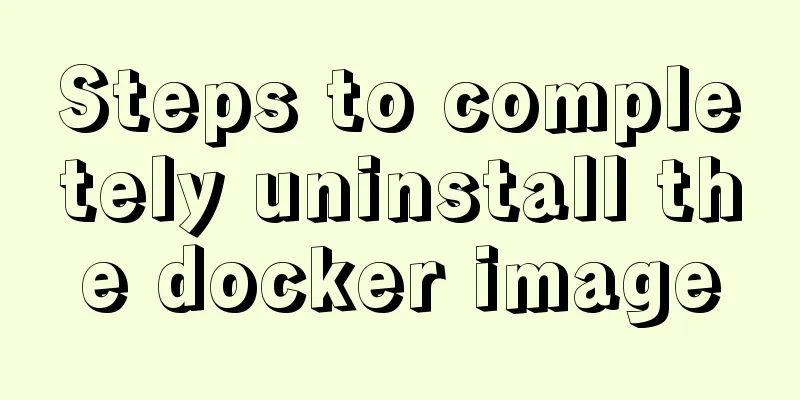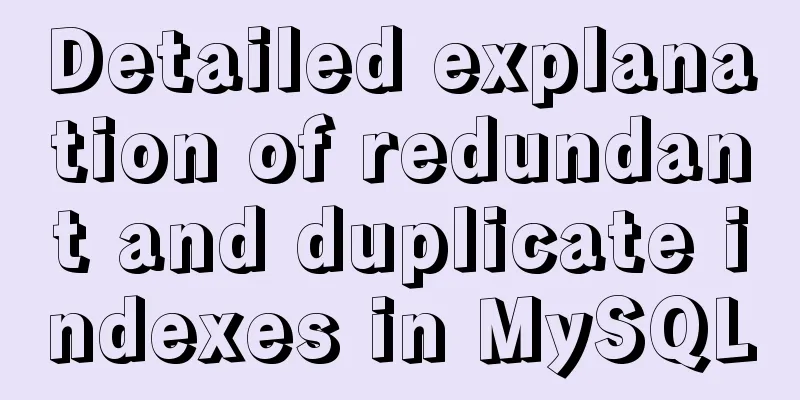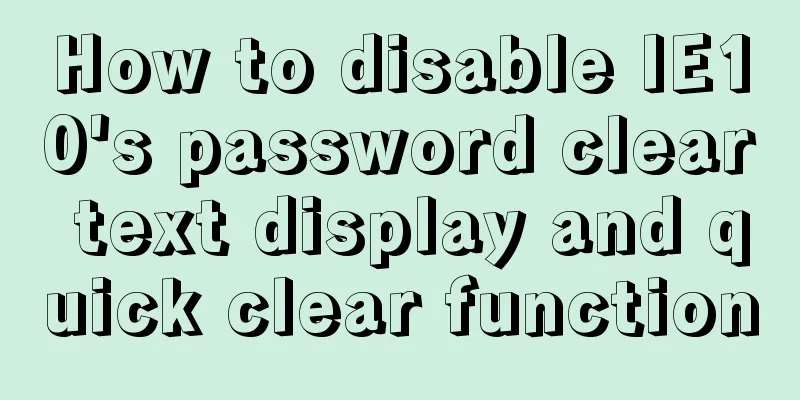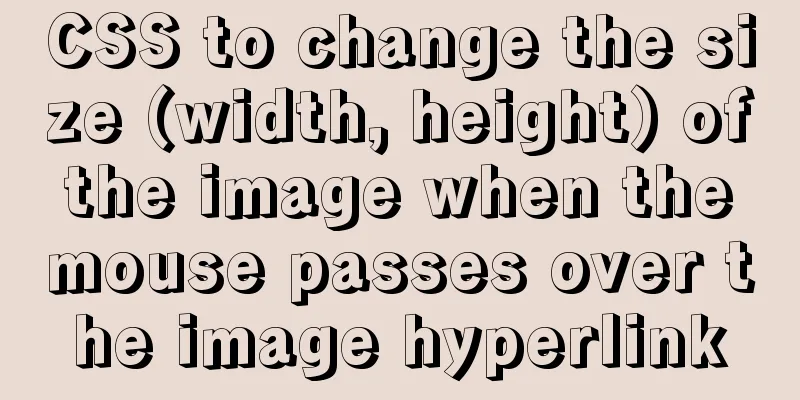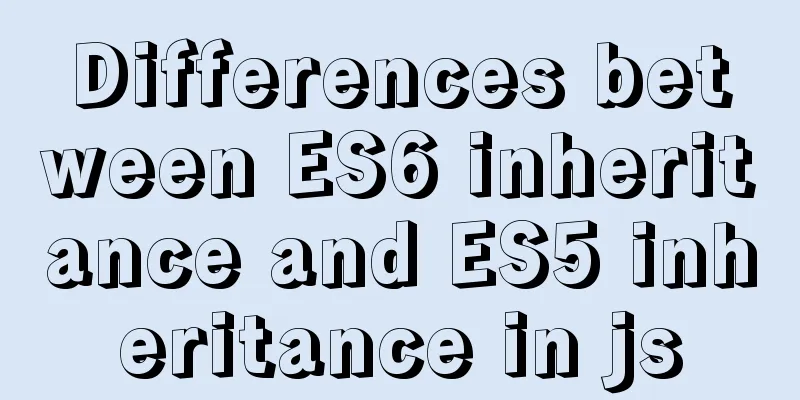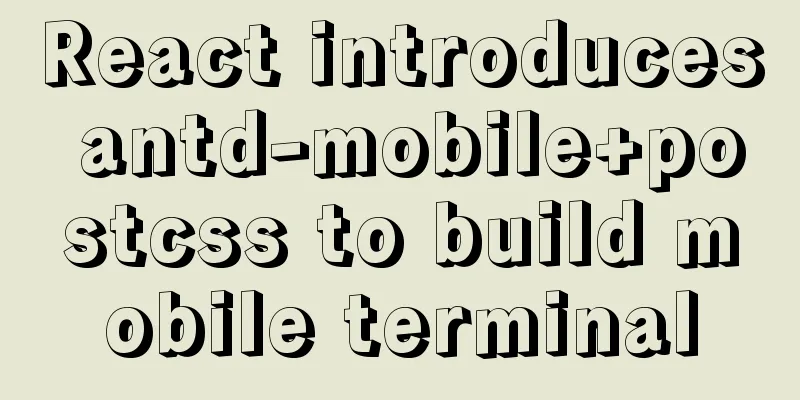How to create a scroll bar with fixed navigation and left and right sliding using CSS
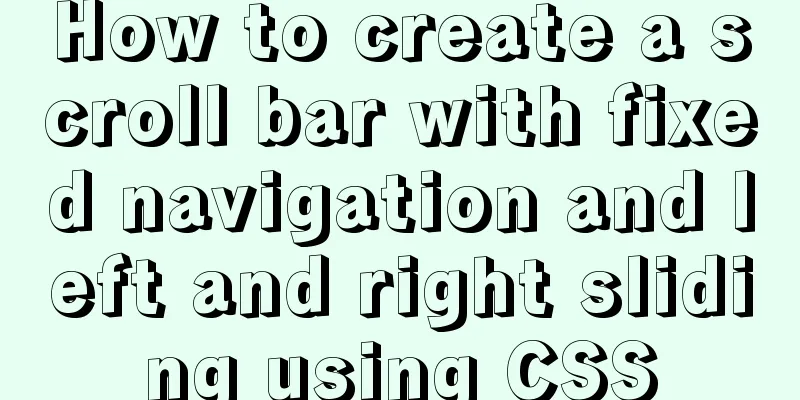
|
As shown above, the navigation is fixed at the top and you can slide left and right to click on more options. This is a fairly simple production, and this article only mentions a few points: Fixed position The menu is fixed at the top and does not move. Use position:fixed; top:0; left:0;. Also note:
Using table Usually we use ul and li for float, but when one row cannot be displayed, it is troublesome to prevent it from falling to the second row, so we recommend using table. The following is the entire CSS code, where .wrapper is the outer layer, and .nav and .list are brothers.
body, .wrapper
{
background:#fff;
}
.nav
{
position:fixed;
top:0;
left:0; padding:0;
width:100%;
height:60px;
overflow-x:scroll;
background:#fff;
}
.nav table
{
width:720px;
border-collapse:collapse;
}
.nav table td
{
padding-top:10px;
padding-bottom:10px;
width:80px;
text-align:center;
}
.nav table td a
{
line-height:40px;
font-size:14px;
font-weight:bold;
}
.nav table td.cur a
{
box-sizing:border-box;
border-bottom:2px solid #f07515; color:#f07515;
}
.list
{
margin-top:60px;
}Dynamically limited width The above CSS code sets the table to 720px, which is the width of 9 tds. Usually, the number of menus is fixed, so we just set it like this. But if it is not fixed, we can use the program to set it dynamically, such as the JavaScript setting method:
$(".header table").width($(".header table td").length * $(".header table td").width());When the next menu item is selected, the next menu item is displayed For non-Ajax pages, when you click the menu page behind, the page refreshes and then displays the leftmost menu items. We can use JavaScript to scroll the menu items so that the currently selected item is displayed. The sample code is as follows:
var count = 0;
$(".header table td").each(function () {
if ($(this).hasClass("cur")) {
return false;
}
count++;
});
if (count >= 3) { // Do not scroll when the first few are selected count -= 2; // No need to scroll to the far left $(".header").get(0).scrollLeft = count * $(".header table td").width();
}Summarize This is the end of this article about how to create a fixed navigation and left and right sliding scroll bar with CSS. For more relevant CSS navigation fixed left and right sliding scroll bar content, please search 123WORDPRESS.COM's previous articles or continue to browse the following related articles. I hope that everyone will support 123WORDPRESS.COM in the future! |
<<: Use simple jQuery + CSS to create a custom a tag title tooltip
>>: The whole process of Vue page first load optimization
Recommend
MySQL View Principle Analysis
Table of contents Updatable Views Performance of ...
MySQL optimization tutorial: large paging query
Table of contents background LIMIT Optimization O...
Solution to the error reported by Mysql systemctl start mysqld
Error message: Job for mysqld.service failed beca...
Solution to the problem of saving format in HTML TextArea
The format of textarea can be saved to the databas...
Detailed explanation of Nginx status monitoring and log analysis
1. Nginx status monitoring Nginx provides a built...
Solution to the problem that Alibaba Cloud host cannot access the website using IP (solved by configuring security group rules)
I just bought an Alibaba Cloud host and couldn’t ...
Create a code example of zabbix monitoring system based on Dockerfile
Use the for loop to import the zabbix image into ...
Detailed explanation of Kubernetes pod orchestration and lifecycle
Table of contents K8S Master Basic Architecture P...
CSS implementation code for drawing triangles (border method)
1. Implement a simple triangle Using the border i...
Specific use of ES6 array copy and fill methods copyWithin() and fill()
Table of contents Batch copy copyWithin() Fill ar...
Analysis of two implementation methods for adding static routing in Linux
Command to add a route: 1.Route add route add -ne...
CentOS8 installation tutorial of jdk8 / java8 (recommended)
Preface At first, I wanted to use wget to downloa...
Detailed process of using vmware to test PXE batch installation server
Table of contents 1. Preparation 1. Prepare the e...
Detailed explanation of commonly used CSS styles (layout)
Compatible with new CSS3 properties In CSS3, we c...
Detailed explanation of desktop application using Vue3 and Electron
Table of contents Vue CLI builds a Vue project Vu...