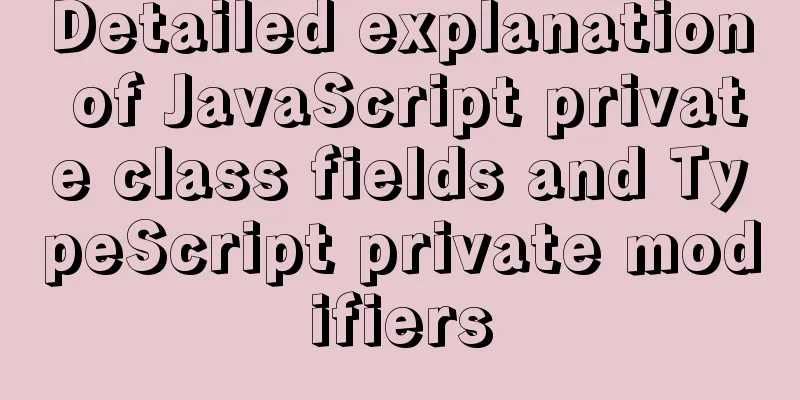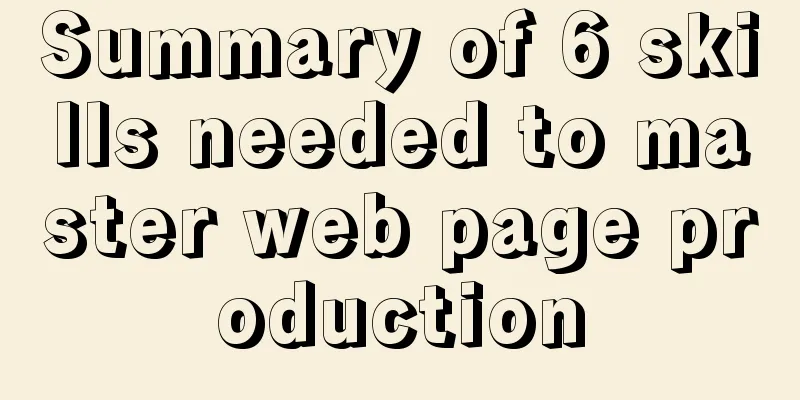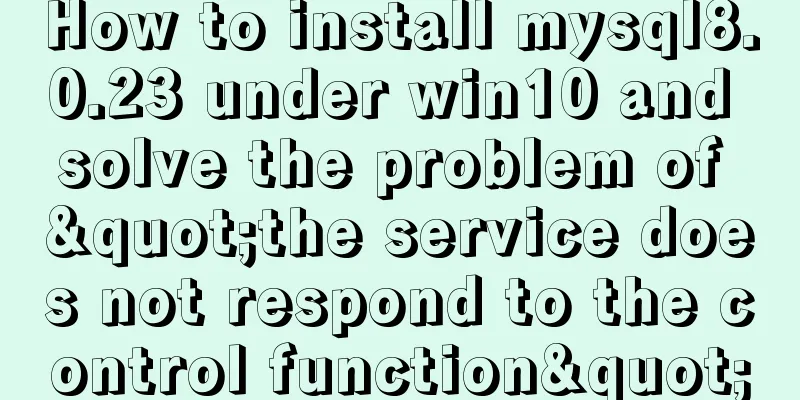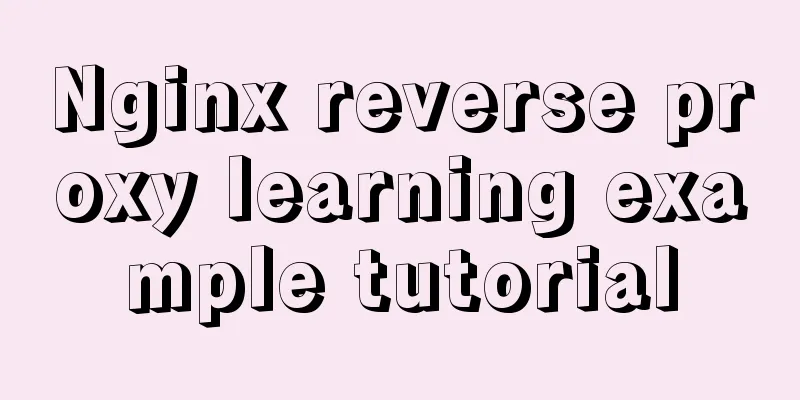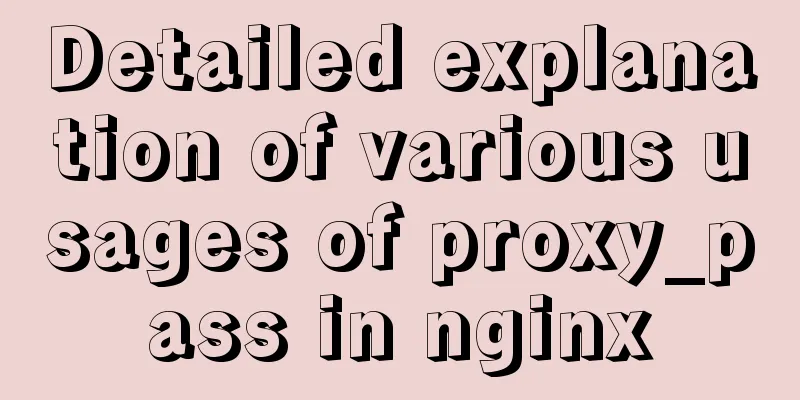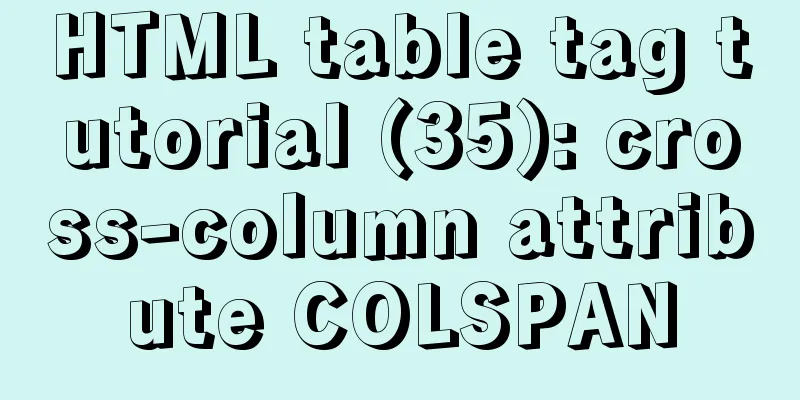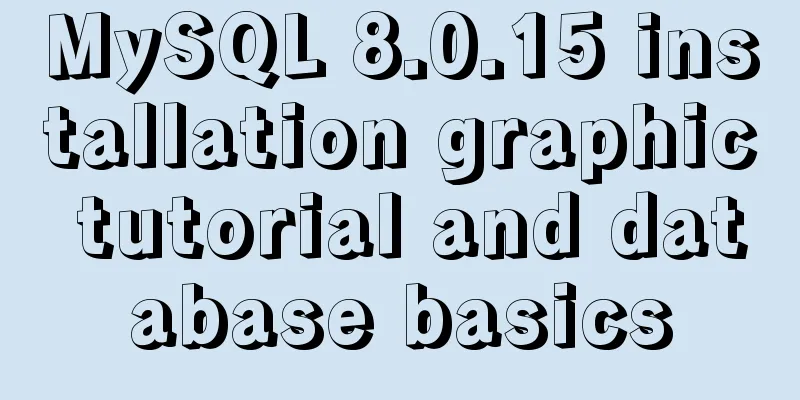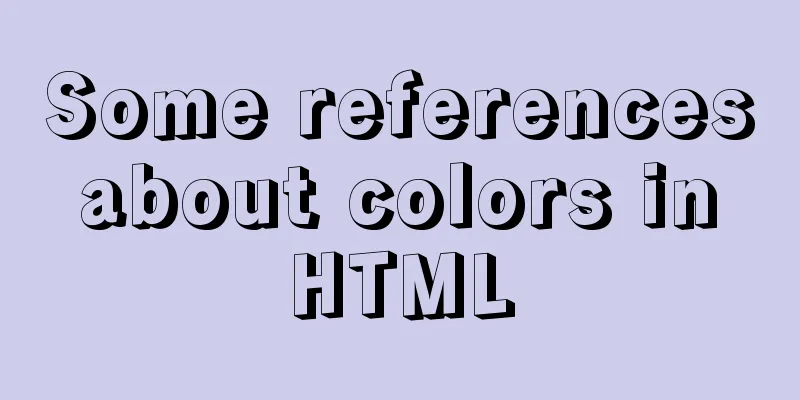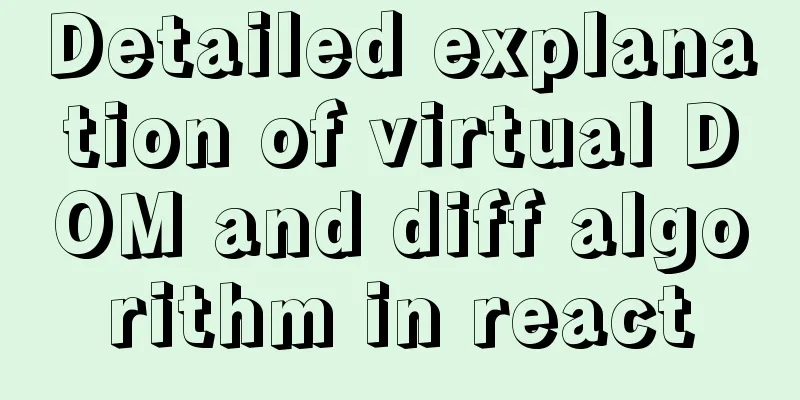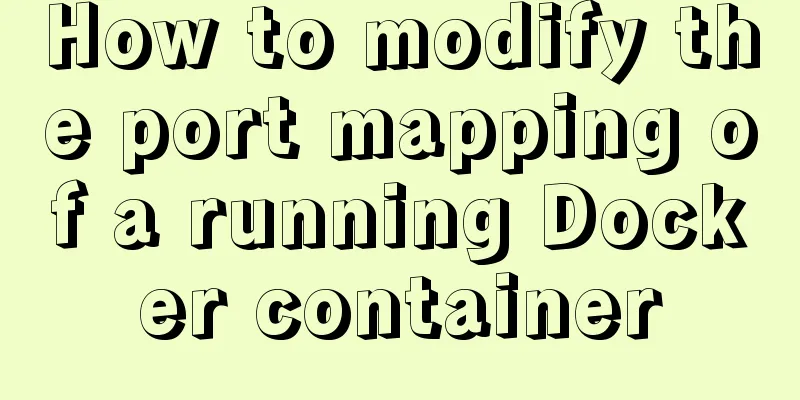Detailed explanation of Nginx status monitoring and log analysis
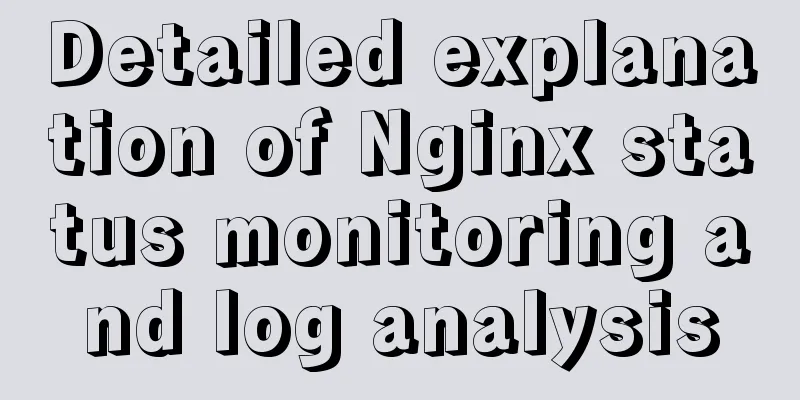
|
1. Nginx status monitoring Nginx provides a built-in status information monitoring page that can be used to monitor the overall access status of Nginx. This function is implemented by the ngx_http_stub_status_module module. Use the nginx -V 2>&1 | grep -o with-http_stub_status_module command to check whether the current Nginx has the status function. If the output is ngx_http_stub_status_module, it means that it has the status function. If not, you can add this module during compilation. By default, status is disabled, we need to enable it and specify the uri to access the data.
server {
listen 80;
server_name default_server;
location /status {
stub_status on;
allow 114.247.125.227;
}
}The allow configuration only allows the specified IP to access the nginx status function. If it is removed, there is no restriction. After restarting Nginx, visit http://{IP}/status in your browser to view status monitoring information.
After collecting Nginx data, you can use monitoring tools to monitor it. 2. Log analysis Nginx default log format configuration can be found in /etc/nginx/nginx.conf
log_format main '$remote_addr - $remote_user [$time_local] "$request" '
'$status $body_bytes_sent "$http_referer" '
'"$http_user_agent" "$http_x_forwarded_for" $request_time $upstream_response_time';Printed log example
Common analysis commands 1. Count UV based on access IP
awk '{print $1}' paycenteraccess.log | sort -n | uniq | wc -l2. Query the most frequently visited IPs (top 10)
awk '{print $1}' /var/log/nginx/access.log | sort -n | uniq -c | sort -rn | head -n 103. Check the IP access volume in a certain period of time (1-8 o'clock)
awk '$4 >="[25/Mar/2020:01:00:00" && $4 <="[25/Mar/2020:08:00:00"' /var/log/nginx/access.log | awk '{print $1}' | sort | uniq -c | sort -nr |wc -l4. View IP addresses that have visited more than 100 times
awk '{print $1}' /var/log/nginx/access.log | sort -n |uniq -c |awk '{if($1 >100) print $0}'|sort -rn5. View the URLs and number of visits visited by the specified IP
grep "39.105.67.140" /var/log/nginx/access.log|awk '{print $7}' |sort |uniq -c |sort -n -k 1 -r6. Count PV based on visited URLs
cat /var/log/nginx/access.log |awk '{print $7}' |wc -l7. Query the most frequently visited URLs (top 10)
awk '{print $7}' /var/log/nginx/access.log | sort | uniq -c | sort -rn | head -n 108. View the most frequently visited URLs ([excluding /api/appid]) (top 10)
grep -v '/api/appid' /var/log/nginx/access.log|awk '{print $7}' | sort |uniq -c | sort -rn | head -n 109. View pages with more than 100 page visits
cat /var/log/nginx/access.log | cut -d ' ' -f 7 | sort |uniq -c | awk '{if ($1 > 100) print $0}' | less10. View the most recent 1,000 records and the most visited pages
tail -1000 /var/log/nginx/access.log |awk '{print $7}'|sort|uniq -c|sort -nr|less11. Count the number of requests per hour and the time points of the top 10 (accurate to the hour)
awk '{print $4}' /var/log/nginx/access.log |cut -c 14-15|sort|uniq -c|sort -nr|head -n 1012. Count the number of requests per minute and the time points of the top 10 (accurate to the minute)
awk '{print $4}' /var/log/nginx/access.log |cut -c 14-18|sort|uniq -c|sort -nr|head -n 1013. Count the number of requests per second and the time points of the top 10 (accurate to seconds)
awk '{print $4}' /var/log/nginx/access.log |cut -c 14-21|sort|uniq -c|sort -nr|head -n 1014. Find logs for a specified time period awk '$4 >="[25/Mar/2020:01:00:00" && $4 <="[25/Mar/2020:08:00:00"' /var/log/nginx/access.log 15. List the URLs whose transmission time exceeds 0.6 seconds, and display the first 10
cat /var/log/nginx/access.log |awk '(substr($NF,2,5) > 0.6){print $4,$7,substr($NF,2,5)}' | awk -F '"' '{print $1,$2,$3}' |sort -k3 -rn | head -1016. List the time points where the request time for /api/appid exceeds 0.6 seconds
cat /var/log/nginx/access.log |awk '(substr($NF,2,5) > 0.6 && $7~/\/api\/appid/){print $4,$7,substr($NF,2,5)}' | awk -F '"' '{print $1,$2,$3}' |sort -k3 -rn | head -1017. Get the top 10 most time-consuming request times, URLs, and durations
cat /var/log/nginx/access.log |awk '{print $4,$7,substr($NF,2,5)}' | awk -F '"' '{print $1,$2,$3}' | sort -k3 -rn | head -10Summarize This is the end of this article about Nginx status monitoring and log analysis. For more relevant Nginx status monitoring and log analysis content, please search for previous articles on 123WORDPRESS.COM or continue to browse the following related articles. I hope you will support 123WORDPRESS.COM in the future! You may also be interested in:
|
<<: The easiest way to reset mysql root password
>>: Let you understand the working principle of JavaScript
Recommend
A simple method to merge and remove duplicate MySQL tables
Scenario: The crawled data generates a data table...
Some tips on using the HTML title attribute correctly
If you want to hide content from users of phones, ...
MySQL log trigger implementation code
SQL statement DROP TRIGGER IF EXISTS sys_menu_edi...
Echarts sample code for using multiple X-axes to achieve seven-day weather forecast
Table of contents UI Design Echarts example effec...
Detailed explanation of screen command usage in Linux
GUN Screen: Official website: http://www.gnu.org/...
CSS3 analysis of the steps for making Douyin LOGO
"Tik Tok" is also very popular and is s...
CSS3 changes the browser scroll bar style
Note: This method is only applicable to webkit-ba...
Using react-beautiful-dnd to implement drag and drop between lists
Table of contents Why choose react-beautiful-dnd ...
vue-cli introduction and installation
Table of contents 1. Introduction 2. Introduction...
Detailed explanation of SRIOV pass-through configuration and performance testing based on KVM
SRIOV introduction, VF pass-through configuration...
How to use Linux locate command
01. Command Overview The locate command is actual...
About MySQL 8.0.13 zip package installation method
MySQL 8.0.13 has a data folder by default. This f...
HTML table tag tutorial (36): table header background color attribute BGCOLOR
The <TH> tag is used to set the properties ...
The whole process of Vue page first load optimization
Table of contents Preface 1. Image Optimization 2...
mysql-8.0.16 winx64 latest installation tutorial with pictures and text
I just started learning about databases recently....