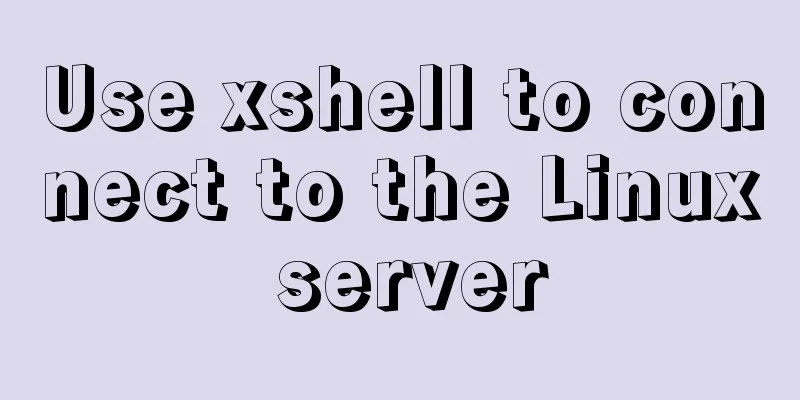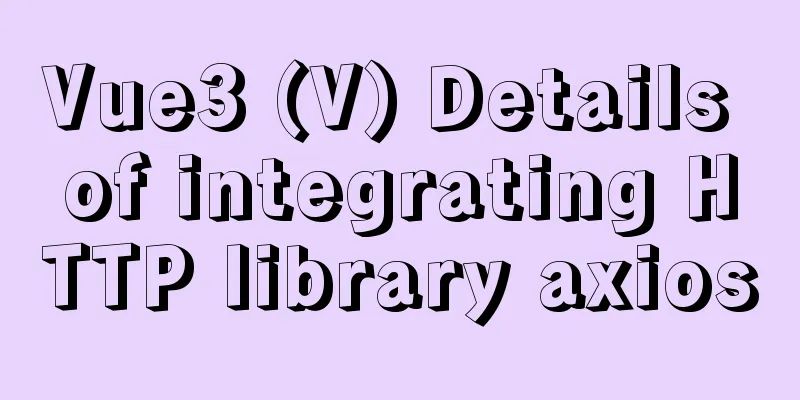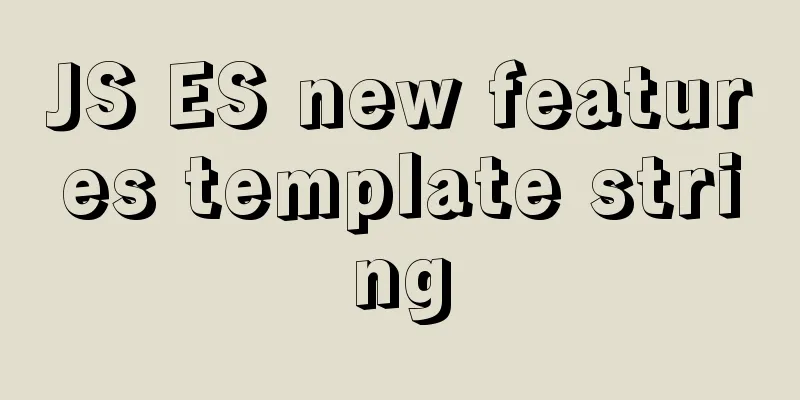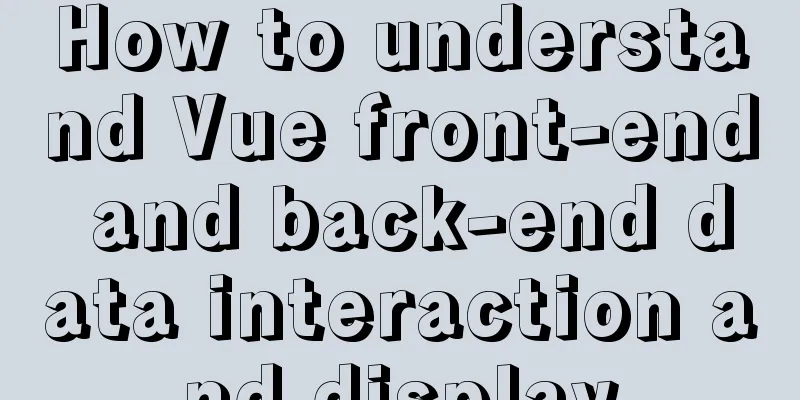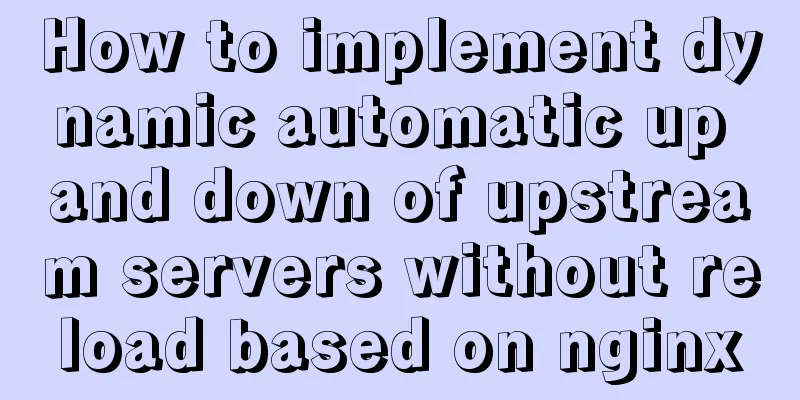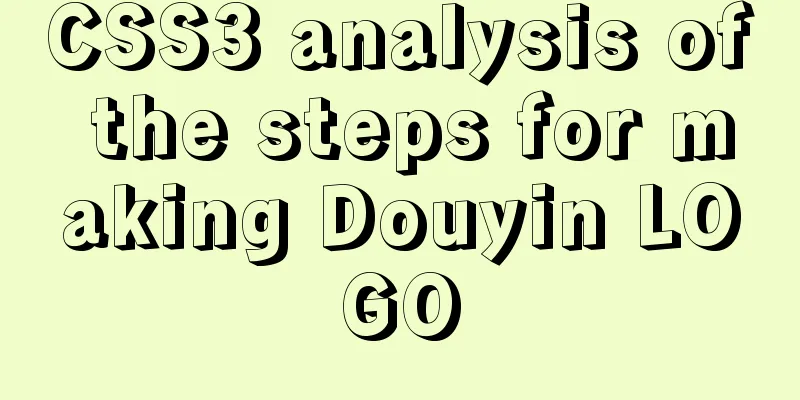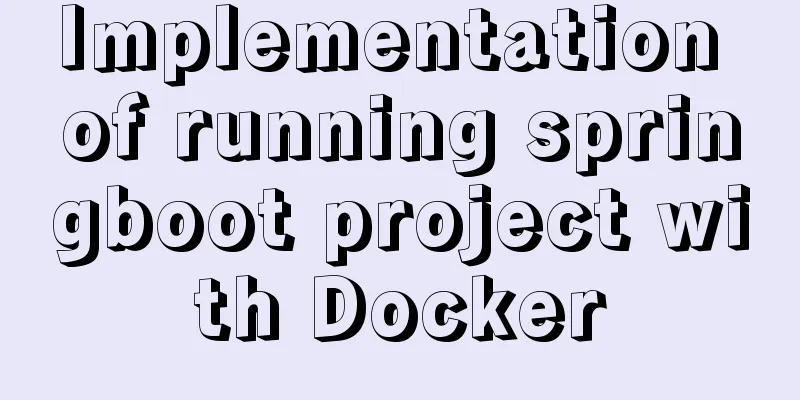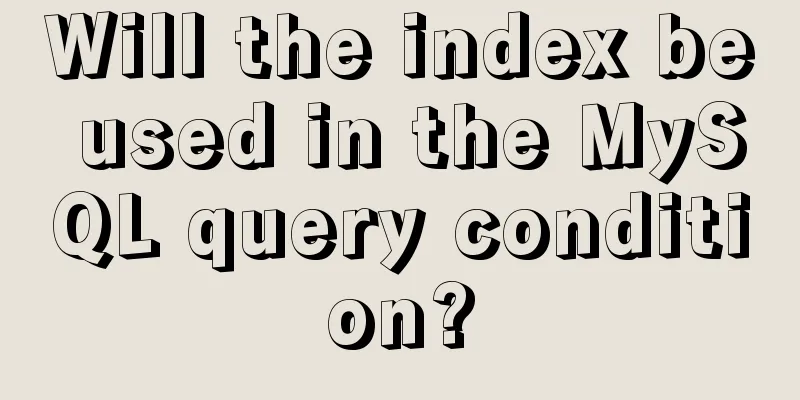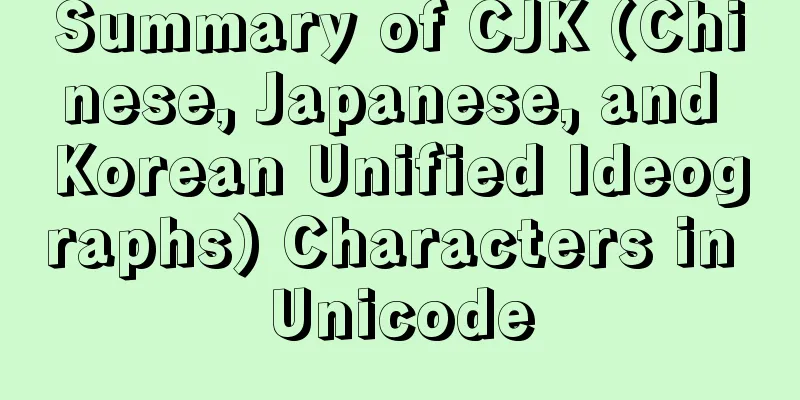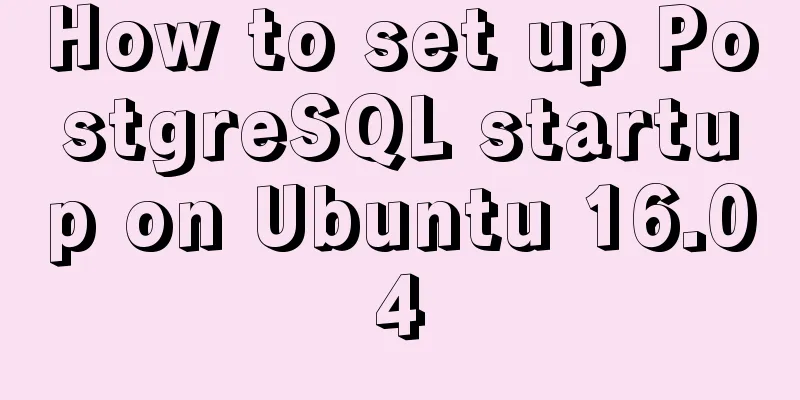mysql-8.0.16 winx64 latest installation tutorial with pictures and text
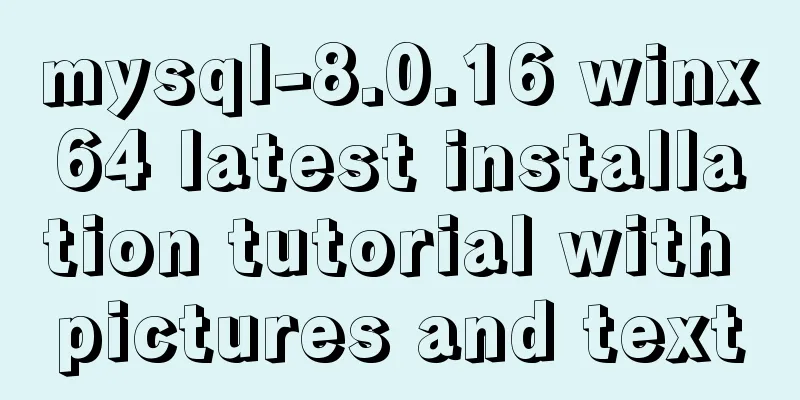
|
I just started learning about databases recently. The first thing I did was to understand what a database is and the basic operations of a database and data tables. This brought me to a problem: the installation of MySQL. I downloaded the 64-bit version, based on Windows. The following is the installation process on my computer. I hope it can help everyone. 1. Download it from the official website of MySQL. The link is https://dev.mysql.com/downloads/mysql/, as shown in Figures 1-1 and 1-2. Click downloads, and then Figure 1-3 will pop up. Click No thanks, just start my download. Of course, you can also register.
Figure 1-2
Figure 1-3 2. Choose your own installation path. I downloaded it to disk D. After downloading, a compressed package of MySQL will appear, and then decompress it to the current path;
3. Then configure the environment variables, click Computer->Properties->Advanced System Configuration->Environment Variables; first set the system variables, as shown in Figure 3-1 and 3-2:
Figure 3-1 Figure 3-2
4. After this step, open the mysql-8.0.16-winx64 file, create a new file named my.ini in the current directory, then open the file and add the following code to the file; Figure 4-1
Note: The content of my.init file is as follows: [mysqld] # Set port 3306 port=3306 # Set the installation directory of mysql to basedir=D:\MySQL\mysql-8.0.16-winx64 # Set the storage directory of MySQL database data datadir=D:\MySQL\Database # Maximum number of connections allowed max_connections=200 # The number of connection failures allowed. This is to prevent someone from trying to attack the database system from this host max_connect_errors = 10 # The default character set used by the server is UTF8 character-set-server=utf8 # The default storage engine that will be used when creating a new table default-storage-engine=INNODB # By default, the "mysql_native_password" plug-in is used for authentication. default_authentication_plugin=mysql_native_password [mysql] # Set the default character set of the mysql client to default-character-set=utf8 [client] # Set the default port used by the mysql client to connect to the server port = 3306 default-character-set=utf8 Note: Set the installation directory of MySQL and the storage directory of MySQL database data in the my.ini file. The storage directory is to add a data storage directory under the installation directory. I add Database here, as shown in Figure 4-2 and 4-3:
Figure 4-2
Figure 4-3 5. Then use the cmd command prompt. First, enter your installation directory. My installation directory is drive D, D:\MySQL\mysql-8.0.16-winx64\bin. Perform the corresponding process in this directory and enter the command mysqld --initialize --console. The result shown in Figure 5-2 will appear, and the password will be displayed at this time, as marked in the figure. You should record this password at this time, as it will be used for logging in later.
Figure 5-1
Figure 5-2 6. At this step, enter the command
Figure 6-1 7. After completing the above steps, enter the command mysql -u root -p on the command prompt. If you press Enter, an error message will be displayed, as shown in Figure 7-1. Because there is a password in the fifth step, you only need to enter the password, as shown in Figure 7-2.
Figure 7-1
Figure 7-2 8. If you think the previous password is too complicated, you can set another login password. After step 7, you will find that there is a cursor flashing after mysql>. At this time, you enter
The installation is now complete. If you want to exit MySQL, just enter exit after mysql>. Summarize The above is the latest installation tutorial of mysql-8.0.16 winx64 introduced by the editor. I hope it will be helpful to everyone. If you have any questions, please leave me a message and the editor will reply to you in time. I would also like to thank everyone for their support of the 123WORDPRESS.COM website! You may also be interested in:
|
>>: Implementation of dynamic particle background plugin for Vue login page
Recommend
Vue project implements file download progress bar function
There are two common ways to download files in da...
js to upload pictures to the server
This article example shares the specific code of ...
Build a Docker image using Dockerfile
Table of contents Build a Docker image using Dock...
Corporate website and column dictionary Chinese and English comparison Friends who make Chinese and English bilingual corporate websites need
name character name character information news te...
Overview of MySQL Statistics
MySQL executes SQL through the process of SQL par...
HTML table tag tutorial (8): background image attribute BACKGROUND
Set a background image for the table. You can use...
Summary of the 10 most frequently asked questions in Linux interviews
Preface If you are going to interview for a Linux...
Implementation of building Kubernetes cluster with VirtualBox+Ubuntu16
Table of contents About Kubernetes Basic environm...
Problems and solutions when installing MySQL8.0.13 on Win10 system
Operating system: Window10 MySQL version: 8.0.13-...
Solve the problem of MySQL 8.0 still prompting Access denied even though the input is correct
I started learning MySQL recently. The installati...
Use non-root users to execute script operations in docker containers
After the application is containerized, when the ...
Summary of the process and common problems of connecting VS2019 to MySQL database
I started configuring various environments this a...
100 ways to change the color of an image using CSS (worth collecting)
Preface “When it comes to image processing, we of...
Implementation code of using select to select elements in Vue+Openlayer
Effect picture: Implementation code: <template...
Beginners learn some HTML tags (2)
Related article: Beginners learn some HTML tags (1...
 Figure 1-1
Figure 1-1