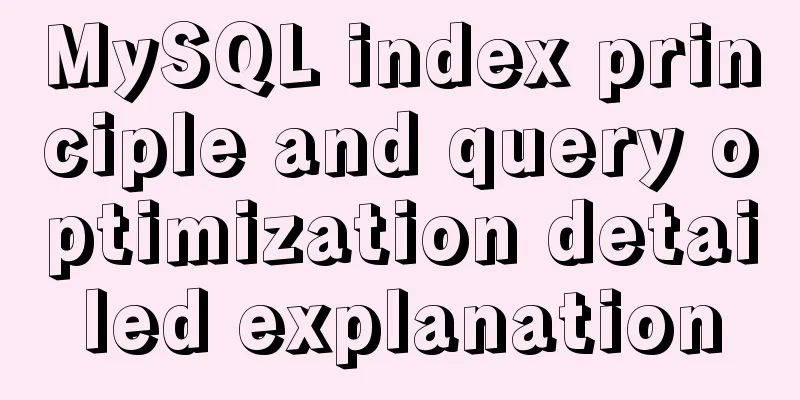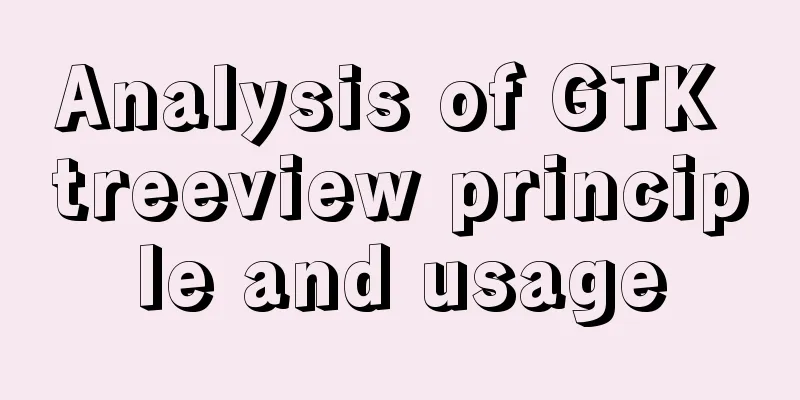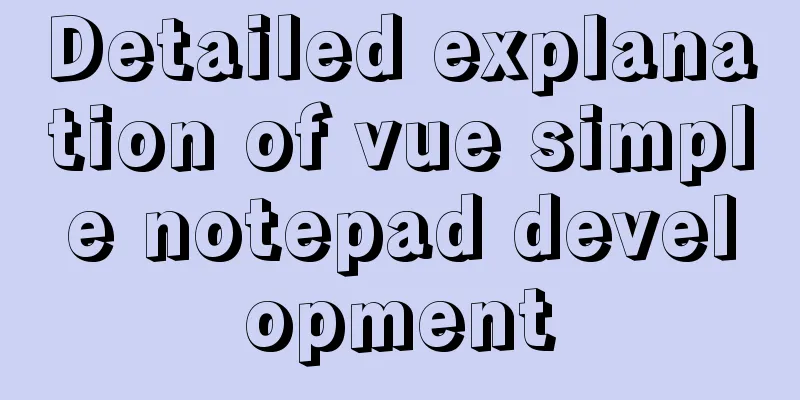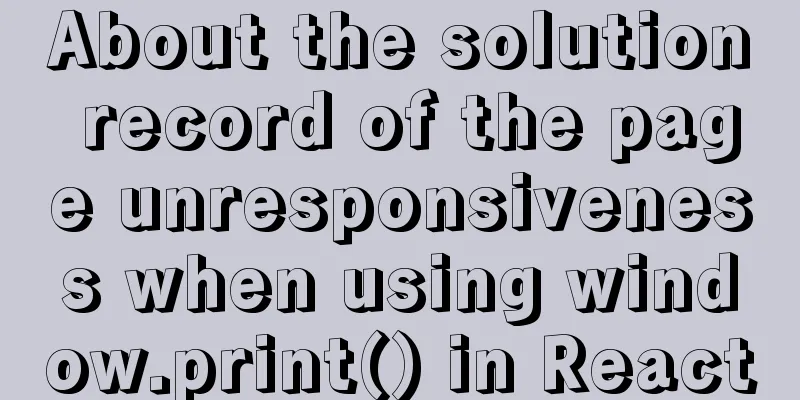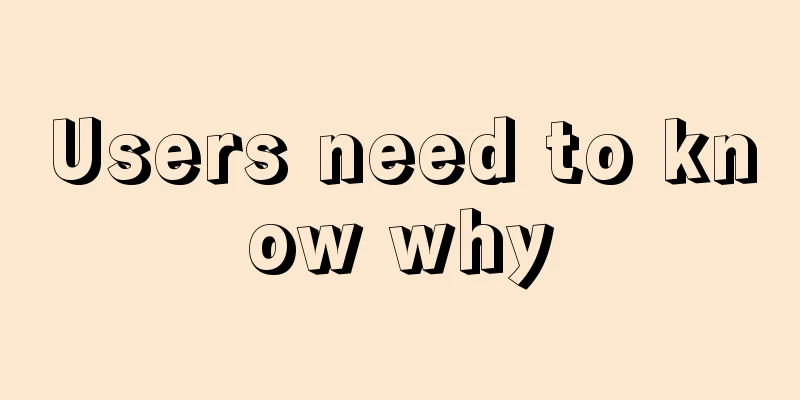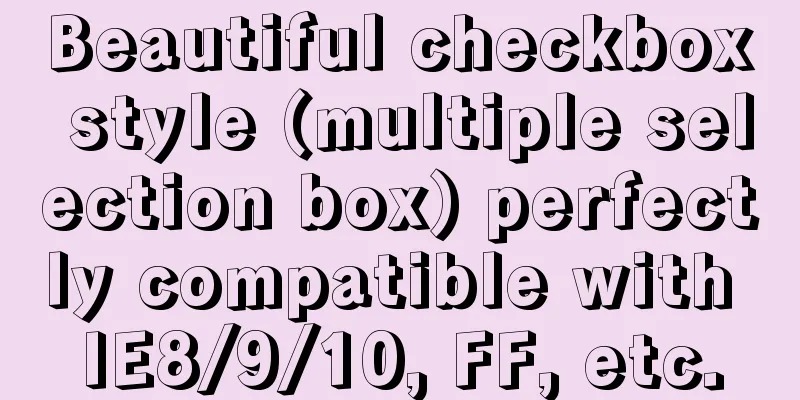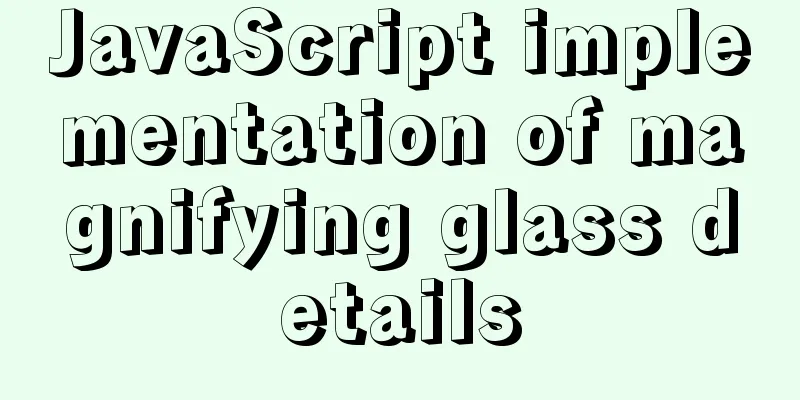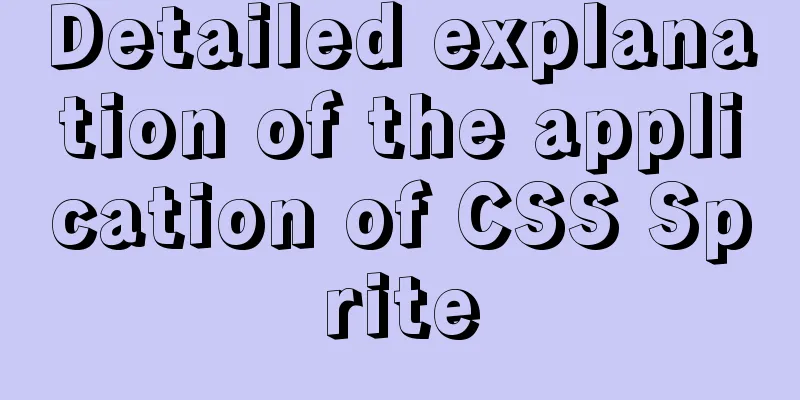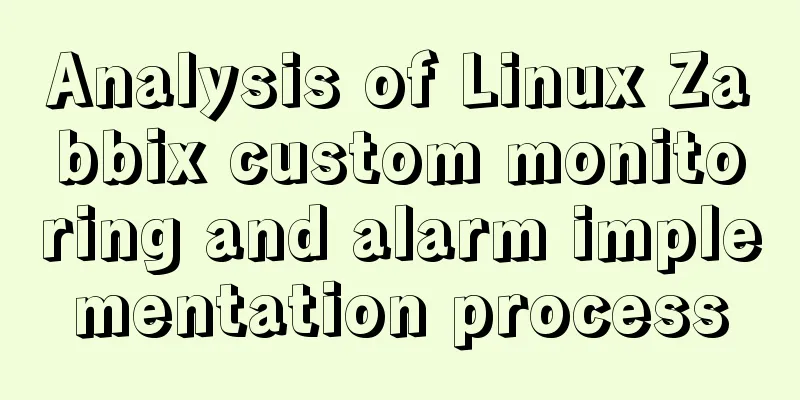Steps to completely uninstall the docker image
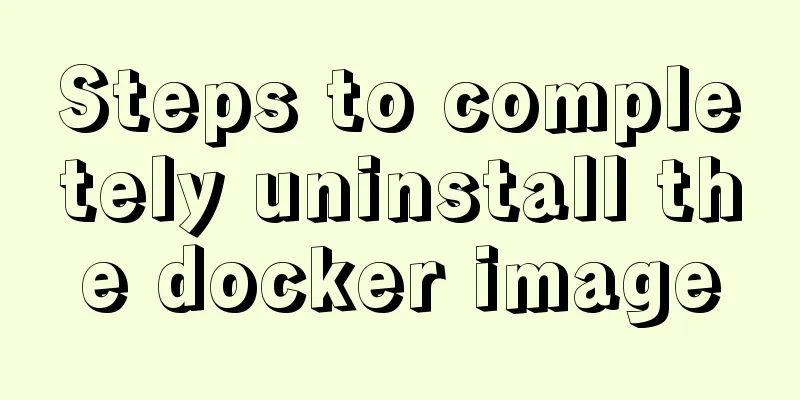
1. docker ps -a view the running image process[root@mylinux~]# docker ps -a CONTAINER ID IMAGE COMMAND CREATED STATUS PORTS NAMES 98acb9dcb2a2 redis:5 "docker-entrypoint.s..." 8 minutes ago Up 8 minutes 0.0.0.0:6379->6379/tcp redis 1b1ff7f08583 mysql:5.7 "docker-entrypoint.s…" 8 minutes ago Up 8 minutes 0.0.0.0:3306->3306/tcp, 33060/tcp mysql 035129f60a64 mongo:3.6 "docker-entrypoint.s..." 8 minutes ago Up 8 minutes 0.0.0.0:27017->27017/tcp mongo 2.docker stop CONTAINER ID For example, to delete the mysql image, stop the image processdocker stop 035129f60a64 3.docker rm CONTAINER ID uninstall imagedocker rm 035129f60a64 4.docker images View the current docker image IMAGE ID[root@mylinux ~]# docker images REPOSITORY TAG IMAGE ID CREATED SIZE redis 5 a4fe14ff1981 25 hours ago 95MB mysql 5.7 7faa3c53e6d6 29 hours ago 373MB mongo 3.6 0f29e46dab41 2 days ago 432MB 5. docker rmi IMAGE ID delete image[root@mylinux ~]# docker rmi 7faa3c53e6d6 Untagged:mysql:5.7 Untagged: mysql@sha256:204f5c77fe589c202e2ebc8b6b7dcdc442d67c07168916a302ede26b3e9ab168 Deleted: sha256:7faa3c53e6d699fe92d49a361e427c3af937c6cea9517f092e8013b1fff1c4d9 Deleted: sha256:bada5edfe9c6f4637d3ef1f4797561867be56282a750c0f1d4a83c227bc7a153 Deleted: sha256:cb6436acc7f930ab22d387016b2296e6c191fc4ebbb1611f84e3e15073588fc7 Deleted: sha256:1716d22cd68158fa78c60cf78d8e25457fb384de45de7775abf3a31502b6f00e Deleted: sha256:daeb1195813697ab0182eb75de7f5a0f5bbfc4f8eb91be9f844777841e759984 Deleted: sha256:64ffa0ccfe7f5ecb4fb721913499a8e0b1af9897b69a0dbec0922f5b70666e76 Deleted: sha256:3b3af32bd87b74f389198eab8514d9f32f3e513dae313748b165333b286bd171 Deleted: sha256:c75ab456a585af40ca2ec8488164230deb81a1739d868604cb7b6661c24e37b5 Deleted: sha256:50a75eb6a0b2254fe5d96f999cc2087e72d515c93509a816bbd9ffb707a3b1b0 Deleted: sha256:1ae6616333a66450738a72a75c03bdf0236e0425ba0336ac5cdbe470ab6f4a3e Deleted: sha256:68e318bd9263aedd19d9d73b051a262fa57e2a16f9c81c8b39163601020cd405 Deleted: sha256:6270adb5794c6987109e54af00ab456977c5d5cc6f1bc52c1ce58d32ec0f15f4 Supplement: Docker completely deletes private library images First, let’s take a look at the general practices on the InternetBy default, private libraries do not support image deletion. You need to modify the config.yml configuration file, add delete: enabled: true under the storage node, and then restart the private library.
The image deletion API provided by Docker is: DELETE ip:port/v2/<repository>/manifests/<reference> repository is the mirrored repository reference is the digest generated after the image is pushed successfully: sha256 value Get digest:curl --header "Accept: application/vnd.docker.distribution.manifest.v2+json" -I -XGET <private library ip>:port number/v2/<image repository>/manifests/<image tag> Notice: --header "Accept: application/vnd.docker.distribution.manifest.v2+json" This header must be added. If it is not added, the Content-Type is v1+prettyjws and the digest obtained is wrong! !
To delete an image:
After deletion, let's check the private library curl 192.168.120.107:5000/ v2/my-repository/tags/list You will find that the tag you just deleted is gone. However, if you check the file size of the private library image storage directory in the garage before and after executing the command, you will find that there is not much change. Obviously the data is not really deleted, we still need to run the garbage collection command provided by Docker. Garbage CollectionWe need to log in to the server where the private library is located and then execute the command: docker exec -it <container ID or container name of the private library> sh -c 'registry garbage-collect /etc/docker/registry/config.yml' Of course, you can also enter the container of the private library and execute: docker exec -it <container ID or container name of the private library> sh registry garbage-collect /etc/docker/registry/config.yml This method is very troublesome. It can only delete tags but not repositories. After deletion, many empty folders will be left in the blobs directory. Moreover, if there are multiple tags in a repository and the data of these tags are the same, deleting one tag will delete all tags at the same time. Although there are Python scripts for deleting private library images on the Internet, I don’t think they are easy to use. I won't be satisfied with this, so I wrote a sh script myself to see the effect first.
The script also has some user-friendly prompts, and the sh script is easy to understand and expand. I have also uploaded the script to gitHub. If you are interested, you can download it and try it. gitHub address: https://github.com/hushuai86/docker-delete Download and run:#First download the script to the /usr/local/bin/directory curl https://raw.githubusercontent.com/hushuai86/docker-delete/master/docker-delete-2.0.sh | sudo tee /usr/local/bin/docker-delete >/dev/null #Give executable permission chmod a+x /usr/local/bin/docker-delete #Private library image storage directory path global environment variable (this path is the path to mount the /var/lib/registry directory in the private library container to the local machine using the -v command when running the private library container) #Example: /opt/data/registry is the directory where the private library image storage directory is mounted to the local directory when I run the container echo "export DOCKER_REGISTRY_DIR=/opt/data/registry" >>/etc/profile #Run private library container ID global environment variable setting (the ID of the running private library container) #Example: 89b9b3c9054ay is the ID of my private library container echo "export DOCKER_REGISTRY_CONTAINER_ID=89b9b3c9054a" >>/etc/profile #Make the configuration effectivesource /etc/profile Then you can use the docker-delete command. If you feel uncomfortable with the script, you can edit the script and change it yourself. Principle analysis:(In the following screenshot, /opt/data/registry is the directory where the private library image storage directory is mounted to the local directory when I run the container) There are two folders blobs and repositories under the private library image storage directory
The repositories directory contains several files named after the mirror repository. In other words, if you want to know what images are in the private library, just look at the subfolders in this folder. In each image repository folder/_manifests/tags directory, you can see which tags the image has
However, the real data of the image is not in the repositories directory, but is stored in the blobs directory as data blocks. An image is divided into multiple data blocks, which is the association relationship like the 'marking blob ...' output when executing the garbage collection command. The association between the image and the data block is in the repositories/image directory. The sha256 value in the repository/_manifests/revisions/sha256/ directory.
In the directory named after the sha256 value, there is a link file, and the content is this sha256 value After my test, I found that as long as this link file is deleted and the garbage collection command 'registry garbage-collect /etc/docker/registry/config.yml' is executed in the private library container, the blobs associated with this sha256 value will be completely deleted. However, an image may have many tags, so which tag does the blobs data associated with this sha256 value belong to? When we go to a tag/index/sha256/ directory of the image, we will find a folder named after the sha256 value, and this sha256 value exists under the previous revisions/sha256/. There is also a link file in this folder, which saves the sha256 value.
So according to my understanding, when we call the API provided by docker to delete a tag, we will get the sha256 value in the tag/index/sha256/<sha256 value>/link file of this image, and then check whether there are other tags associated with this sha256 value. If so, only delete this tag folder. If not, then when deleting the tag file, the link file corresponding to the changed sha256 in the revisions/sha256/ directory will also be deleted. In this way, when the garbage collection command is executed in the container, the blobs data associated with the sha256 value will be completely deleted. Special attention: After completely deleting the data of an image, you need to restart the private library container. If you do not restart it, when you push the image to the private library again, it will always output "Layer already exists", which seems to be pushed up, but if you delete the local image and then pull it again, you will get an error. Of course, there is this step in the script I wrote The above is my personal experience. I hope it can give you a reference. I also hope that you will support 123WORDPRESS.COM. If there are any mistakes or incomplete considerations, please feel free to correct me. You may also be interested in:
|
<<: Hexadecimal color codes (full)
Recommend
Learn MySQL in a simple way
Preface The database has always been my weak poin...
How to solve the 2002 error when installing MySQL database on Alibaba Cloud
The following error occurred while installing the...
Some tips on website design
In fact, we have been hearing a lot about web des...
js to achieve cool fireworks effect
This article shares the specific code for using j...
Detailed explanation of the use of grid properties in CSS
Grid layout Attributes added to the parent elemen...
css3 flex layout justify-content:space-between the last line is aligned to the left
When using justify-content:space-between layout, ...
HTML page header code is completely clear
All the following codes are between <head>.....
MySQL 5.7 installation-free configuration graphic tutorial
Mysql is a popular and easy-to-use database softw...
How to allow remote connection in MySql
How to allow remote connection in MySql To achiev...
Detailed explanation of AWS free server application and network proxy setup tutorial
Table of contents Precautions Necessary condition...
js to realize the function of uploading pictures
The principle of uploading pictures on the front ...
How to deploy a simple c/c++ program using docker
1. First, create a hello-world.cpp file The progr...
How to install and configure ftp server in CentOS8.0
After the release of CentOS8.0-1905, we tried to ...
What we can learn from Google's new UI (pictures and text)
The most significant website change in 2011 was Go...
How to match the size of text in web design: small text, big experience
With the rise of mobile terminals such as iPad, p...