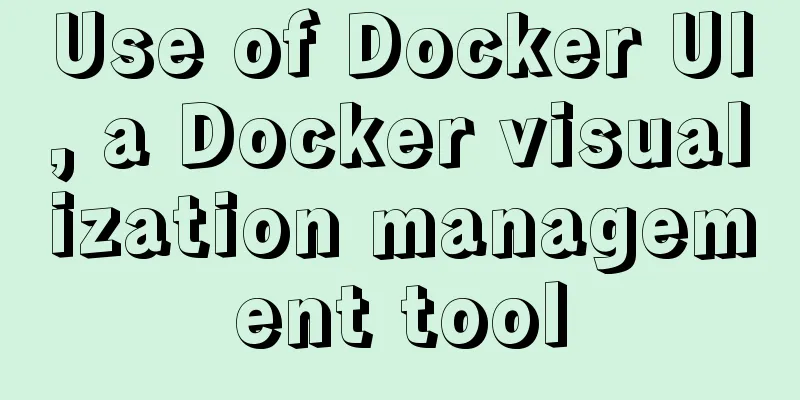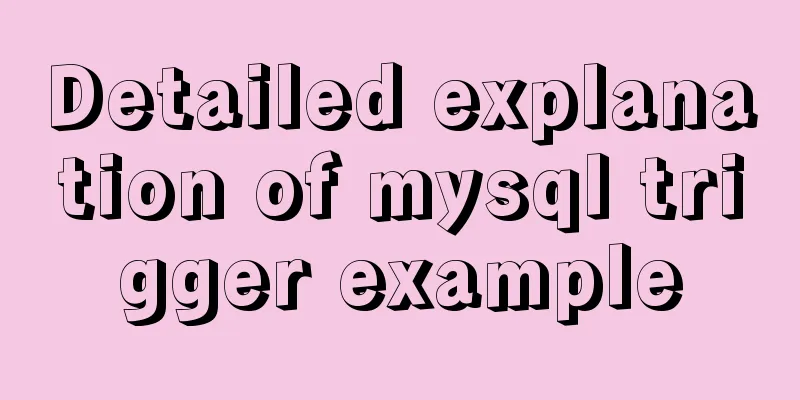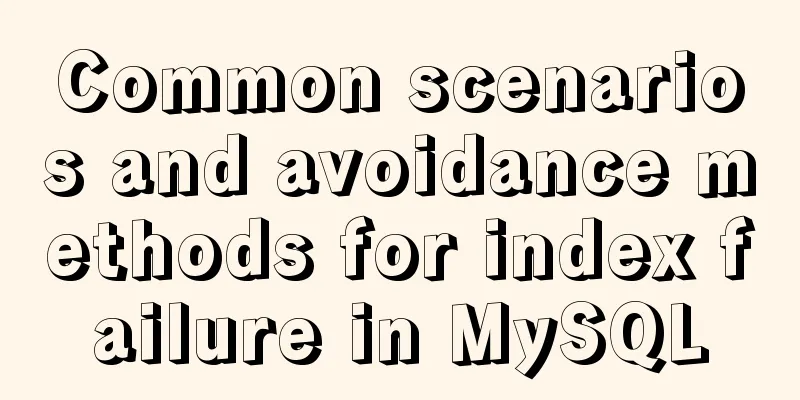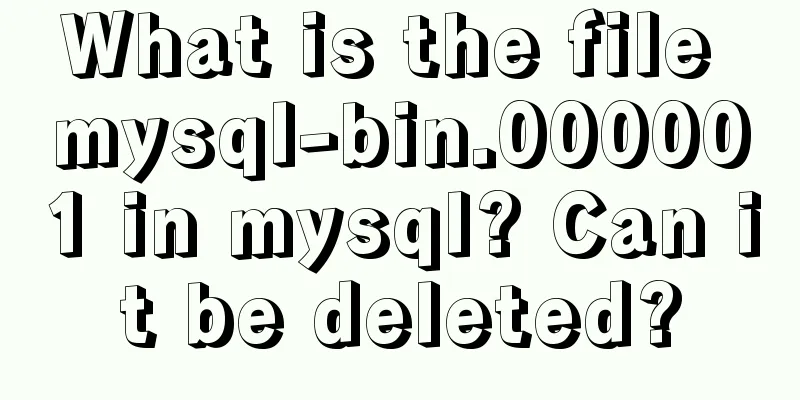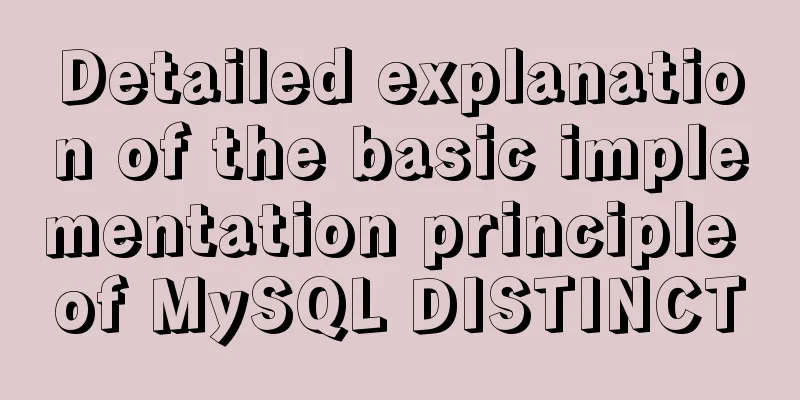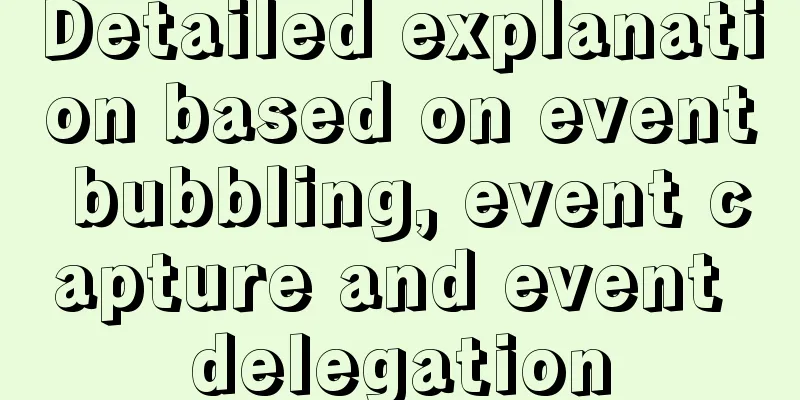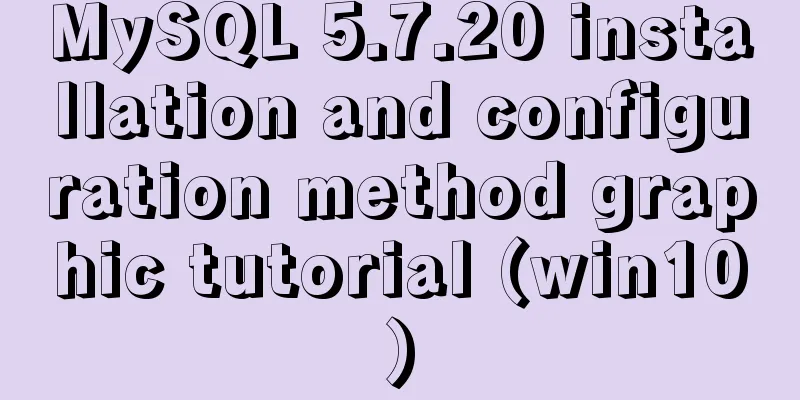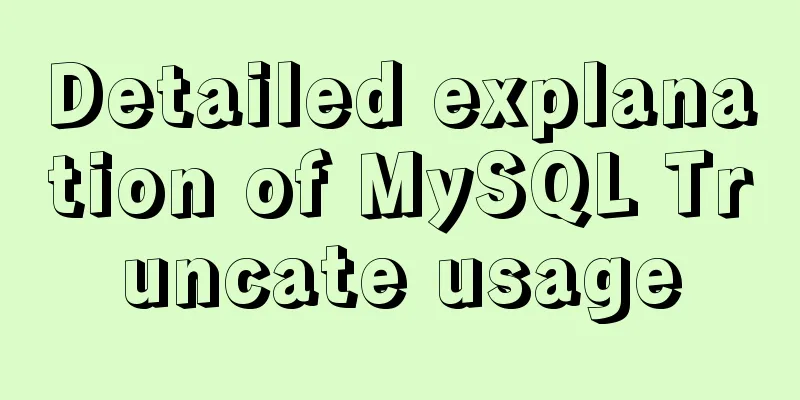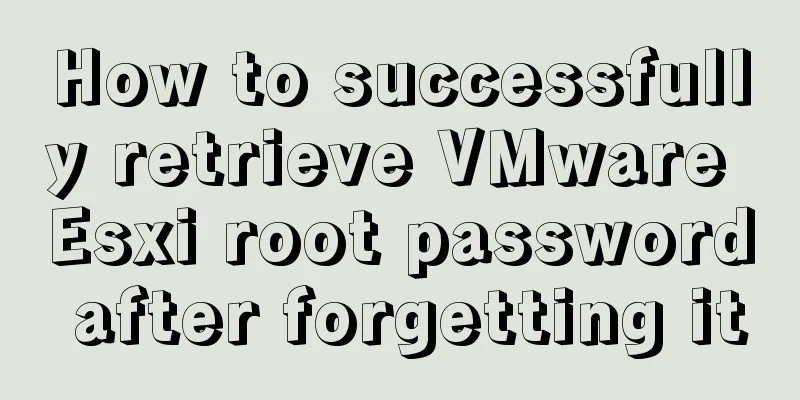Jenkins packaging microservices to build Docker images and run them
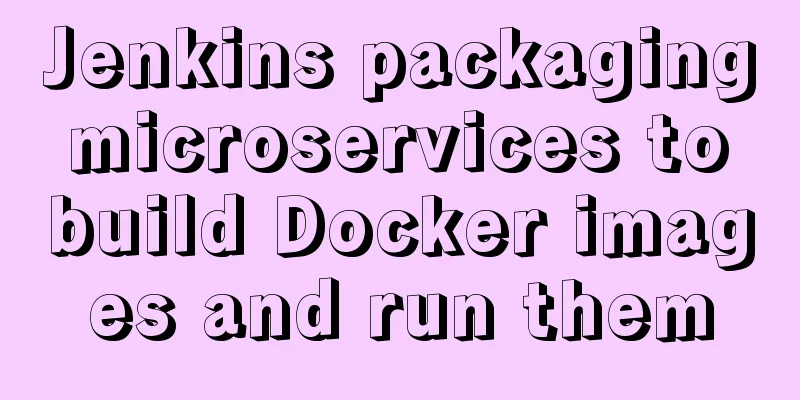
Environment Preparation 1.Jenkins The above technical part has been written in my previous article There is no detailed demonstration here. This article mainly coherently converts the microservice project source code -> submit to the remote repository GitLab -> Jenkins pulls the code from Gitlab to the server -> SonarQube code review -> Maven compiles and packages -> builds Docker images -> pushes to the private Harbor image repository -> deploys to other servers start 1. GitLab remote repository creates a microservice project
2. IDEA code is pushed to Gitlab
The default folder is correct, so there is no need to change it.
Add a local repository
Submit local repository
Push remote repository
3.Jenkins creates a pipeline project
4. Parameterized construction
5. Pull the build script of the remote repository
Application Save 6. Write the remote review script sonar-project.properties
Build Scripts1. Pull code
stage('Pull code') {
checkout([$class: 'GitSCM', branches: [[name:"*/${branch}"]], doGenerateSubmoduleConfigurations: false, extensions: [], submoduleCfg: [], userRemoteConfigs: [[credentialsId: "${git_auth}", url: "${git_url}"]]])
}
2. Review the code
stage('code review') {
//Define the current Jenkins's SonarQubeScanner tool def scannerHome = tool 'SonarQube'
//Reference the current JenkinsSonarQube environment withSonarQubeEnv('SonarQube') {
sh """
cd ${project_name}//This is the defined option parameter ${scannerHome}/bin/sonar-scanner
"""
}
}
3. Install common modules
stage('compile, install common sub-projects') {
sh "mvn -f tensquare_common clean install"
}
View Server
4. Compile and package microservices
stage('compile, package microservice project') {
sh "mvn -f ${project_name} clean package"
}
View Server
Build process so far
5. Add Dockerfile file to build docker image project,
#FROM java:8
#FROM openjdk:11-jdk-alpine
FROM openjdk:11
ARG JAR_FILE
COPY ${JAR_FILE} app.jar
EXPOSE 9001
ENTRYPOINT ["java","-jar","/app.jar"]
Add a dockerfile plugin to each microservice project Maven
<plugin>
<groupId>com.spotify</groupId>
<artifactId>dockerfile-maven-plugin</artifactId>
<version>1.3.6</version>
<configuration>
<repository>${project.artifactId}</repository>
<buildArgs>
<JAR_FILE>target/${project.build.finalName}.jar</JAR_FILE>
</buildArgs>
</configuration>
</plugin>
Modify the Jenkinsfile file service packaging and add "dockerfile:build" to trigger the docker image build
stage('compile, package microservice project') {
sh "mvn -f ${project_name} clean package dockerfile:build"
}
And push to the remote warehouse Jenkins Rebuild
View Server docker images
Image build successful 6. Image tagging Public Properties //Mirror version number def tag = "latest" //Harbor's url address def harbor_url = "192.168.0.188:9123" //Mirror library project name def harbor_project = "tensquare"
stage('compile, package microservice project and upload image') {
//Compile and package -- build image sh "mvn -f ${project_name} clean package dockerfile:build"
//Define the image name def imageName = "${project_name}:${tag}"
//Tag the image sh "docker tag ${imageName} ${harbor_url}/${harbor_project}/${imageName}"
}
Push to remote server and build Jenkins to view server image
7. Push the image to the harbor private warehouse. Here you need to withdraw money and create a warehouse on Harbor.
Enter the pipeline syntax to generate harbor syntax
stage('compile, package microservice project and upload image') {
//Compile and package -- build image sh "mvn -f ${project_name} clean package dockerfile:build"
//Define the image name def imageName = "${project_name}:${tag}"
//Tag the image sh "docker tag ${imageName} ${harbor_url}/${harbor_project}/${imageName}"
//Push the image to Harbor
withCredentials([usernamePassword(credentialsId: "${harbor_auth}", passwordVariable: 'password', usernameVariable: 'username')]) {
//Log in to Harbor
sh "docker login -u ${username} -p ${password} ${harbor_url}"
//Image upload sh "docker push ${harbor_url}/${harbor_project}/${imageName}"
sh "echo image upload successful"
}
}
Push remote warehouse, Jenkins remote build, view the image pushed to the private warehouse
Remote push image successful! ! ! 8. Pull the image and start the program. Since you need to pull the image and start the program remotely, you need to install the Publish Over SSH plug-in on Jenkins first to send Shell commands remotely.
Configuring the plugin
It should be noted here that the two servers need to establish communication and use ssh remote connection, that is, Jenkins uses ssh to remotely operate the 188 server to pull the image. In the process of starting the application, the host server of Jenkins needs to generate the public key and private key and then copy them to the 188 server. cd /root/.ssh If prompted: bash: cd: .ssh: no such file or directory execute ssh hostname (your own host name) 2. Execute the command to generate public and private keys on the Jenkins host server ssh-keygen -t rsa Then compare the following
id_rsa is the private key id_rsa.pub is the public key 3. Copy the public key id_rsa.pub to the 188 server ssh-copy-id 192.168.0.188 4. Check the key copied to the 188 server
5. Test Jenkins' ssh remote connection
Test success 6. Use the pipeline syntax generator to generate ssh commands
Copy to Jenkinsfile
//Application deployment sh "echo application deployment"
sshPublisher(publishers: [sshPublisherDesc(configName: '188', transfers: [sshTransfer(cleanRemote: false, excludes: '', execCommand: "/data/Jenkins_shell/deploy.sh $harbor_url $harbor_project $project_name $tag $port", execTimeout: 120000, flatten: false, makeEmptyDirs: false, noDefaultExcludes: false, patternSeparator: '[, ]+', remoteDirectory: '', remoteDirectorySDF: false, removePrefix: '', sourceFiles: '')], usePromotionTimestamp: false, useWorkspaceInPromotion: false, verbose: false)])
/data/Jenkins_shell/deploy.sh This path points to a script file used to operate the docker container. This script is provided below $harbor_url The private repository address of the image $harbor_project The project name in the private repository $project_name The project name $tag The version of the image to be pulled $port This parameter also needs to be provided in the Jenkins build These parameters correspond one-to-one to the parameters in this file
#!/bin/sh
#Receive external parameter harbor_url=$1
harbor_project=$2
project_name=$3
tag=$4
port=$5
imageName=$harbor_url/$harbor_project/$project_name:$tag
echo "$imageName"
#Check if the container exists, if it exists, delete it containerId=`docker ps -a | grep -w ${project_name}:${tag} | awk '{print $1}'`
if [ "$containerId" != "" ] ; then
#Stop the container docker stop $containerId
#Delete the container docker rm $containerId
echo "Container deleted successfully"
fi
#Query whether the image exists, if it exists, delete it imageId=`docker images | grep -w $project_name | awk '{print $3}'`
if [ "$imageId" != "" ] ; then
#Delete the image docker rmi -f $imageId
echo "Successfully deleted the image"
fi
# Log in to Harbor
docker login -u user -p 877425287User $harbor_url
# Download the image docker pull $imageName
# Start the container docker run -di -p $port:$port $imageName
echo "Container started successfully"
Add Jenkins input
Submit the code and start building
Build Success
Code Review SonarQube
Mirror repository Harbor
188 Mirror image pulled from remote server
Check the container startup status
Accessing the test container
This is the end of this article about Jenkins packaging microservices to build Docker images and run them. For more information about Jenkins packaging and building Docker images, please search for previous articles on 123WORDPRESS.COM or continue to browse the following related articles. I hope you will support 123WORDPRESS.COM in the future! You may also be interested in:
|
<<: The idea and process of Vue to realize the function of remembering account and password
>>: This article will show you the principle of MySQL master-slave synchronization
Recommend
A brief discussion on the application of Html web page table structured markup
Before talking about the structural markup of web...
Detailed explanation of the use of Refs in React's three major attributes
Table of contents Class Component Functional Comp...
A brief analysis of the examples and differences of using nohup and screen to run background tasks in Linux
Using SSH terminal (such as putty, xshell) to con...
Detailed explanation of CSS multiple three-column adaptive layout implementation
Preface In order to follow the conventional WEB l...
Deployment and configuration of Apache service under Linux
Table of contents 1 The role of Apache 2 Apache I...
How to enable the slow query log function in MySQL
The MySQL slow query log is very useful for track...
Detailed explanation of the meaning of N and M in the MySQL data type DECIMAL(N,M)
A colleague asked me what N and M mean in the MyS...
How to configure tomcat server for eclipse and IDEA
tomcat server configuration When everyone is lear...
MySQL 8.0.15 installation and configuration method graphic tutorial under Windows
This article shares with you the graphic tutorial...
Detailed tutorial on deploying Django project under CentOS
Basic Environment Pagoda installation service [Py...
A record of the pitfalls of the WeChat applet component life cycle
The component lifecycle is usually where our busi...
Loading animation implemented with CSS3
Achieve results Implementation Code <h1>123...
Highly recommended! Setup syntax sugar in Vue 3.2
Table of contents Previous 1. What is setup synta...
Implementation code for adding slash to Vue element header
<template> <div class="app-containe...
Comprehensive website assessment solution
<br />Sometimes you may be asked questions l...