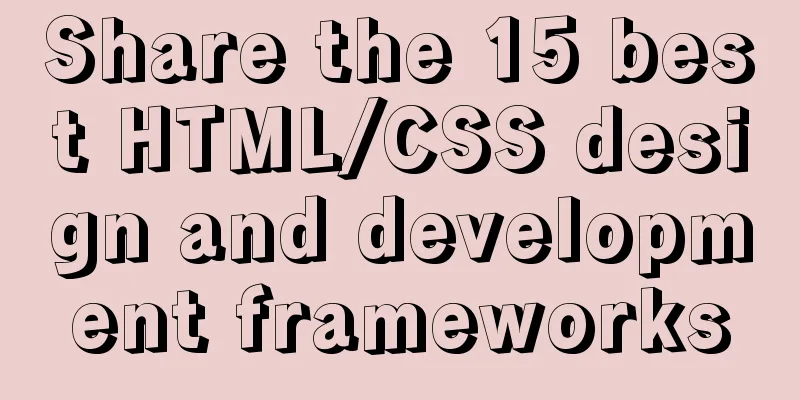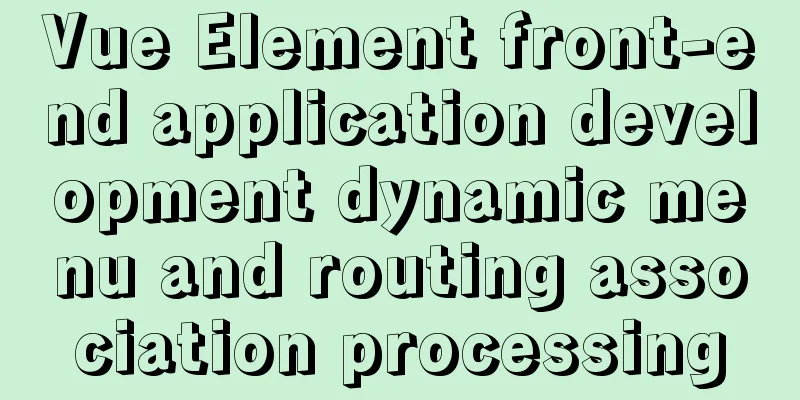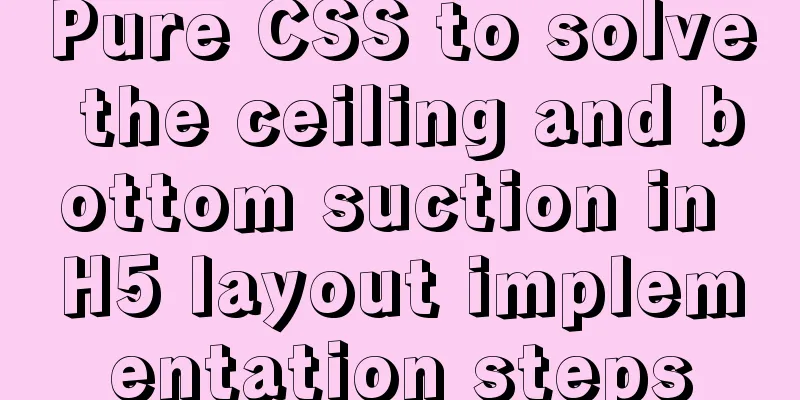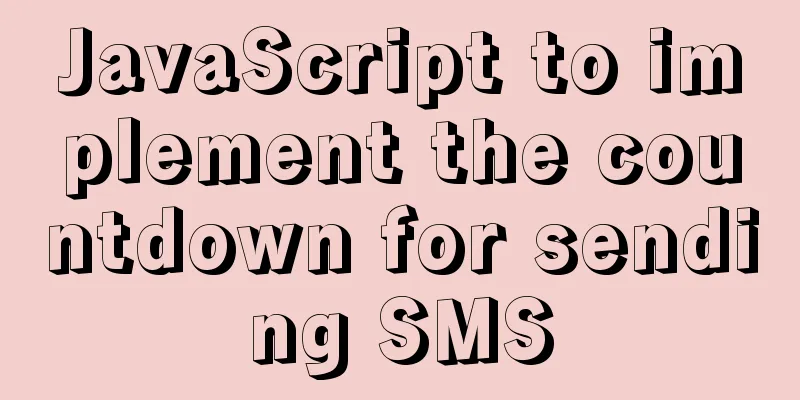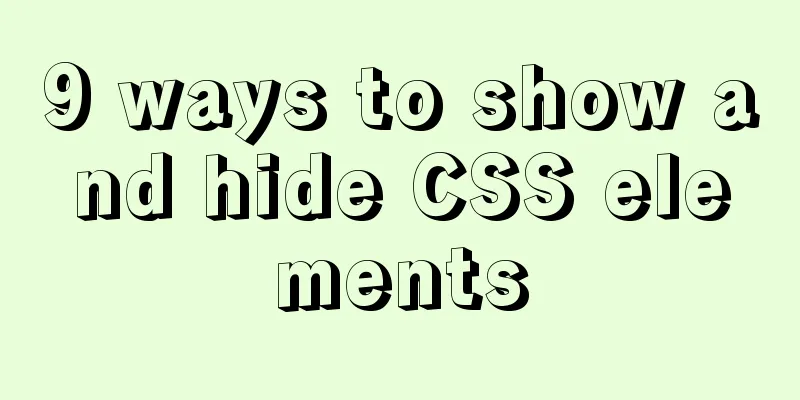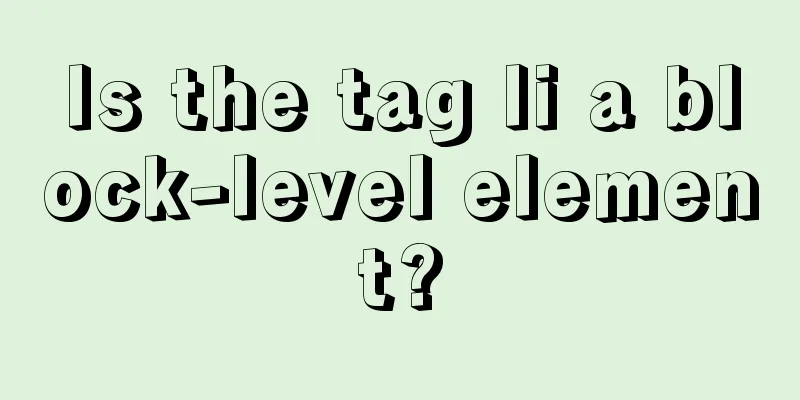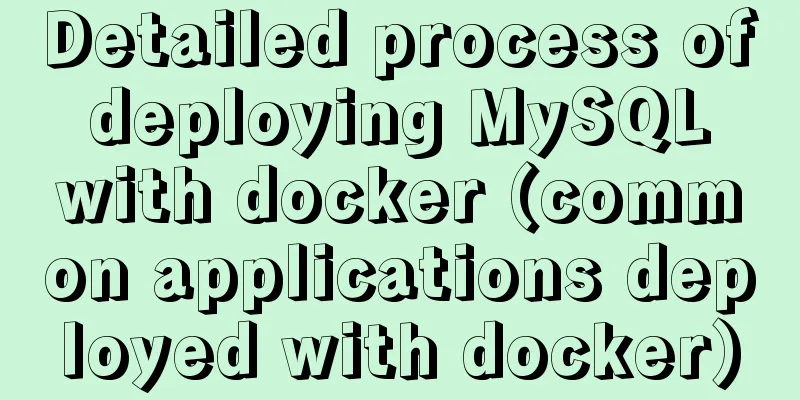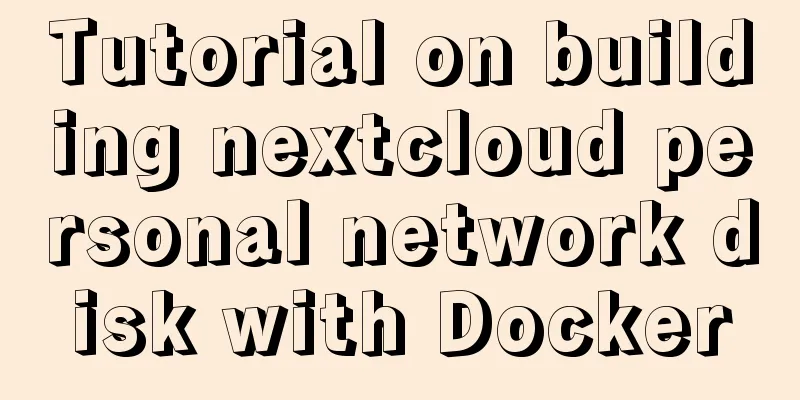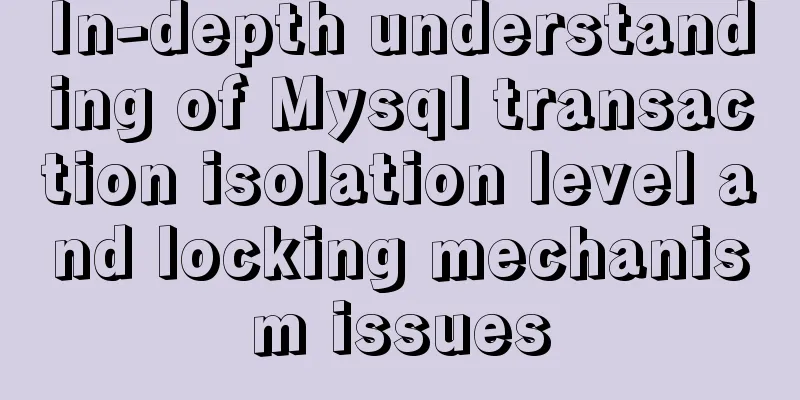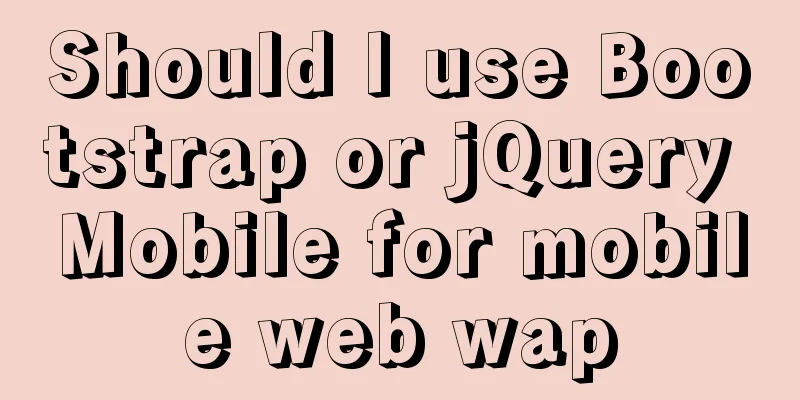The process of installing Docker on Windows Server 2016 and the problems encountered
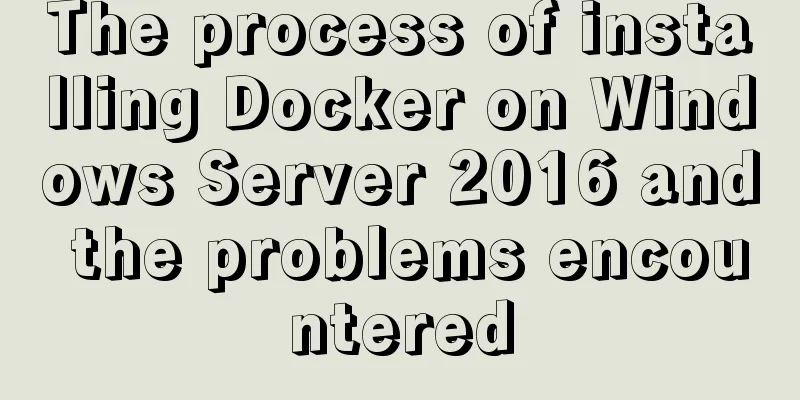
PrerequisitesTo run containers on Windows Server, you need a physical server or virtual machine running Windows Server (Semi-Annual Channel), Windows Server 2019, or Windows Server 2016. It is recommended to update the server firstWindows Server 2016 already supports Docker technology, and the official information is also provided: https://docs.microsoft.com/en-us/virtualization/windowscontainers/quick-start/quick-start-windows-server There will be no problem referring to this link in general, but there is still a big pitfall.
Install Docker To install Docker on Windows Server, you can use the OneGet provider PowerShell module published by Microsoft, called DockerMicrosoftProvider. This provider enables the container functionality in Windows and installs the Docker engine and client. Here’s how to do it:
If prompted to install the NuGet provider, also type Y to install it.
When PowerShell asks whether to trust the package source "DockerDefault", type A to proceed with the installation.
If you wish to update Docker later, do the following:
verifyEnter docker version:
At this point, the Docker installation is complete. Next, you can download some Docker files to play with, for example, by executing:
This example will automatically download the Docker file and run it, but the download speed is extremely slow. I hope your download is successful. Problems encountered Unable to use
Solution:
In addition, please ensure that your machine can access the Internet.
References: [1] https://cloud.tencent.com/developer/article/1378641 [2] https://docs.microsoft.com/zh-cn/virtualization/windowscontainers/quick-start/set-up-environment?tabs=Windows-Server This is the end of this article about installing Docker on Windows Server 2016. For more information about installing Docker on Windows Server 2016, please search for previous articles on 123WORDPRESS.COM or continue to browse the following related articles. I hope you will support 123WORDPRESS.COM in the future! You may also be interested in:
|
<<: Introduction to the graphic composition and typesetting capabilities of web design
>>: Detailed explanation of data sharing between Vue components
Recommend
What are Web Slices?
IE8 new feature Web Slices (Web Slices) Microsoft...
Tutorial on installing Pycharm and Ipython on Ubuntu 16.04/18.04
Under Ubuntu 18.04 1. sudo apt install python ins...
MySQL GROUP_CONCAT limitation solution
effect: The GROUP_CONCAT function can concatenate...
Introduction to CSS style introduction methods and their advantages and disadvantages
Three ways to introduce CSS 1. Inline styles Adva...
Click on the lower right corner of the css pseudo-class to see a check mark to indicate the selected sample code
Effect: css: .s_type { border: none; border-radiu...
Detailed tutorial on setting password for MySQL free installation version
Method 1: Use the SET PASSWORD command MySQL -u r...
Detailed explanation of JSON.parse and JSON.stringify usage
Table of contents JSON.parse JSON.parse Syntax re...
In-depth study of MySQL multi-version concurrency control MVCC
MVCC MVCC (Multi-Version Concurrency Control) is ...
Div covers the flash. Flash transparent method realizes placing the DIV layer on the flash.
There are two types: (different browsers) 1. Avail...
iframe src assignment problem (server side)
I encountered this problem today. I reassigned the...
Recommend 60 paging cases and good practices
<br />Structure and hierarchy reduce complex...
JavaScript to implement a simple web calculator
background Since I was assigned to a new project ...
Web developers are concerned about the coexistence of IE7 and IE8
I installed IE8 today. When I went to the Microso...
Solve the problem of ifconfig being unavailable in docker
Recently, when I was learning docker, I found tha...
How to use docker compose to build fastDFS file server
The previous article introduced a detailed exampl...