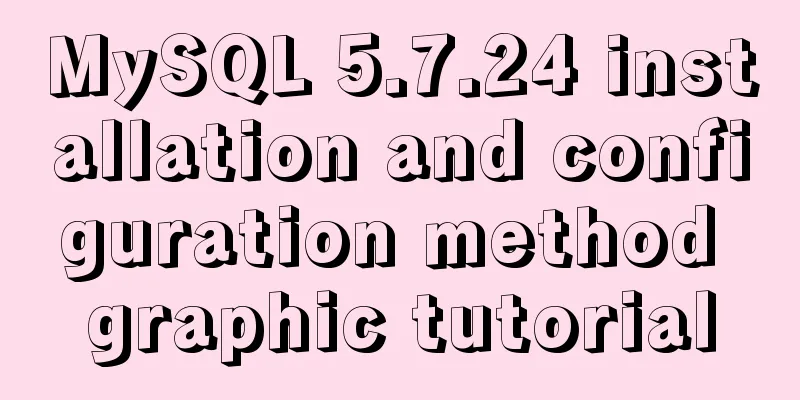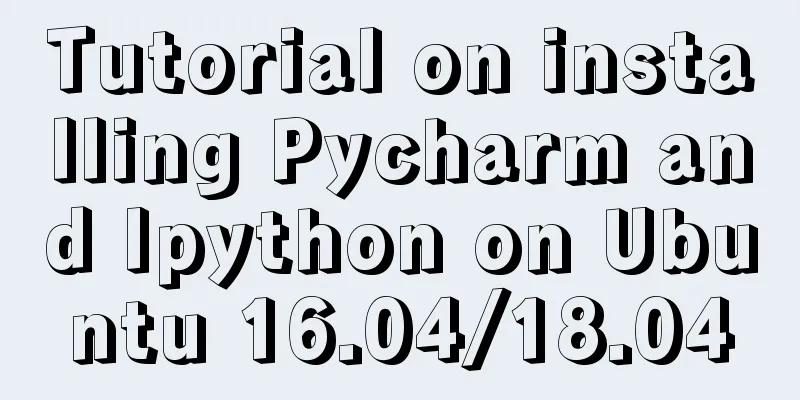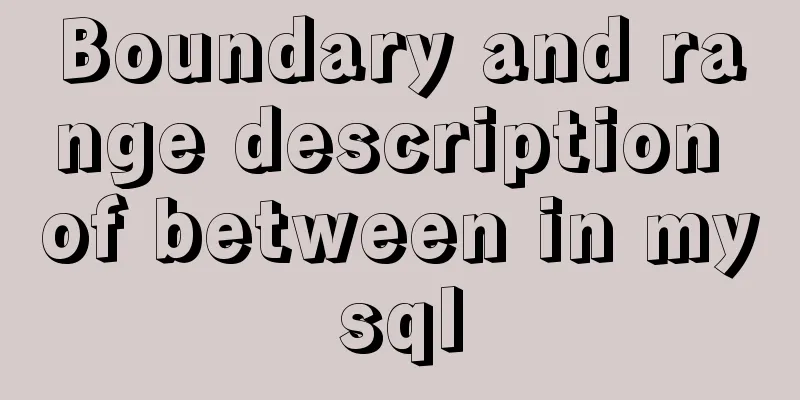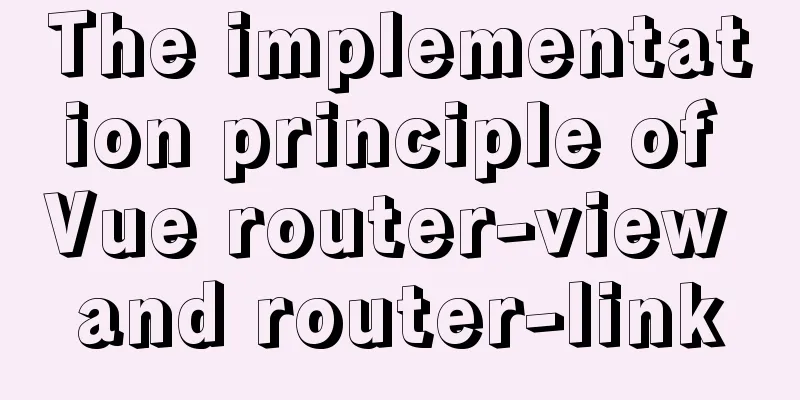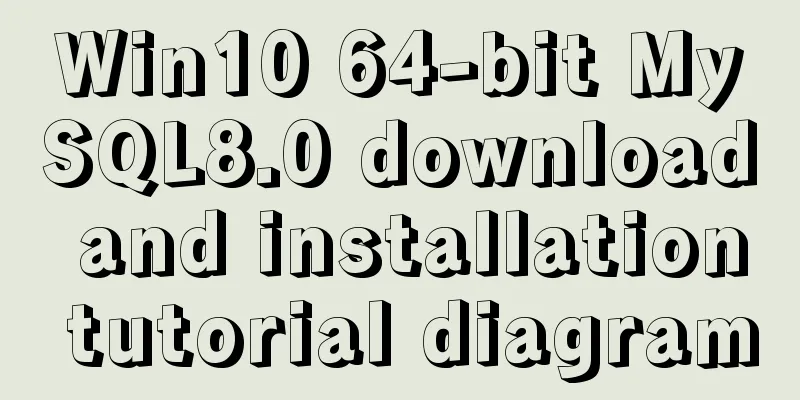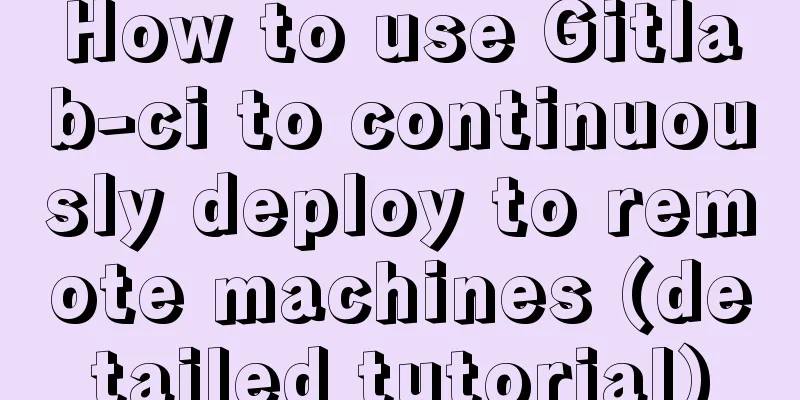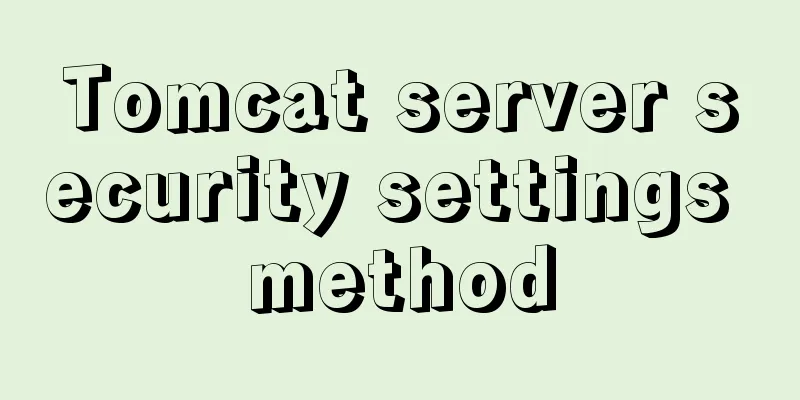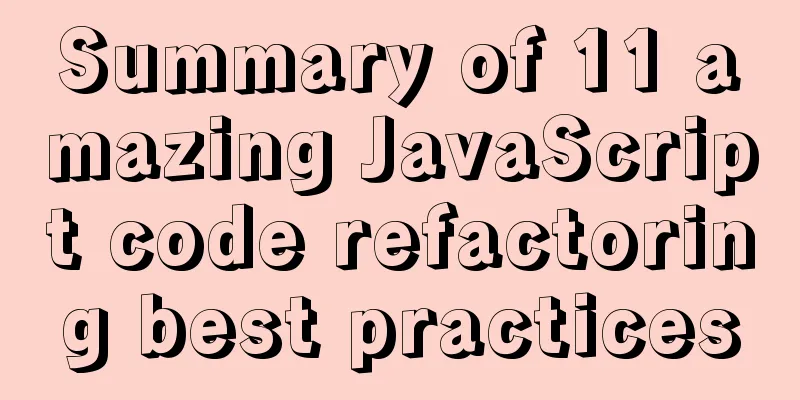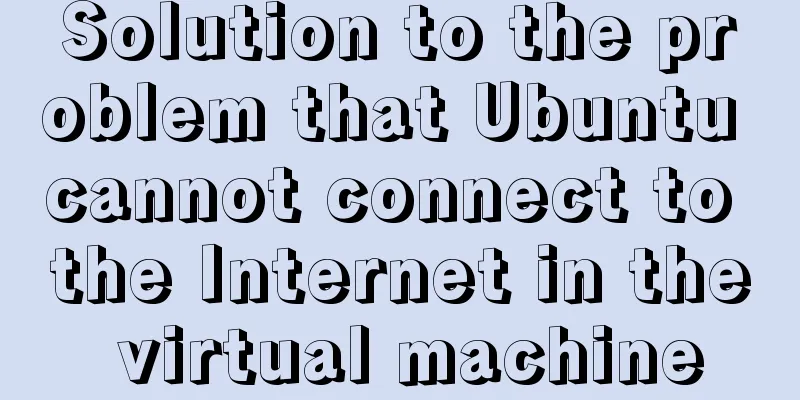Example code for using HTML ul and li tags to display images

|
Copy the following code to the code area of Dreamweaver, and the following image will be displayed during preview, realizing the image display function. Copy code The code is as follows:<!DOCTYPE html PUBLIC "-//W3C//DTD XHTML 1.0 Transitional//EN" "http://www.w3.org/TR/xhtml1/DTD/xhtml1-transitional.dtd"> <html xmlns="http://www.w3.org/1999/xhtml"> <head> <meta http-equiv="Content-Type" content="text/html; charset=gb2312" /> <style type="text/css"> Copy code The code is as follows:<!--The following defines the CSS style, including a div, i.e. layout, and tags such as ul, li, img, etc. --> <span style="color:#990000;">#layout{width:700px;border:2px solid #ccc;padding:2px;overflow:auto;zoom:1;diaplay:inline;} #layout ul{list-style:none;} #layout li { list-style-type: square; no-repeat 0px 4px; padding-left:20px; } body{margin:0 auto;font-size:12px;font-family:Verdana;line-height:1.5;} ul,dl,dt,dd,h1,h2,h3,h4,h5,h6,form{padding:0;margin:0;} img{border:0px;} #layout ul li a img { padding: 1px; border: 1px solid #elelel; margin-bottom:3px; display:block; } a{color:#05a;text-decoration:none;} a:hover{color:#f00;} #layout ul li { float: left; width: 72px; margin-top: 20px; margin-right: 0px; margin-bottom: 0px; margin-left: 20px; text-align: center; } #layout ul li a { display: block; } #layout ul li a:hover img { padding: 0px; border: 2px solid #FF6600; }</span> </style> </head> <body> <div id="layout"> Copy code The code is as follows:<!--The following is to define the image as a li tag and set the height and width. You only need to modify the src path and image name 001.jpg where the image is placed--> <ul> <span style="color:#993300;"><li><a href="#"><img src="images/001.jpg"width="70" height="70"/>Sanya</a></li> <li><a href="#"><img src="images/001.jpg"width="70" height="70"/>Sanya</a></li> <li><a href="#"><img src="images/001.jpg"width="70" height="70"/>Sanya</a></li> <li><a href="#"><img src="images/001.jpg"width="70" height="70"/>Sanya</a></li> <li><a href="#"><img src="images/001.jpg"width="70" height="70"/>Sanya</a></li> <li><a href="#"><img src="images/001.jpg"width="70" height="70"/>Sanya</a></li> <li><a href="#"><img src="images/001.jpg"width="70" height="70"/>Sanya</a></li> <li><a href="#"><img src="images/001.jpg"width="70" height="70"/>Sanya</a></li> <li><a href="#"><img src="images/001.jpg"width="70" height="70"/>Sanya</a></li> <li><a href="#"><img src="images/001.jpg"width="70" height="70"/>Sanya</a></li> <li><a href="#"><img src="images/001.jpg"width="70" height="70"/>Sanya</a></li> <li><a href="#"><img src="images/001.jpg"width="70" height="70"/>Sanya</a></li> <li><a href="#"><img src="images/001.jpg"width="70" height="70"/>Sanya</a></li> <li><a href="#"><img src="images/001.jpg"width="70" height="70"/>Sanya</a></li> <li><a href="#"><img src="images/001.jpg"width="70" height="70"/>Sanya</a></li></span> </ul> </div> </body> </html>  |
<<: JavaScript selector functions querySelector and querySelectorAll
>>: MySQL 5.7 Common Data Types
Recommend
How to implement encryption and decryption of sensitive data in MySQL database
Table of contents 1. Preparation 2. MySQL encrypt...
Solution to the lack of my.ini file in MySQL 5.7
What is my.ini? my.ini is the configuration file ...
CSS to implement sprites and font icons
Sprites: In the past, each image resource was an ...
HTML markup language - reference
Click here to return to the 123WORDPRESS.COM HTML ...
How to start multiple MySQL databases on a Linux host
Today, let’s talk about how to start four MySQL d...
MySQL series 6 users and authorization
Table of contents Tutorial Series 1. User Managem...
How to build YUM in Centos7 environment
1. Enter the configuration file of the yum source...
vue+tp5 realizes simple login function
This article example shares the specific code of ...
Analysis of the difference between the usage of left join setting conditions in on and where in mysql
This article uses examples to illustrate the diff...
Detailed explanation of how to use amoeba to implement read-write separation of MySQL database
There are many read-write separation architecture...
How to Customize Bash Command Prompt in Linux
Preface As we all know, bash (the B ourne-A gain ...
Example of implementing element table row and column dragging
The element ui table does not have a built-in dra...
Detailed explanation of how Nginx works
How Nginx works Nginx consists of a core and modu...
Nginx learning how to build a file hotlink protection service example
Preface Everyone knows that many sites now charge...
Summary of common problems and application skills in MySQL
Preface In the daily development or maintenance o...