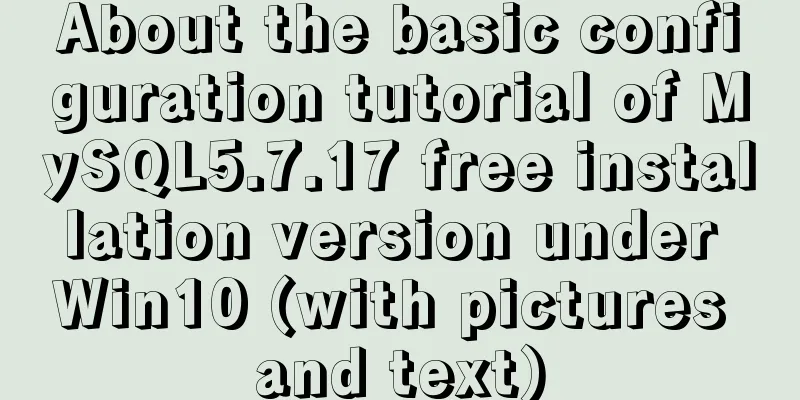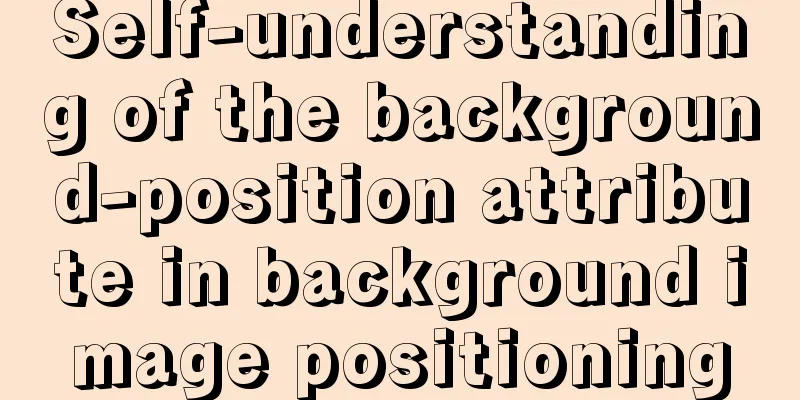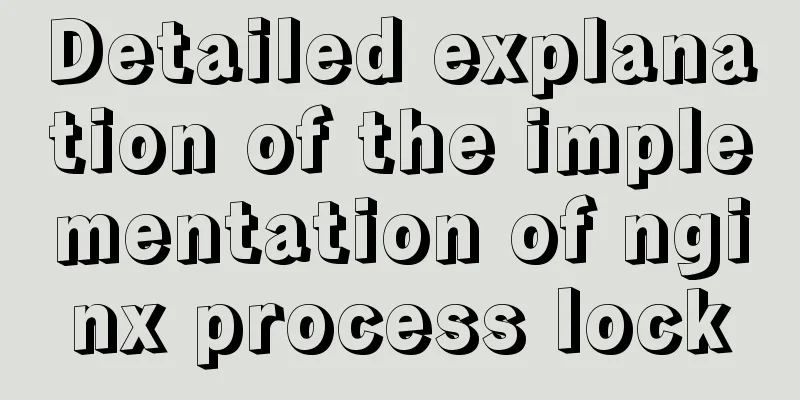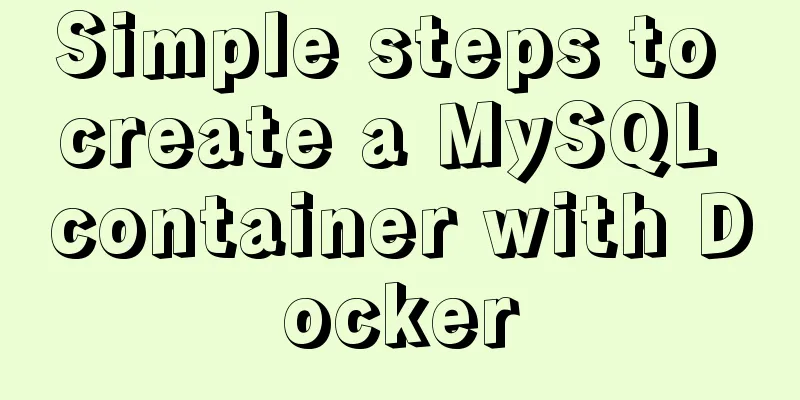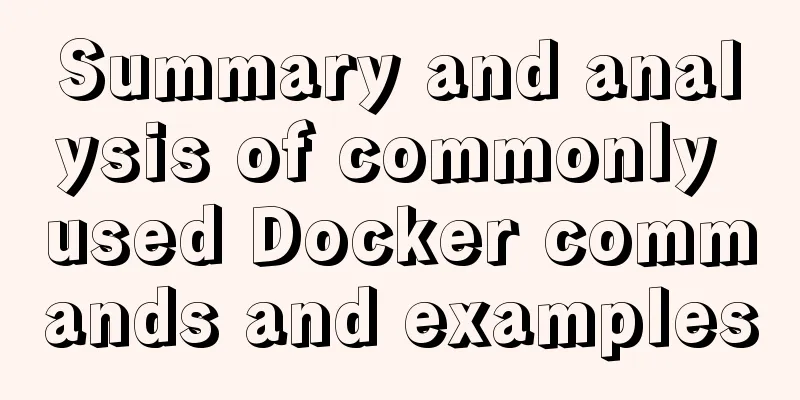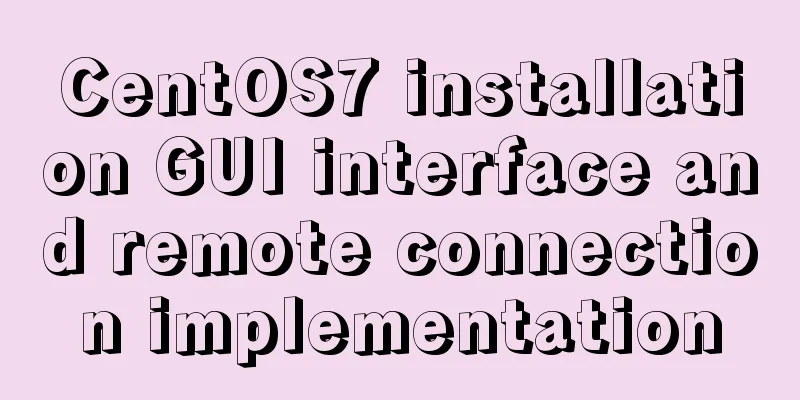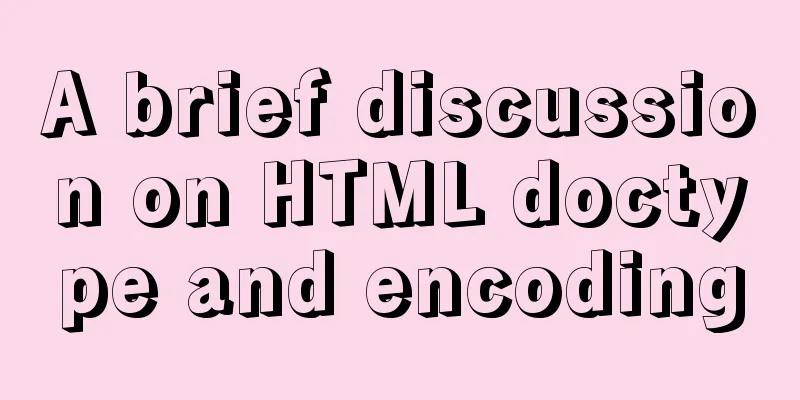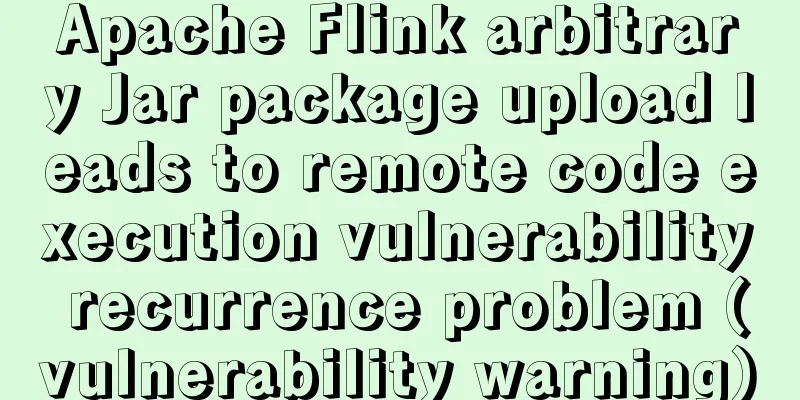A detailed introduction to the basics of Linux scripting
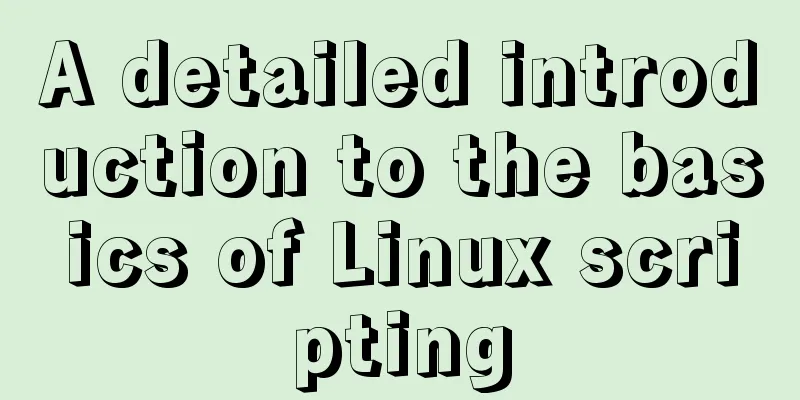
1. Script vim environment In the script, you usually need to display some script information. This information can be automatically displayed by setting vim The meaning of the configuration information: set nu shows line number
set nu ts=2 et ai
autocmd BufNewFile *.sh,*.script call SHELLTITLE()
func SHELLTITLE()
call append(0,"#####################################")
call append(1,"# Author: lee")
call append(2,"# Version: 1.0")
call append(3,"# Create_Time: ".strftime("%Y/%m/%d"))
call append(4,"# Mail: [email protected]")
call append(5,"# Info: ")
call append(6,"#")
call append(7,"#")
call append(8,"#####################################")
call append(9,"")
call append(10,"#!/bin/bash")
endfuncAs shown in the figure:
Scripting Exercise:
#!/bin/bash
[ -z "$1" ] && {
echo "Error : Please input interface following script !!"
exit
}
ifconfig $1 | awk '/\<inet\>/{print $2}'The effect is as shown below:
(2). Create host_messages.sh to display the name of the current host and the IP address of the user who logged in to the current host.
#!/bin/bash
echo "hostname: `hostname`"
echo "ipaddress: `ifconfig ens3 | awk '/\<inet\>/{print $2}'`"
echo "username: $USER"!!!Note the difference between single quotes and back quotes. Single quotes '' are weak quotes and cannot quote \ ` $ !; Back quotes `` are strong quotes and can quote all (3) Create clear_log.sh to execute the script to clear the log
#!/bin/bash
[ "$USER" != "root" ] && {
echo "Please run $0 with root !!!"
exit
}
[ ! -e "/var/log/messages" ] && {
echo "No logfile here!!!"
exit
}
> /var/log/messages && {
echo logfile has been cleared !!!
exit
}2. How to define the environment in shell scripts Environmental Level When the variable value specified by the shell command export a=1 is used, it cannot be recognized in the script because the two are not opened in the same shell. 3. Translated characters in shell scripts Translate a single character: \ 4. Arrays of variables in scripts a=(1 2 3 4 5) 5. Alias settings for system commandsalias xie='vim' # Temporary setting to switch off shell failure vim ~/.bashrc #User-level configuration file vim /etc/bashrc #system level To remove an alias: 6. Passing parameters in scripts Non-interactive mode: Interactive Mode: #!/bin/bash read -p "Pleas input word:" WORD echo $WORD The effect is as shown below:
-s means hiding the entered WORD #!/bin/bash read -p "Pleas input word:" -s WORD echo $WORD There will be hidden effects when entering. As shown in the figure:
Scripting Exercise:
#!/bin/bash
[ -z $1 ] && {
echo "Please input username: !!"
exit
}
id $1 &> /dev/null && {
echo "$1 is exit !!"
}||{
useradd $1 &> /dev/null
read -p "Please input user's password: " -s PASS
echo " "
echo $PASS |passwd --stdin $1 &> /dev/null && {
echo "user is created success !!"
}
}
The effect is as shown below:
7. Loop function in script
#!/bin/bash
ECHO()
{
[ "$WORD" = "exit" -o "$WORD" = "EXIT" ] && {
echo bye
exit
}
read -p "Please input word:" WORD
echo $WORD
ECHO
}
ECHO
Functions can make script actions execute in a loop. The effect is as shown below:
Scripting Exercise:
#!/bin/bash
FILE()
{
[ $1 "$FILENAME" ] && {
echo $FILENAME is "$2"
echo ""
check
}
}
check()
{
read -p "Please input filename :" FILENAME
[ "$FILENAME" = "exit" ] && {
echo bye
exit
}
FILE "! -e" "not found"
FILE -L "link file"
FILE -f "common file"
FILE -d "directory"
FILE -S "socket"
FILE -b "block file"
FILE -c "cahr file"
check
}
checkThe effect is as shown below:
Script Exercise 2:
#!/bin/bash
Create_user()
{
read -p "Please input username : " USER
echo ""
[ "$USER" = "exit" ] && {
echo bye
exit
}
id $USER &> /dev/null && {
echo "$USER is exit !!"
Create_user
}||{
useradd $USER
read -p "Please input password :" -s PASS
echo ""
echo $PASS |passwd --stdin $USER &> /dev/null && {
echo ""
echo $USER is created !!
}
}
Create_user
}
create_userThe effect is as shown below:
This is the end of this article about the detailed introduction of Linux script basics. For more relevant Linux script basics content, please search for previous articles on 123WORDPRESS.COM or continue to browse the following related articles. I hope everyone will support 123WORDPRESS.COM in the future! You may also be interested in:
|
<<: Detailed explanation of the causes and solutions of conflicts between filters and fixed
>>: MySQL Series 10 MySQL Transaction Isolation to Implement Concurrency Control
Recommend
Detailed explanation of the execution order of JavaScript Alert function
Table of contents question analyze solve Replace ...
Detailed explanation of mixins in Vue.js
Mixins provide distributed reusable functionality...
Comprehensive summary of mysql functions
Table of contents 1. Commonly used string functio...
Detailed explanation of HTML style tags and related CSS references
HTML style tag style tag - Use this tag when decl...
How to change the database data storage directory in MySQL
Preface The default database file of the MySQL da...
MySQL 5.6.33 installation and configuration tutorial under Linux
This tutorial shares the installation and configu...
A brief discussion on Linux virtual memory
Table of contents origin Virtual Memory Paging an...
Complete code for implementing the vue backtop component
Effect: Code: <template> <div class=&quo...
docker logs - view the implementation of docker container logs
You can view the container logs through the docke...
How to use Zen coding in Dreamweaver
After I published my last article “Zen Coding: A Q...
Detailed explanation of Vue's methods and properties
Vue methods and properties 1. Methods Usage 1 met...
Analysis and description of network configuration files under Ubuntu system
I encountered a strange network problem today. I ...
Docker deployment of Flask application implementation steps
1. Purpose Write a Flask application locally, pac...
Solution to MySql service disappearance for unknown reasons
Solution to MySql service disappearance for unkno...
Example statements for indexes and constraints in MySQL
Foreign Keys Query which tables the primary key o...