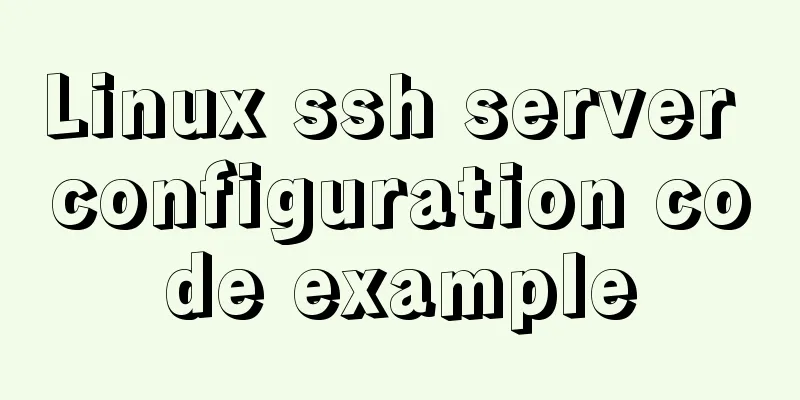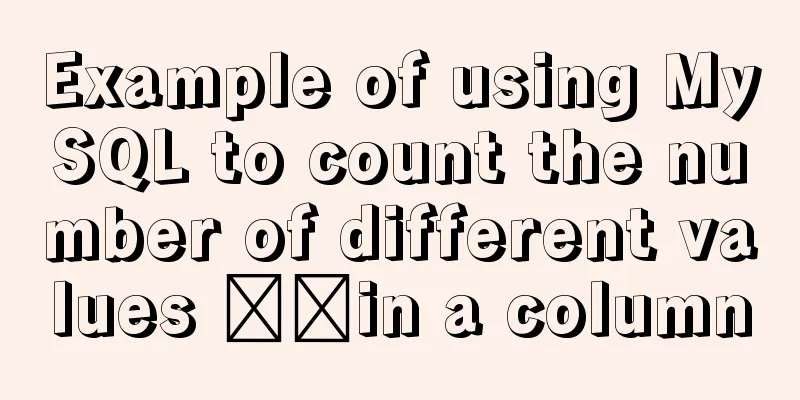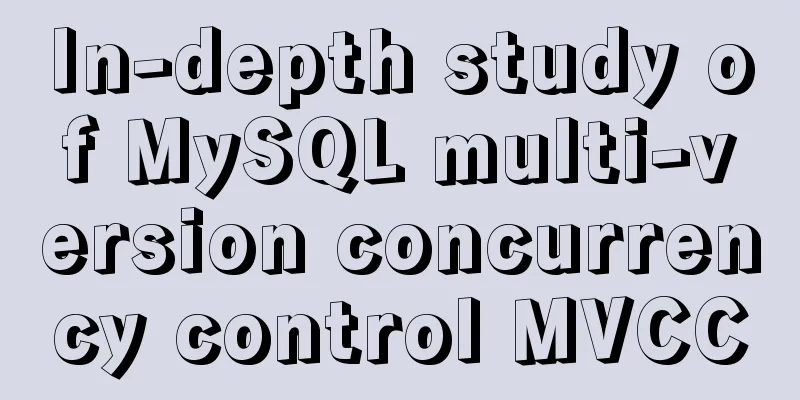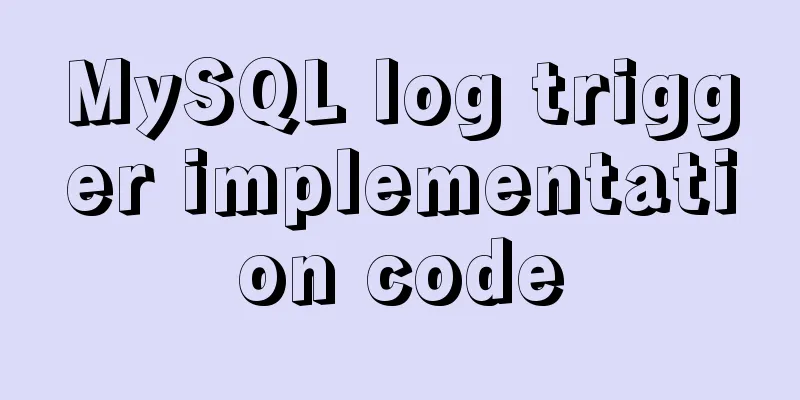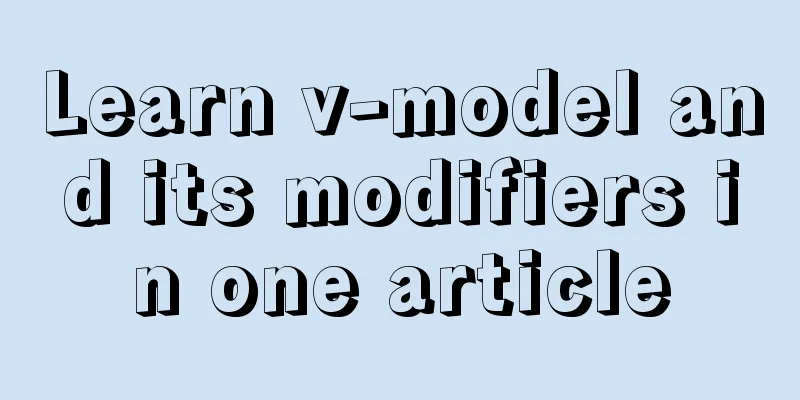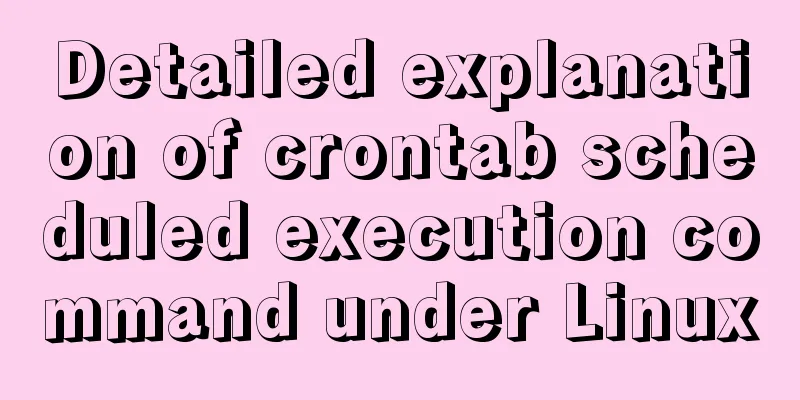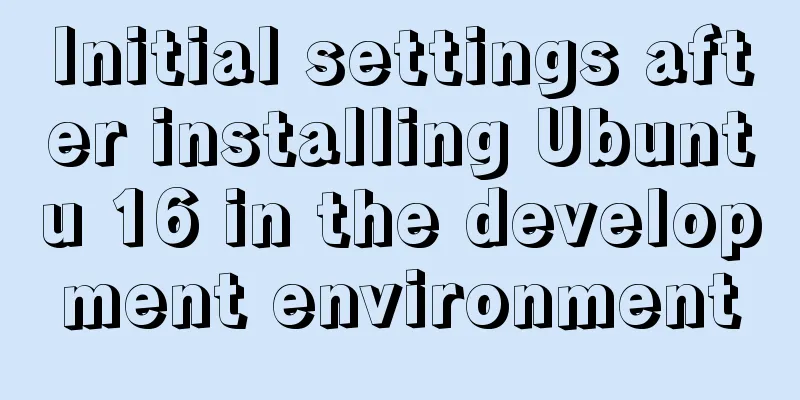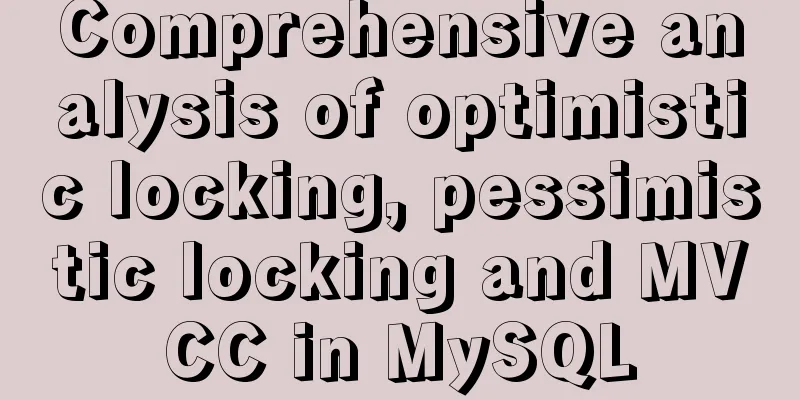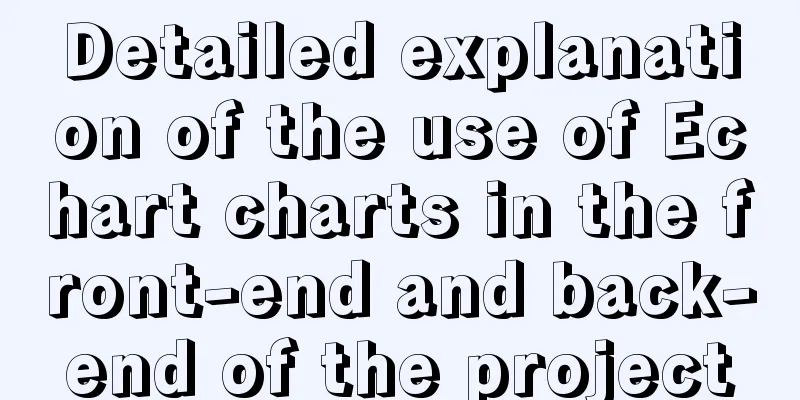Detailed method of using goaccess to analyze nginx logs

|
Recently I want to use goaccess to analyze nginx logs, but the configuration format of nginx logs is not in the normal format. It is completely written according to our own needs, so goaccess cannot analyze it and we need to redefine the format ourselves. Although there are many introductions to goaccess on the Internet, most of them focus on the important points and ignore the customization of the format, so I will talk about the customization. GoAccess is an open source, real-time web log analysis tool that runs in a command line terminal. This tool provides fast and diverse HTTP status statistics, allowing administrators to stop worrying about counting various types of data and say goodbye to complicated commands and a lot of pipelines/regular expressions. Analyze nginx logs GoAccess's various display modes Output formatted data from the command line Use access.log to generate static visualization data Generate real-time visualization data Note that if you compile and install and select --enable-geoip=mmdb, you need to edit the configuration file and bring the parameter --config-file=/usr/local/etc/goaccess/goaccess.conf when using the command. This is not required if you install using a package manager Command line output GoAccess Parse accesslog to generate static html goaccess /var/log/nginx/access.log -o report.html --log-format=COMBINED, then use the browser to access report.html to view the report, which contains all the data. Real-time parsing of access logs goaccess /var/log/nginx/access.log -o /var/www/html/report.html --log-format=COMBINED --real-time-html --config-file=/usr/local/etc/goaccess/goaccess.conf Add Chinese support For real-time mode, you can check the demo on the official website https://rt.goaccess.io/?20200209201008 Abnormal exit If the real-time mode is not exited normally, it may not be able to start normally again. GoAccess uses the 7890 websocket port by default, so use lsof -i:7890 to view the process number occupying the port and kill it. SSL support If you need to output real-time data on an encrypted connection, you need to use --ssl-cert= and --ssl-key=. After setting it up, I visited report.html and found that the data was still static. Suddenly I remembered that I used cloudflare cdn, and port 7890 was not in cloudflare's supported port list, so I used the parameters --ws-url=wss://server domain name (our browser will try to connect to port 8443 of the domain name):8443 --port=8443 to change the port to 8443. What is unexpected is that at this time, report.html can be connected when using the proxy link, and real-time information can be viewed, but when connected directly, it is still static data, as shown by tcping. Go to cloudflare's official website and you can find the following content Only ports 80 and 443 are compatible with the following services: For HTTP/HTTPS traffic from data centers in China with domain names enabled for China Network, Reverse proxy But it's not that there is no way to connect. Finally, I thought of the reverse proxy solution. Change the startup parameters to --ws-url=wss://yourdomain.com/goaccess --port=7890 Modify the nginx site configuration file /etc/nginx/site-available/default and add the following content
location /goaccess {
proxy_redirect off;
proxy_pass https://127.0.0.1:7890;
proxy_http_version 1.1;
proxy_set_header Upgrade $http_upgrade;
proxy_set_header Connection "upgrade";
proxy_set_header Host $http_host;
}Note that if URL rewriting is enabled in your site configuration file, in order to avoid /goaccess being affected, we need to exclude this path from being rewritten. Put all rewrite rules in location /
location / {
if (-f $request_filename/index.html){
rewrite (.*) $1/index.html break;
}
if (-f $request_filename/index.php){
rewrite (.*) $1/index.php;
}
if (!-f $request_filename){
rewrite (.*) /index.php;
}
}You don't need to do anything below
location /goaccess/ {
}After that, restart nginx and access report.html again. You will find that the gear on the left finally shows connect. If you are just watching it yourself or don't care about the IP being exposed, it would be less troublesome to connect directly using the IP instead of going through the CDN. This is the end of this article about using goaccess to analyze nginx logs. For more related goaccess analysis of nginx log content, please search for previous articles on 123WORDPRESS.COM or continue to browse the following related articles. I hope you will support 123WORDPRESS.COM in the future! You may also be interested in:
|
>>: Forty-nine JavaScript tips and tricks
Recommend
JavaScript anti-shake and throttling explained
Table of contents Stabilization Throttling Summar...
Example code for implementing dotted border scrolling effect with CSS
We often see a cool effect where the mouse hovers...
An article to understand the creation, uploading, pulling and deployment of Docker images
Table of contents 1. Images 1. What is a mirror? ...
9 code optimization tips to improve website usability that webmasters should pay attention to
1. Add alternative text to your logo This has two...
Basic usage of wget command under Linux
Table of contents Preface 1. Download a single fi...
Detailed explanation of the difference between v-model directive and .sync modifier in Vue
Table of contents v-model .sync The difference in...
How to set the text in the select drop-down menu to scroll left and right
I want to use the marquee tag to set the font scro...
About the problem of writing plugins for mounting DOM in vue3
Compared with vue2, vue3 has an additional concep...
Solve the docker.socket permission problem of vscode docker plugin
Solution: Kill all .vscode related processes in t...
MySQL practical skills: analysis of methods to compare whether two tables have different data
This article uses an example to describe how MySQ...
Detailed explanation of the parsererror error case in JavaScript solution in ajax
The ultimate way to solve the parsererror error o...
How to use Docker to build enterprise-level custom images
Preface Before leaving get off work, the author r...
HTML 5 Preview
<br />Original: http://www.alistapart.com/ar...
NestJs uses Mongoose to operate MongoDB
I recently started learning the NestJs framework....
8 ways to manually and automatically backup your MySQL database
As a popular open source database management syst...