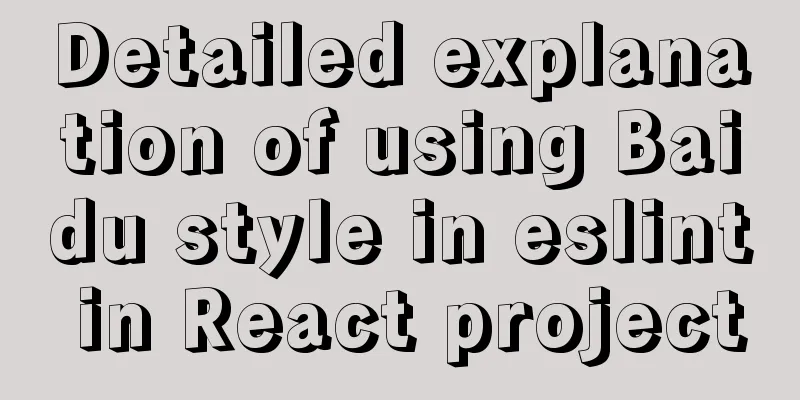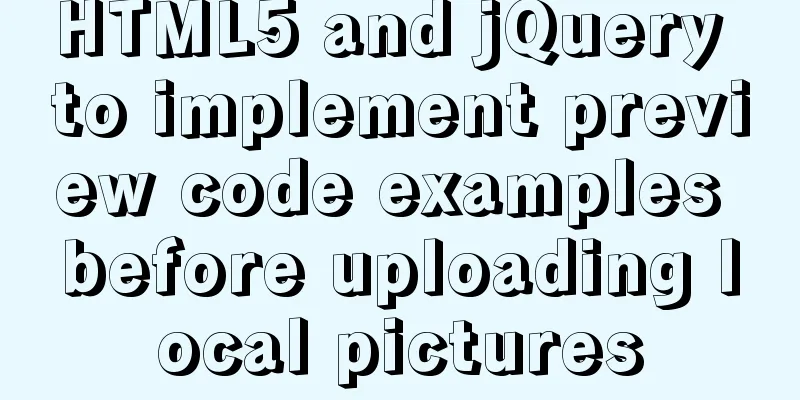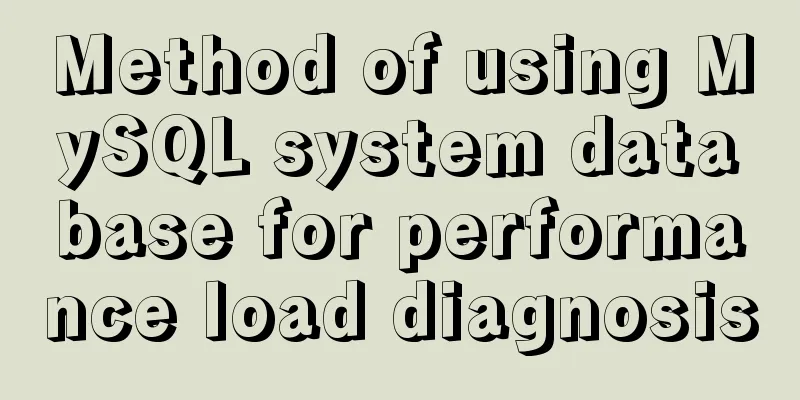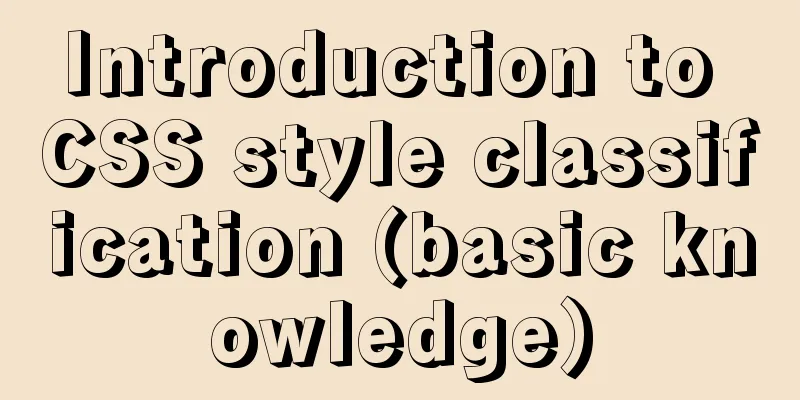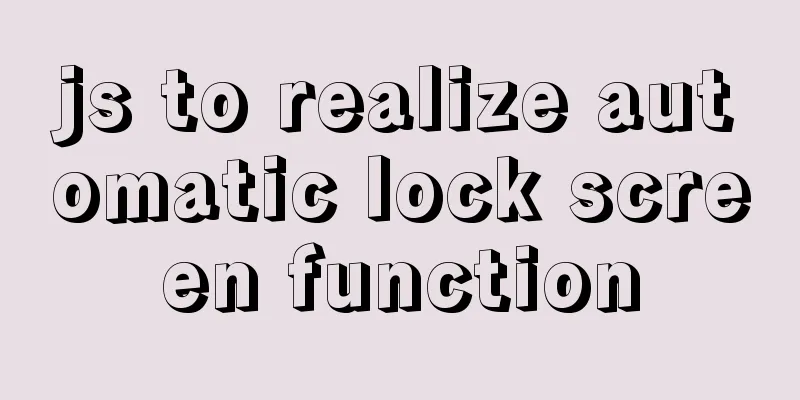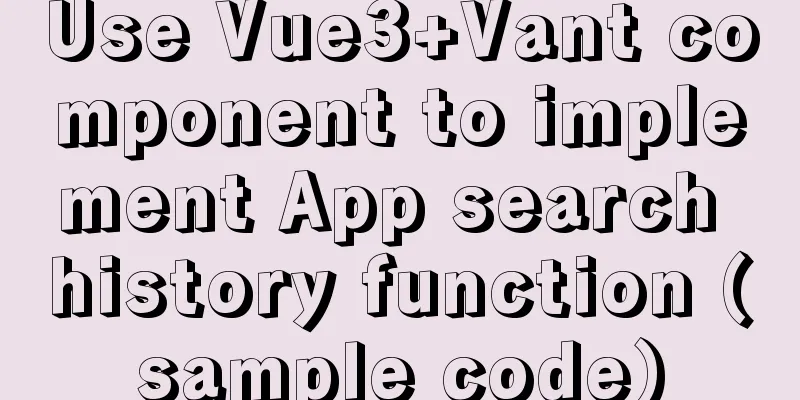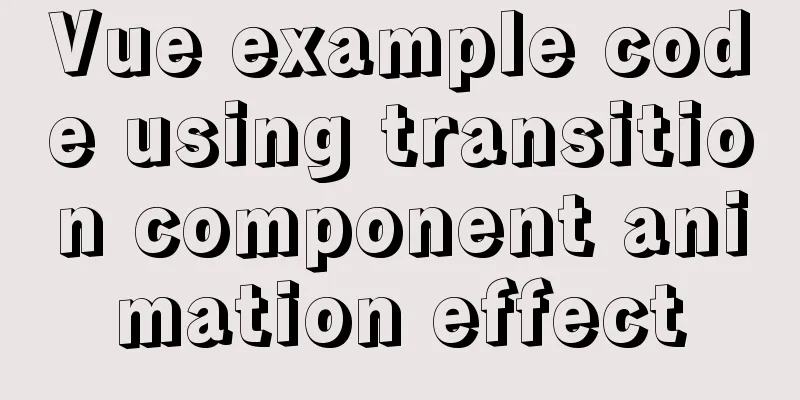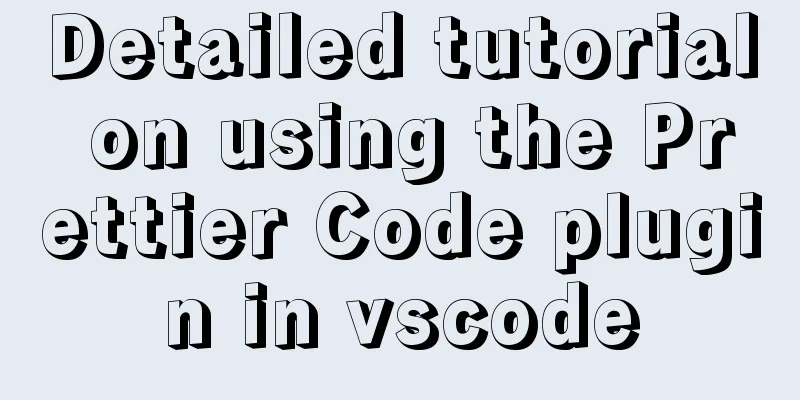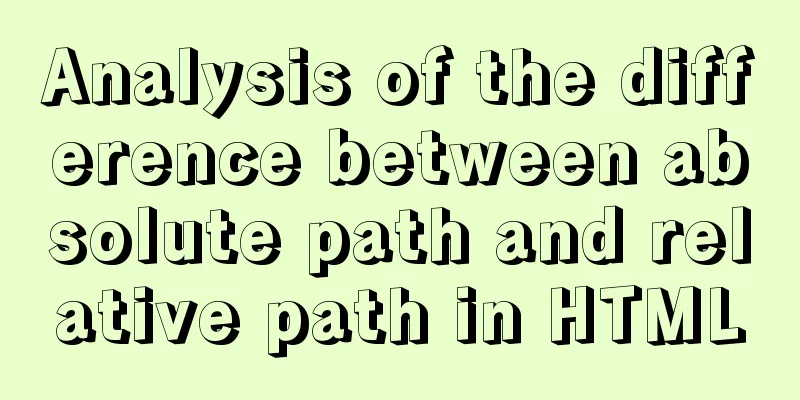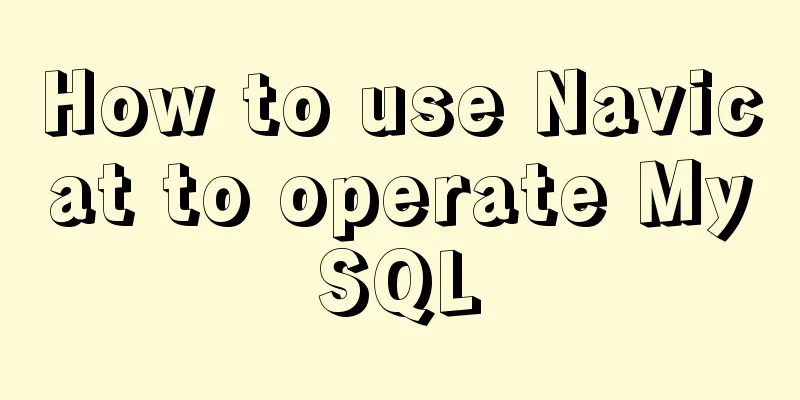Implementation code for saving images to MySQL database and displaying them on the front-end page
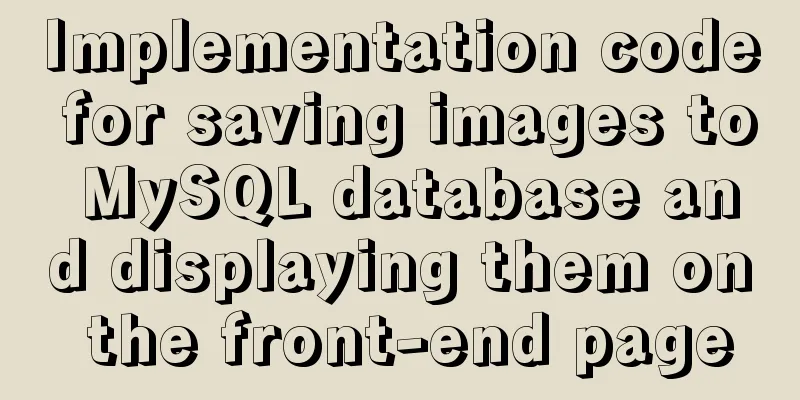
|
The editor uses the Django framework in Python to complete it! 1. First, use pycharm to create a Django project and configure the relevant environmentHere the editor will create a default project Two configurations to be modified in settings.py
DATABASES = {
'default': {
# 'ENGINE': 'django.db.backends.sqlite3',
# 'NAME': os.path.join(BASE_DIR, 'db.sqlite3'),
'ENGINE': 'django.db.backends.mysql',
'NAME': 'photos',
'HOST': '127.0.0.1',
'PORT': '3306',
'USER': 'root',
'PASSWORD': '201314',
}
}
STATIC_URL = '/static/'
STATICFILES_DIRS = [
os.path.join(BASE_DIR, 'static')
]2. Create a table① First press the win+s key on the keyboard, then enter cmd, press Enter twice for Chinese input method, and press Enter once for English input method to enter the DOS window. ② Enter mysql -uroot -p password and press Enter to enter the mysql database, then enter create database table name; a small Enter to create the database🆗
③Create the table structure in models.py under app models.py
from django.db import models
# Create your models here.
class Images(models.Model):
img = models.ImageField(upload_to='static/pictures/') # upload_to='static/pictures/' specifies the folder name for image storage. It will be automatically created after uploading the file. img_name = models.CharField(max_length=32)
create_time = models.DateTimeField(auto_now_add=True)④Migrate the database Execute the following two statements in the Terminal under pycharm in order python manage.py makemigrations python manage.py migrate
3. Upload picture functionurls.py
from django.conf.urls import url
from django.contrib import admin
from app01 import views
urlpatterns = [
url(r'^admin/$', admin.site.urls),
url(r'^upload/$', views.upload, name='upload'),
]views.py
from django.shortcuts import render, redirect
from app01 import models
# Create your views here.
def upload(request):
error = ''
if request.method == 'POST':
img = request.FILES.get('img')
pic_name = img.name
if pic_name.split('.')[-1] == 'mp4':
error = 'Uploading images of this format is not supported yet! ! ! '
else:
models.Images.objects.create(img_name=pic_name, img=img)
return redirect('show')
return render(request, 'upload.html', locals())Front-end upload page upload.html
<!DOCTYPE html>
<html lang="en">
<head>
<meta charset="UTF-8">
<title>Upload photos</title>
</head>
<body>
<div style="height: 160px">
<form action="" method="post" enctype="multipart/form-data">
{% csrf_token %}
<h1>Upload image page</h1>
<table cellpadding="5px">
<tr>
<td>Upload pictures</td>
<td><input type="file" name="img"></td>
</tr>
<tr>
<td>
<button>Upload</button>
</td>
<td><strong style="color: red">{{ error }}</strong></td>
</tr>
</table>
</form>
</div>
<div style="text-align: center;color: #2b542c;font-size: 20px;">
<a href="{% url 'show' %}" rel="external nofollow" >Back</a>
</div>
</body>
</html>
4. Display picture functionurls.py
"""
from django.conf.urls import url
from django.contrib import admin
from app01 import views
urlpatterns = [
url(r'^admin/$', admin.site.urls),
url(r'^upload/$', views.upload, name='upload'),
url(r'^show/$', views.show, name='show'),
]views.py
from django.shortcuts import render, redirect
from app01 import models
# Create your views here.
def upload(request):
error = ''
if request.method == 'POST':
img = request.FILES.get('img')
pic_name = img.name
if pic_name.split('.')[-1] == 'mp4':
error = 'Uploading images of this format is not supported yet! ! ! '
else:
models.Images.objects.create(img_name=pic_name, img=img)
return redirect('show')
return render(request, 'upload.html', locals())
def show(request):
all_images = models.Images.objects.all()
# for i in all_images:
# print(i.img)
return render(request, 'show.html', locals())Front-end display show.html
<!DOCTYPE html>
<html lang="en">
<head>
<meta charset="UTF-8">
<title>Show photos</title>
</head>
<body>
{% for image in all_images %}
<img src="/{{ image.img }}" style="width: 240px;height: 240px;">
{% endfor %}
<br/>
<p style="text-align: center;color: #2b542c;font-size: 20px;">
<a href="{% url 'upload' %}" rel="external nofollow" rel="external nofollow" >Back</a>
</p>
</body>
</html>
5. Delete picture functionurls.py
from django.conf.urls import url
from django.contrib import admin
from app01 import views
urlpatterns = [
url(r'^admin/$', admin.site.urls),
url(r'^upload/$', views.upload, name='upload'),
url(r'^show/$', views.show, name='show'),
url(r'^delete/$', views.delete, name='delete'),
]views.py
from django.shortcuts import render, redirect
from app01 import models
# Create your views here.
def upload(request):
error = ''
if request.method == 'POST':
img = request.FILES.get('img')
pic_name = img.name
if pic_name.split('.')[-1] == 'mp4':
error = 'Uploading images of this format is not supported yet! ! ! '
else:
models.Images.objects.create(img_name=pic_name, img=img)
return redirect('show')
return render(request, 'upload.html', locals())
def show(request):
all_images = models.Images.objects.all()
# for i in all_images:
# print(i.img)
return render(request, 'show.html', locals())
def delete(request):
pk = request.GET.get('pk')
models.Images.objects.filter(id=pk).delete()
return redirect('show')show.html
<!DOCTYPE html>
<html lang="en">
<head>
<meta charset="UTF-8">
<title>Show photos</title>
</head>
<body>
{% for image in all_images %}
<img src="/{{ image.img }}" style="width: 240px;height: 240px;">
<a href="/delete/?pk={{ image.id }}" rel="external nofollow" >Delete</a>
{% endfor %}
<br/>
<p style="text-align: center;color: #2b542c;font-size: 20px;">
<a href="{% url 'upload' %}" rel="external nofollow" rel="external nofollow" >Back</a>
</p>
</body>
</html>
6. Demonstrate the whole thing
Because of the tight time, it is implemented in the lowest possible way, without adding beautiful pages and styles. Friends who like beauty can go to the Bootstrap official website or jq22 to add it by themselves! ! ! This is the end of this article about saving pictures to MySQL database and displaying them on the front-end page. For more relevant pictures saved in MySQL database and displayed on the front-end page content, please search for previous articles on 123WORDPRESS.COM or continue to browse the following related articles. I hope you will support 123WORDPRESS.COM in the future! You may also be interested in:
|
<<: Vue multi-page configuration details
>>: Seven Principles of a Skilled Designer (1): Font Design
Recommend
How to correctly modify the ROOT password in MySql8.0 and above versions
Deployment environment: Installation version red ...
How to use docker to deploy front-end applications
Docker is becoming more and more popular. It can ...
Vue uniapp realizes the segmenter effect
This article shares the specific code of vue unia...
Installing Alibaba Cloud Server with Docker and the pitfalls encountered in installing it in a virtual machine (summary of problems)
Docker installation (Alibaba Cloud Server) Docker...
Detailed explanation of Kubernetes pod orchestration and lifecycle
Table of contents K8S Master Basic Architecture P...
The difference between key and index in MySQL
Let's look at the code first: ALTER TABLE rep...
About debugging CSS cross-browser style bugs
The first thing to do is to pick a good browser. ...
Copy fields between different tables in MySQL
Sometimes, we need to copy a whole column of data...
Get the calculated style in the CSS element (after cascading/final style)
To obtain the calculated style in a CSS element (t...
Implementation of CSS3 button border animation
First look at the effect: html <a href="#...
Install and configure MySQL 5.7 under CentOS 7
This article tests the environment: CentOS 7 64-b...
Detailed explanation of nginx current limiting module in Nginx source code research
Table of contents 1. Current limiting algorithm 2...
Specific use of Mysql prepare preprocessing
Table of contents 1. Preprocessing 2. Pretreatmen...
MySQL 5.7.17 installation and configuration method graphic tutorial (Ubuntu 16.04)
Download the latest version of MySQL for Ubuntu L...
Mysql implements master-slave configuration and multi-master-multi-slave configuration
What we are simulating now is a master-slave syst...