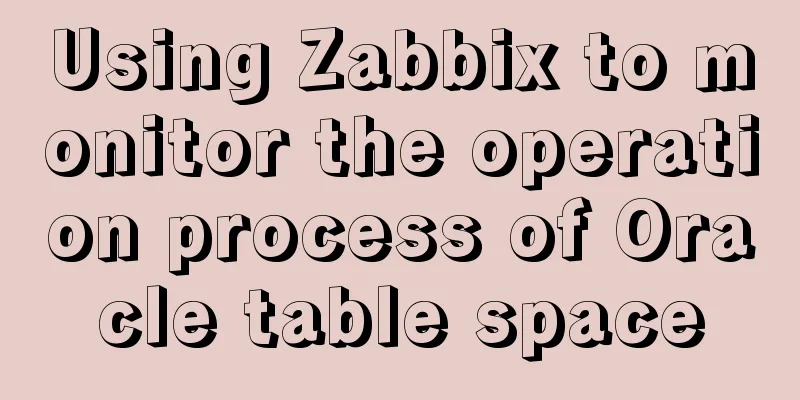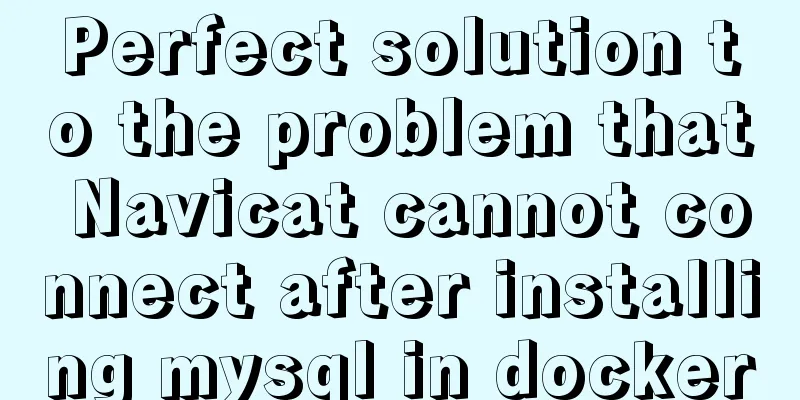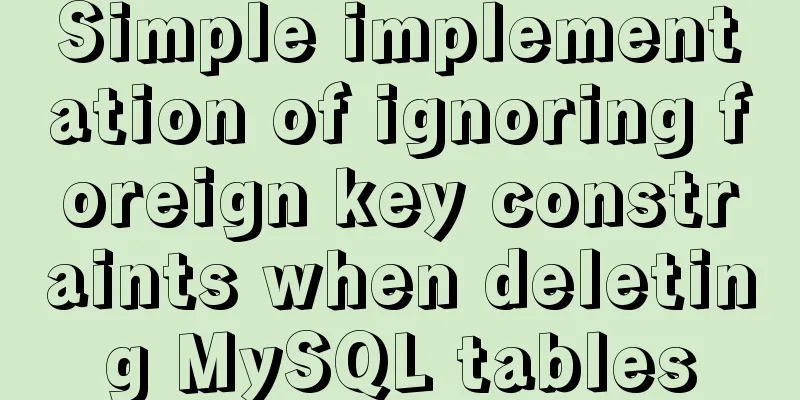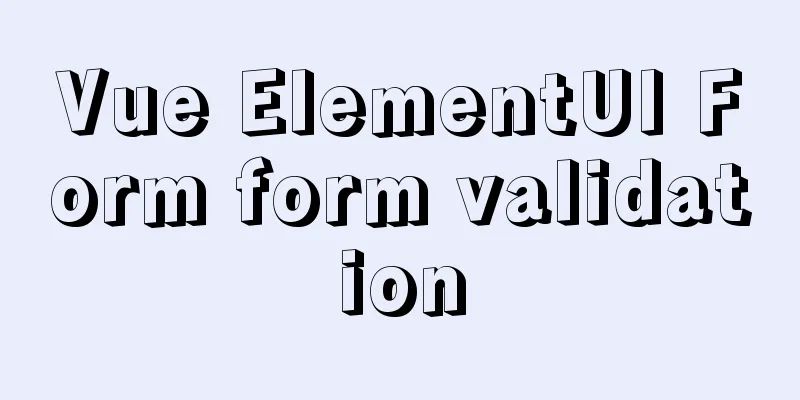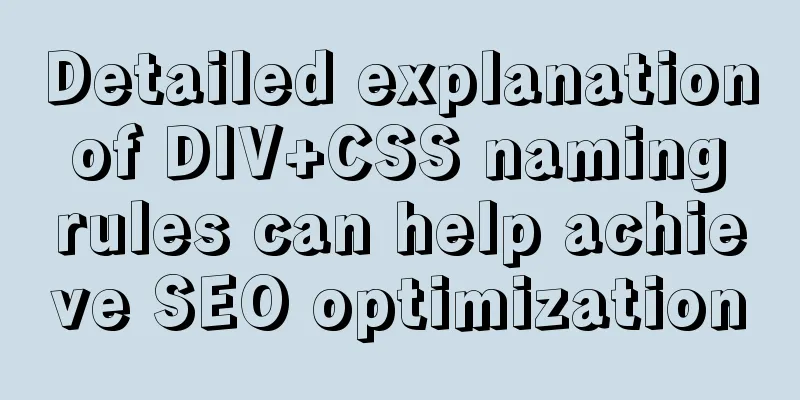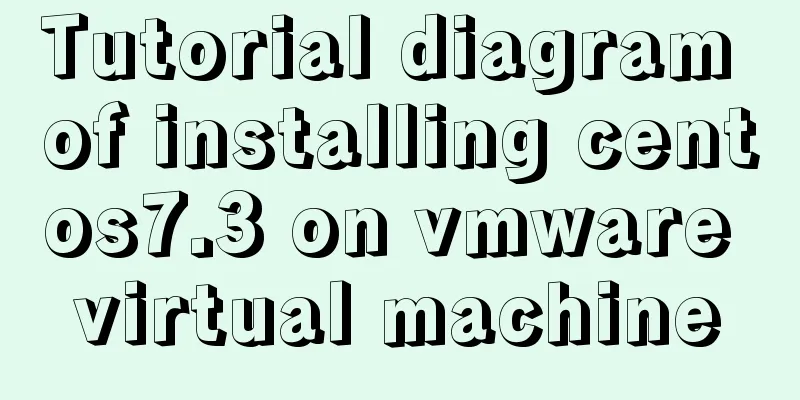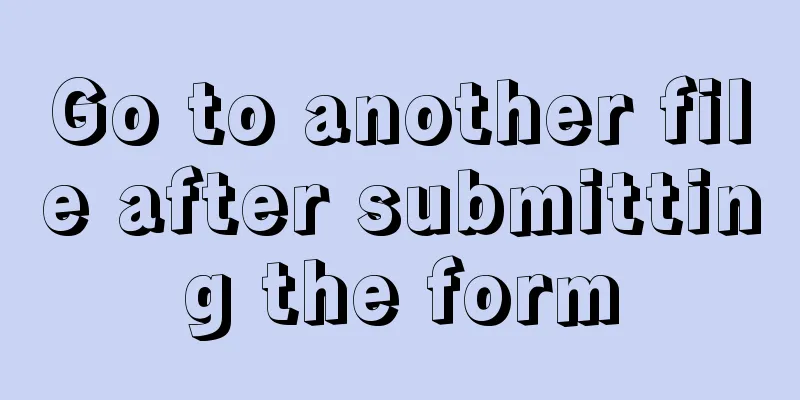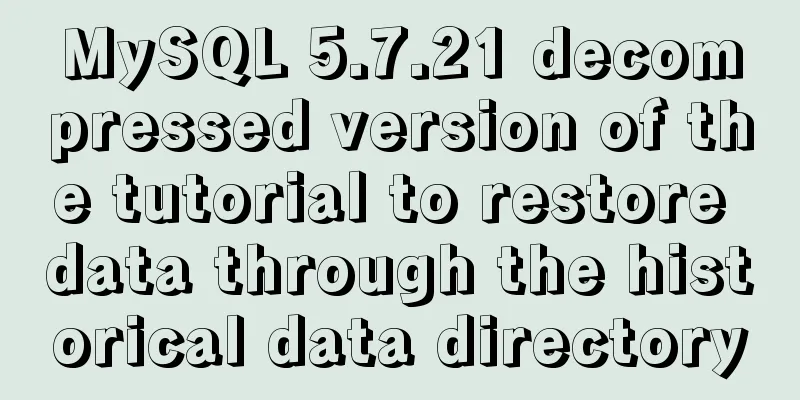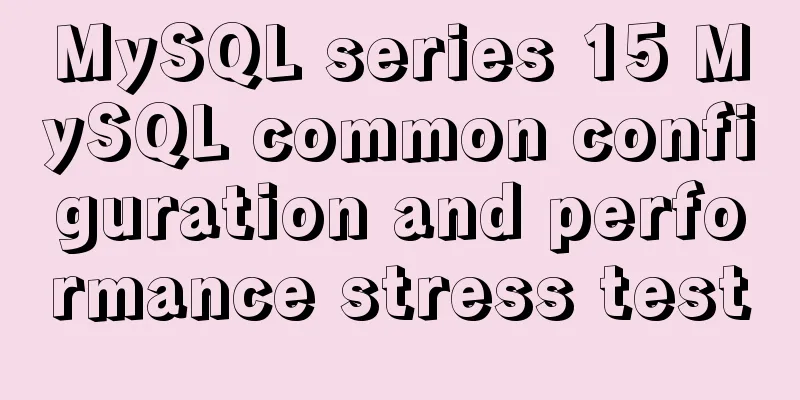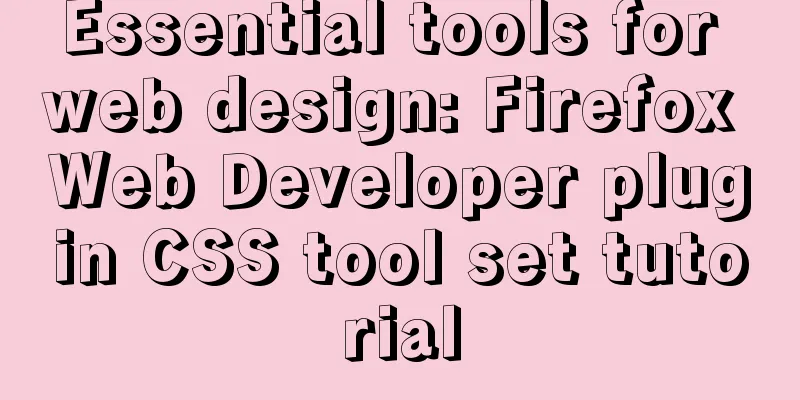How to correctly modify the ROOT password in MySql8.0 and above versions
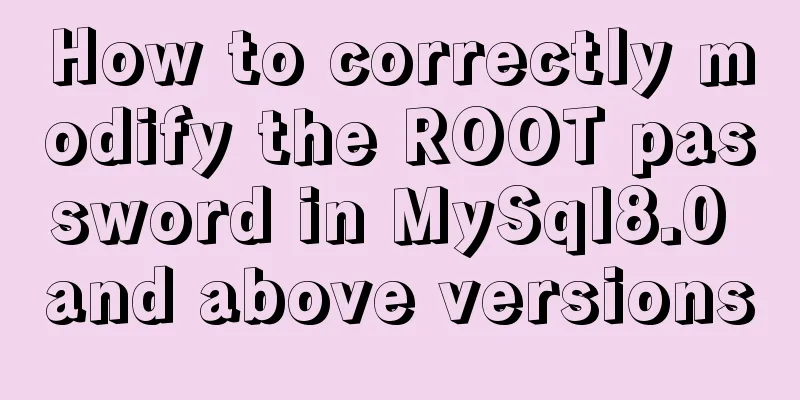
|
Deployment environment: Installation version red hat Cent 7.0 MYSQL version 8.0.2.0 After successful deployment, a failure occurs: 1. After starting the MYSQL service normally, you cannot enter the root account and password in Linux.
2. After adding skip-grant-table to the /etc/my.cnf configuration file, you can log in normally, but you cannot create users or perform other operations.
In summary: I want to enter mysql but cannot execute multiple commands, and I cannot enter mysql after executing multiple commands, which is an endless loop. Digging stage: I found many ways on the Internet. First, add skip-grant-table. Then refresh the permission table, restart the service, log in as root without a password, change the root password, and refresh the permission table again. Tried many methods but none of them worked. Modifying the root link is always wrong.
It reminded me that the password policy and change syntax of MySQL versions above 8.0 are incorrect. Repeat the operation: 【mysql】 Add #systemctl stop mysqld.service #systemctl start mysqld.service #mysql –u root [Press Enter to enter] mysql> flush privileges; Query OK, 0 rows affected (0.00 sec) mysql> alter user 'root'@'localhost'IDENTIFIED BY 'MyNewPass'; ERROR 1819 (HY000): Your password does not satisfy the current policy requirements mysql> alter user 'root'@'localhost'IDENTIFIED BY 'MyNewPass@123'; ERROR 1396 (HY000): Operation ALTER USER failed for 'root'@'localhost' mysql> alter user 'root'@'%' IDENTIFIED BY 'MyNewPass@123'; [MySQL 8.0 and above password policy restrictions must be uppercase and lowercase plus numbers and special symbols. I used mysqladmin, set, update before, referring to the predecessors who modified the root password: there is an introduction at the end of the article. Query OK, 0 rows affected (0.05 sec) Exit, delete the Skip-grant-table statement, and restart the database [root@localhost ~]# vim /etc/my.cnf [delete omitted] [root@localhost ~]# systemctl stopmysqld.service [root@localhost ~]# systemctl startmysqld.service [root@localhost ~]# mysql -uroot –p mysql> CREATE USER dbadmin@localhost -> IDENTIFIED BY 'pwd123'; ERROR 1819 (HY000): Your password does not satisfy the current policy requirements mysql> CREATE USER dbadmin@localhost -> IDENTIFIED BY 'Pwd123'; ERROR 1819 (HY000): Your password does not satisfy the current policy requirements mysql> CREATE USER dbadmin@localhost -> IDENTIFIED BY 'Pwd@123'; ERROR 1819 (HY000): Your password does not satisfy the current policy requirements mysql> CREATE USER dbadmin@localhost -> IDENTIFIED BY 'MyNewPass@123'; Query OK, 0 rows affected (0.10 sec) [Users can be created normally, but password security still requires a higher level of complexity]
Second, use SQL tools for remote connection. Here, SQLyog is used for remote connection. Generally speaking, it is not possible to connect directly using the ROOT user's account and password, even if the password is correct. The 2.1 First, you can change the native_password password of the ROOT user mysql> ALTER USER 'root'@'%' IDENTIFIED WITH mysql_native_password BY'MyPass@123'; Query OK, 0 rows affected (0.15 sec)
2.2 Second, you can log in to the newly added user with the Root user, authorize it, and then connect remotely. mysql> CREATE USER 'super'@'%'IDENTIFIED BY 'MyPass@123'; Query OK, 0 rows affected (0.10 sec) Query OK, 0 rows affe mysql> GRANT ALLON *.* TO 'super'@'%' WITH GRANT OPTION; Query OK, 0 rows affected (0.10 sec) mysql> Flush privileges; Query OK, 0 rows affected (0.00 sec)cted(0.01 sec) mysql> ALTER USER 'super'@'%' IDENTIFIEDWITH mysql_native_password BY 'MyPass@123'; Query OK, 0 rows affected (0.10 sec)
Note: Changing the ps: Let's look at the various methods of modifying the root password of MySQL Just execute SET PASSWORD FOR 'root'@'localhost' = PASSWORD('newpass'); under Navicat for MySQL. Method 1: Use the SET PASSWORD command
mysql -u root
mysql> SET PASSWORD FOR 'root'@'localhost' = PASSWORD('newpass');Method 2: Using mysqladmin If the root password has been set, use the following method Method 3: Use UPDATE to edit the user table directly
mysql -u root
mysql> use mysql;
mysql> UPDATE user SET Password = PASSWORD('newpass') WHERE user = 'root';
mysql> FLUSH PRIVILEGES;When you lose your root password, you can
mysqld_safe --skip-grant-tables&
mysql -u root mysql
mysql> UPDATE user SET password=PASSWORD("new password") WHERE user='root';
mysql> FLUSH PRIVILEGES;Summarize The above is the method that I introduced to you to correctly modify the ROOT password for MySql8.0 and above versions. I hope it will be helpful to you. If you have any questions, please leave me a message and I will reply to you in time. I would also like to thank everyone for their support of the 123WORDPRESS.COM website! You may also be interested in:
|
<<: Detailed explanation of Nginx timeout configuration
>>: React implements import and export of Excel files
Recommend
Secondary encapsulation of element el-table table (with table height adaptation)
Preface During my internship at the company, I us...
js implements axios limit request queue
Table of contents The background is: What will ha...
MySQL 8.0.15 installation and configuration graphic tutorial under Win10
This article records the installation and configu...
HTML5+CSS3 header creation example and update
Last time, we came up with two header layouts, on...
CSS3 transition to implement notification message carousel
Vue version, copy it to the file and use it <t...
MySQL common backup commands and shell backup scripts sharing
To back up multiple databases, you can use the fo...
Linux operation and maintenance basics httpd static web page tutorial
Table of contents 1. Use the warehouse to create ...
How to design a responsive web? Advantages and disadvantages of responsive web design
I have been learning about responsive design rece...
The difference and execution method of select count() and select count(1)
Count(*) or Count(1) or Count([column]) are perha...
PostgreSQL materialized view process analysis
This article mainly introduces the process analys...
How to redirect to https through nginx load balancing
Copy the certificate and key on the web scp -rp -...
Detailed explanation of the solution to the nginx panic problem
Regarding the nginx panic problem, we first need ...
Example of implementing the Graphql interface in Vue
Note: This article is about the basic knowledge p...
How to dynamically add ports to Docker without rebuilding the image
Sometimes you may need to modify or add exposed p...
How to use Nginx to carry rtmp live server
This time we set up an rtmp live broadcast server...