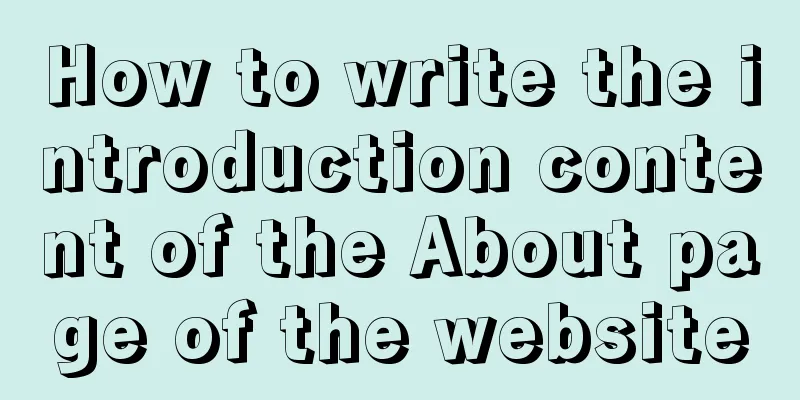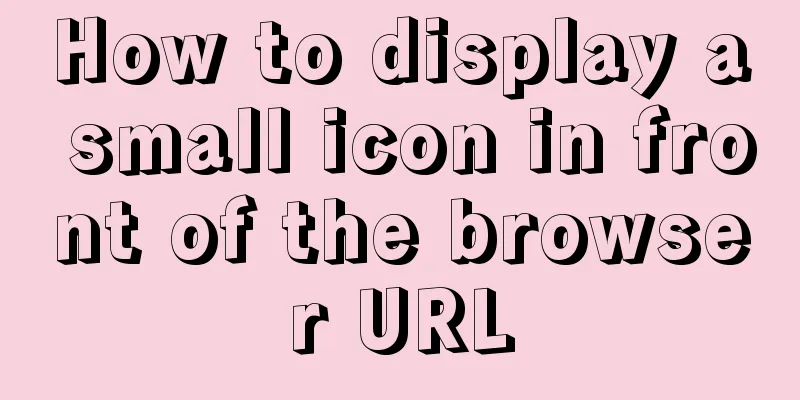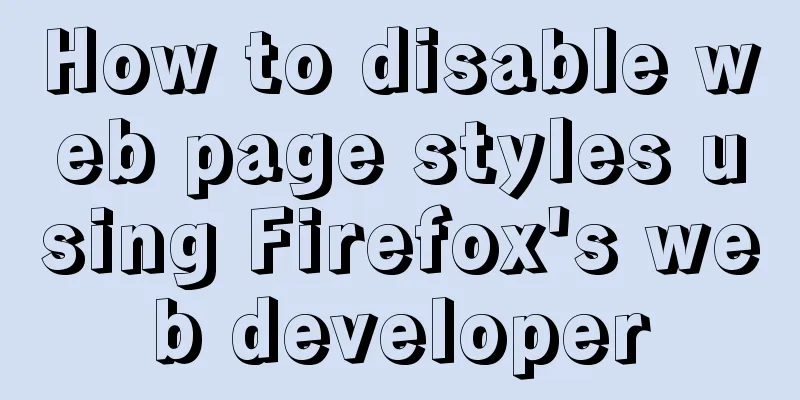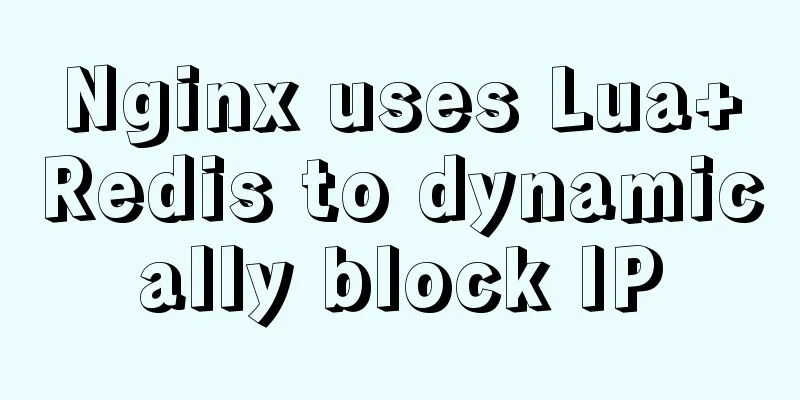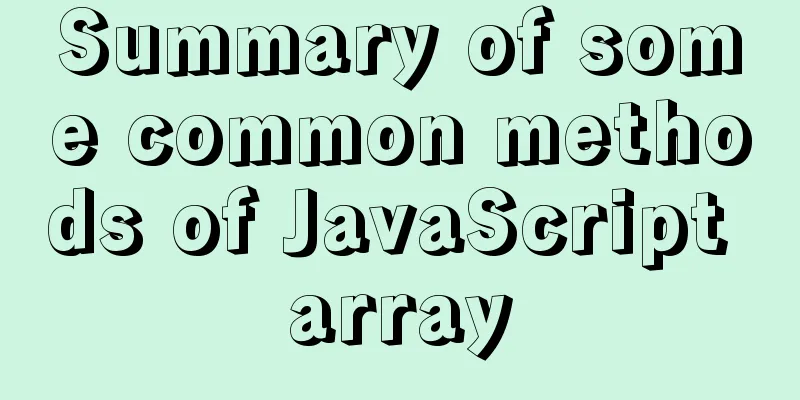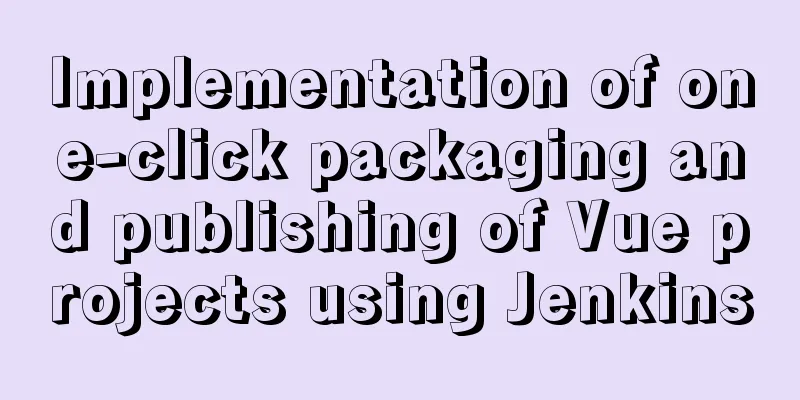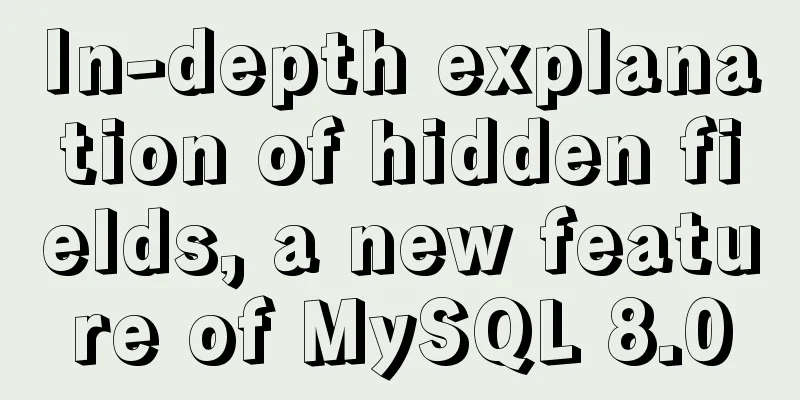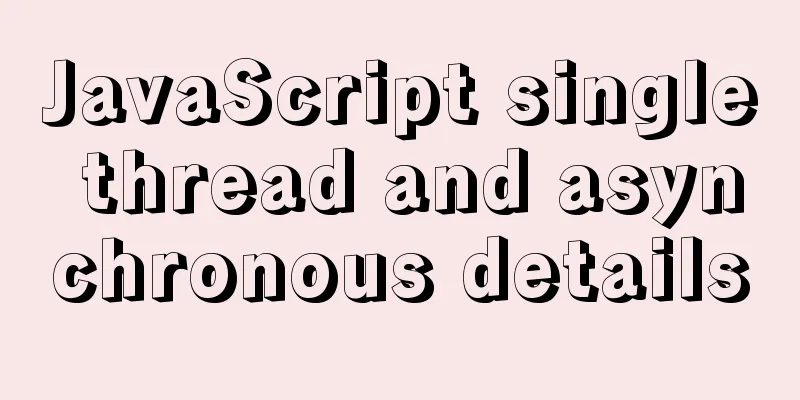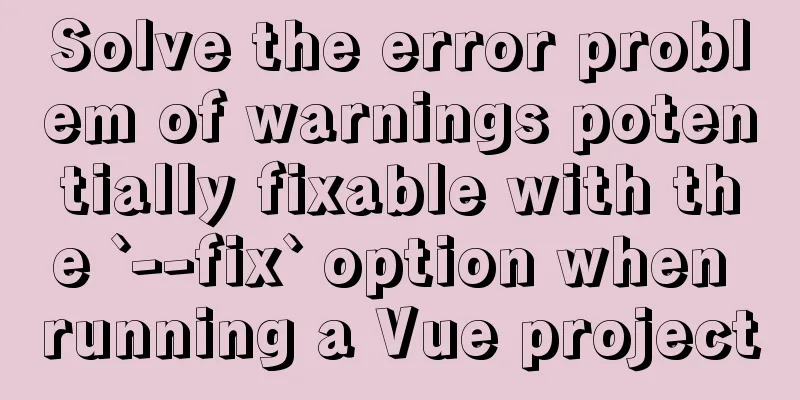Detailed explanation of DIV+CSS naming rules can help achieve SEO optimization
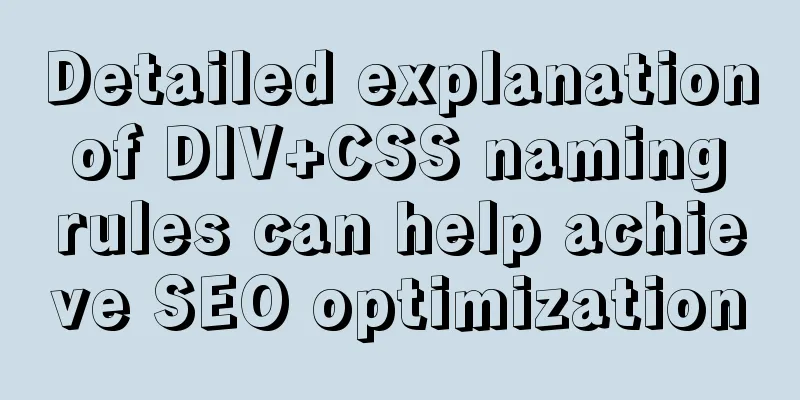
|
1. CSS file naming conventions Suggestion: Use letters, _, -, and numbers. It must start with a letter and cannot be pure numbers. In order to facilitate the management of style names after development, please use meaningful words or abbreviations to name them so that colleagues can understand at a glance what the style belongs to, thus saving time in searching for styles, for example: Here are some commonly used naming words for your convenience: (In the future, everyone can slowly share the words they have accumulated during their work, so that everyone's naming will be more unified and there will not be a situation where there are multiple words with the same meaning.) Overall style: global.css; Container: container/box 2. The use and difference between id and class We know that when defining a style in a style sheet, we can define either an id or a class, for example: ID method: #test{color:#333333}, call <div> content <div> in the page 3. Use CSS abbreviations Using abbreviations can help reduce the size of your CSS files and make them easier to read. The main rules for commonly used CSS abbreviations are: color The properties of the background are as follows: background-image:url(background.gif); The font properties are as follows: font-style:italic; Note that if you abbreviate the font definition, you must define at least two values: font-size and font-family. Lists To cancel the default dots and serial numbers, you can write list-style:none; The properties of list are as follows: list-style-type:square; It can be shortened to one sentence: list-style:square inside url(image.gif); 4. Explicitly define the unit, unless the value is 0 Forgetting to define the units for dimensions is a common mistake made by CSS novices. In HTML you can just write width=100, but in CSS, you have to give an exact unit, such as: width:100px width:100em. There are only two exceptions where you can leave units undefined: line height and zero value. Apart from this, all other values must be followed by the unit. Be careful not to add spaces between the value and the unit. 5. Case sensitivity When using CSS in XHTML, element names defined in CSS are case-sensitive. To avoid this error, I recommend using lowercase for all definition names. 6. Cancel the element restrictions before class and id When you define a class or id for an element, you can omit the preceding element qualification, because IDs are unique within a page and classes can be used multiple times within a page. It makes no sense to limit yourself to a certain element. For example: 7. Default Values Usually the default values of padding and margin are 0, and the default value of background-color is transparent. However, the default values may be different in different browsers. If you are afraid of conflicts, you can define the margin and padding values of all elements to be 0 at the beginning of the style sheet, like this:
* {
padding:0;
margin:0
} Or define it for an element:
ul,li,div,span {
padding:0;
margin:0
}8. CSS Priority inline style > ID selector > class, pseudo-class and attribute selectors > type, pseudo-element explain: *Inline style: The style attribute of an element, such as <div style="color:red;"></div>, where color:red; is the inline style. 9. No need to redefine inherited values In CSS, child elements automatically inherit the property values of parent elements, such as color and font. Those that have been defined in the parent element can be directly inherited in the child element without repeated definition, unless the purpose is to change the style of the current element without using the parent element's property value. However, please note that the browser may overwrite your definition with some default values. 10. Multiple CSS style definitions, attribute appending and duplication last priority principle A tag can define multiple classes at the same time, or it can define attributes repeatedly in the same class. For example: Let's define two styles first.
.one{width:200px;background:url(1.jpg) no-repeat left top;}
.two{border:10px solid #000; background:url(2.jpg) no-repeat left top;} In the page code, we can call it like this: <div class="one" two></div> So what is the final display effect of this div style? ? Which one should be used as the standard for duplication? ? The styles applied to width:200px; border:10px solid #000; background:url(2.jpg) no-repeat left top; Because, when two or more styles are applied, the style applied by the browser is based on the principle of attribute appending and repetition last priority. That is, for two or more or repeated style name definitions, the styles applied by the browser are in order. If repeated attribute values are defined, the last defined one will prevail. If two or more style names are applied, the attribute values that are not repeated will be appended, and the repeated attribute values will be based on the last one. It should be noted here that the order of styles is not based on the order of their names applied on the page, but the order of styles in the style sheet. 11. Using descendant selectors Using child selectors is one of the things that affects their efficiency. Child selectors can help you save a lot of class definitions. Let's look at the following code: <div> <ul> <li class="subnavitem"> <a href=http://duote.com/# class="subnavitem">Item 1</a></li>> <li class="subnavitemselected"> <a href="http://duote.com/#" class="subnavitemselected"> Item 1</a> </li> <li class="subnavitem"> <a href="http://duote.com/#" class="subnavitem"> Item 1</a> </li> </ul> </div> The CSS definition for this code is:
div#subnav ul { }
div#subnav ul li.subnavitem { }
div#subnav ul li.subnavitem a.subnavitem { }
div#subnav ul li.subnavitemselected { }
div#subnav ul li.subnavitemselected a.subnavitemselected { } You can replace the above code with the following <ul id=”subnav”> <li> <a href="http://duote.com/#>" Item 1</a> </li> <li class="sel"> <a href="http:/duote.com/#>" Item 1</a> </li> <li> <a href="http://duote.com/#>" Item 1</a> </li> </ul> The style definition is:
#subnav { }
#subnav li { }
#subnav a { }
#subnav .sel { }
#subnav .sel a { } Using child selectors can make your code and CSS more concise and easier to read. If there are multiple identical elements in a container, and the styles of these elements are different, please avoid using this method and use different classes, such as: <ul class="one"><li></li></ul> <ul class="tow"><li></li></ul> 12. No need to quote background image paths To save bytes, I recommend not putting quotes around the background image path, as they are not required. For example:
background-image:url("images
margin:0 auto;
} However, IE5/Win cannot display this definition correctly. We use a very useful trick to solve it: use the text-align attribute. Like this:
body {
text-align:center;
}
#wrap {
width:760px;
margin:0 auto;
text-align:left;
}The first body text-align:center; rule defines that all elements of the body in IE5/Win are centered (other browsers only center the text), and the second text-align:left; aligns the text in #warp to the left. 13. Import and hide CSS Because older browsers don’t support CSS, a common approach is to use the @import technique to hide CSS. For example: However, this method does not work for IE4, which gave me a headache for a while. Later I wrote it like this: This way you can hide CSS in IE4 as well, and save 5 bytes. For a detailed explanation of @import syntax, see Centricle's CSS filter chart. 14. CSS hack Sometimes, you need to define some special rules for IE browser bugs. There are too many CSS techniques (hacks) here. I only use two of them. Regardless of whether Microsoft supports CSS better in the upcoming IE7 beta version, these two methods are the safest. 1. Annotation Methods (a) To hide a CSS definition in IE, you can use a child selector:
html>body p {
}(b) The following syntax is only understood by IE (it is hidden from other browsers)
* html p {
}(c) Sometimes, you want IE/Win to be effective but IE/Mac to be hidden. You can use the backslash trick:
* html p {
declarations
}(d) The following syntax is only understood by IE7 (it is hidden from other browsers)
*+ html p {
}2. Methods of conditional comments Another approach, which I think is more proven than CSS Hacks, is to use Microsoft's proprietary conditional comments. Using this method you can define some styles for IE separately without affecting the definition of the main style sheet. Like this: <!--[if IE]> <link rel=stylesheet/css href="http://www.duote.com/style/ie.css" /> <![endif]--> There are more CSS hacks that you can find online, but many of them do not meet the w3c standard. Based on the above hacks, I wrote a style that can distinguish IE6, IE7, and FF, and it meets the w3c standard. The code is as follows:
.classname {width:90px!important;width:100px;}
*+html .classname {width:95px!important;}After writing this way, the width is 100px in IE6, 95px in IE7, and 90px in Firefox. 15. Debugging tips: How big is the layer? When debugging CSS errors, you have to analyze the CSS code line by line like a typesetter. I usually define a background color on the problematic layer so it's obvious how much space the layer takes up. Some people suggest using border, which is generally acceptable, but the problem is that sometimes border will increase the size of the element, and border-top and border-bottom will destroy the value of the vertical margin, so using background is safer. 16. CSS code writing style When writing CSS code, everyone has their own writing habits for indentation, line breaks, and spaces. After continuous practice, I decided to adopt the following writing style:
.classname {
width:100px;
} When using joint definitions, I usually put each selector on its own line so that they are easier to find in the CSS file. Put a space between the last selector and the curly brace {, and write each definition on a separate line. The semicolon goes directly after the property value without a space. Summarize The above is the naming rules of DIV+CSS that the editor introduced to you, which is conducive to the implementation method of SEO optimization. I hope it will be helpful to you. If you have any questions, please leave me a message and the editor will reply to you in time. I would also like to thank everyone for their support of the 123WORDPRESS.COM website! |
<<: Vue conditional rendering v-if and v-show
>>: Solve the problem of MySQL reporting Invalid default value for ''operate_time'' error
Recommend
How to change the root password of Mysql5.7.10 on MAC
First, start MySQL in skip-grant-tables mode: mys...
How to bind domain name to nginx service
Configure multiple servers in nginx.conf: When pr...
Flex layout realizes the layout mode of upper and lower fixed and middle sliding
This article mainly introduces the layout method ...
How to create a view on multiple tables in MySQL
In MySQL, create a view on two or more base table...
Things to note when designing web pages for small-screen mobile devices
The reason is that this type of web page originate...
Sample code for partitioning and formatting a disk larger than 20TB on centos6
1. Server environment configuration: 1. Check dis...
Install and configure MySQL under Linux
System: Ubuntu 16.04LTS 1\Download mysql-5.7.18-l...
How to check the hard disk size and mount the hard disk in Linux
There are two types of hard disks in Linux: mount...
Hide HTML elements through display or visibility
Sometimes we need to control whether HTML elements...
Detailed installation and configuration of hadoop2.7.2 under ubuntu15.10
There are many Hadoop installation tutorials on L...
Detailed introduction to JS basic concepts
Table of contents 1. Characteristics of JS 1.1 Mu...
Solution to the error in compiling LVGL emulator on Linux
Table of contents 1. Error phenomenon 2. Error An...
A brief analysis of how to use border and display attributes in CSS
Introduction to border properties border property...
Practice of using SuperMap in Vue
Table of contents Preface Related Materials Vue p...
Detailed explanation of the use of MySQL DML statements
Preface: In the previous article, we mainly intro...