Summary of Several Methods for Implementing Vertical Centering with CSS

|
In the front-end layout process, it is relatively simple to achieve horizontal centering, which can usually be achieved through margin:0 auto; and parent element text-align: center;. But it is not so easy to achieve vertical centering. Below I will share with you several methods I use to achieve vertical centering in my work. 1. Line-height is equal to height/only set line-heightThis method is more suitable for centering text. The core is to set the line-height equal to the height of the box that wraps it, or to set the line-height without setting the height. This method is suitable for scenes where text is centered and the height is fixed. It is convenient and useful to use.
//html
<div class="middle">555</div>
//css
.middle{
height: 50px;
line-height: 50px;
background: red;
}
It is worth noting that If it is an inline element, since it has no height, you need to convert the inline element into an inline block or block element first. 2. vertical-align: middleThis kind of element centering requires that the parent element has a line height equal to its own height, and this element is an inline block element. Only when all three conditions are met can vertical centering be achieved. The code is as follows:
//html
<div class="main">
<div class="middle"></div>
</div>
//css
.main {
width: 200px;
height: 300px;
line-height: 300px;
background: #dddddd;
}
.middle{
background: red;
width: 200px;
height: 50px;
display: inline-block; //or display: inline-table;
vertical-align: middle;
}
It should be noted that this method requires a fixed line height, and the centering achieved is actually approximate centering, not true centering. 3. Absolute positioning plus negative marginsThe core of this method is to first set the element to be centered to absolute positioning, and then set its top: 50%; plus margin-top equal to the negative half of its own height to achieve centering. The advantage is that it is easier to implement, the height of the parent element can be a percentage, and there is no need to set the line height. The code is as follows:
//html
<div class="main">
<div class="middle"></div>
</div>
//css
.main {
width: 60px;
height: 10%;
background: #dddddd;
position: relative; //parent element is set to relative positioning}
.middle{
position: absolute; //Set to absolute positioning top: 50%; //top value is 50%
margin-top: -25%; //Set margin-top to half the element height width: 60px;
height: 50%;
background: red;
} |
<<: Analysis of the Neglected DOCTYPE Description
>>: Non-standard implementation code for MySQL UPDATE statement
Recommend
Detailed tutorial on installing CUDA9.0 on Ubuntu16.04
Preface: This article is based on the experience ...
Vue3 AST parser-source code analysis
Table of contents 1. Generate AST abstract syntax...
Basic usage knowledge points of mini programs (very comprehensive, recommended!)
Table of contents What to do when registering an ...
Detailed explanation of storage engine in MySQL
MySQL storage engine overview What is a storage e...
Detailed explanation of map overlay in openlayers6
1. Overlay Overview Overlay means covering, as th...
VUE + OPENLAYERS achieves real-time positioning function
Table of contents Preface 1. Define label style 2...
Introduction to CSS foreground and background automatic color matching technology (demo)
1. Color matching effect preview As shown in the ...
Beginners learn some HTML tags (3)
Beginners who are exposed to HTML learn some HTML...
Detailed explanation of MySQL InnoDB index extension
Index extension: InnoDB automatically extends eac...
Tomcat components illustrate the architectural evolution of a web server
1. Who is tomcat? 2. What can tomcat do? Tomcat i...
mysql-8.0.15-winx64 uses the zip package to install and the service is shut down immediately after starting
The MySQL version used in this example is mysql-8...
Example of converting spark rdd to dataframe and writing it into mysql
Dataframe is a new API introduced in Spark 1.3.0,...
How to completely delete and uninstall MySQL in Windows 10
Preface This article introduces a tutorial on how...
CSS to achieve zoom in and out close button (example code)
This effect is most common on our browser page. L...
The problem of jquery.form.js denying access in IE and the input upload button must be actively clicked
Let's take a look at the code first <form ...




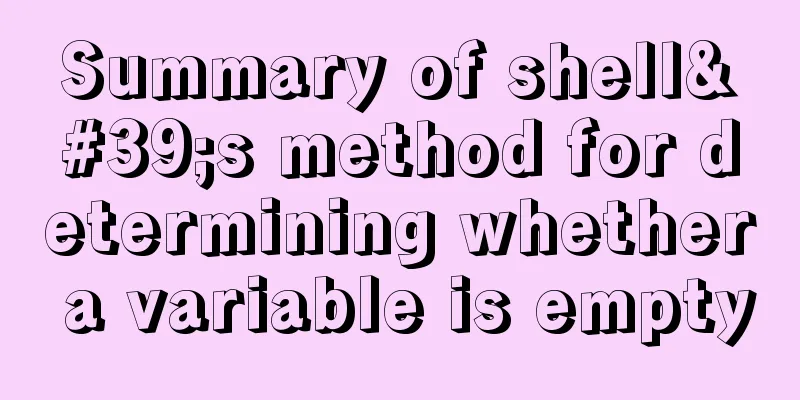
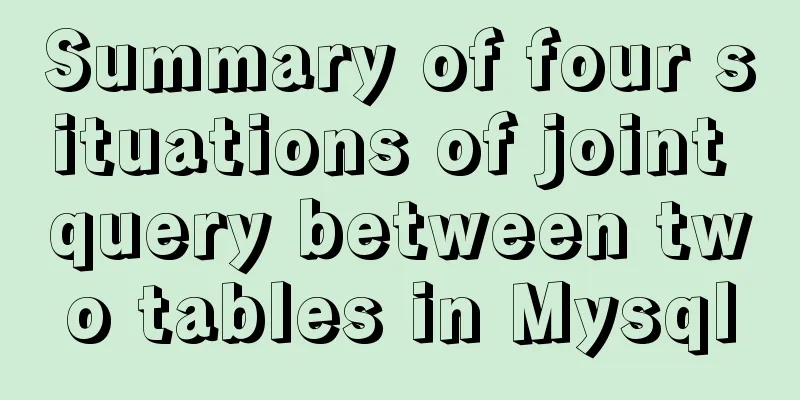
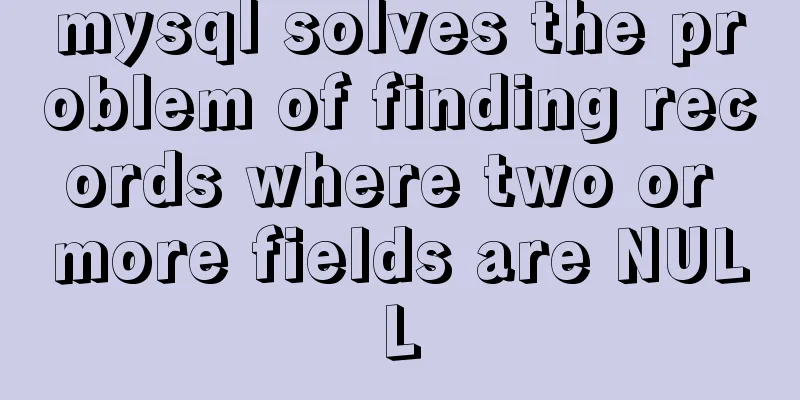
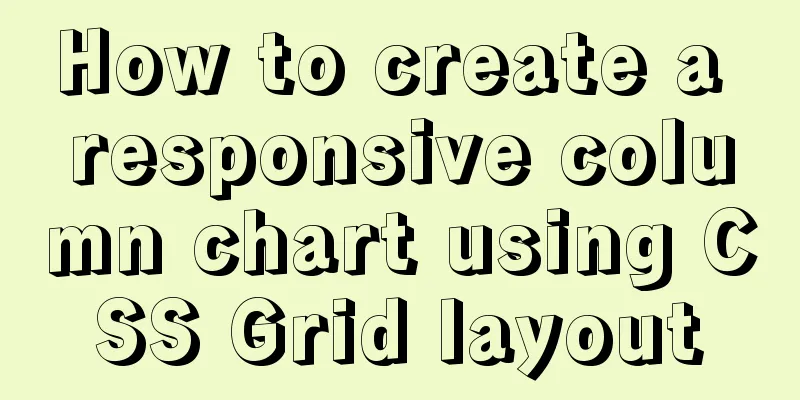
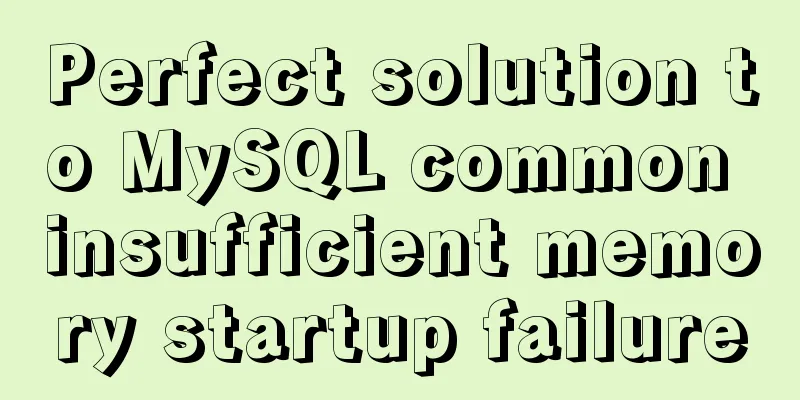
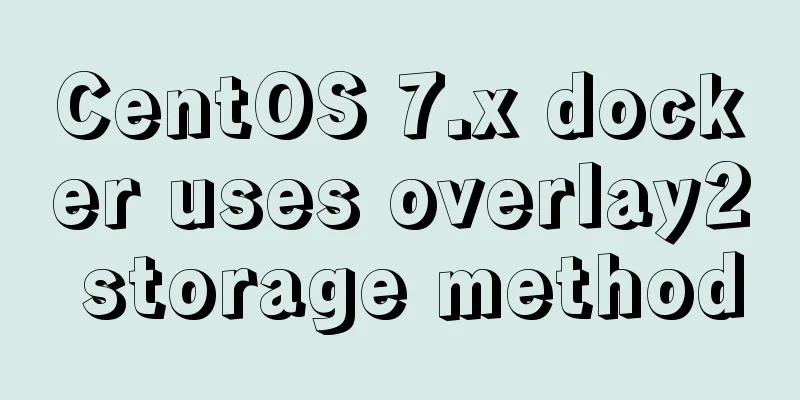

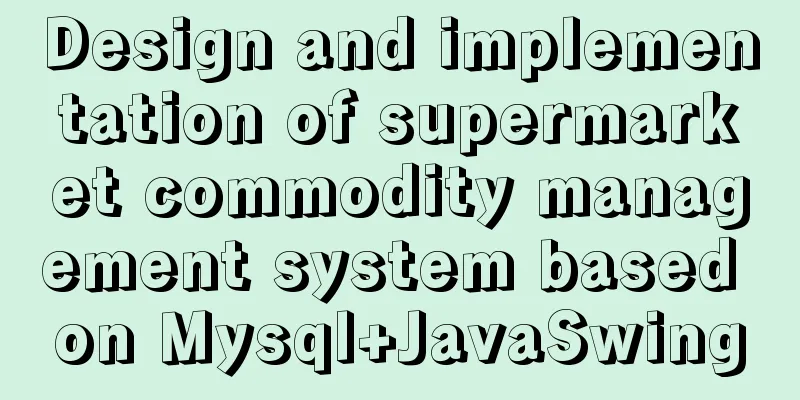

![Use crontab command in Linux environment to set up scheduled periodic execution tasks [including PHP execution code]](/upload/images/67cae6784bd0d.webp)