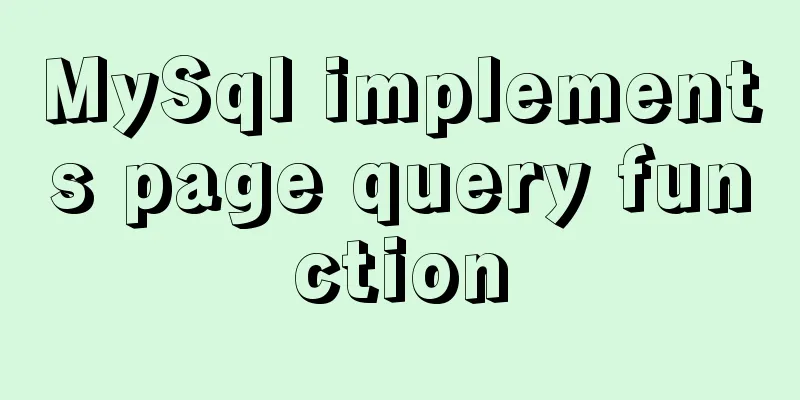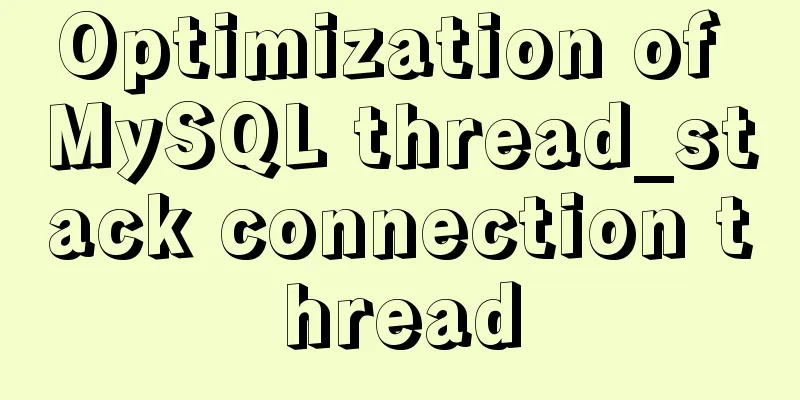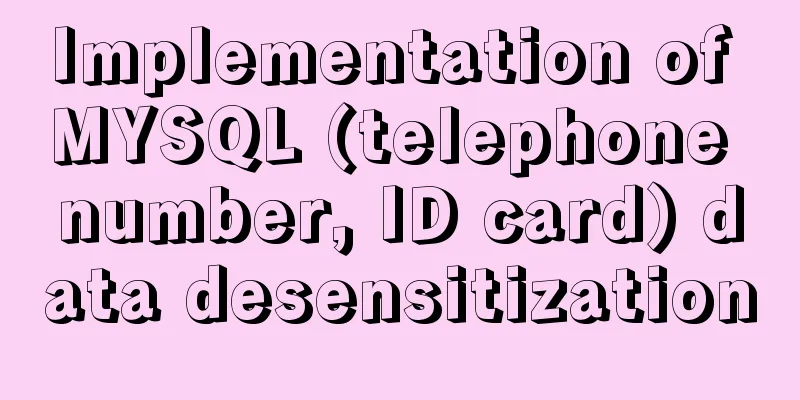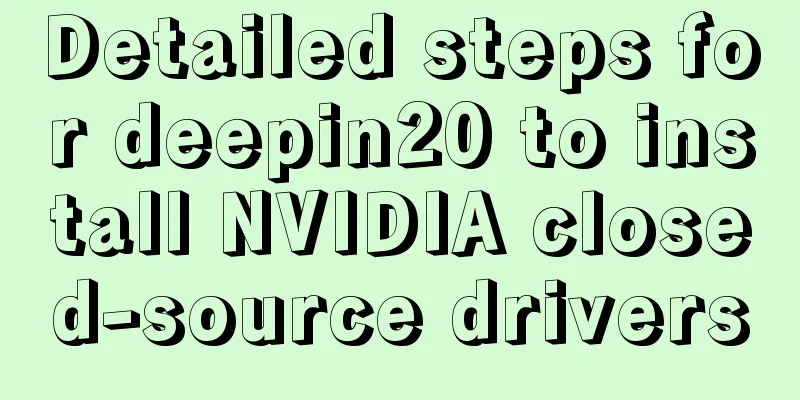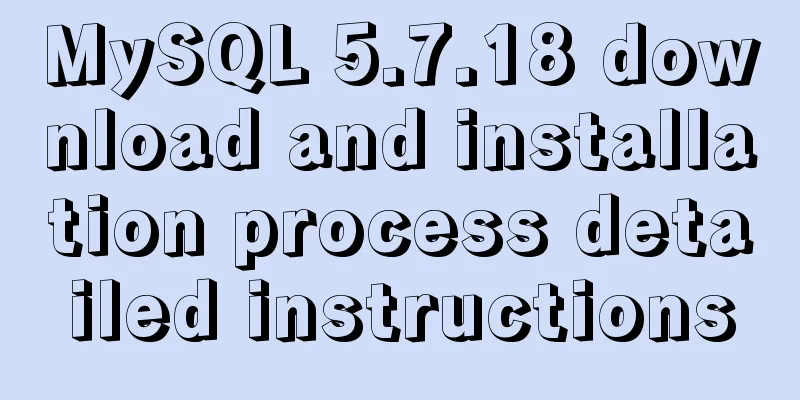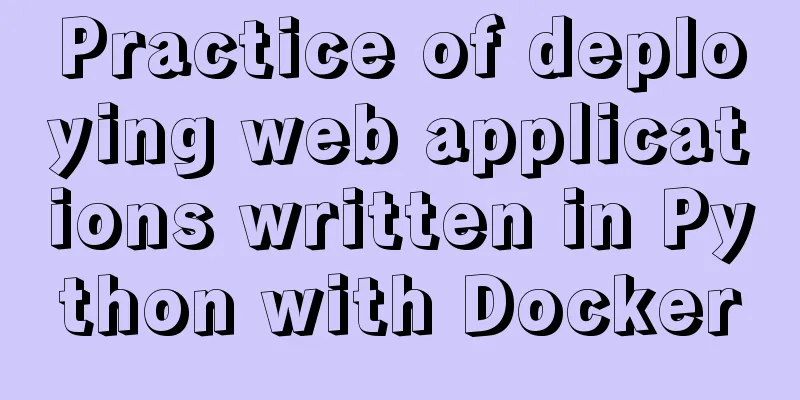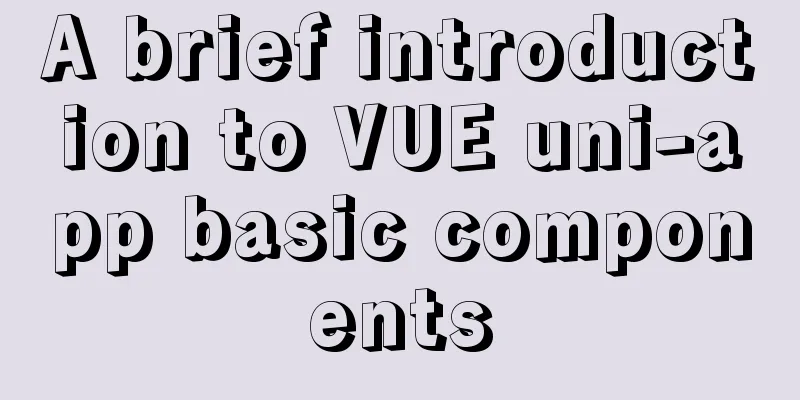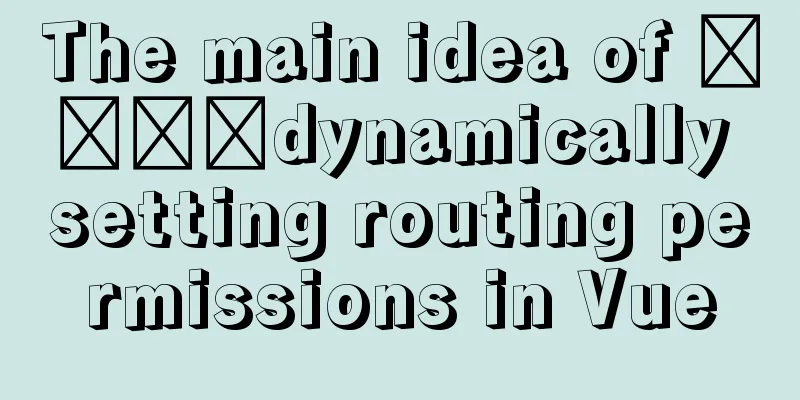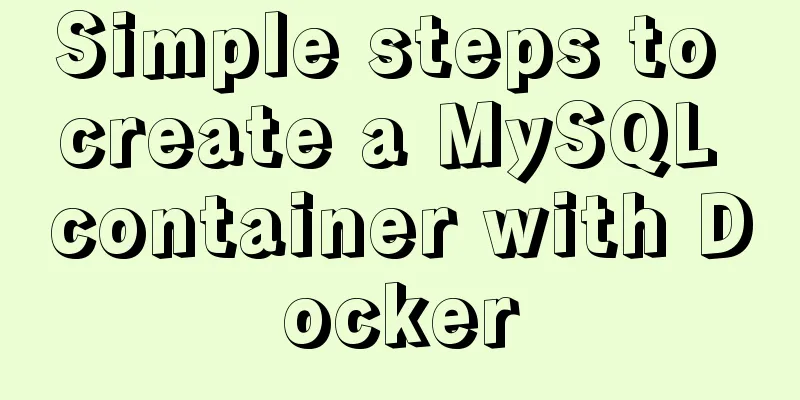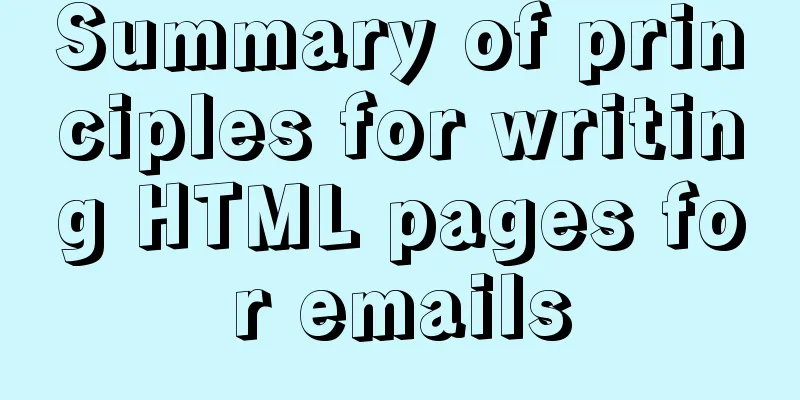How to use docker to build redis master-slave

1. Build a Docker environment1. Create a Dockerfile FROM centos:latest RUN groupadd -r redis && useradd -r -g redis redis RUN yum -y update && yum -y install epel-release && yum -y install redis && yum -y install net-tools EXPOSE 6379 2. Build an image docker build -t docker-test . 3. View the current image docker images REPOSITORY TAG IMAGE ID CREATED SIZE docker-test latest ccebd30e466a 12 minutes ago 396MB centos latest 470671670cac 7 weeks ago 237MB 4. View the default network type of docker docker network ls NETWORK ID NAME DRIVER SCOPE a43e79987e98 bridge bridge local 6b73067403dc host host local b8ad4981e57e none null local 5. Create a custom network type docker network create --subnet=172.10.0.0/16 haveyb-network 2. Build Redis master-slave1. Create a redis-master container docker run -itd --name redis-master --net haveyb-network -p 6380:6379 --ip 172.10.0.2 docker-test Parameter explanation: -i: Run the container in interactive mode, usually used with -t -t: reallocate a pseudo input terminal for the container, usually used with -i -d: Run the container in the background and return the container ID; --name: Name the created container --net: Specify the network mode (here specify the custom network mode just created) -p: port mapping, the format is: host port: container port --ip: Set a fixed ip for the container Then specify the image to be used (the image docker-test just created is used here) 2. View the running container docker ps -a CONTAINER ID IMAGE COMMAND CREATED dc9344bbd25f docker-test "/bin/bash" 2 minutes ago STATUS PORTS NAMES Up 2 minutes 0.0.0.0:6380->6379/tcp redis-master Note: View the IP address of a container under a certain network docker network inspect haveyb-network 3. Create redis-slave1 and redis-slave2 containers docker run -itd --name redis-slave1 --net haveyb-network -p 6381:6379 --ip 172.10.0.3 docker-test docker run -itd --name redis-slave2 --net haveyb-network -p 6382:6379 --ip 172.10.0.4 docker-test 4. Configure the redis-master container (1) Enter the redis-master container docker exec -it redis-master bash Note: Exit the container `exit` (2) Modify the redis.conf configuration file vi /etc/redis.conf (3) Change the parameter bind 127.0.0.1 to 0.0.0.0 bind 0.0.0.0 (4) Set the master redis password requirepass YourPasswordSettings (5) Start the main redis redis-server /etc/redis.conf & (6) redis-cli redis-cli auth yourPasswordSettings 5. Configure redis-slave1 (1) Enter the redis-slave1 container docker exec -it redis-slave1 bash (2) Modify the redis.conf configuration file vi /etc/redis.conf (3) Change the parameter bind 127.0.0.1 to 0.0.0.0 bind 0.0.0.0 (4) Set masterauth and add the following code (after the master redis sets the password, this parameter is required to verify the connection from the redis) masterauth yourPasswordSettings (5) Set slaveof (set the IP and port of the master redis) slaveof 172.10.0.2 6379 (5) Start from redis redis-server /etc/redis.conf & (6) redis client redis-cli 6. Configure redis-slave2 Same configuration as redis-slave1 7. Execute `info replication` in redis-cli to view the master-slave information redis-master 127.0.0.1:6379> info replication # Replication role:master connected_slaves:2 slave0:ip=172.10.0.3,port=6379,state=online,offset=3105,lag=1 slave1:ip=172.10.0.4,port=6379,state=online,offset=3105,lag=1 master_replid:a3a43b1957bc5b9f18cb3004301990085e49b0d1 master_replid2:0000000000000000000000000000000000000000 master_repl_offset:3105 second_repl_offset:-1 repl_backlog_active:1 repl_backlog_size:1048576 repl_backlog_first_byte_offset:1 repl_backlog_histlen:3105 127.0.0.1:6379> redis-slave1 127.0.0.1:6379> info replication # Replication role:slave master_host:172.10.0.2 master_port:6379 master_link_status:up master_last_io_seconds_ago: 1 master_sync_in_progress:0 slave_repl_offset:3203 slave_priority:100 slave_read_only:1 connected_slaves:0 master_replid:a3a43b1957bc5b9f18cb3004301990085e49b0d1 master_replid2:0000000000000000000000000000000000000000 master_repl_offset:3203 second_repl_offset:-1 repl_backlog_active:1 repl_backlog_size:1048576 repl_backlog_first_byte_offset:1 repl_backlog_histlen:3203 127.0.0.1:6379> 8. Write the key in redis-master, redis-slave1 and redis-slave2 can already obtain it This is the end of this article about the steps to use docker to build redis master-slave. For more relevant content about using docker to build redis master-slave, please search 123WORDPRESS.COM's previous articles or continue to browse the following related articles. I hope everyone will support 123WORDPRESS.COM in the future! You may also be interested in:
|
<<: A brief discussion on size units in CSS
>>: Class in front-end JavaScript
Recommend
HTML cellpadding and cellspacing attributes explained in pictures
Cell -- the content of the table Cell margin (tabl...
Detailed explanation based on event bubbling, event capture and event delegation
Event bubbling, event capturing, and event delega...
Detailed explanation of TIMESTAMPDIFF case in MySQL
1. Syntax TIMESTAMPDIFF(unit,begin,end); Returns ...
What are the differences between var let const in JavaScript
Table of contents 1. Repeated declaration 1.1 var...
Docker learning method steps to build ActiveMQ message service
Preface ActiveMQ is the most popular and powerful...
JavaScript to implement limited time flash sale function
This article shares the specific code of JavaScri...
Javascript operation mechanism Event Loop
Table of contents 1. Four concepts 1. JavaScript ...
CentOS IP connection network implementation process diagram
1. Log in to the system and enter the directory: ...
Install centos7 virtual machine on win10
1. Download VMware Workstation 64 version https:/...
Solution to the problem that synchronous replication errors cannot be skipped in MySQL5.6 GTID mode
Database version: mysql> select version(); +--...
Application of HTML and CSS in Flash
Application of HTML and CSS in Flash: I accidental...
Differences in the hr separator between browsers
When making a web page, you sometimes use a dividi...
Discussion on Web Imitation and Plagiarism
A few months after entering the industry in 2005, ...
Pitfall notes of vuex and pinia in vue3
Table of contents introduce Installation and Usag...
Solve the problem of mysql's int primary key self-increment
Introduction When we use the MySQL database, we a...