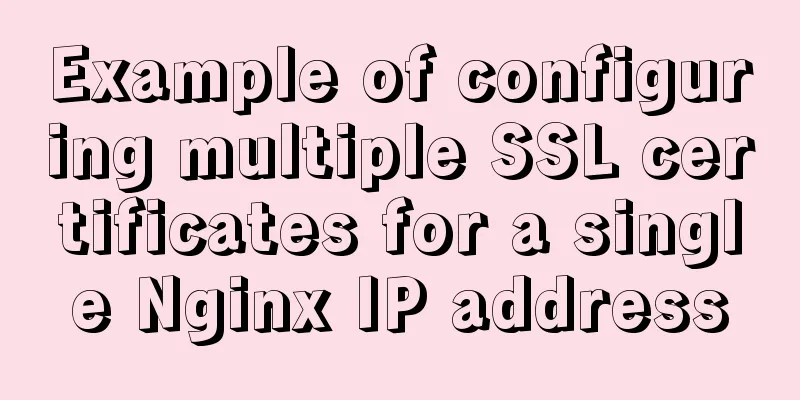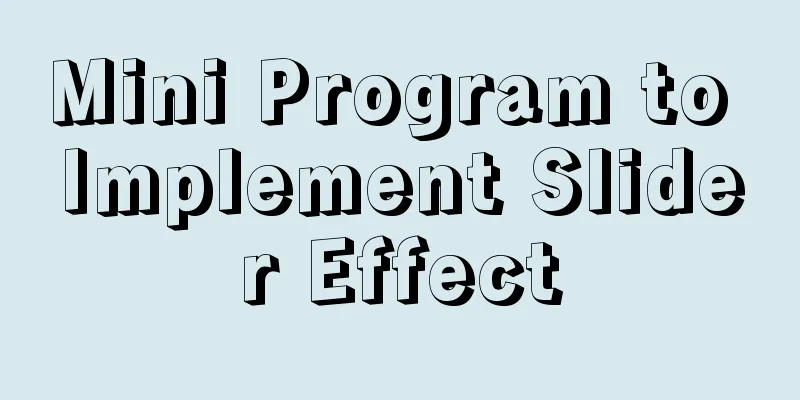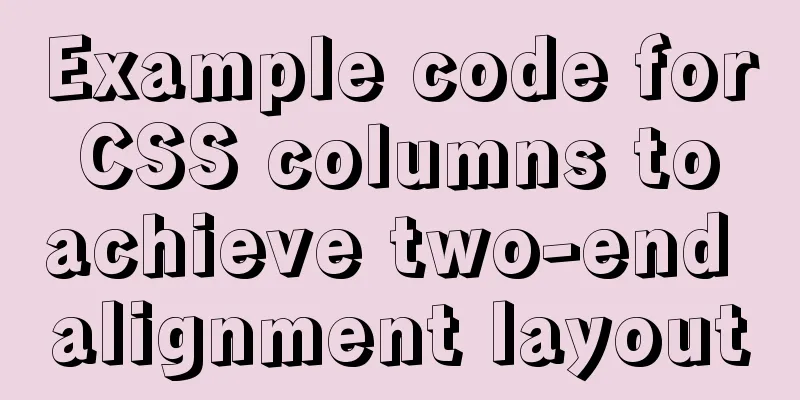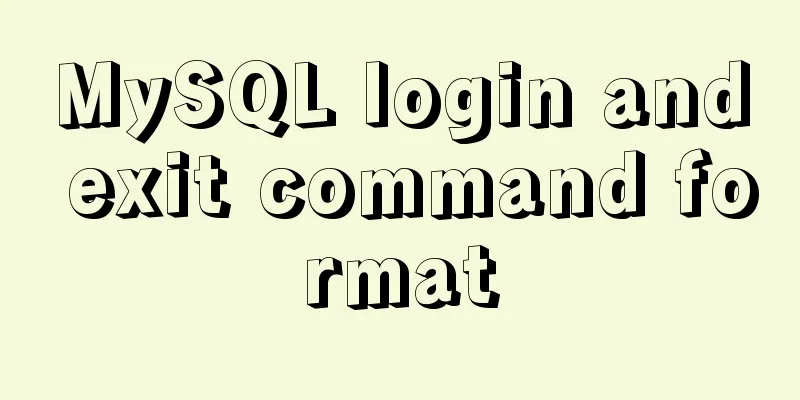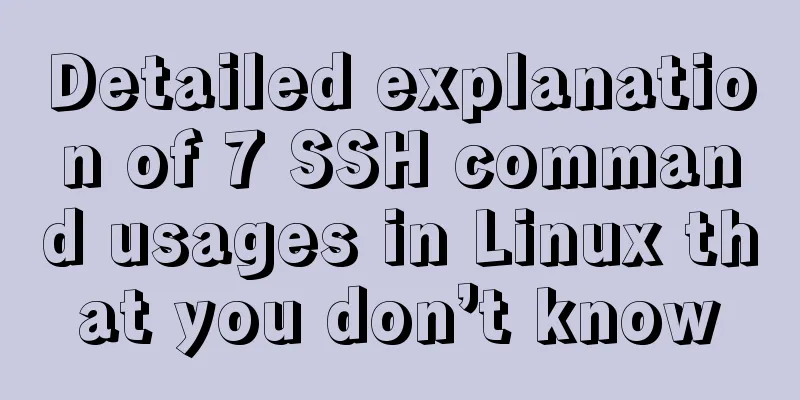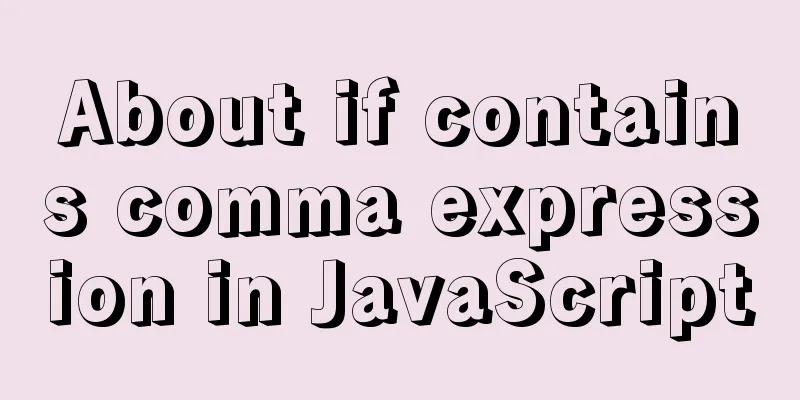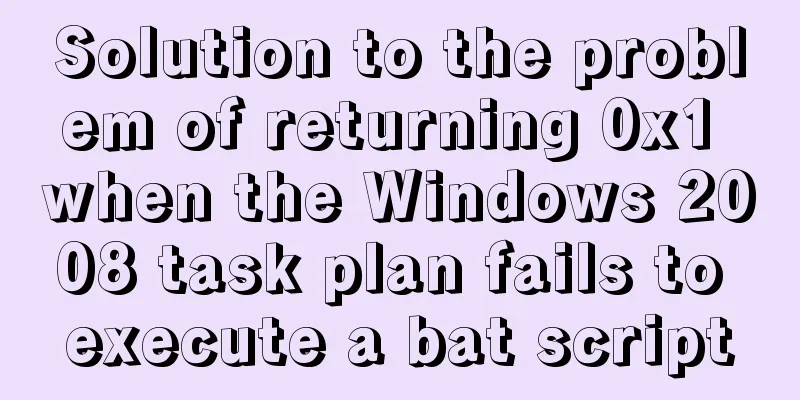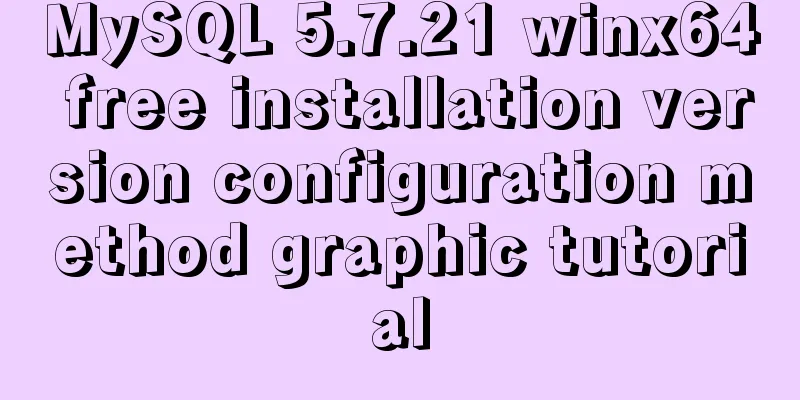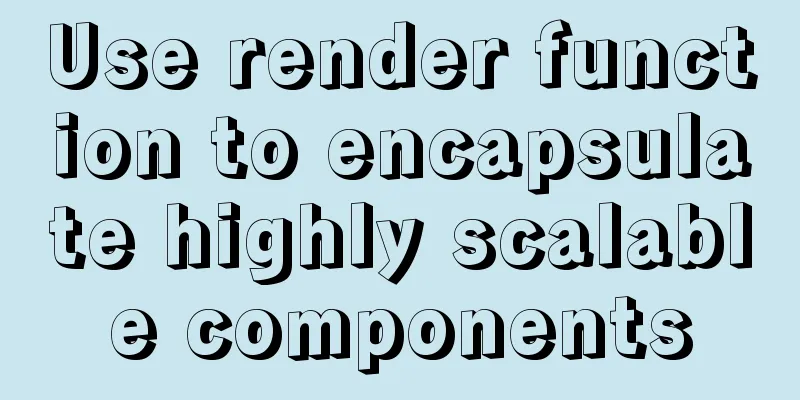Detailed steps for deepin20 to install NVIDIA closed-source drivers
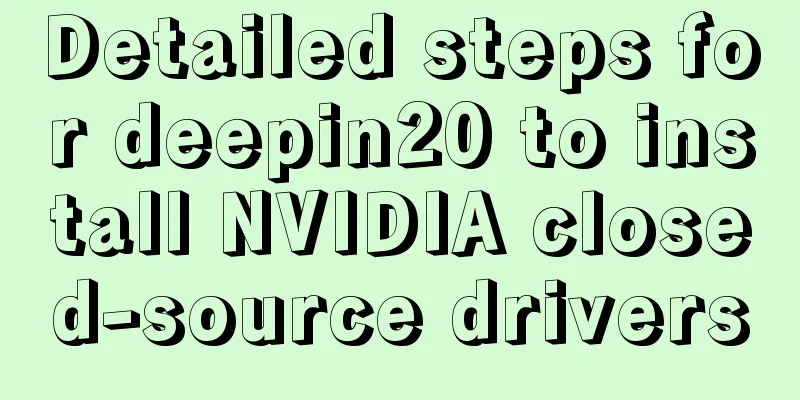
|
Step 1: Install the deep "graphics driver" There is no graphics driver manager by default in sudo apt install deepin-graphics-driver-manager Install the Deepin "graphics driver", switch to the Intel default driver, then restart twice. After confirming that the switch is successful, proceed to the next step. Step 2: Uninstall NVIDIA open source driver If you have just installed the system and have not done anything, this step can be omitted. sudo apt autoremove nvidia-* Step 3: Disable nouveau driver This step is also the most critical, which is to disable the nouveau driver. Without further ado, here is the code (remember to switch to root privileges when opening the terminal). sudo dedit /etc/modprobe.d/blacklist.conf Copy the following content in the opened blacklist nouveau blacklist lbm-nouveau options nouveau modeset=0 alias nouveau off alias lbm-nouveau off After saving and closing the text, continue to enter the code in the terminal: sudo update-initramfs -u Well, as of now, all the preliminary preparations for installing NVIDIA graphics cards with dual graphics cards have been completed! Step 4: Install NVIDIA closed-source driver Step 1: Open the terminal and use the command with root privileges: sudo apt install nvidia-driver Then start installing the latest NVIDIA graphics card driver in the terminal. If you need to confirm the installation, just enter "y" and press Enter. After the first step of installation is completed, before the second step, use the command: lspci | egrep "VGA|3D" Check the first number displayed. My NVIDIA graphics card shows "01:00:00" at the front, so replace the "X:X:X" at the back with "1:0:0" (just compare and change it according to the numbers output by your computer) Step 2: Use the command: sudo dedit /etc/X11/xorg.conf Copy the following content in the opened text file (convert it here: 01:00:00 --> 1:0:0, i.e. PCI:1:0:0): Section "Module" Load "modesetting" EndSection Section "Device" Identifier "nvidia" Driver "nvidia" BusID "PCI:X:X:X" Option "AllowEmptyInitialConfiguration" EndSection Step 3: Use command: sudo dedit ~/.xinitrc Similarly, copy the following content in the opened text, then save and close the text. xrandr --setprovideroutputsource modesetting NVIDIA-0 xrandr --auto xrandr --dpi 96 Step 4: Use the command: sudo dedit /etc/lightdm/display_setup.sh Similarly, copy the following content in the opened text, then save and close the text. #!/bin/sh xrandr --setprovideroutputsource modesetting NVIDIA-0 xrandr --auto xrandr --dpi 96 Step 5: Use the command to grant the text in "Step 4" execution permission: sudo chmod +x /etc/lightdm/display_setup.sh Step 6: Use command: sudo dedit /etc/lightdm/lightdm.conf In the opened text, find the line display-setup-script=/etc/lightdm/display_setup.sh Step 5: nvidia-smi verification At this point, all installation work is completed. Then restart the system. After entering If there is no response when you enter sudo apt update -y && sudo apt install nvidia-smi -y An error may be reported that the dependencies are not found, so just install the required dependencies according to the prompts. sudo apt install plymouth-themes console-setup After executing the refer to The above content is reformatted and organized based on https://bbs.deepin.org/forum.php?mod=viewthread&tid=192957 to serve as a backup for future installations. This is the end of this article about deepin20 installing NVIDIA closed-source drivers. For more information about deepin installing closed-source drivers, please search for previous articles on 123WORDPRESS.COM or continue to browse the related articles below. I hope everyone will support 123WORDPRESS.COM in the future! You may also be interested in:
|
<<: mysql group by grouping multiple fields
>>: Difference between MySQL btree index and hash index
Recommend
Vue+webrtc (Tencent Cloud) practice of implementing live broadcast function
Table of contents 1. Live broadcast effect 2. Ste...
Example code for implementing hollowing effect with CSS
Effect principle Mainly use CSS gradient to achie...
Analysis of MySQL crash recovery based on Redo Log and Undo Log
Table of contents MySQL crash recovery process 1....
How to implement scheduled backup of MySQL database
1. Create a shell script vim backupdb.sh Create t...
Introduction to JavaScript strict mode use strict
Table of contents 1. Overview 1.1 What is strict ...
Deleting two images with the same id in docker
When I created a Docker container today, I accide...
favico.ico---Website ico icon setting steps
1. Download the successfully generated icon file, ...
Vue implements websocket customer service chat function
This article mainly introduces how to implement a...
Programs to query port usage and clear port usage in Windows operating system
In Windows operating system, the program to query...
Detailed explanation of the basic usage of SSH's ssh-keygen command
SSH public key authentication is one of the SSH a...
Docker custom network container interconnection
Table of contents Preface –link Custom Network As...
Example of creating circular scrolling progress bar animation using CSS3
theme Today I will teach you how to create a circ...
HTML/CSS Basics - Several precautions in HTML code writing (must read)
The warning points in this article have nothing t...
A brief discussion on the color matching skills of web pages (a must-read for front-end developers)
Generally speaking, the background color of a web ...
Div exceeds hidden text and hides the CSS code beyond the div part
Before hiding: After hiding: CSS: Copy code The co...