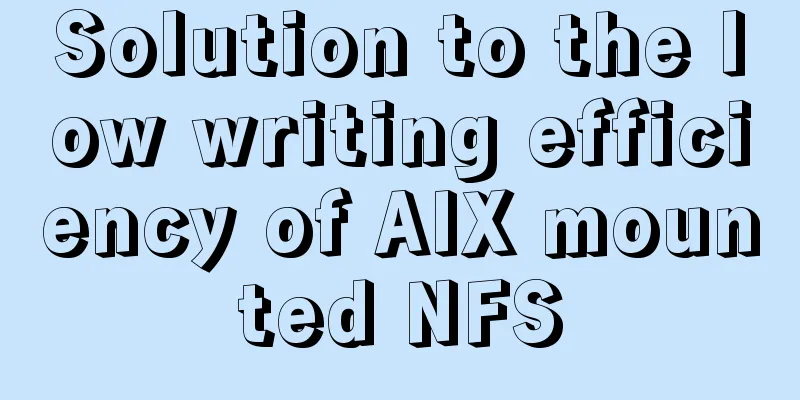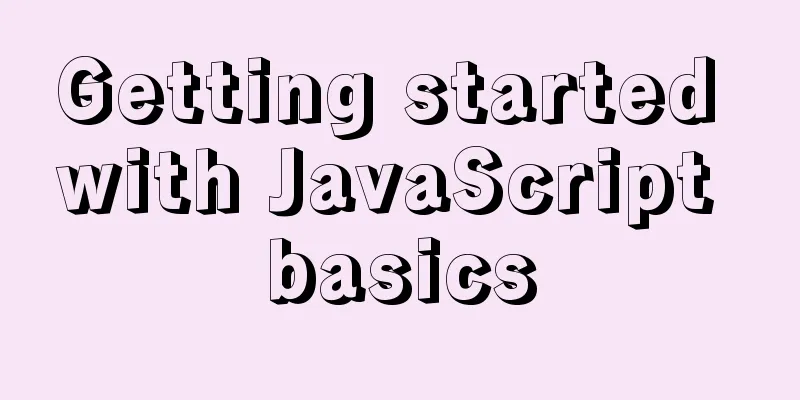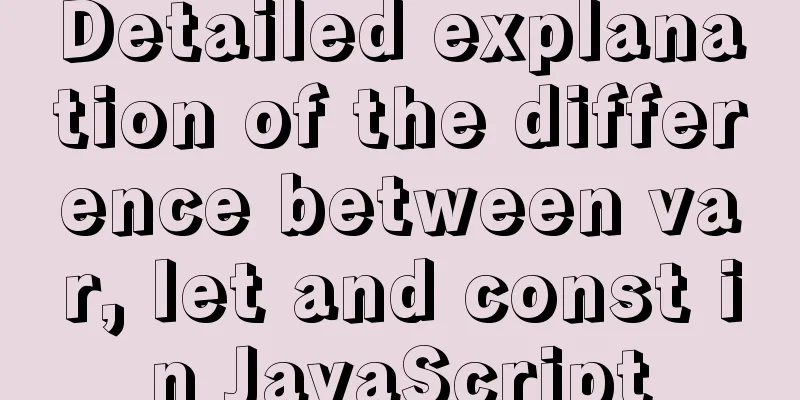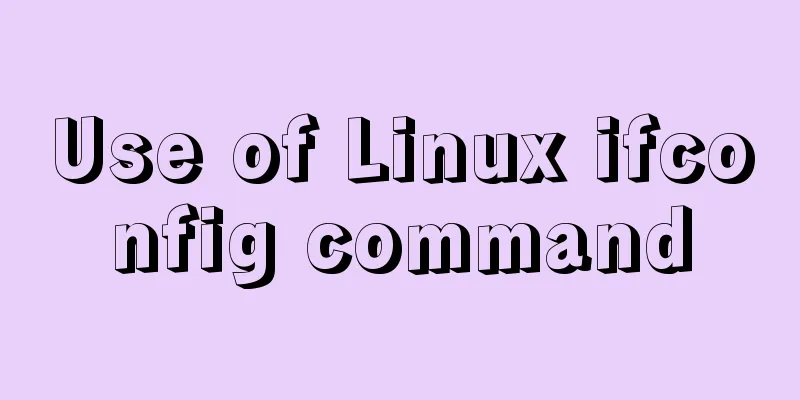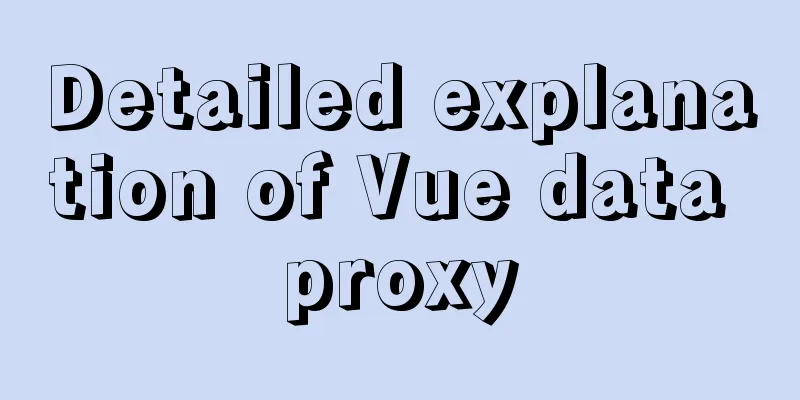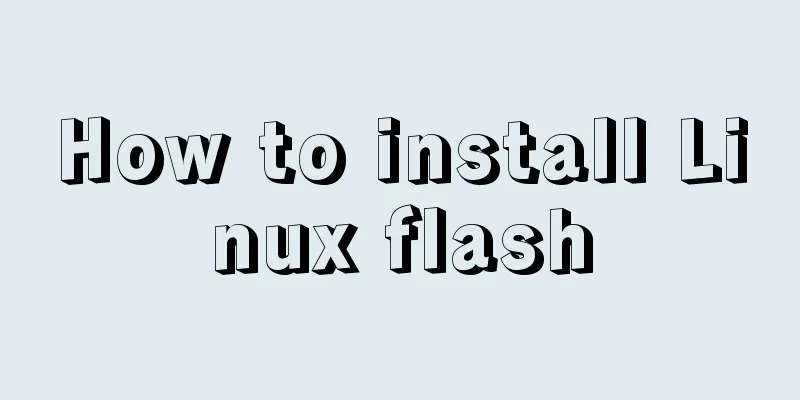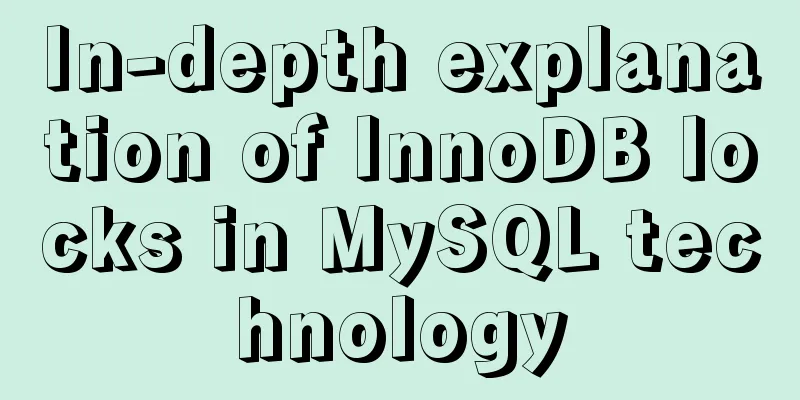Detailed explanation of HTML basics (Part 2)
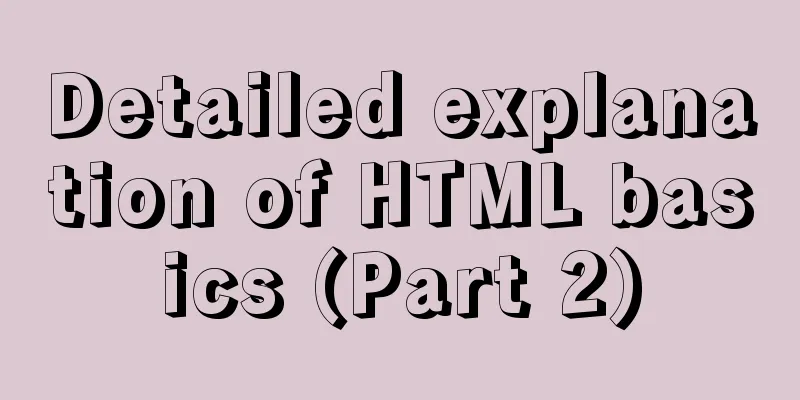
1. ListThe list ul container is loaded with a form of text or chart with consistent structure and style, which is called a list. The biggest feature of a list is that it is neat, tidy and orderly, similar to a table, but it has a higher degree of combination freedom. 1. Unordered list ul Only <li></li> can be nested in <ul></ul>. Entering other tags or text directly in the <ul></ul> tags is not allowed. The space between < li> and </ li> is equivalent to a container that can hold all elements. <ul> <li>List Item 1</li> <li>List Item 2</li> <li>List Item 3</li> ...... </ul> 2. Ordered list ol
<ol type="A"> <li>List Item 1</li> <li>List 2</li> <li>List Three</li> </ol> 3. Custom list dl Definition lists are often used to explain and describe terms or nouns. Definition lists do not have any bullet points in front of the list items. <dl> <dt>Noun 1</dt> <dd>Noun 1 explanation 1</dd> <dd>Noun 1 Explanation 2</dd> ... <dt>Noun 2</dt> <dd>Noun 2 explanation 1</dd> <dd>Noun 2 explanation 2</dd> ... </dl>
2. Form In HTML, a complete form usually consists of three parts: form controls (also called form elements), prompt information, and form fields. The purpose of a form is to collect user information.
Form controls: Contains specific form function items, such as single-line text input box, password input box, check box, submit button, reset button, etc. Tips: A form usually also needs to include some explanatory text to prompt users to fill in and operate. Form fields: It is equivalent to a container that holds all form controls and prompt information. It can be used to define the URL address of the program used to process form data, as well as the method of submitting data to the server. If the form fields are not defined, the data in the form cannot be transmitted to the backend server. 1. Input Control <input type="attribute value" value="Hello">
Username: <input type="text" /> Password: <input type="password" /> The value attribute value The default text value. Some forms want to display a few words by default when the page is opened, and this value can be used to set it. Username:<input type="text" name="username" value="Please enter your username"> name attribute
<input type="radio" name="sex" />Male<input type="radio" name="sex" />Female The checked property Indicates the default selected state. More common in radio buttons and check buttons. gender: <input type="radio" name="sex" value="男" checked="checked" />男<input type="radio" name="sex" value="女" />女 Input Attribute Summary
2. Label
Function: Used to bind a form element. When the label tag is clicked, the bound form element will get the input focus. How to bind elements?
First type <label> Username:
<input type="radio" name="usename" value="Please enter your user name">
</label>
The second type <label for="sex">male</label>
<input type="radio" name="sex" id="sex">
3. Textarea control (text area)
<textarea>
Text content</textarea>
Difference between text box and text field
4. Select drop-down list
<select> <option>Option 1</option> <option>Option 2</option> <option>Option 3</option> ... </select> 3. Form fields How to pass the collected user information to the server?
Purpose:
<form action="url address" method="submit method" name="form name"> Various form controls</form> Common properties: Each form should have its own form fields. When you learn ajax background interaction later, you will need form fields.
Difference between GET and POST
Team Agreement: Element attribute values use double quotes syntax Write all the element attribute values that can be written Recommended <input type="text" /> <input type="radio" name="name" checked="checked" /> What happens from inputting the URL to displaying the page (Interview)
Multi-process architecture of browsers
From user input to page display, different processes are at work, as shown in the following diagram:
As can be seen from the figure, the whole process requires the cooperation between various processes. The process can be roughly described as:
Specific process 1. Enter the URL The user enters the URL and processes the input information:
2.1 Find the browser cache
2.2 DNS resolution
2.2 Establishing a TCP connection, three-way handshake
3. Server Response
The process of parsing the response line and response header information by the network process: 3.1 Redirection
3.2 Response data processing
4. Prepare the rendering process By default, there is one renderer process per page. But if they are on the same site (same root domain name + protocol), the rendering process will be reused. 5. Submit Documents
Note: When the browser starts loading an address, the icon on the tab enters the loading state. However, the page in the picture still shows the content of the previously opened page, and it is not immediately replaced by the Baidu homepage page. Because it is necessary to wait until the document submission stage before the page content will be replaced. 4. Front-end HTML basic interview questionsWhat are the disadvantages of iframes? Advantages of iframes
Disadvantages of iframes
What is the function of label? How to use it? Example 1: Click "Username:" to position the cursor in the input box <form><label for="myid"> Username:</label> <input type="text" id="myid" /></form> Example 2: Click "Username:" or press alt+1 to position the cursor in the input box
<form>
<label for="myid" accesskey="1"> Username:</label>
<input type="text" id="myid" tabindex="1" />
</form>
for attribute function: indicates the HTML element to which the Label tag is bound. When you click this tag, the bound element will get the focus. accesskey attribute Function: Indicates the hotkey for accessing the element bound to the Label tag. When you press the hotkey, the bound element will get the focus. Limitation: The shortcut key set by the accessKey attribute cannot conflict with the browser shortcut key, otherwise the browser shortcut key will be activated first. How to turn off the autocomplete feature in HTML5 form? HTML input boxes can have an auto-complete function. When you enter content into the input box, the browser will search for similar content from the history of your previous input boxes with the same name and list them below the input box. In this way, you don't have to enter all of it, you can directly select the item in the list. But sometimes we want to turn off the auto-complete function of the input box. For example, when the user enters content, we want to use AJAX technology to search and list from the database instead of searching in the user's history. There are 3 ways to turn off the auto-complete function of the input box: 1. In the Internet Options menu of IE, set the content in AutoComplete 2. Set the form's autocomplete to "on" or "off" to turn the autocomplete feature on or off 3. Set the autocomplete of the input box to "on" or "off" to turn on or off the autocomplete function of the input box View HTML5 as an open web platform What are the basic building blocks of HTML5?
How does the browser manage and load HTML5 offline storage resources? Add the manifest attribute to the browser's HTML header. If it is the first time to access the browser, it will download and store the offline content according to the content of the manifest. If it has been accessed before, it will load it from the offline storage and then update the offline storage if there is new content after comparing with the server. When offline, the browser directly uses the resources stored offline. The browser's rendering process? 1. Parse the obtained HTML into a DOM tree 2. Process CSS to form a cascading style sheet model CSSOM 3. Merge the DOM tree and CSSOM into a rendering tree 4. Calculate the node layout of the rendering tree according to CSSOM 5. Draw the rendering tree node style onto the page // Note that the rendering process is top-down rendering. js will block the rendering of the page, so wait for js to complete execution first. If the style is changed during the rendering process, it will cause reflow and require re-rendering. What is the difference between link and @import?
What is the difference between src and href? 1.href points to the location of a network resource, establishes a link with the current element (anchor) or the current document (link), and is used for hyperlinks. 2. src points to the location of external resources, and the content pointed to will be embedded in the location of the current tag in the document; when the src resource is requested, the resource it points to will be downloaded and applied to the document, such as js scripts, img images, frame elements, etc. When the browser parses this element, it will pause the downloading and processing of other resources until the resource is loaded, compiled, and executed. The same applies to elements such as images and frames, which is similar to embedding the pointed resource into the current tag. This is also why you should put js scripts at the bottom instead of at the top. SummarizeThis article ends here. I hope it can be helpful to you. I also hope that you can pay more attention to more content on 123WORDPRESS.COM! |
<<: Detailed explanation of HTML basics (Part 1)
>>: Introduction to HTML Chinese Character Encoding Standard
Recommend
What does the "a" in rgba mean? CSS RGBA Color Guide
RGBA is a CSS color that can set color value and ...
MySQL uses aggregate functions to query a single table
Aggregate functions Acts on a set of data and ret...
Introduction to Nginx log management
Nginx log description Through access logs, you ca...
CSS realizes the layout method of fixed left and adaptive right
1. Floating layout 1. Let the fixed width div flo...
Nginx high concurrency optimization practice
1. Necessity of Tuning I have always been reluct...
MySQL ID starts to increase from 1 to quickly solve the problem of discontinuous ID
mysql id starts from 1 and increases automaticall...
Common solutions for Mysql read-write separation expiration
The pitfalls of MySQL read-write separation The m...
How to set horizontal navigation structure in Html
This article shares with you two methods of setti...
React implements the expansion and collapse function of complex search forms
Give time time and let the past go. In the previo...
How to use module fs file system in Nodejs
Table of contents Overview File Descriptors Synch...
Detailed explanation of SQL injection - security (Part 2)
If there are any errors in this article or you ha...
Detailed explanation of MySQL installation and new password authentication method in MySQL 8.0
1. Introduction Oracle has released MySQL 8.0GA. ...
Introduction to MySQL Connection Control Plugin
Table of contents 1. Introduction to the connecti...
MySQL 5.7.24 installation and configuration method graphic tutorial
MySQL is the most popular relational database man...
Vue+element ui realizes anchor positioning
This article example shares the specific code of ...