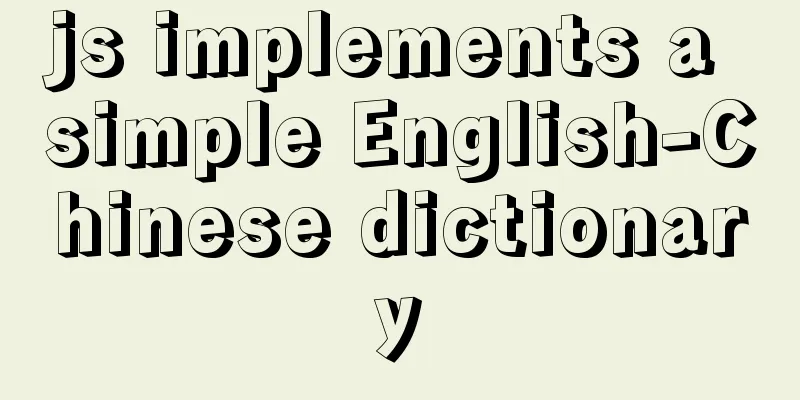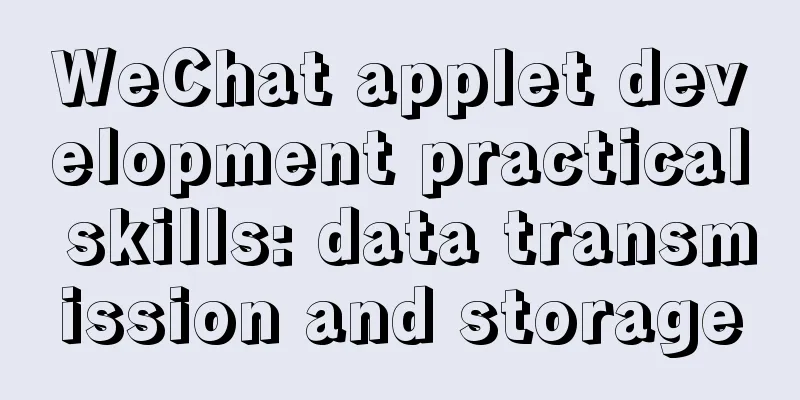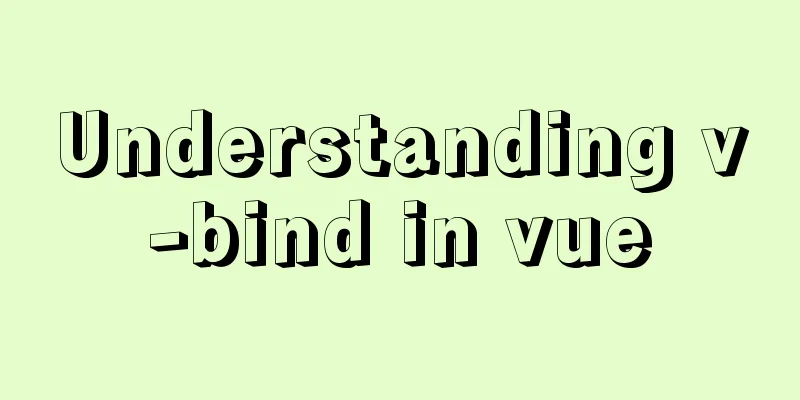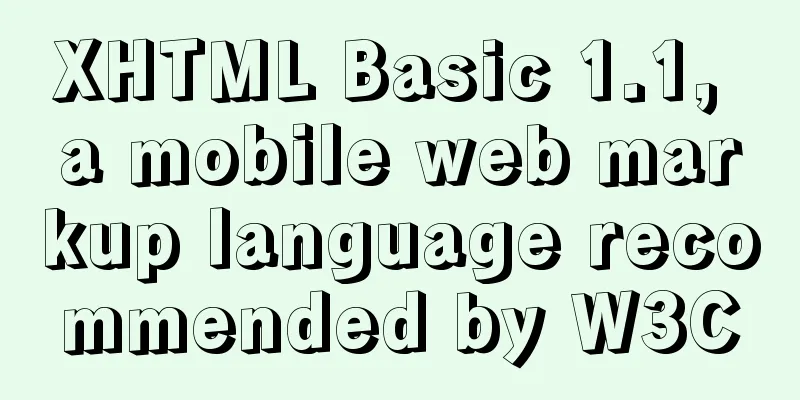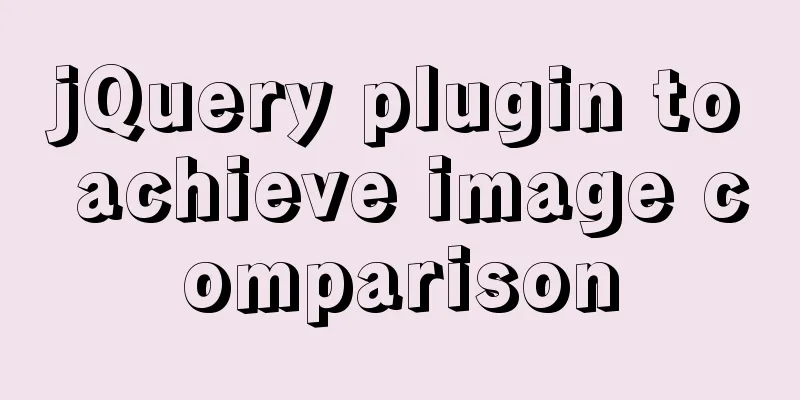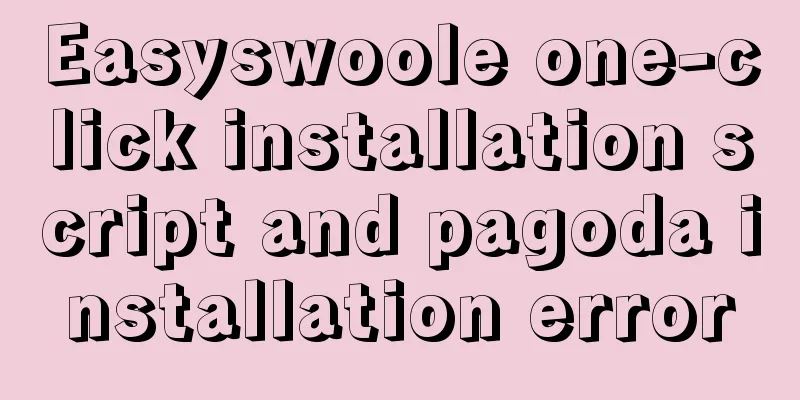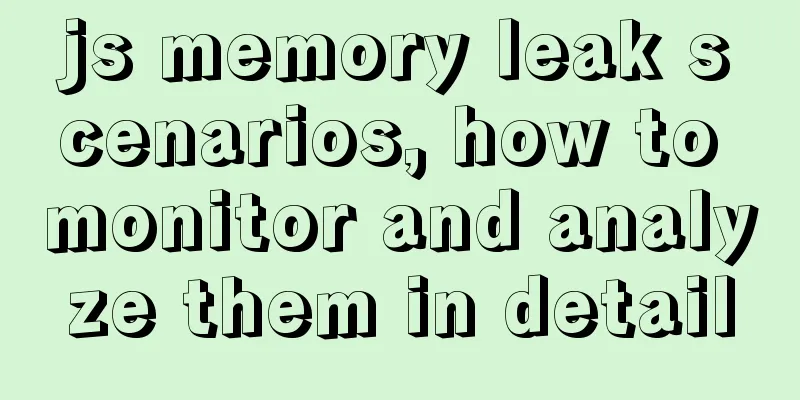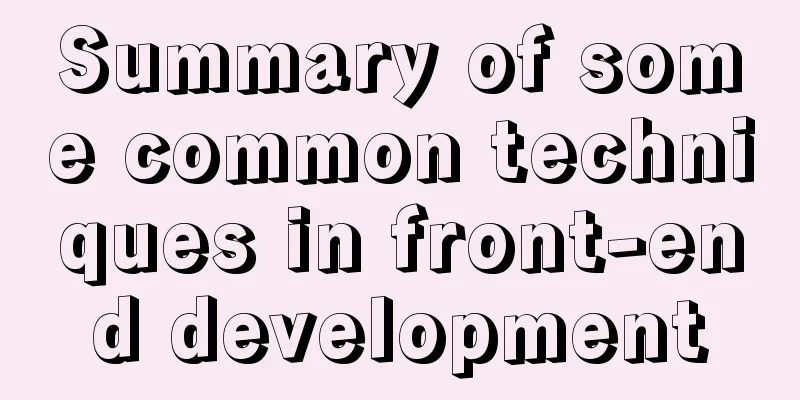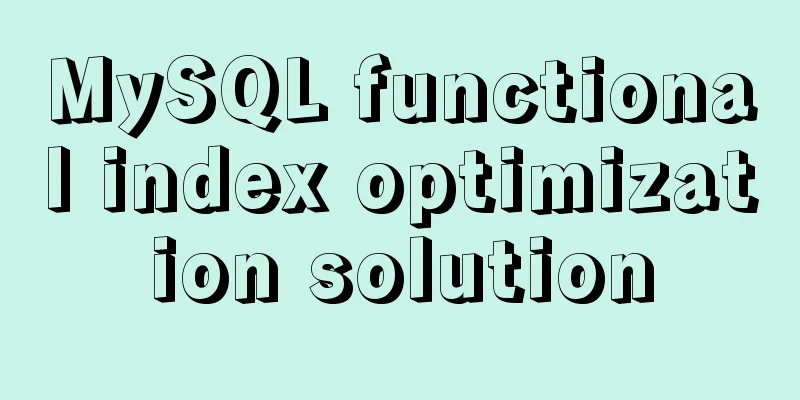Several ways to shut down Hyper-V service under Windows 10
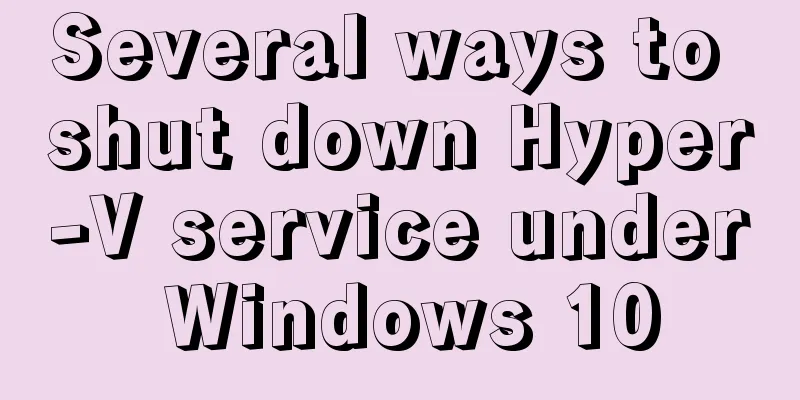
|
When using VMware Workstation to open a virtual machine in Windows 10, it shows that VMware Workstation is incompatible with Hyper-V. Please remove the Hyper-V role from the system before running VMware Workstation. As shown in the figure below, this article introduces several methods to turn off Hyper-V under Windows 10
Tools/Raw Materials
Methods/Steps The first method: Open the desktop control panel icon, select large icons or small icons for viewing, and select Programs and Features.
Then select Turn Windows features on or off. If Hyper-V is in the list of functions that open, uncheck it and click OK.
The second method: right-click This PC and select Manage. Enter the Computer Management interface and click Services and Applications.
In the service list, find Hyper-V Virtual Machine Management, double-click it, and change the startup type to Manual. Click OK.
The third method: Run the command prompt as an administrator, that is, find cmd.exe in C:\Windows\System32, right-click and run as administrator. Execute the command bcdedit /set hypervisorlaunchtype off
This concludes this article about several methods to shut down Hyper-V service in Windows 10. For more relevant content about shutting down Hyper-V, please search for previous articles on 123WORDPRESS.COM or continue to browse the related articles below. I hope everyone will support 123WORDPRESS.COM in the future! You may also be interested in:
|
<<: Operate on two columns of data as new columns in sql
>>: Perform data statistics on different values of the same field in SQL
Recommend
js to realize web message board function
This article example shares the specific code of ...
Detailed explanation of JavaScript WebAPI, DOM, events and operation element examples
Table of contents WebAPI DOM DOM Tree DOM element...
Complete steps for deploying confluence with docker
Confluence is paid, but it can be cracked for use...
Detailed explanation of the implementation process of dual-master synchronization of partial tables in MySQL 5.7
Preface Recently, I encountered a requirement. Du...
Detailed explanation of the difference between docker-compose ports and expose
There are two ways to expose container ports in d...
Linux nohup command principle and example analysis
nohup Command When using Unix/Linux, we usually w...
CSS 3.0 text hover jump special effects code
Here is a text hovering and jumping effect implem...
Complete steps to implement location punch-in using MySQL spatial functions
Preface The project requirement is to determine w...
Docker case analysis: Building a MySQL database service
Table of contents 1 Create configuration and data...
Solution to ElementUI's this.$notify.close() call not working
Table of contents Requirement Description Problem...
Detailed installation history of Ubuntu 20.04 LTS
This article records the creation of a USB boot d...
How to connect to Alibaba Cloud Ubuntu 16.04 server from local Windows remote desktop
Local Windows remote desktop connects to Alibaba ...
Explanation on whether to choose paging or loading in interactive design
The author of this article @子木yoyo posted it on hi...
Example code for evenly distributing elements using css3 flex layout
This article mainly introduces how to evenly dist...
Detailed explanation of the use of this.$set in Vue
Table of contents Use of this.$set in Vue use Why...