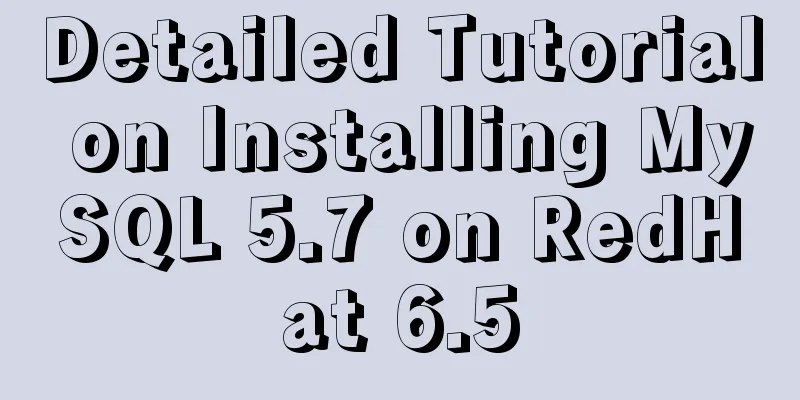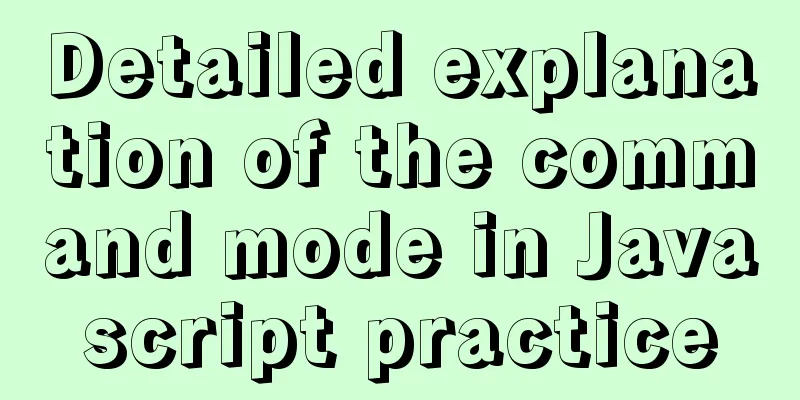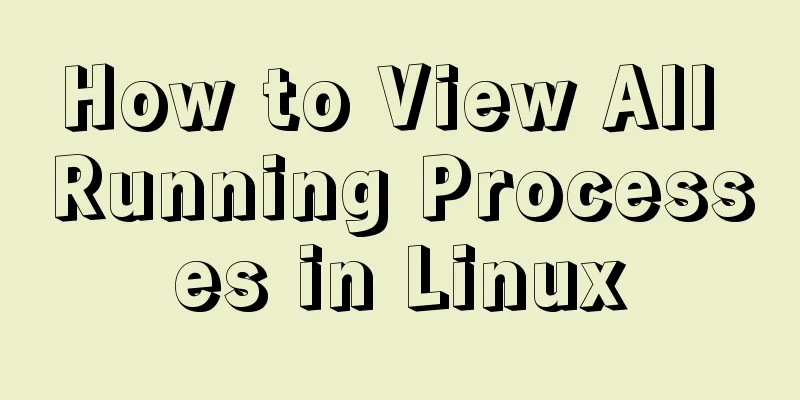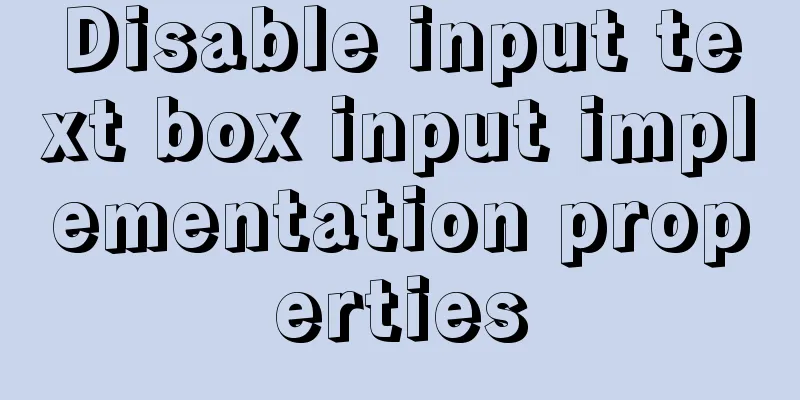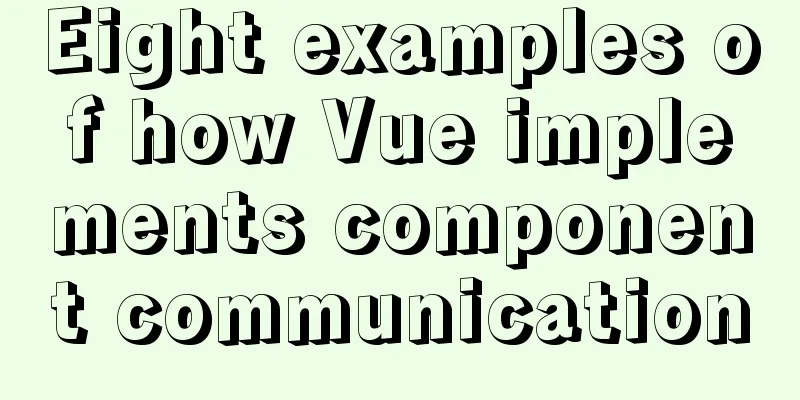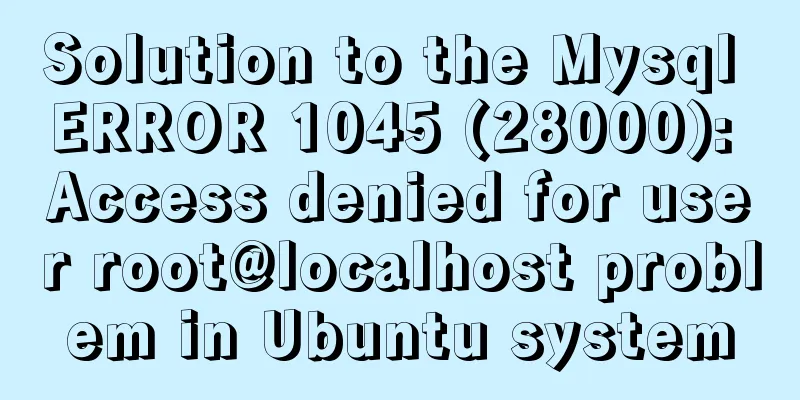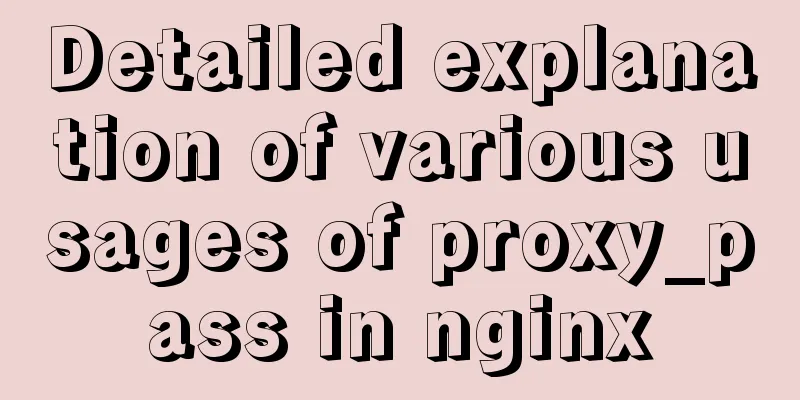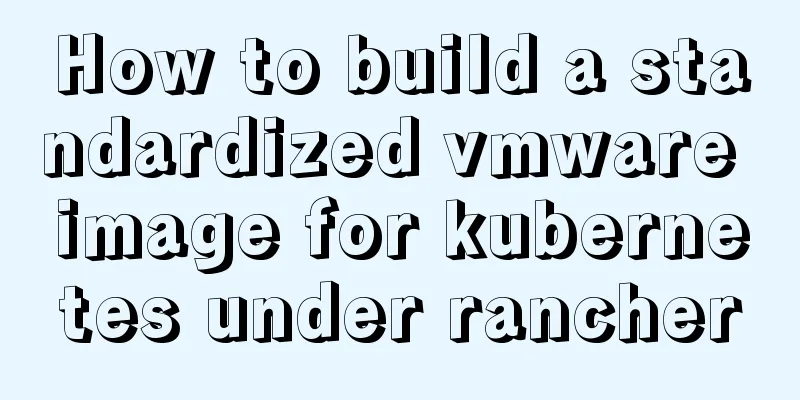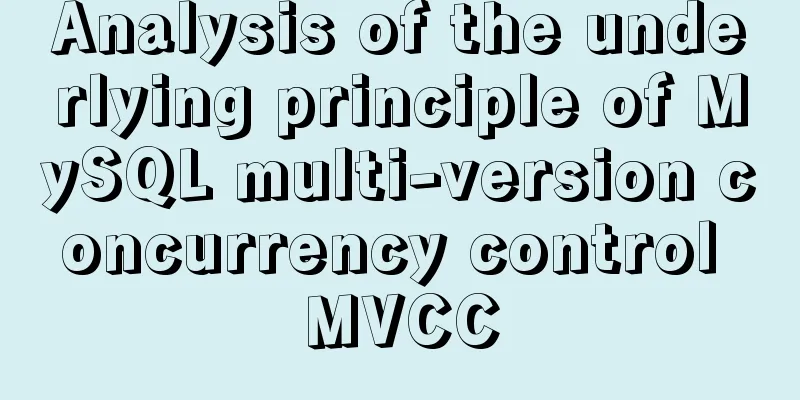Install Docker environment in Linux environment (no pitfalls)
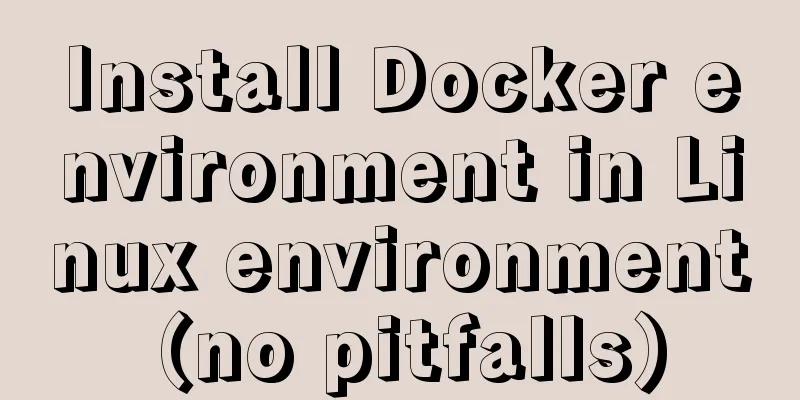
Installation PrerequisitesDocker requires the kernel version of the CentOS system to be higher than 3.10. First verify whether your server supports Docker! Use the [root@iZbp18425116ezmjdmbdgeZ ~]# uname -r 4.18.0-193.14.2.el8_2.x86_64 You can see that my server is 4.18.0, which supports Docker. Step 1: Check and clear system remnants and install Docker dependencies1. Remove the residue [root@iZbp18425116ezmjdmbdgeZ ~]# sudo yum remove docker \ >docker-client \ >docker-client-latest \ >docker-common \ >docker-latest \ >docker-latest-logrotate \ >docker-logrotate \ >docker-selinux \ >docker-engine-selinux \ > docker-engine Execution Results No match for argument: docker No match for argument: docker-client No match for argument: docker-client-latest No match for argument: docker-common No match for argument: docker-latest No match for argument: docker-latest-logrotate No match for argument: docker-logrotate No match for argument: docker-selinux No match for argument: docker-engine-selinux No match for argument: docker-engine No packages need to be removed. Dependency resolution. No treatment is required. complete! I'm renting a new server, so there are no dependencies. (In order to ensure the smooth installation of docker, it was still executed) Install and download tools that Docker depends on [root@iZbp18425116ezmjdmbdgeZ ~]# sudo yum install -y yum-utils device-mapper-persistent-data lvm2 result Upgraded: device-mapper-8:1.02.177-10.el8.x86_64 device-mapper-event-8:1.02.177-10.el8.x86_64 device-mapper-event-libs-8:1.02.177-10.el8.x86_64 device-mapper-libs-8:1.02.177-10.el8.x86_64 device-mapper-persistent-data-0.9.0-4.el8.x86_64 dnf-4.7.0-4.el8.noarch dnf-data-4.7.0-4.el8.noarch dnf-plugins-core-4.0.21-3.el8.noarch ima-evm-utils-1.3.2-12.el8.x86_64 libdnf-0.63.0-3.el8.x86_64 librepo-1.14.0-2.el8.x86_64 libsolv-0.7.19-1.el8.x86_64 lvm2-8:2.03.12-10.el8.x86_64 lvm2-libs-8:2.03.12-10.el8.x86_64 python3-dnf-4.7.0-4.el8.noarch python3-dnf-plugins-core-4.0.21-3.el8.noarch python3-hawkey-0.63.0-3.el8.x86_64 python3-libdnf-0.63.0-3.el8.x86_64 python3-librepo-1.14.0-2.el8.x86_64 python3-rpm-4.14.3-19.el8.x86_64 rpm-4.14.3-19.el8.x86_64 rpm-build-libs-4.14.3-19.el8.x86_64 rpm-libs-4.14.3-19.el8.x86_64 rpm-plugin-selinux-4.14.3-19.el8.x86_64 rpm-plugin-systemd-inhibit-4.14.3-19.el8.x86_64 yum-4.7.0-4.el8.noarch Installed: libmodulemd-2.13.0-1.el8.x86_64 tpm2-tss-2.3.2-4.el8.x86_64 yum-utils-4.0.21-3.el8.noarch complete! The content here is quite long, I only captured the ending part Add Alibaba Cloud software source [root@iZbp18425116ezmjdmbdgeZ ~]# sudo yum-config-manager --add-repo http://mirrors.aliyun.com/docker-ce/linux/centos/docker-ce.repo result: Loaded plugins: fastestmirror adding repo from: http://mirrors.aliyun.com/docker-ce/linux/centos/docker-ce.repo grabbing file http://mirrors.aliyun.com/docker-ce/linux/centos/docker-ce.repo to /etc/yum.repos.d/docker-ce.repo repo saved to /etc/yum.repos.d/docker-ce.repo In the future, each software will be downloaded from Alibaba Cloud's software library first. If it is not available in the Alibaba Cloud warehouse, it will be downloaded from docker.hub. (Same as Maven repository) Update the yum cache (to ensure that required services can be updated and downloaded: such as docker) [root@iZbp18425116ezmjdmbdgeZ ~]# sudo yum makecache result: [root@iZbp18425116ezmjdmbdgeZ ~]# sudo yum makecache Invalid configuration value: failovermethod=priority in /etc/yum.repos.d/CentOS-epel.repo; Configuration: OptionBinding with ID "failovermethod" does not exist CentOS-8 - AppStream 441 kB/s | 4.3 kB 00:00 CentOS-8 - Base 437 kB/s | 3.9 kB 00:00 CentOS-8 - Extras 194 kB/s | 1.5 kB 00:00 Extra Packages for Enterprise Linux 8 - x86_64 602 kB/s | 4.7 kB 00:00 Docker CE Stable - x86_64 30 kB/s | 19 kB 00:00 The metadata cache is established. Step 2: After the Docker dependency environment is set up, install and start Docker1. Install Docker (CE-Community Edition) [root@iZbp18425116ezmjdmbdgeZ ~]# sudo yum -y install docker-ce Since Docker needs to be downloaded and installed, some machines may be a bit slow, so please be patient! result: Installed: docker-ce.x86_64 3:18.09.0-3.el7 Dependency Installed: audit-libs-python.x86_64 0:2.8.1-3.el7_5.1 checkpolicy.x86_64 0:2.5-6.el7 container-selinux.noarch 2:2.68-1.el7 containerd.io.x86_64 0:1.2.0-3.el7 docker-ce-cli.x86_64 1:18.09.0-3.el7 libcgroup.x86_64 0:0.41-15.el7 libseccomp.x86_64 0:2.3.1-3.el7 libsemanage-python.x86_64 0:2.5-11.el7 libtool-ltdl.x86_64 0:2.4.2-22.el7_3 policycoreutils-python.x86_64 0:2.5-22.el7 python-IPy.noarch 0:0.75-6.el7 setools-libs.x86_64 0:3.3.8-2.el7 Dependency Updated: audit.x86_64 0:2.8.1-3.el7_5.1 audit-libs.x86_64 0:2.8.1-3.el7_5.1 libselinux.x86_64 0:2.5-12.el7 libselinux-python.x86_64 0:2.5-12.el7 libselinux-utils.x86_64 0:2.5-12.el7 libsemanage.x86_64 0:2.5-11.el7 libsepol.x86_64 0:2.5-8.1.el7 policycoreutils.x86_64 0:2.5-22.el7 selinux-policy.noarch 0:3.13.1-192.el7_5.6 selinux-policy-targeted.noarch 0:3.13.1-192.el7_5.6 Complete! See complete! Download and installation successful! 2. Start the Docker service [root@iZbp18425116ezmjdmbdgeZ ~]# sudo systemctl start docker Now that we have installed Docker, let's test whether Docker can be started successfully: [root@iZbp18425116ezmjdmbdgeZ ~]# docker info result: Client: Context: default Debug Mode: false Plugins: app: Docker App (Docker Inc., v0.9.1-beta3) buildx: Build with BuildKit (Docker Inc., v0.6.3-docker) scan: Docker Scan (Docker Inc., v0.9.0) Server: Containers: 0 Running: 0 Paused: 0 Stopped: 0 Images: 0 Server Version: 20.10.11 Storage Driver: overlay2 Backing Filesystem: xfs Supports d_type: true Native Overlay Diff: true userxattr: false Logging Driver: json-file Cgroup Driver: cgroupfs Cgroup Version: 1 Plugins: Volume: local We can see that Docker has been started successfully, and the number of containers and images is 0, which means it is a brand new Docker service. 3. Set the system to start automatically (optional, set according to your own habits) [root@iZx4xwfjh1zsdsZ /]# sudo systemctl enable docker Created symlink from /etc/systemd/system/multi-user.target.wants/docker.service to /usr/lib/systemd/system/docker.service. [root@iZx4xwfjh1zsdsZ /]# So far, Docker has been downloaded and installed! Check the Docker version [root@iZbp18425116ezmjdmbdgeZ ~]# docker -v Docker version 20.10.11, build dea9396 Remove the Docker-ce service sudo yum remove docker-ce Removing Docker dependencies sudo rm -rf /var/lib/docker This is the end of this article about installing docker environment in Linux environment (tested and no pitfalls). For more relevant content about installing docker in Linux, please search for previous articles on 123WORDPRESS.COM or continue to browse the related articles below. I hope everyone will support 123WORDPRESS.COM in the future! You may also be interested in:
|
<<: Introduction to HTML basic controls_PowerNode Java Academy
>>: Don’t bother with JavaScript if you can do it with CSS
Recommend
Advantages of MySQL covering indexes
A common suggestion is to create indexes for WHER...
A simple way to implement all functions of shopping cart in Vue
The main functions are as follows: Add product in...
Markup Language - Phrase Elements
Click here to return to the 123WORDPRESS.COM HTML ...
Introduction to the use of http-equiv attribute in meta tag
meta is an auxiliary tag in the head area of htm...
MySQL 8.0.12 installation configuration method and password change
This article records the installation and configu...
Front-end implementation of GBK and GB2312 encoding and decoding of strings (summary)
Preface When developing a project, I encountered ...
HTML table markup tutorial (5): light border color attribute BORDERCOLORLIGHT
In a table, you can define the color of the upper...
Automatic file synchronization between two Linux servers
When server B (172.17.166.11) is powered on or re...
How to connect Django 2.2 to MySQL database
1. The error information reported when running th...
Analysis of the process of deploying nGrinder performance testing platform with Docker
What is nGrinder? nGrinder is a platform for stre...
CSS eight eye-catching HOVER effect sample code
1. Send effect HTML <div id="send-btn&quo...
Example code for implementing raindrop animation effect with CSS
Glass Windows What we are going to achieve today ...
Solve the problem of installing Theano on Ubuntu 19
Solution: Directly in the directory where you dow...
Summary of Linux vi command knowledge points and usage
Detailed explanation of Linux vi command The vi e...
Vue implements table paging function
This article example shares the specific code of ...