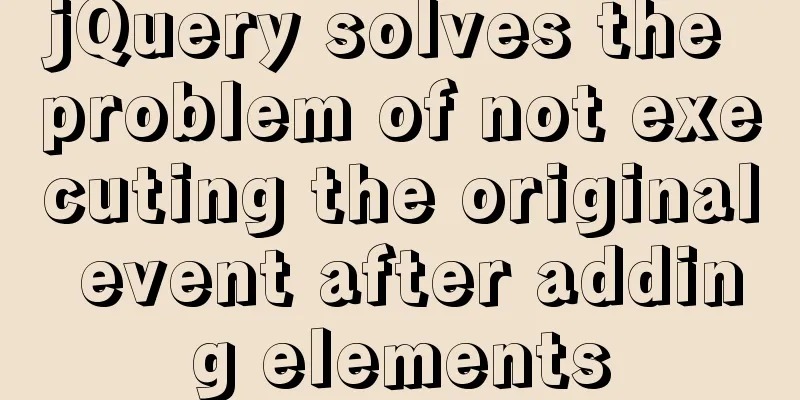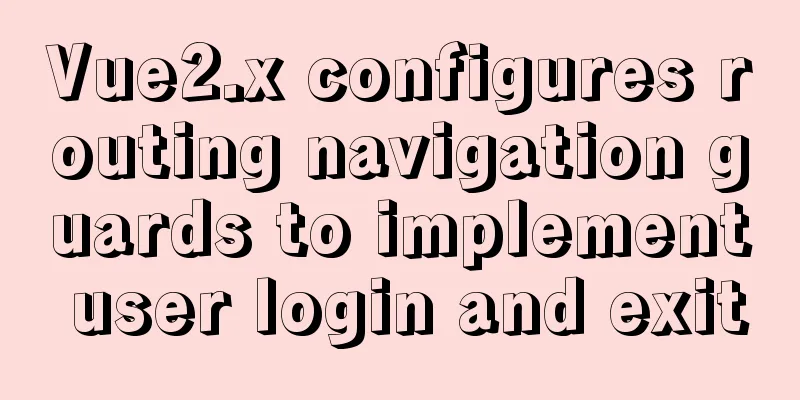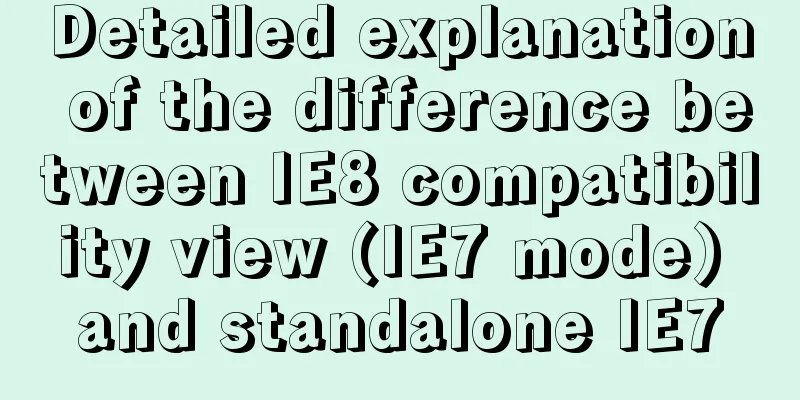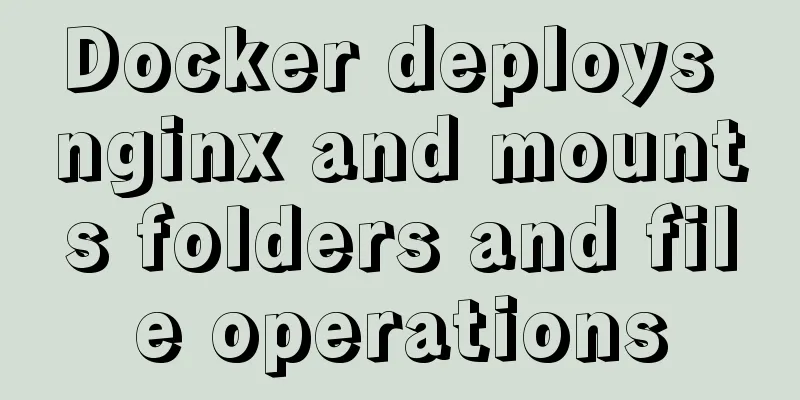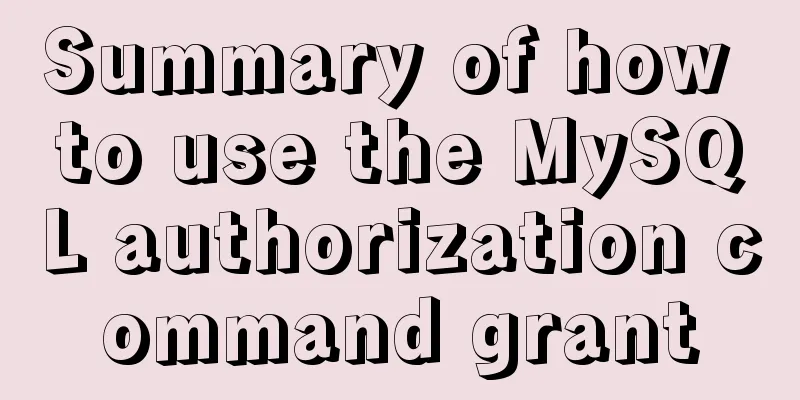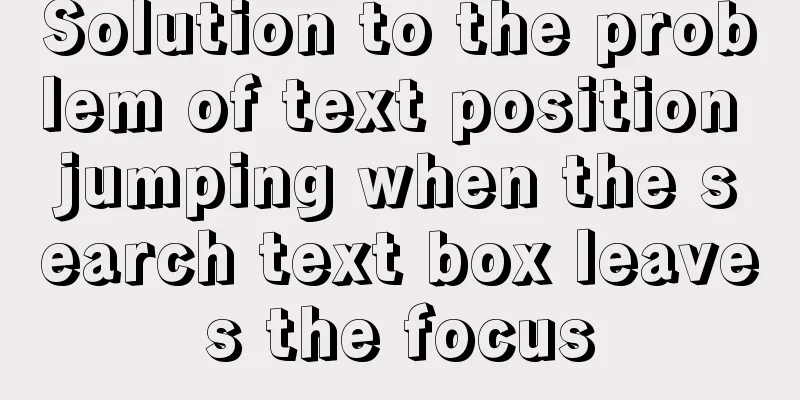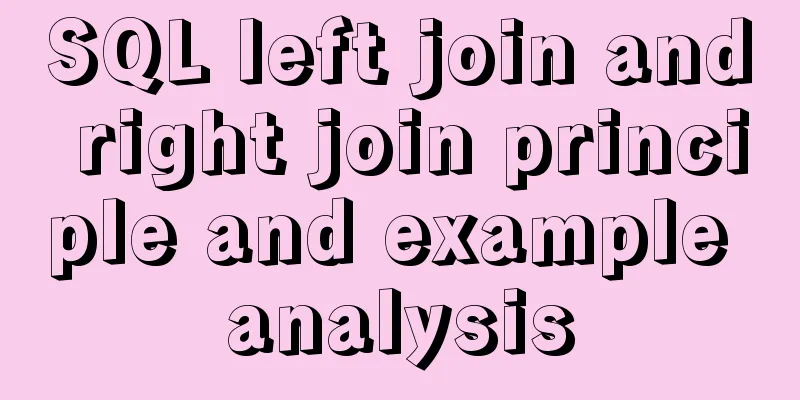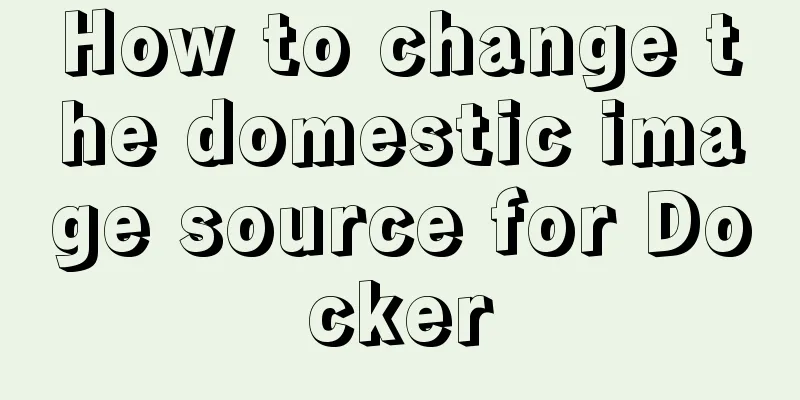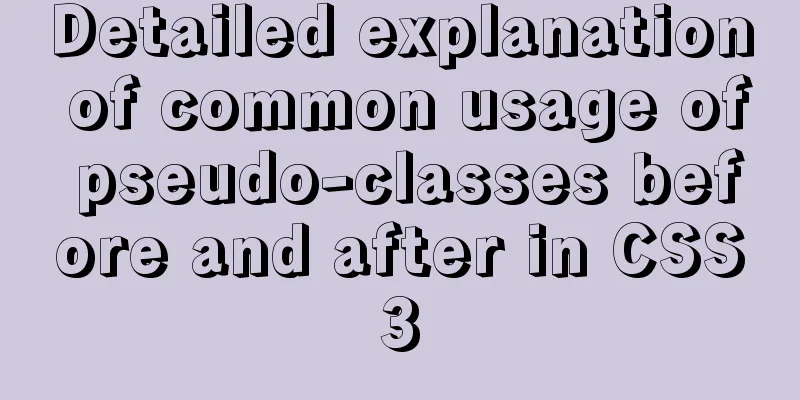Introduction to HTML basic controls_PowerNode Java Academy
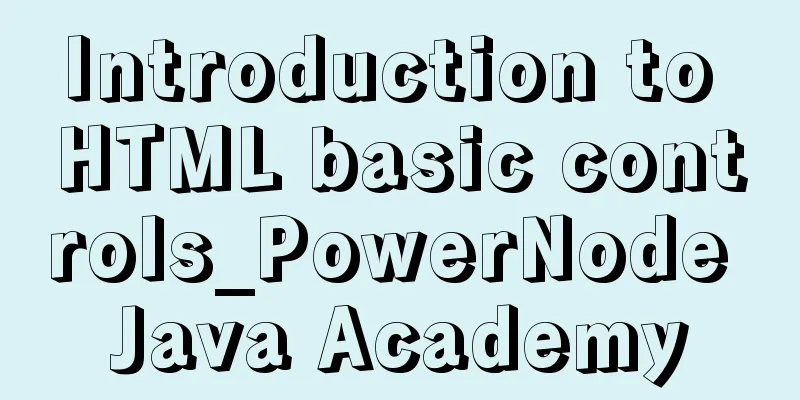
|
The <input> tag The <input> tag is used to collect user information. The type attribute Depending on the value of the type attribute, the input field can have many forms. Can be a text field, check box, masked text control, radio button, push button, etc. text: text area readonly attribute: whether it is read-only. password: Password area, the input text is displayed with '*' checkbox: checkbox checked attribute: whether it is selected; radio: single selection box; name attribute: specifies multiple radio buttons to be selected in one area reset: reset all tags in the current <form> form to the initialization state (such as clearing the text area content) submit: Submit the current <form> form information to the specified page button: normal button Value attribute: the text displayed by the button file: file selection tag Hide: Hidden area, where you can store some information that is not displayed to users but is used by yourself image: image area src attribute: specifies the path where the image is stored; Example <select> Tag You can create single-select or multi-select menus, similar to winform's combox or listbox. property 1) size {int}: sets the size of the drop-down list. The default style is combox; when it is greater than 1, it is listbox style. 2) multiple {boolean}: whether to select multiple items. If you want to select multiple items, press Ctrl+left button to perform multiple selection operations. 3) item sub-item: ① <optgroup> tag: defines the category of options and cannot be selected. label {string} attribute: the name of the category to be displayed title {string} attribute: the information to be displayed when the mouse moves over the selected item ② <option> tag: defines optional items vlaue {string} Attribute: The specific name of the option title {string} Attribute: The information to be displayed when the mouse moves over the option Example
<h3>Select Tag</h3>
<select id="province" multiple=multiple size="6" >
<optgroup label="Municipality" ></optgroup>
<option value="bj" title="北京" >Beijing</option>
<option value="sh">Shanghai</option>
<optgroup label="Province and City" ></optgroup>
<option value="zj">Zhejiang</option>
<option value="fj">Fujian</option>
</select><textarea> Tag For multi-line text areas, you can set the size of the textarea using the cols and rows attributes. property rows {int}: indicates the number of rows to display. Example The <label> tag Equivalent to a display text box. property for {elementID}: Associates the corresponding control ID; when this label is clicked, the control bound to the ID will get the focus;
<table>
<tr>
<td><label for='username'>Name:</label></td>
<td><input type="text" id='username'/></td>
</tr>
<tr>
<td><label for='userpwd'>Password:</label></td>
<td><input type="password" id='userpwd' /></td>
</tr>
</table>Example <fieldset> Tag Similar to the groupBox control in winform. item <legend></legend>: indicates the name of the heading.
<h3>Fieldset Tag</h3>
<fieldset style='width:130px' >
<legend>Gender</legend>
<input type="radio" name='sex' value='boy' />Male<input type="radio" name='sex' value='girl' />Female</fieldset>Example ul, ol, li list tags ul :unordered list ol :ordered list li: list item, based on the above two list sub-items. Code example:
<ul type=circle>
<li>ul1</li>
<li>ul2</li>
<li>ul3</li>
</ul>
<ol type=1>
<li>li1</li>
<li>li2</li>
<li>li3</li>
</ol>property type {string}: defines the symbol style before the <li> tag. ul: type includes: circle (hollow circle), disc (filled circle), square (filled square), none: no sign in front; ol: type has: 1: represents the ordered 1, 2, 3; a: represents the ordered a, b, c; i: Roman numerals i, ii, iii; although it can also be defined as: circle, disc, square, none, but in reality they are all sequences such as 1, 2, 3; |
<<: A Guide to Optimizing High-Performance Websites
>>: Install Docker environment in Linux environment (no pitfalls)
Recommend
Summary of pitfalls in virtualbox centos7 nat+host-only networking
Table of contents 1. Problem Background 2. What a...
HTML realizes real-time monitoring function of Hikvision camera
Recently the company has arranged to do some CCFA...
How to use Nginx to solve front-end cross-domain problems
Preface When developing static pages, such as Vue...
How to install the green version of MySQL Community Server 5.7.16 and implement remote login
1. Download MySQL Community Server 5.7.16 and ins...
Solve the error problem caused by modifying mysql data_dir
Today, I set up a newly purchased Alibaba Cloud E...
Vue component communication method case summary
Table of contents 1. Parent component passes valu...
Box-shadow and drop-shadow to achieve irregular projection example code
When we want to add a shadow to a rectangle or ot...
Analysis of MySQL joint index function and usage examples
This article uses examples to illustrate the func...
How to solve the 10060 unknow error when Navicat remotely connects to MySQL
Preface: Today I want to remotely connect to MySQ...
Jenkins+tomcat automatic hot deployment/restart and solutions to problems encountered (recommended)
1. Background The company's projects have alw...
Vue implements a simple shopping cart example
This article example shares the specific code of ...
Solve the problem of VScode configuration remote debugging Linux program
Let's take a look at the problem of VScode re...
Various methods to restart Mysql under CentOS (recommended)
1. MySQL installed via rpm package service mysqld...
Detailed explanation of MySQL custom functions and stored procedures
Preface This article mainly introduces the releva...
Summary of HTML horizontal and vertical centering issues
I have encountered many centering problems recent...