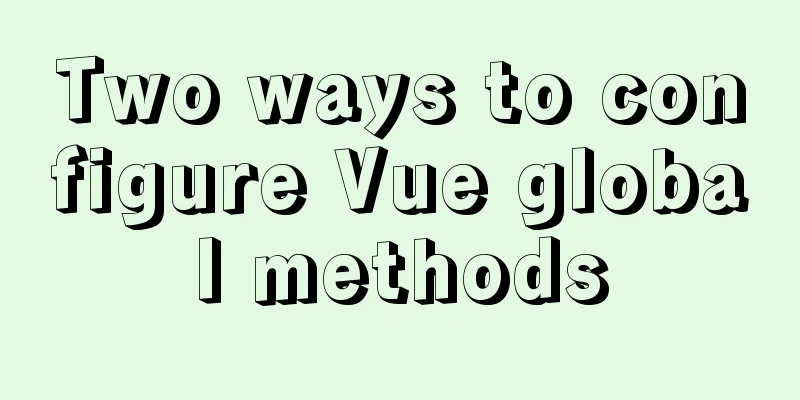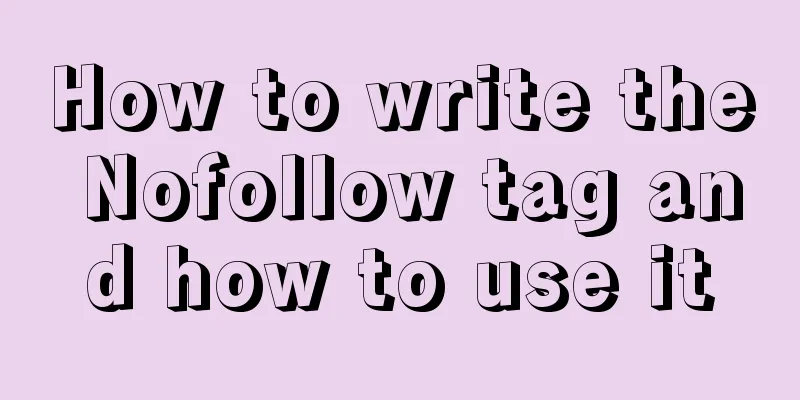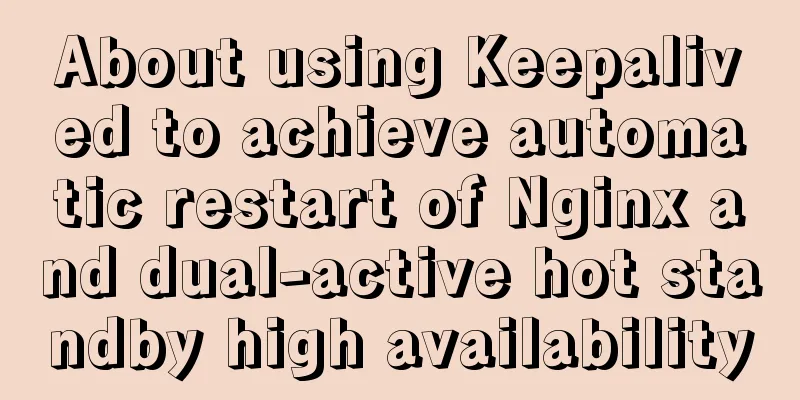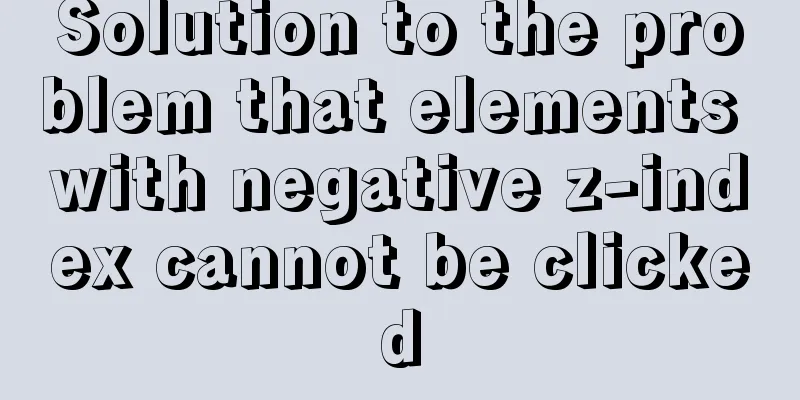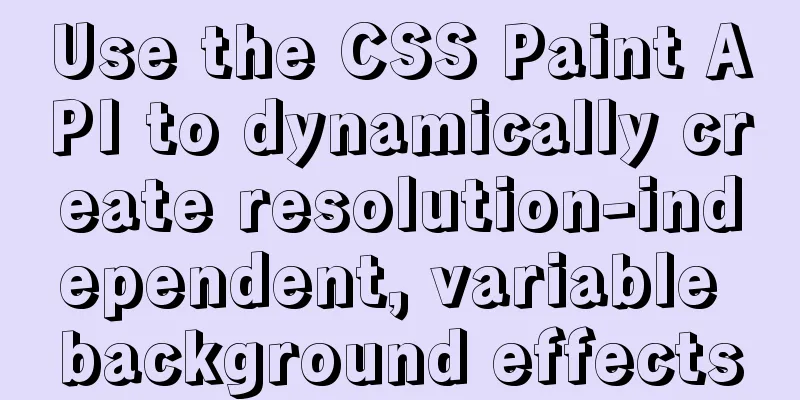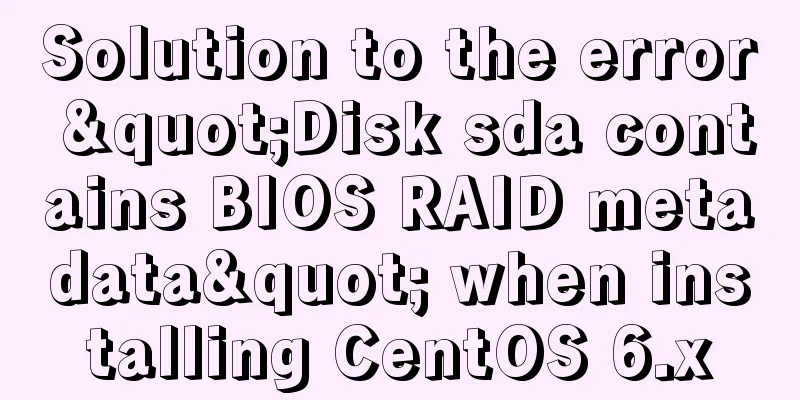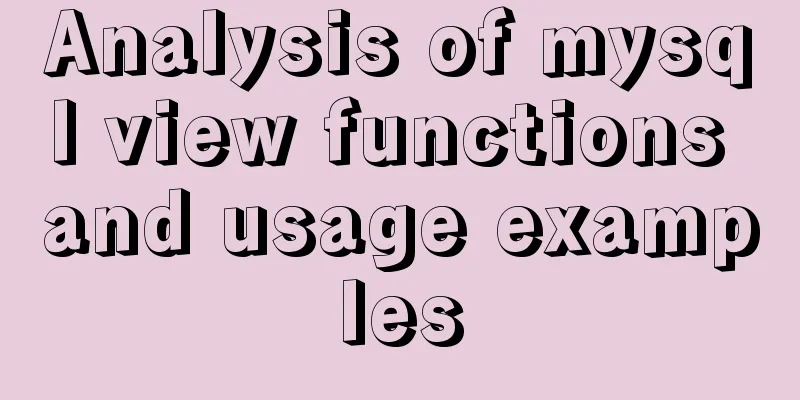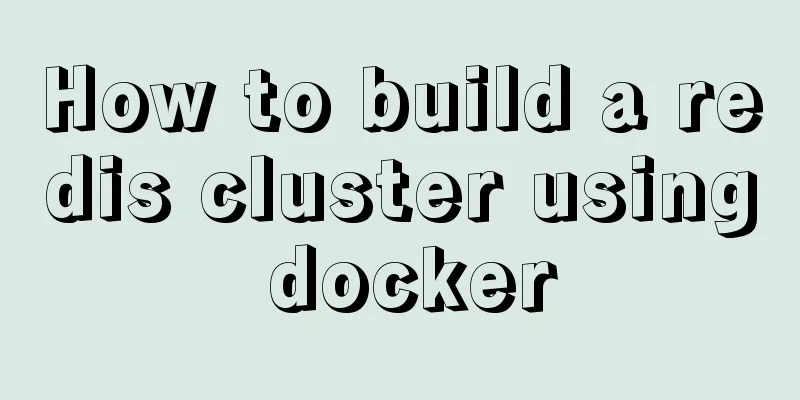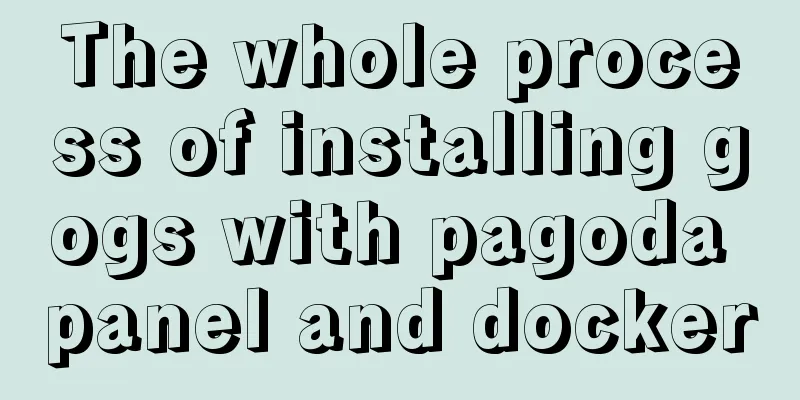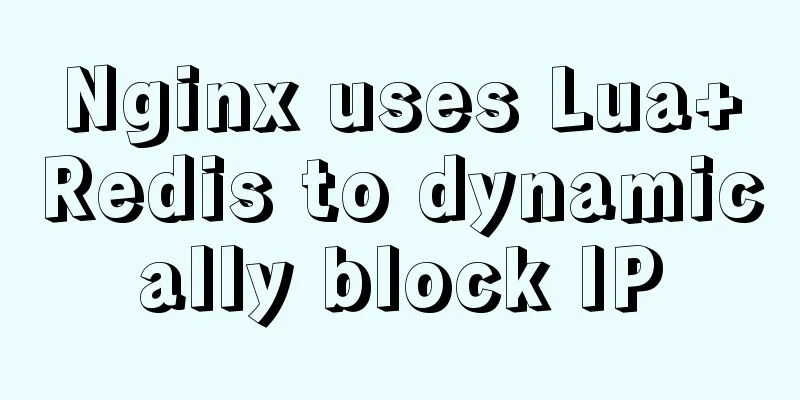Linux gzip command compression file implementation principle and code examples
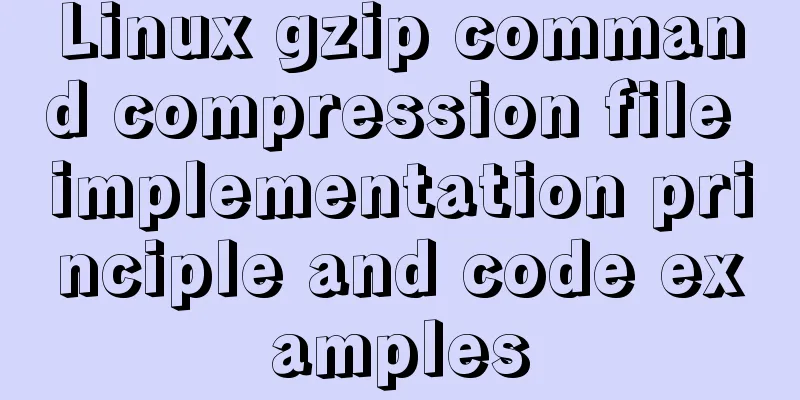
|
gzip is a command often used in Linux systems to compress and decompress files. The new file compressed by this command is usually marked with the extension ".gz". Let me emphasize again that the gzip command can only be used to compress files, not directories. Even if a directory is specified, only all files in the directory can be compressed. The basic format of the gzip command is as follows: [root@localhost ~]# gzip [options] source file The source file in the command refers to a common file when performing a compression operation, and refers to a compressed file when performing a decompression operation. The commonly used options and their meanings of this command are shown in Table 1. Table 1 Common options and meanings of the gzip command
【Example 1】Basic compression The gzip compression command is very simple. You don’t even need to specify the name of the compressed package. You only need to specify the source file name. Let's try it:
【Example 2】Keep source file compression When you compress a file using the gzip command, the source file disappears, resulting in a compressed file. At this time, some people will have obsessive-compulsive disorder and ask the author: Is it possible to prevent the source file from disappearing when compressing the file? Well, it's possible, but it's awkward.
【Example 3】 Compress directory We might take it for granted that the gzip command can compress directories. Let's try it:
In Linux, packaging and compression are handled separately. The gzip command can only compress but not package, so there will be no package directory, and only the files in the directory will be compressed. The above is the full content of this article. I hope it will be helpful for everyone’s study. I also hope that everyone will support 123WORDPRESS.COM. You may also be interested in:
|
<<: How does MySQL implement ACID transactions?
>>: Encapsulation method of Vue breadcrumbs component
Recommend
In-depth understanding of the life cycle comparison between Vue2 and Vue3
Table of contents Cycle comparison usage Summariz...
Vue implements two-way data binding
This article example shares the specific code of ...
Vue project packaging and optimization implementation steps
Table of contents Packaging, launching and optimi...
vue2.x configuration from vue.config.js to project optimization
Table of contents Preface vue.config.js configura...
Solution - BASH: /HOME/JAVA/JDK1.8.0_221/BIN/JAVA: Insufficient permissions
1) Enter the folder path where the jdk file is st...
Solution to CSS flex-basis text overflow problem
The insignificant flex-basis has caused a lot of ...
jQuery plugin to achieve seamless carousel
Seamless carousel is a very common effect, and it...
How to quickly build a static website on Alibaba Cloud
Preface: As a junior programmer, I dream of build...
HTML cellpadding and cellspacing attributes explained in pictures
Cell -- the content of the table Cell margin (tabl...
Detailed explanation of mysql.user user table in Mysql
MySQL is a multi-user managed database that can a...
MySQL implements string concatenation, interception, replacement, and position search operations
MySQL string concatenation, interception, replace...
mysql 8.0.19 win10 quick installation tutorial
This tutorial shares the installation tutorial of...
Detailed explanation of the execution process of mysql update statement
There was an article about the execution process ...
How to install ELK in Docker and implement JSON format log analysis
What is ELK? ELK is a complete set of log collect...
MySQL 8.0.17 decompression version installation and configuration method graphic tutorial
I'll record the problems I encountered during...