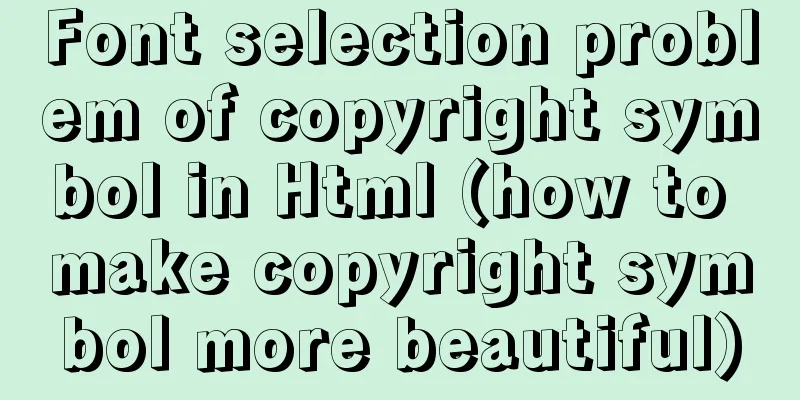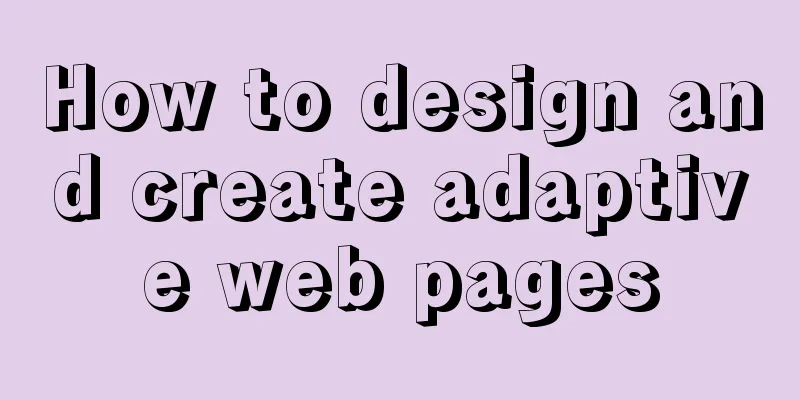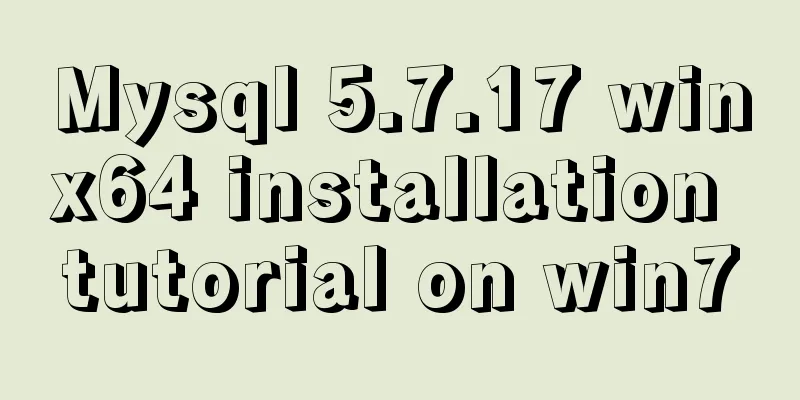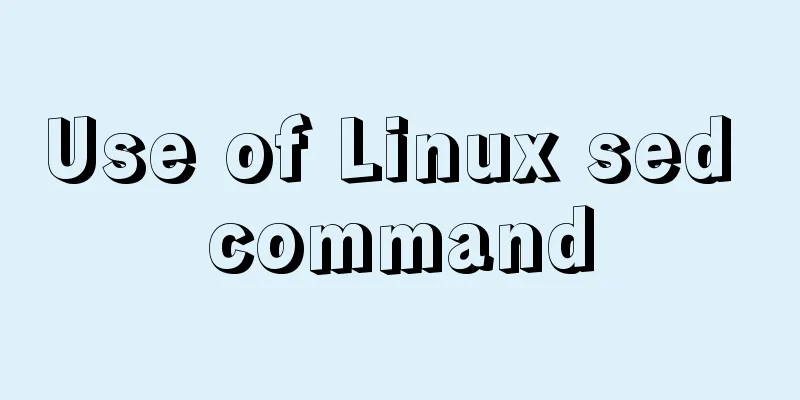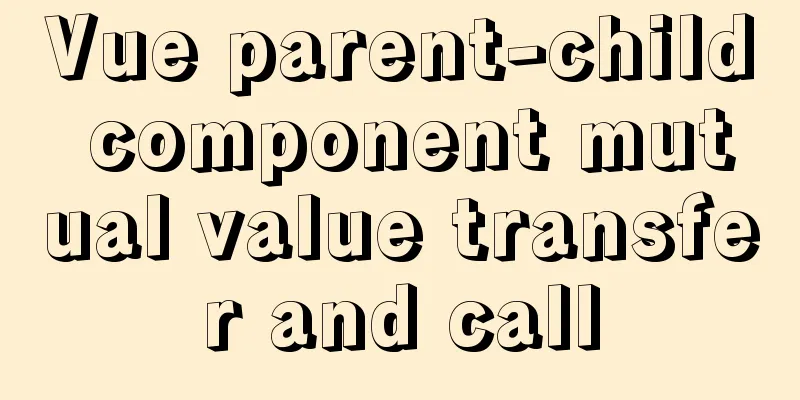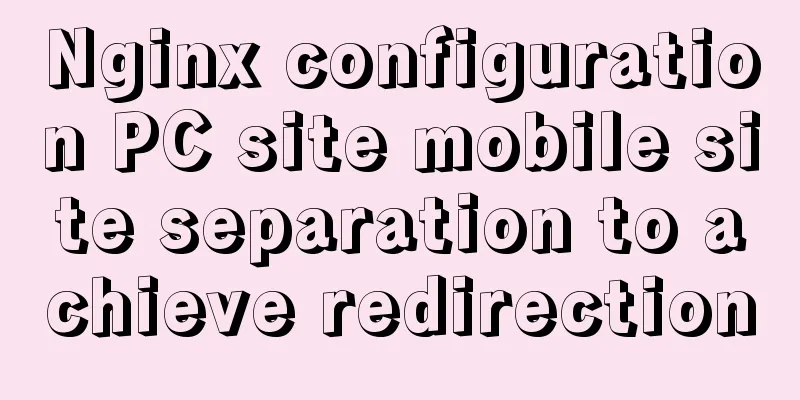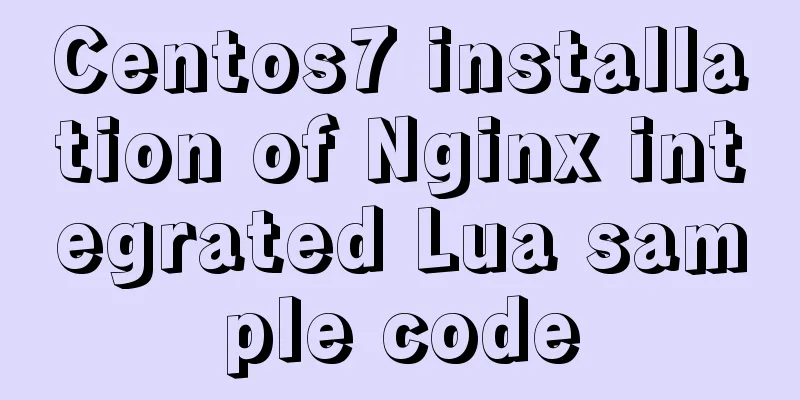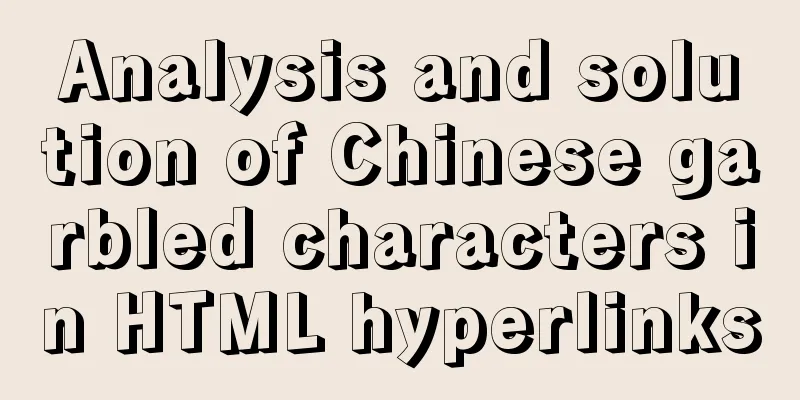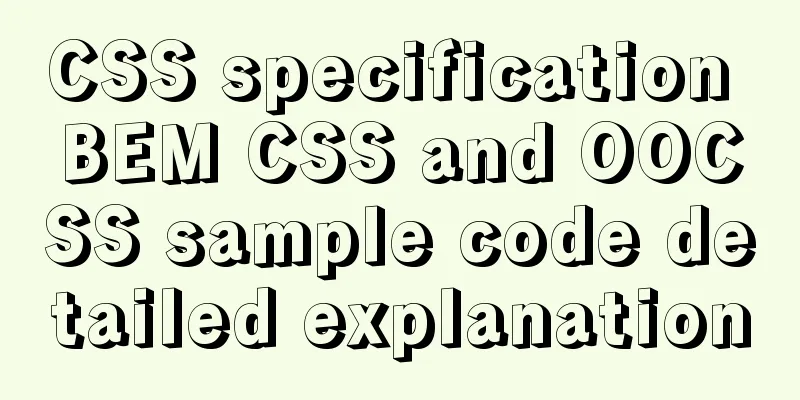vue2.x configuration from vue.config.js to project optimization
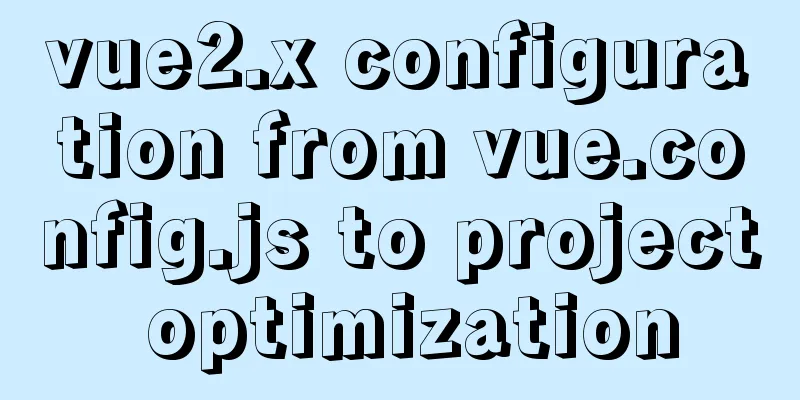
|
vue.config.js is an optional configuration file. If this file exists in the root directory of the project (at the same level as package.json), it will be automatically loaded by @vue/cli-service. You can also use the vue field in package.json, but note that this method requires you to strictly follow the JSON format. Preface Optimization is also something that needs to be done frequently in actual projects. Especially in medium and large projects, it is essential to reduce the package size and increase the first screen loading time. It is also a high-frequency question in interviews. In this article, I will introduce the effects before and after the vue.config.js configuration and project optimization. vue.config.js configuration options The file should export an object containing options
Configuration options Here are some commonly used configurations:
Detailed configuration instructions can be found on the official website. Packaging optimization to reduce package sizeNormal packaging has default configurations, and packaging can be successful without modification, but the package will be larger. Use the analysis tool that comes with the vue scaffolding to look at the situation before optimization and enter in the command line: vue ui This is the package analysis of the front-end part of my own project
Image and video compression You can see that there are three image and video files that can be optimized, among which MP4 is temporarily ignored because it is difficult to compress to maintain the resolution.
You can also use dependencies to compress again when compiling: image-webpack-loader
...
chainWebpack: config => {
// Compress image config.module
.rule('images')
.use('image-webpack-loader')
.loader('image-webpack-loader')
.options({
//{ bypassOnDebug: true }
mozjpeg: { progressive: true, quality: 65 }, // Compress JPEG images
optipng: { enabled: false }, // Compress PNG images
pngquant: { quality: [0.65, 0.9], speed: 4 }, // Compress PNG images
gifsicle: { interlaced: false } // Compress GIF images
// webp: { quality: 75 } // Compress SVG images
})
.end()
}
...
js code compressionCode compression requires dependency: uglifyjs-webpack-plugin cnpm i -D muglifyjs-webpack-plugin Since spaces are processed when packaging, the purpose of using this plugin is to delete console and comments in the production environment.
...
configureWebpack: {
...
process.env.NODE_ENV === 'production'
?new UglifyJsPlugin({
uglifyOptions: {
output: {
// Delete comments comments: false
},
compress: {
drop_console: true,
drop_console: true //Clear console statements // pure_funcs: ['console.log'] //Custom removal function}
},
sourceMap: false
})
: () => {} ...
}
,,,
cdn accelerationNormal webpack packaging will generate a chunk-vendors.js file, which is a bundle that bundles all modules that are not its own but come from other parties. They are called third-party modules or vendor modules. That is, all modules from the project/node_modules directory. So when more and more dependent modules are added and the modules are getting bigger, chunk-vendors.js will become bigger and bigger. If the website we make ourselves needs to be posted on the server for other people to use, how can we make it faster for your users to access your website?
Public cloud vendors have countless data centers and servers all over the world. Simply put, CDN services mean that these vendors distribute the documents on your server to their servers in different regions. Introducing CDN Import the address of the third-party library provided by CDN. Here I reference several important and large dependencies: <!-- public/index.html --> <script src="https://cdn.bootcss.com/vue/2.6.11/vue.min.js"></script> <script src="https://cdn.bootcss.com/vue-router/3.0.2/vue-router.min.js"></script> <script src="https://cdn.bootcss.com/vuex/3.5.1/vuex.min.js"></script> <script src="https://cdnjs.cloudflare.com/ajax/libs/axios/0.21.1/axios.min.js"></script> <link rel="stylesheet" href="https://unpkg.com/[email protected]/lib/theme-chalk/index.css" rel="external nofollow" > <script src="https://cdn.bootcss.com/element-ui/2.13.2/index.js"></script> <script src="https://unpkg.com/[email protected]/lib/index.js"></script> <script src="https://cdn.bootcss.com/echarts/5.0.2/echarts.min.js"></script> Add imported libraries Add the dependent libraries that need to be referenced from CDN in vue.config.js
...
configureWebpack: {
...
externals: {
//Specify the format of the third-party library to be mounted: Third-party library name: 'Alias of the library in the project'
// Note that element-ui alias can only use ELEMENT, otherwise undefined will appear. vue: 'Vue',
vuex: 'Vuex',
'vue-router': 'VueRouter',
axios: 'axios',
echarts: 'echarts',
'element-ui': 'ELEMENT'
},
...
}
...
Annotate the places where dependencies are used in the project Tip: If the project is large and there are many places that need to be commented, I suggest you delete the package.json of the library imported from the CDN first, and then run the project. It will definitely prompt that the module is missing, and comment where it is prompted, so there will be no omissions.
Possible errors The alias of element-ui can only be set to 'ELEMENT'. When imported on demand, use ELEMENT.Message...error(...). I have tried to modify it but it will report xxx is undefined. Large file location comparison Compare the distribution of large files before and after CDN Before CDN acceleration:
After CDN acceleration:
The file size is much smaller, and there are basically no major dependencies. Results
In comparison, the before and after effects are very obvious First screen loading time optimizationThe above process is actually optimizing the first screen loading time, but the first screen loading time can be further optimized. When only the above packaging optimization is performed, the first screen time is compared:
Because CDN is used, the number of requirements has increased. Routing lazy loading optimizationdefinition Lazy loading simply means delaying the loading of routes or loading routes on demand, that is, loading them when needed, and not loading them when not needed. This can speed up the loading speed of the project web page. Common implementation methods 1. Vue asynchronous component realizes lazy loading of routes component:resolve=>(['address of the route to be loaded', resolve]) 2. Import proposed by es (recommended)
// In the following two lines of code, webpackChunkName is not specified, and each component is packaged into a js file.
const Index = () => import('@/components/index')
const About = () => import('@/components/about') */
// The following 3 lines of code specify the same webpackChunkName and will be combined and packaged into one js file. Chunk components into groups const Home = () => import(/* webpackChunkName: 'visualization' */ '@/components/home')
const Index = () => import(/* webpackChunkName: 'visualization' */ '@/components/index')
const About = () => import(/* webpackChunkName: 'visualization' */ '@/components/about')
Taking the packaging of my project as an example, without specifying webpackChunkName, the js folder packaged has 17 files
After specifying two page routes as the same webpackChunkName, there are only 16 unpacked folders
The reason is that the same webpackChunkName will be combined and packaged into one js file gzip compression optimization Simply put, gzip compresses files after packaging to make them smaller and faster to transmit. The effect is that when you click on a URL, the relevant content will be displayed quickly. However, not every browser supports gzip. If you want to know whether the client supports gzip, there is an Accept-Encoding in the request header to indicate support for compression. The client's http request header declares the compression method supported by the browser, and the server configures the compression to enable, the compressed file type, and the compression method. When the client makes a request to the server, the server parses the request header. If the client supports gzip compression, the requested resource is compressed and returned to the client in response. The browser parses it in its own way. In the http response header, we can see content-encoding:gzip, which means that the server uses gzip compression.
Enable GZIP on the front end A plug-in is needed here: compression-webpack-plugin npm install compression-webpack-plugin Set it in vue.config.js
configureWebpack: {
...
new CompressionPlugin({
filename: '[path].gz[query]',
algorithm: 'gzip',
test: /\.js$|\.html$|\.css/,
threshold: 10240, // Only resources larger than this value will be processed 10240
minRatio: 0.8, // Only resources with a compression ratio lower than this value will be processed // Delete the original file // If you want to use it in a development environment, set it to false, otherwise the page will not open after editing // If you want to use it in a production environment, set it to true, so that the packaged size is smaller deleteOriginalAssets: false
}),
...
}
,,,
// gzip compressionEnable GZIP compression in nginx on the server
Check whether GZIP compression is successfully enabled
References Vue project optimization documentation This is the end of this article about vue2.x from vue.config.js configuration to project optimization. For more relevant vue project optimization content, please search 123WORDPRESS.COM's previous articles or continue to browse the following related articles. I hope everyone will support 123WORDPRESS.COM in the future! You may also be interested in:
|
<<: Explanation of installation and configuration of building go environment under linux
>>: Master-slave synchronous replication configuration of MySQL database under Linux
Recommend
Complete steps to set up automatic updates in CentOS 8
The best thing you can do for your data and compu...
MySQL Series 7 MySQL Storage Engine
1. MyISAM storage engine shortcoming: No support ...
How to view MySQL links and kill abnormal links
Preface: During database operation and maintenanc...
Basic learning and experience sharing of MySQL transactions
A transaction is a logical group of operations. E...
Simple implementation of Mysql add, delete, modify and query statements
Simple implementation of Mysql add, delete, modif...
CSS Pick-up Arrows, Catalogs, Icons Implementation Code
1. CSS Miscellaneous Icons There are three ways t...
Vue implements scroll loading table
Table of contents Achieve results Rolling load kn...
Detailed explanation of commands to read and write remote files using Vim in Linux system
Set vim's working mode (temporary) :set (mode...
Analysis of the Nesting Rules of XHTML Tags
In the XHTML language, we all know that the ul ta...
mysql8.0.20 download and installation and problems encountered (illustration and text)
1. Search mysql in the browser to download and in...
How to implement input checkbox to expand the click range
XML/HTML CodeCopy content to clipboard < div s...
Detailed explanation of the basic usage of MySQL triggers [create, view, delete, etc.]
Table of contents 1. MySQL trigger creation: 1. M...
HTML+CSS to achieve charging water drop fusion special effects code
Table of contents Preface: accomplish: Summarize:...
Zabbix monitors Linux hosts based on snmp
Preface: The Linux host is relatively easy to han...
Mysql dynamically updates the database script example explanation
The specific upgrade script is as follows: Dynami...