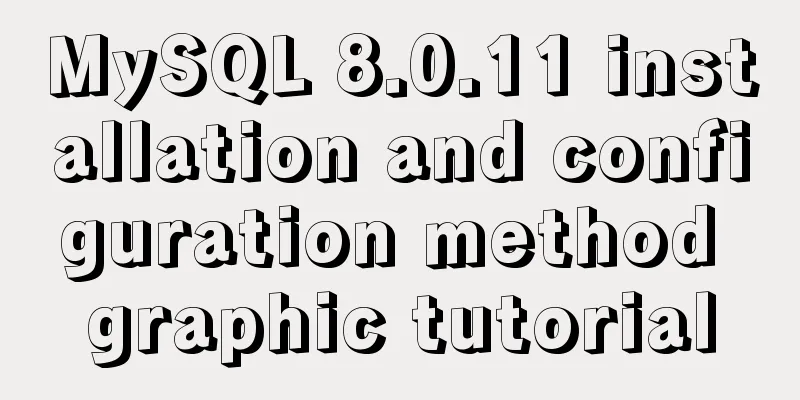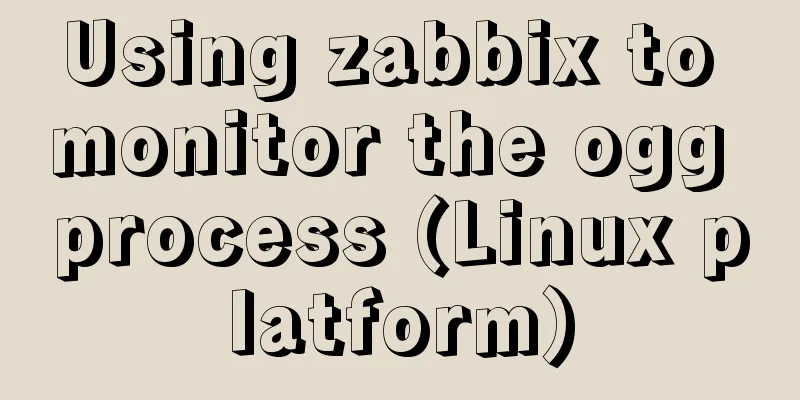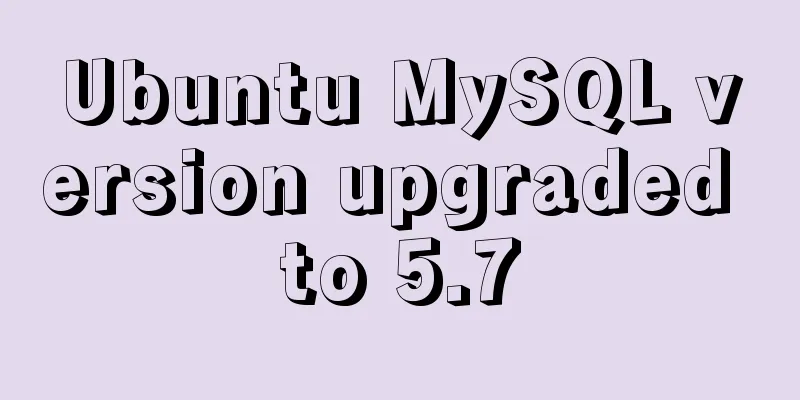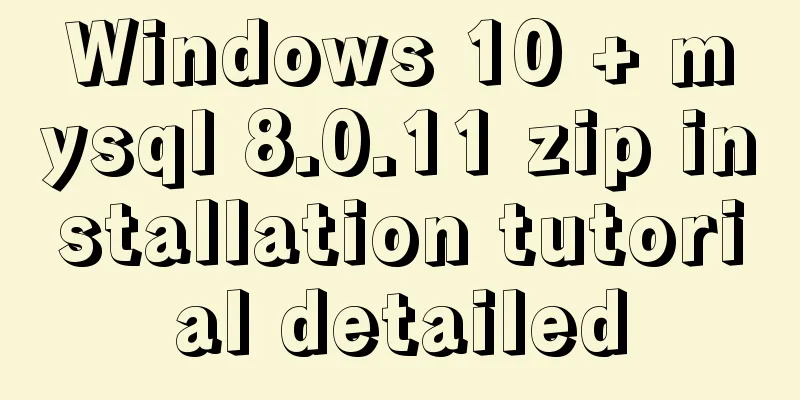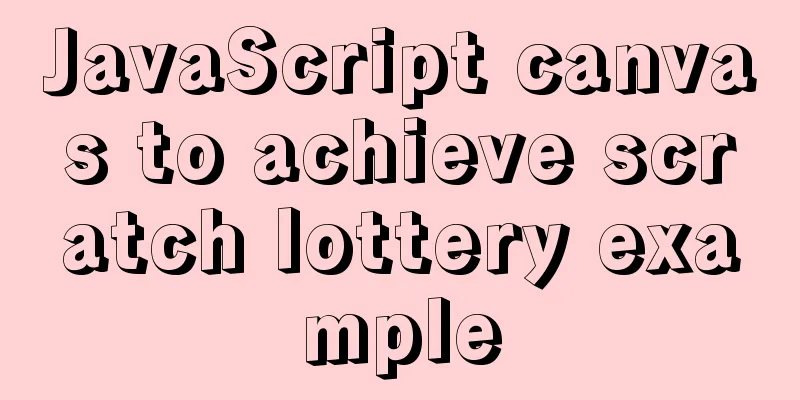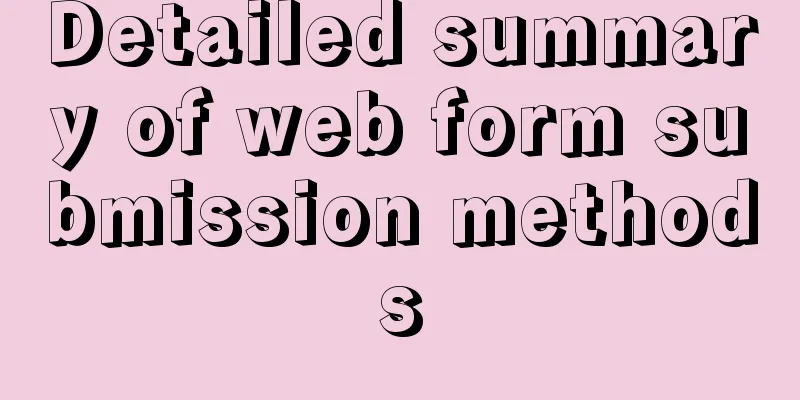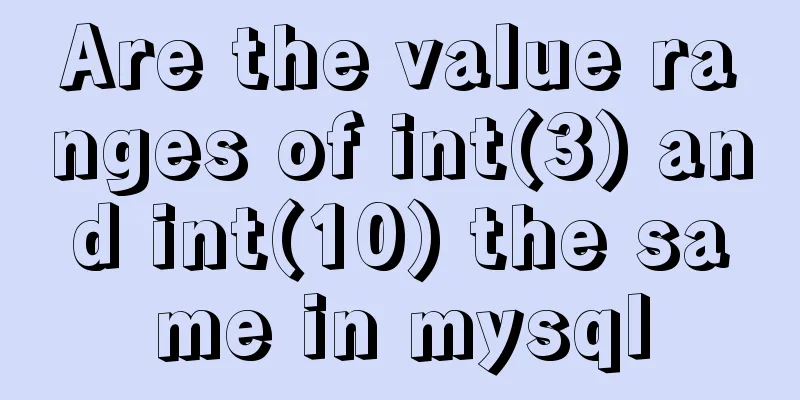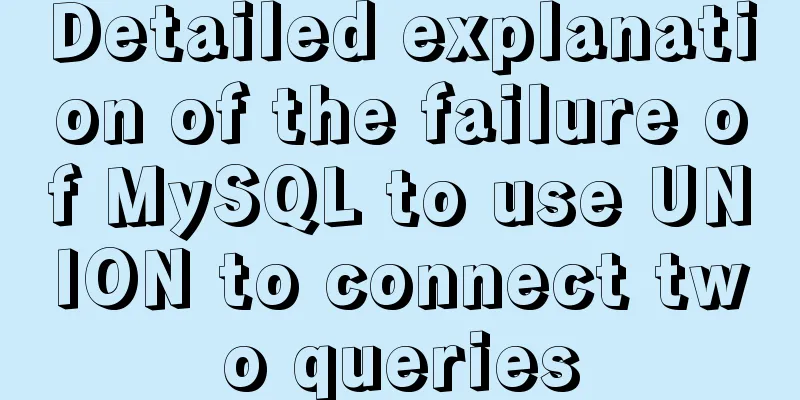Detailed tutorial on downloading, installing and configuring the latest version of MySQL 8.0.21
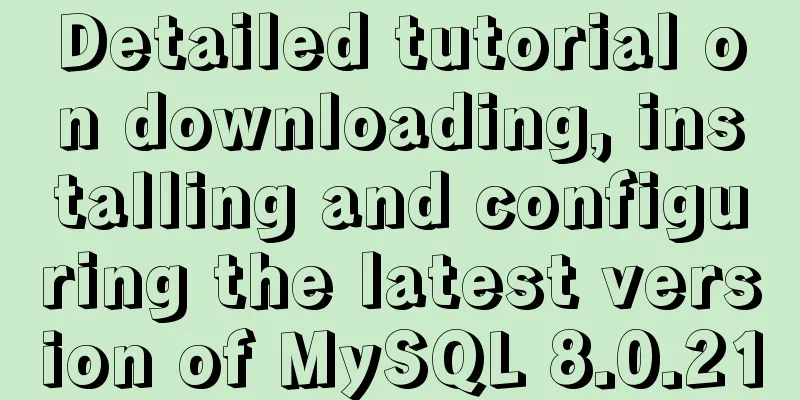
|
1. Download 1. Download the installation package MySQL download path: https://dev.mysql.com/downloads/file/?id=496745
2. Unzip the compressed package Unzip to the installation directory:
3. Create a new my.ini configuration file in this directory [mysqld] # Set port 3306 port=3306 # Set the installation directory of mysql basedir=D:\environment\mysql\mysql-8.0.21-winx64 # Set the storage directory of mysql database data datadir=D:\environment\mysql\mysql-8.0.21-winx64\data # Maximum number of connections allowed max_connections=200 # The number of connection failures allowed. This is to prevent someone from trying to attack the database system from this host max_connect_errors = 10 # The default character set used by the server is UTF8 character-set-server=utf8 # The default storage engine that will be used when creating a new table default-storage-engine=INNODB # By default, the "mysql_native_password" plug-in is used for authentication. default_authentication_plugin=mysql_native_password [mysql] # Set the default character set of the mysql client to default-character-set=utf8 [client] # Set the default port used by the mysql client to connect to the server. port=3306 default-character-set=utf8 Please note that you need to replace basedir and datadir with your own directories. 4. Configure environment variables This computer->Properties->Advanced system settings->Environment variables->System variables->Path The bin folder address under the mysql installation directory
5. Create data folder and initialize Window+R Enter cmd and execute: mysqld --initialize-insecure
The first pitfall: VC++2015 (Microsoft Visual C++ 2015 Redistributable) was not installed. Download vc_redist.x64 and run the program, then install it directly. The second pitfall:
Since the computer lacks this file, just download it and drop it under C:\Windows\System32.
At this time, execute the command: mysqld --initialize-insecure There will be an additional data folder in the installation directory 6. Execute initialization statements mysqld --defaults-file=D:\environment\mysql\mysql-8.0.21-winx64\my.ini --initialize –console 7. Install MySQL mysqld install Report another error:
Solution: Select "Open as administrator" when opening the cmd.exe program. Here is a little extra knowledge: How to run cmd.exe as an administrator in Windows; open drive C->Windows->System32->find cmd.exe, right-click and run as administrator. Then execute mysqld install, and it will display
8. Initialize MySQL and create the root user after execution mysqld --initialize-insecure --user=mysql 9. Start MySQL service net start mysql
10. Set the root account and password mysqladmin -u root -p password 123456 After startup, your root user password is empty. Press Enter and “Enter password” will appear. Do not enter any information. Press Enter for the next step. The password is 123456. Do not fill in enter password. Login User mysql -u root -p (After pressing Enter, enter the password. The previously set password is 123456)
At this point, the login is successful and the installation is complete. Summarize This is the end of this article about the download, installation and configuration tutorial of the latest version of MySQL 8.0.21. For more relevant MySQL 8.0.21 download, installation and configuration content, please search for previous articles on 123WORDPRESS.COM or continue to browse the related articles below. I hope everyone will support 123WORDPRESS.COM in the future! You may also be interested in:
|
<<: Vue.js implements tab switching and color change operation explanation
>>: Detailed explanation of Nginx configuration file
Recommend
HTML Tutorial: Collection of commonly used HTML tags (5)
Related articles: Beginners learn some HTML tags ...
HTML Nine-grid Layout Implementation Method
Diversifying website layouts is our front-end spe...
Comparison of the usage of EXISTS and IN in MySQL
1. Usage: (1) EXISTS usage select a.batchName,a.p...
Analysis of pitfalls in rounding operation of ROUND function in MySQL
This article uses examples to illustrate the pitf...
MySQL 5.7.21 decompression version installation and configuration graphic tutorial
This article records the detailed process of down...
Tutorial on installing mysql8 on linux centos7
1. RPM version installation Check if there are ot...
Solve the problem of Chinese garbled characters when inserting data into MySQL by Tomcat under Linux
1. Problem The project developed using Eclipse on...
How to control the startup order of docker compose services
summary Docker-compose can easily combine multipl...
Deleting two images with the same id in docker
When I created a Docker container today, I accide...
Detailed explanation of Vue3's responsive principle
Table of contents Review of Vue2 responsive princ...
Linux operation and maintenance basics httpd static web page tutorial
Table of contents 1. Use the warehouse to create ...
Example of how to identify the user using a linux Bash script
It is often necessary to run commands with sudo i...
Search optimization knowledge to pay attention to in web design
1. Link layout of the new site homepage 1. The loc...
Beginners learn some HTML tags (1)
Beginners can learn HTML by understanding some HT...
Which scenarios in JavaScript cannot use arrow functions
Table of contents 1. Define object methods 2. Def...