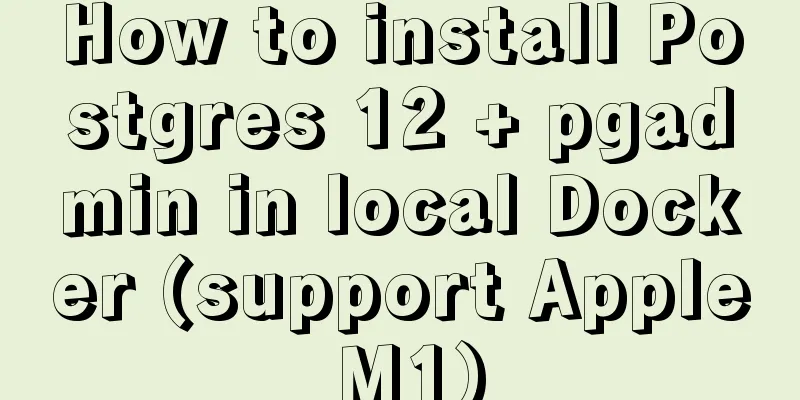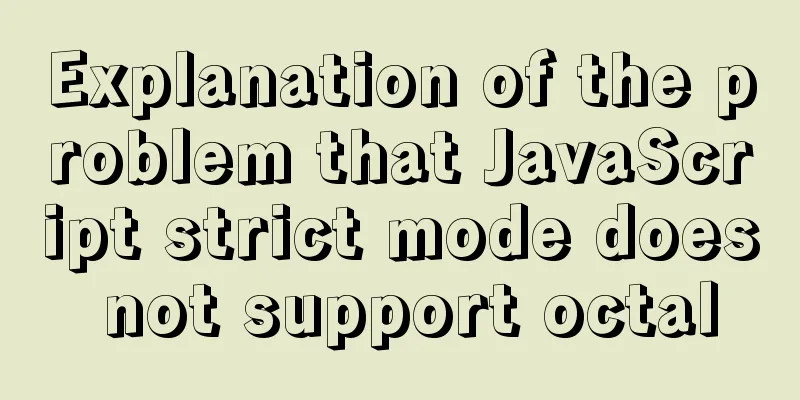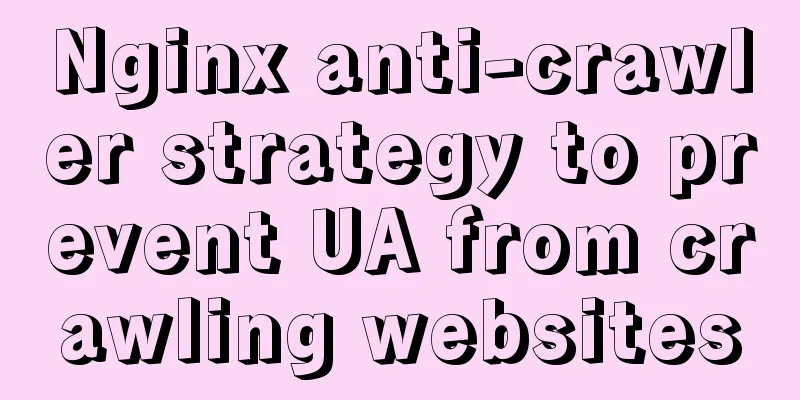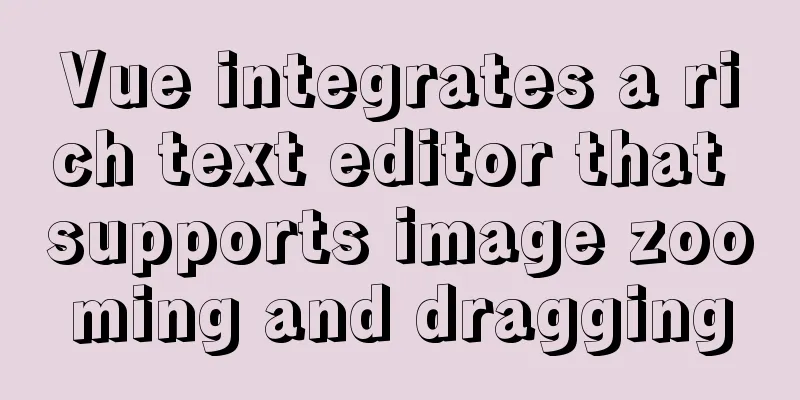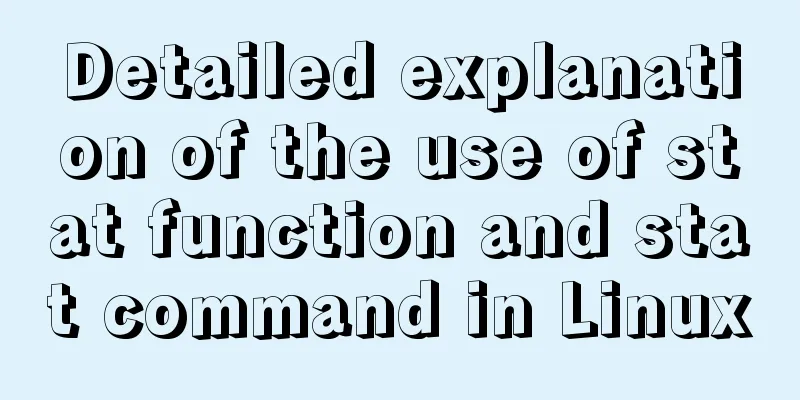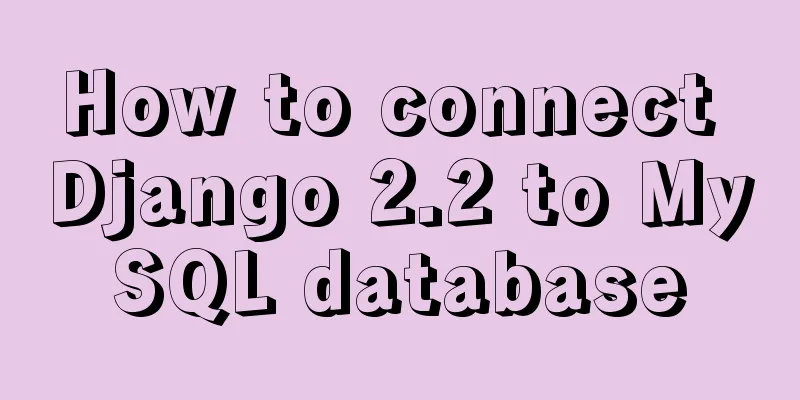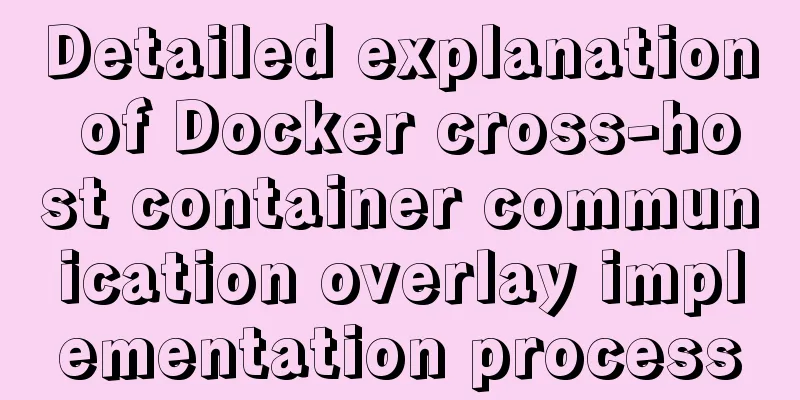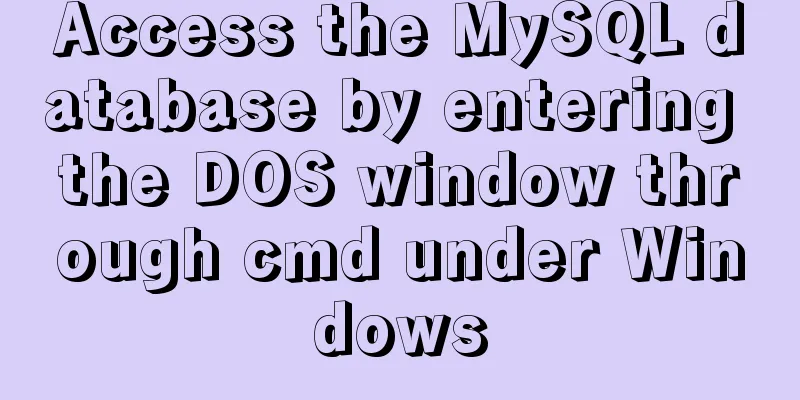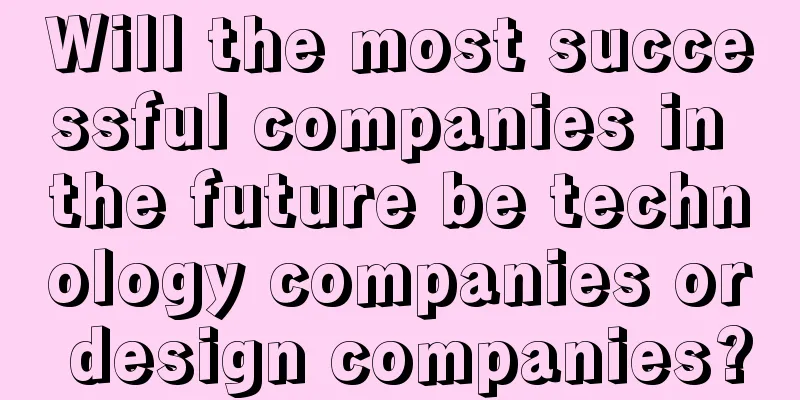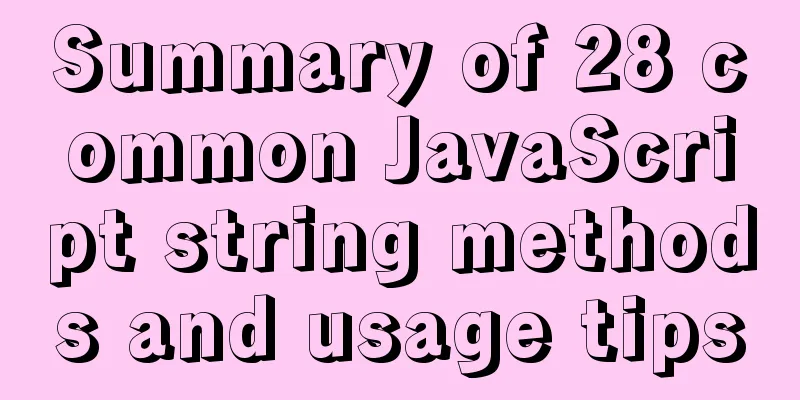How to decrypt Linux version information
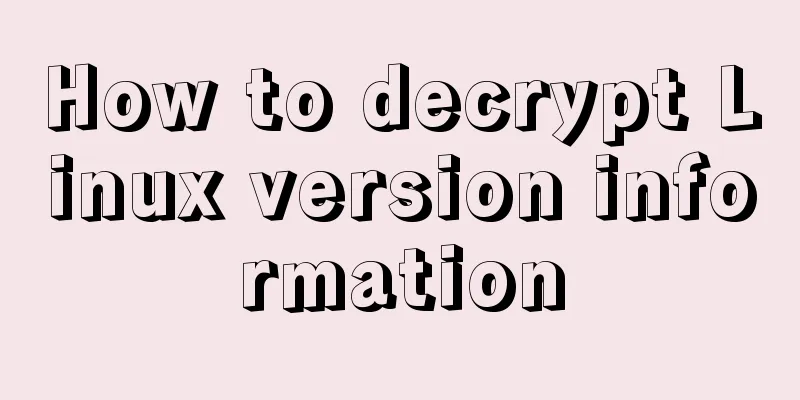
There are many ways to identify a Linux version other than referring to a simple version number. Even a quick look at the output of the uname command can tell you something. What is this information and what does it tell you? In this article, we'll take a close look at the output of the uname command as well as the version descriptions provided by some other commands and files. Using uname Whenever you execute the command uname -a in a Linux system terminal window, a lot of information is displayed. That's because that little a tells the uname command that you want to see all the output that the command can provide. The resulting display will tell you a lot of different things about the system. In fact, each piece of information displayed tells you something different about your system. For example, the uname -a output looks like this: $ uname -a Linux dragonfly 5.4.0-37-generic #41-Ubuntu SMP Wed Jun 3 18:57:02 UTC 2020 x86_64 x86_64 x86_64 GNU/Linux Although this may not be important, you can display the same information using a command that includes all of the uname options in the proper order: $ uname -snmrvpio Linux dragonfly 5.4.0-37-generic #41-Ubuntu SMP Wed Jun 3 18:57:02 UTC 2020 x86_64 x86_64 x86_64 GNU/Linux To break this long list of information into individual chunks, you can use a for loop like this to iterate through each option: $ for option in snmrvpio; do echo -n "$option: "; uname -$option; done s: Linux n: dragonfly m: x86_64 r: 5.4.0-37-generic v: #41-Ubuntu SMP Wed Jun 3 18:57:02 UTC 2020 p: x86_64 i: x86_64 o: GNU/Linux This loop shows what information this option provides. The uname man page provides a description of each option. Here is the list:
To delve deeper into the displayed information, look closely at the displayed kernel release data. The 5.4.0-37 in the fourth line is not just an arbitrary string of numbers. Every number matters.
Additionally, the #41 in line 5 (kernel version) output in the loop above indicates that this release was compiled 41 times. If you want to display only one item out of all the information, then the single option may be useful. For example, the command uname -n will tell you just the system name, while uname -r will tell you just the kernel release. These and other options may be useful when inventorying your server or building scripts. On Red Hat systems, the uname -a command will provide the same kind of information. Here is an example: $ uname -a Linux fruitfly 4.18.0-107.el8.x86_64 #1 SMP Fri Jun 14 13:46:34 UTC 2019 x86_64 x86_64 x86_64 GNU/Linux Release Information If you need to know what distribution you are running, the output of uname won't be very helpful. After all, kernel versions are not the same as distribution versions. For this information, you can use the lsb_release -r command on Ubuntu and other Debian-based systems, and on Red Hat you can display the contents of the /etc/redhat-release file. For Debian systems: $ lsb_release -r Release: 20.04 For Red Hat and related systems: $ cat /etc/redhat-release Red Hat Enterprise Linux release 8.1 Beta (Ootpa) Using /proc/version The /proc/version file can also provide information about the Linux version. The information provided in this file has much in common with the uname -a output. Here are some examples. On Ubuntu: $ cat /proc/version Linux version 5.4.0-37-generic (buildd@lcy01-amd64-001) (gcc version 9.3.0 (Ubuntu 9.3.0-10ubuntu2)) #41-Ubuntu SMP Wed Jun 3 18:57:02 UTC 2020 On RedHat: $ cat /proc/version Linux version 4.18.0-107.el8.x86_64 ([email protected]) (gcc version 8.3.1 20190507 (Red Hat 8.3.1-4) (GCC)) #1 SMP Fri Jun 14 13:46:34 UTC 2019 Summarize The Linux system provides a lot of information about kernel and distribution installation. You just need to know where or how to look for it and understand what it means. This is the end of this article about how to decrypt Linux version information. For more information about decrypting Linux version information, please search for previous articles on 123WORDPRESS.COM or continue to browse the following related articles. I hope you will support 123WORDPRESS.COM in the future! You may also be interested in:
|
<<: Detailed explanation of keepAlive use cases in Vue
>>: What does mysql database do?
Recommend
A brief analysis of the usage of HTML float
Some usage of float Left suspension: float:left; ...
Implementing a simple calculator based on JavaScript
This article shares the specific code of JavaScri...
Detailed explanation of Nginx reverse generation Mogilefs distributed storage example
1. Introduction to Distributed Storage System Wit...
Interviewer asked how to achieve a fixed aspect ratio in CSS
You may not have had any relevant needs for this ...
A brief discussion on ifnull() function similar to nvl() function in MySQL
IFNULL(expr1,expr2) If expr1 is not NULL, IFNULL(...
Graphic tutorial on installing tomcat8 on centos7.X Linux system
1. Create the tomcat installation path mkdir /usr...
Difference and principle analysis of Nginx forward and reverse proxy
1. The difference between forward proxy and rever...
Ubuntu 19.04 installation tutorial (picture and text steps)
1. Preparation 1.1 Download and install VMware 15...
Flash embedded in web pages and IE, FF, Maxthon compatibility issues
After going through a lot of hardships, I searched...
Detailed process of configuring Https certificate under Nginx
1. The difference between Http and Https HTTP: It...
What magical uses does CSS filter have
background Basic Concepts CSS filter property app...
MySQL index usage instructions (single-column index and multi-column index)
1. Single column index Choosing which columns to ...
How to build YUM in Centos7 environment
1. Enter the configuration file of the yum source...
Mysql view the maximum number of connections and modify the maximum number of connections
MySQL View the maximum number of connections and ...
The pitfall record of case when judging NULL value in MySQL
Table of contents Preface Mysql case when syntax:...