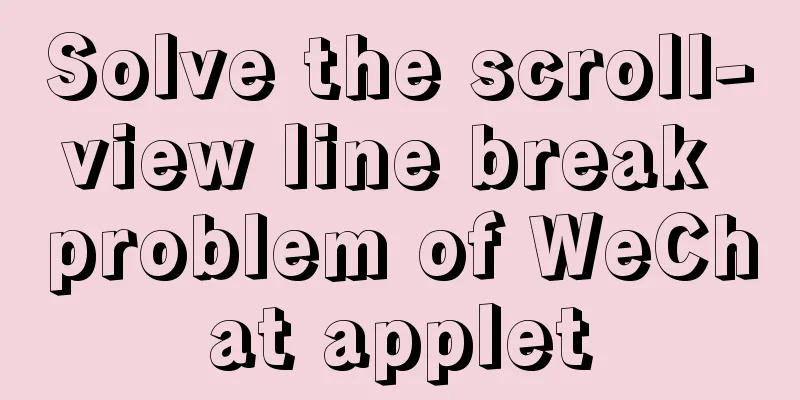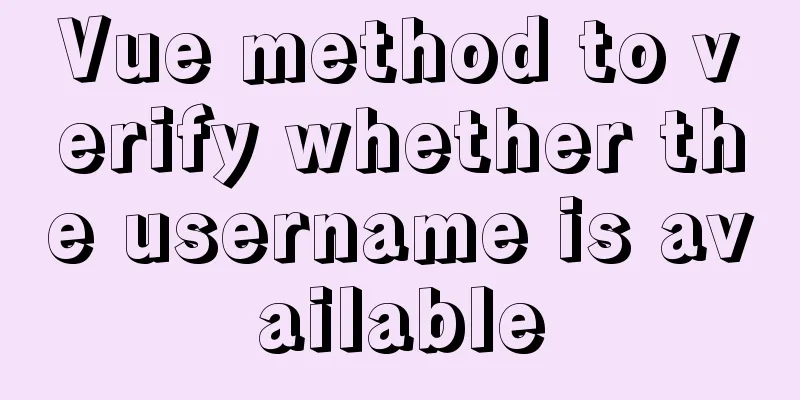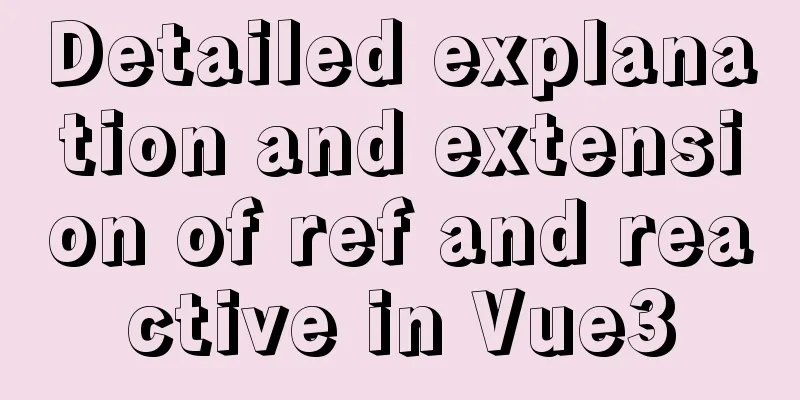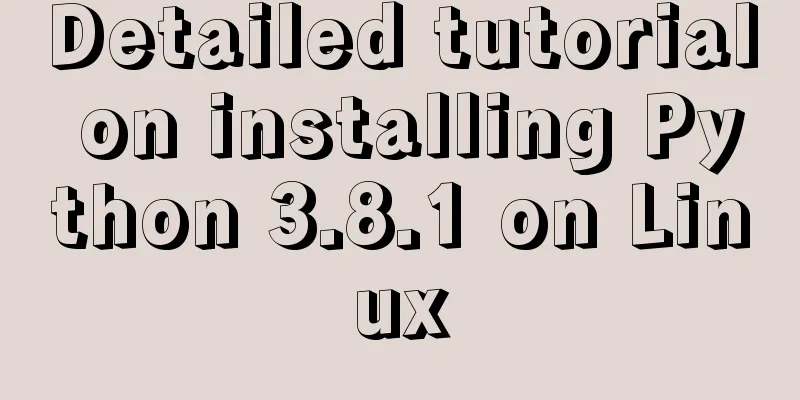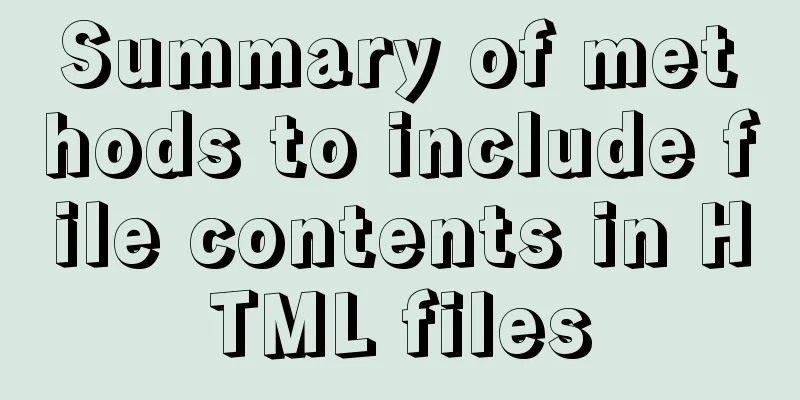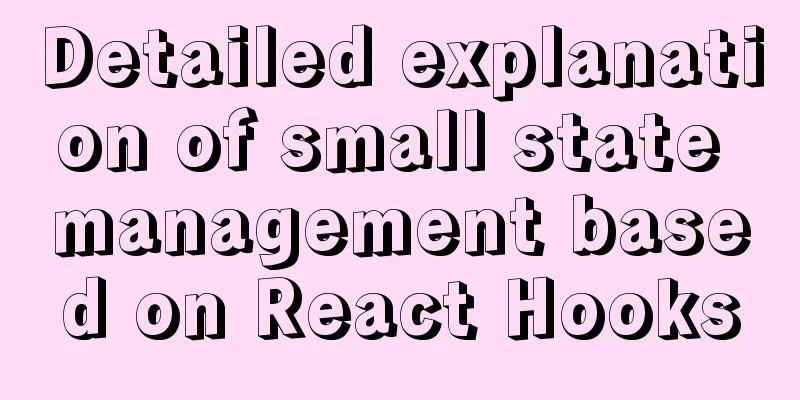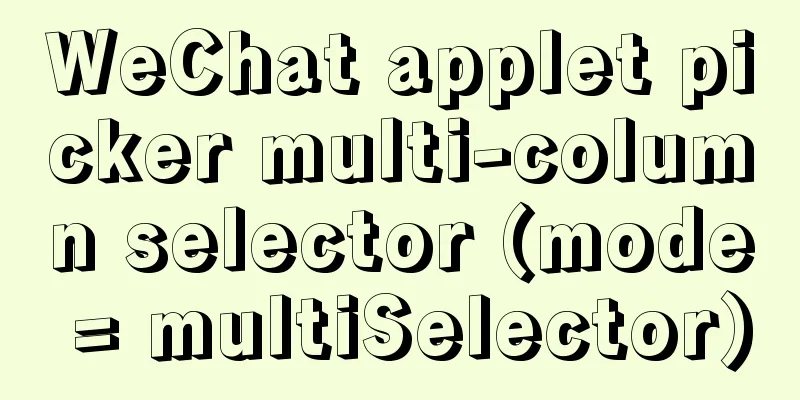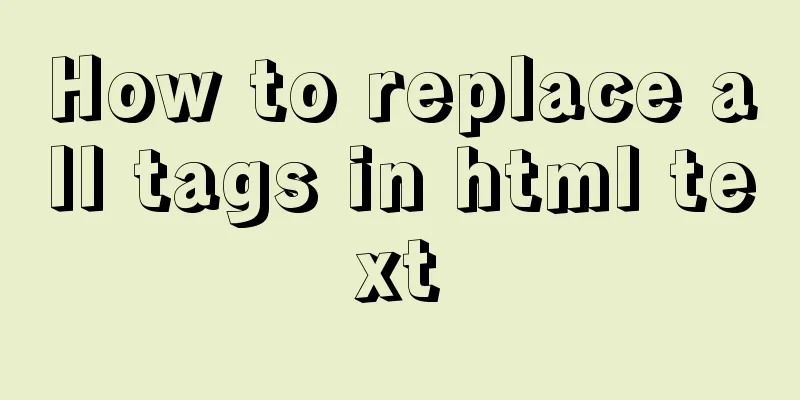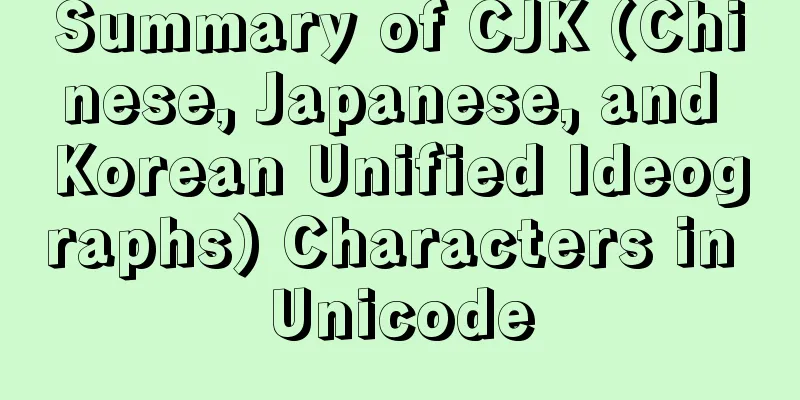Vue integrates a rich text editor that supports image zooming and dragging
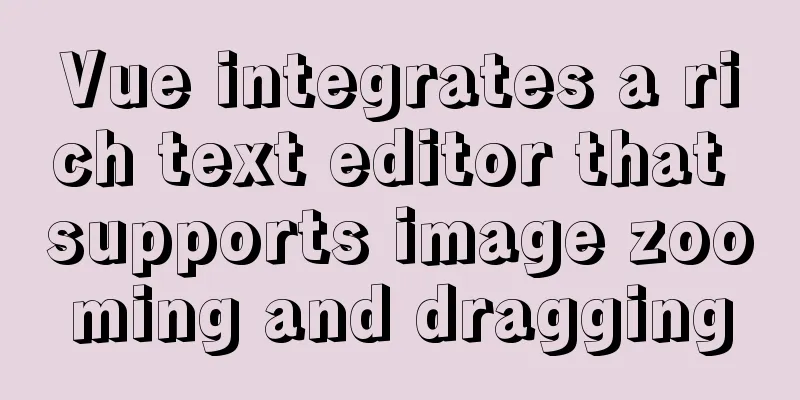
need:According to business requirements, it is necessary to be able to upload pictures, and the uploaded pictures must occupy the full screen width on the mobile terminal, so it is necessary to be able to proportionally scale the uploaded pictures, and also to be able to drag, scale, and change the size of the pictures. After trying multiple third-party rich text editors, it is difficult to find an editor that perfectly meets your requirements. After many attempts, I finally chose the wangEditor rich text editor. Initially, the vue2Editor rich text editor was used. vue2Editor itself does not support image dragging, but it provides a configurable image dragging method, which requires the use of Quill.js to implement image dragging. Although it meets business needs, the display effect on mobile devices is not ideal. The main purpose of this editor is to upload rich text that needs to be displayed on the mobile terminal. In order to achieve the ideal effect, it is necessary to be able to modify the image percentage. When the width attribute of the img tag is set to 100%, the requirement can be met. The recently released new version (fourth edition v4) of wangEditor can meet the needs, and it was finally chosen for actual development. Effect picture:
The code examples and related configurations are as follows:Install the plugin npm i wangeditor --save // or yarn add wangeditor Editor Configuration
<template>
<div class="w_editor">
<!-- Rich text editor -->
<div id="w_view"></div>
</div>
</template>
<script>
// Import rich text import WE from "wangeditor";
//Introduce the elementUI Message module (for prompt information)
import { Message } from "element-ui";
export default {
name: "WEditor",
props: {
// default value defaultText: { type: String, default: "" },
// Rich text updated value richText: { type: String, default: "" }
},
data() {
return {
// Editor instance editor: null,
// Rich text menu option configuration menuItem: [
"head",
"bold",
"fontSize",
"fontName",
"italic",
"underline",
"indent",
"lineHeight",
"foreColor",
"backColor",
"link",
"list",
"justify",
"image",
"video"
]
};
},
watch:
// Listen for default values defaultText(nv, ov) {
if (nv != "") {
this.editor.txt.html(nv);
this.$emit("update:rich-text", nv);
}
}
},
mounted() {
this.initEditor();
},
methods: {
// Initialize the editor initEditor() {
// Get the editor dom node const editor = new WE("#w_view");
//Configure the editor editor.config.showLinkImg = false; /* Hide the function of inserting network pictures*/
editor.config.onchangeTimeout = 400; /* Configure the time frequency of triggering onchange, the default is 200ms */
editor.config.uploadImgMaxLength = 1; /* Limit the maximum number of images that can be uploaded at one time*/
// editor.config.showFullScreen = false; /* Configure whether to display the full screen function button*/
editor.config.menus = [...this.menuItem]; /* Custom system menu */
// editor.config.uploadImgMaxSize = 5 * 1024 * 1024 /* Limit the image size */;
editor.config.customAlert = err => {
Message.error(err);
};
// Monitor changes and update data synchronously editor.config.onchange = newHtml => {
// Asynchronously update the changes of component rich text value this.$emit("update:rich-text", newHtml);
};
// Custom upload image editor.config.customUploadImg = (resultFiles, insertImgFn) => {
/**
* resultFiles: image upload file stream * insertImgFn: insert image into rich text * The returned result is the generated image URL address * */
// This method is rewritten by Fengzhuan for the Alibaba Cloud Image OSS Direct Transfer Plugin.
this.$oss(resultFiles[0], resultFiles[0]["name"]).then(url => {
!!url && insertImgFn(url); /* OSS image upload, insert the image into the editor*/
});
};
// Create an editor editor.create();
this.editor = editor;
}
},
beforeDestroy() {
// Destroy the editor this.editor.destroy();
this.editor = null;
}
};
</script>
Note: For specific parameter configuration, please refer to the editor documentation instructions. Use the extracted editor in the component:
<template>
<div class="editor">
<el-card shadow="never">
<div slot="header" class="clearfix">
<span>Rich Text Editor</span>
</div>
<div class="card_center">
<WEditor :defaultText="defaultText" :richText.sync="richText" />
</div>
</el-card>
</div>
</template>
<script>
// Import the packaged editor import WEditor from "@/components/WEditor";
export default {
name: "Editor",
components: { WEditor },
data() {
return {
// Default value defaultText: "",
// Rich text updated value richText: ""
};
},
created() {
// Wait for the component to load and assign value this.$nextTick(() => {
this.defaultText = `<p style="text-align: center; "><img src="https://tr-mba.oss-cn-beijing.aliyuncs.com/picture/202010/20_222430_8011.png" width="30%" style="text-align: center; max-width: 100%;"></p>`;
});
}
};
</script>
The above is the details of Vue integrating a rich text editor that supports image zooming and dragging. For more information about Vue rich text editor, please pay attention to other related articles on 123WORDPRESS.COM! You may also be interested in:
|
<<: Introduction to Linux system swap space
>>: Record a slow query event caused by a misjudgment of the online MySQL optimizer
Recommend
Vue realizes the sliding cross effect of the ball
This article example shares the specific code of ...
How to use Zen coding in Dreamweaver
After I published my last article “Zen Coding: A Q...
How to solve the error of PyCurl under Linux
Solution to "Could not run curl-config"...
Detailed explanation of using javascript to handle common events
Table of contents 1. Form events 2. Mouse events ...
In-depth understanding of uid and gid in docker containers
By default, processes in the container run with r...
Virtual machine clone Linux centos6.5 system network card configuration graphic tutorial
As a newbie who has just come into contact with t...
Mysql classic high-level/command line operation (quick) (recommended)
Since I need to learn how to build servers and da...
Detailed explanation of MySQL 8.0 dictionary table enhancement
The data dictionary in MySQL is one of the import...
The correct way to migrate MySQL data to Oracle
There is a table student in the mysql database, i...
Understanding Vuex in one article
Table of contents Overview Vuex four major object...
js to achieve star flash effects
This article example shares the specific code of ...
Vue uses monaco to achieve code highlighting
Using the Vue language and element components, we...
Detailed explanation of Nginx rewrite jump application scenarios
Application scenario 1: Domain name-based redirec...
The perfect solution to the error of installing Mysql Applying Security in windows server2014
The reason is that it was not uninstalled cleanly...
Superficial Web Design
<br />I have always believed that Yahoo'...