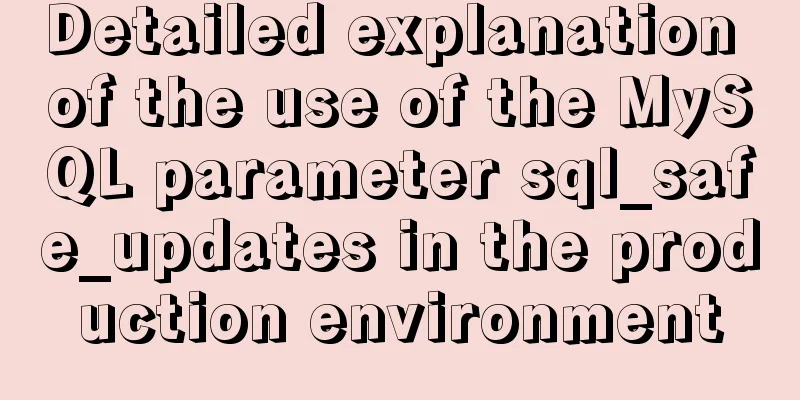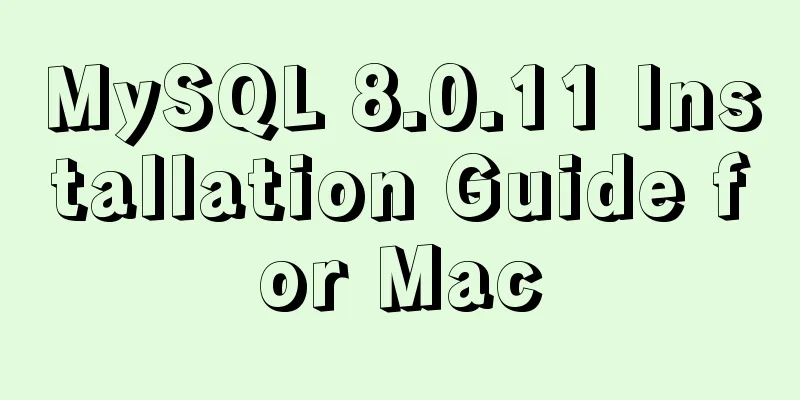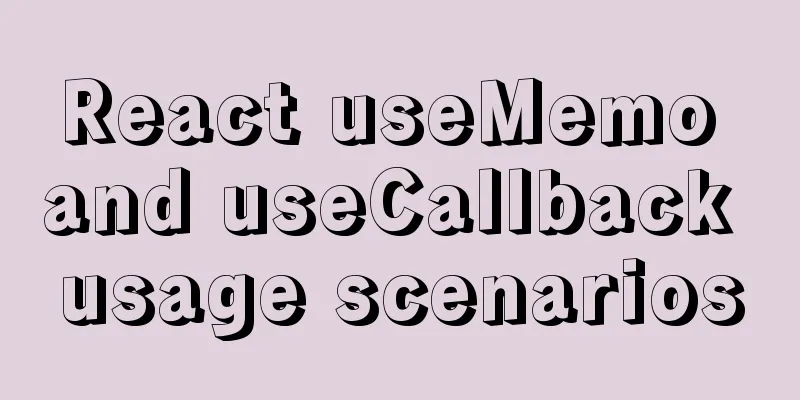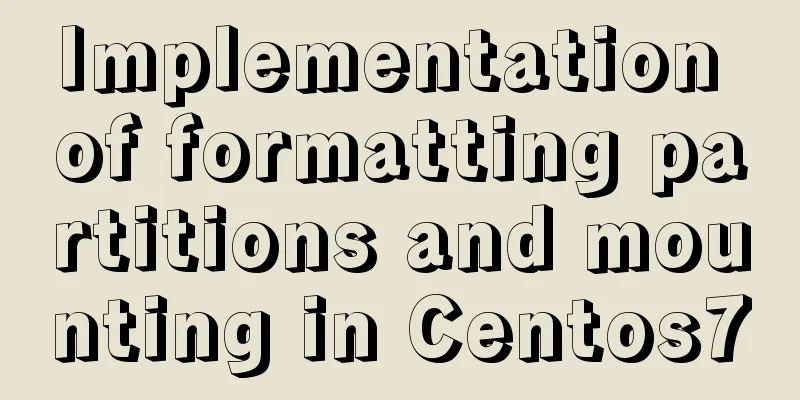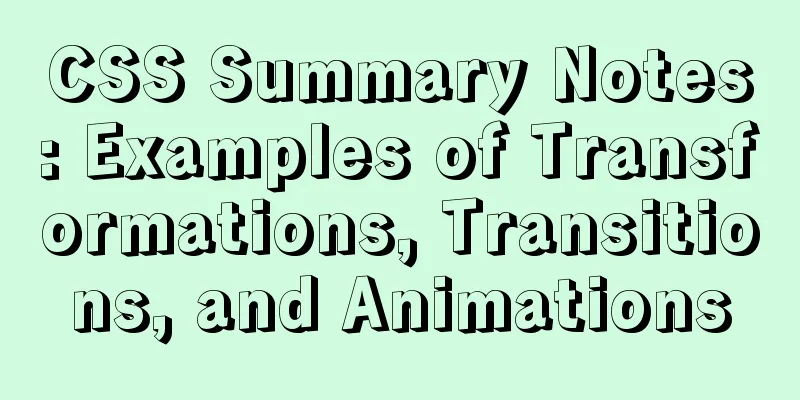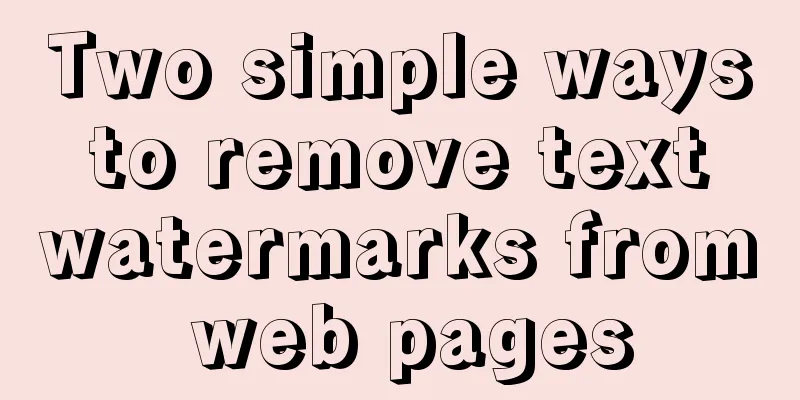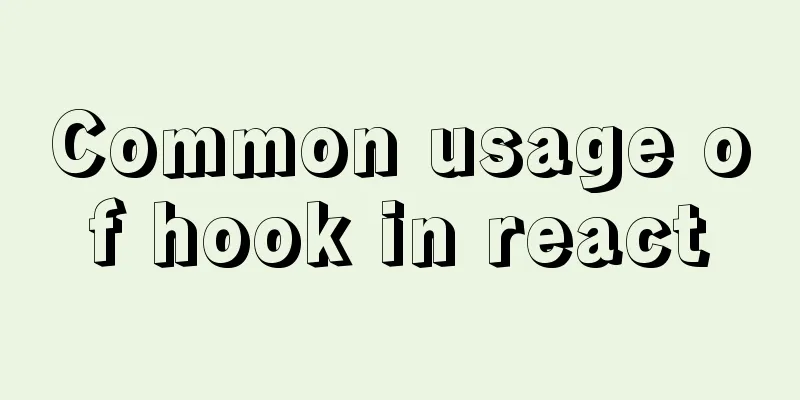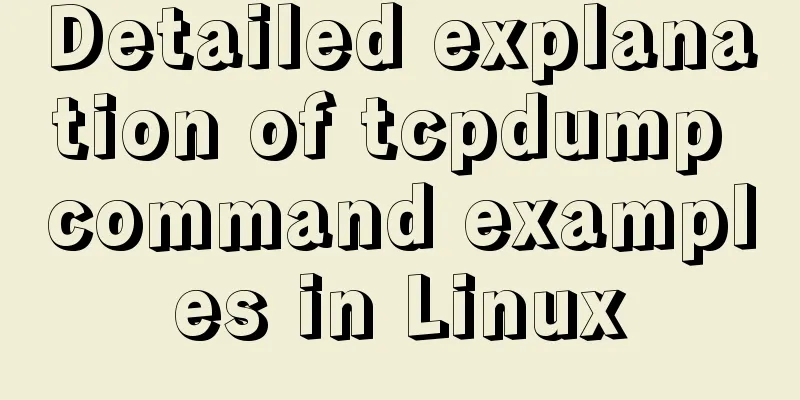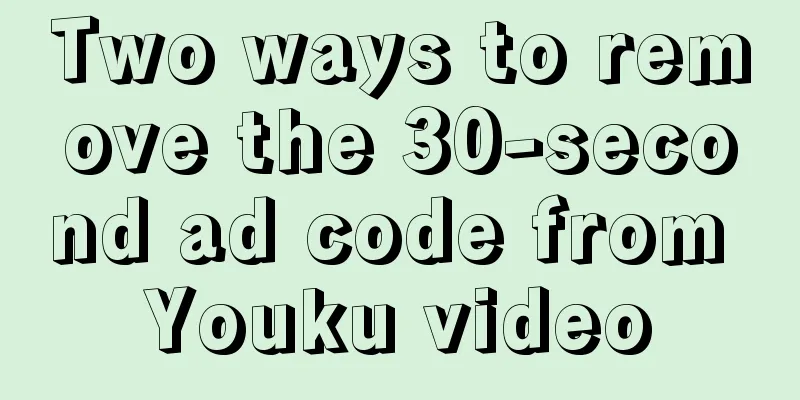Solve the abnormal error when building vue environment with webpack
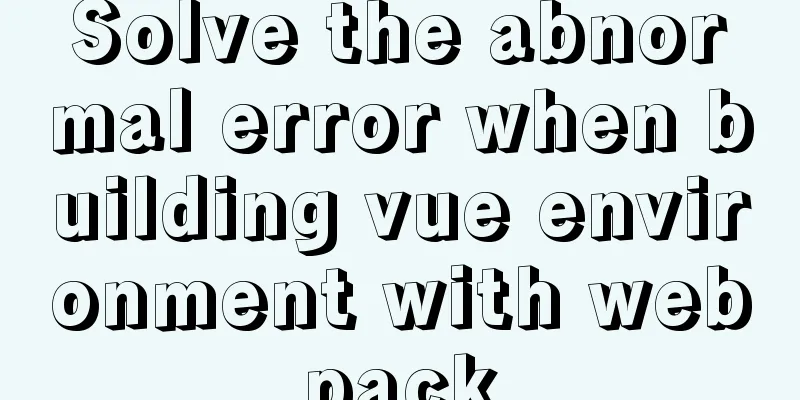
|
When I used webpack to manually build the environment today, I got crazy errors and couldn't proceed to the next step for a long time. First, configure package.json//Automatically configure npm init -y Everything is fine Then install the webpack toolnpm install webpack webpack-cli --save-dev //Or npm i webpack webpack-cli -D is also OK Running webpack testsAt this step, when I typed webpack on the command line and pressed enter, it started to report errors like crazy
Then the fastest way is to delete the file and reinstall it. After trying again, it still reports the same error, which is confusing.
After outputting webpack -V, I found that even the version number was not output. Later I thought that it might be because webpack was not installed globally. I think this is the most unlikely problem because I have used it before.
Then reinstall webpack and webpack-cli or the previous instructions and manually create the src file
4. Run webpack testsCommonJS specification: based on server-side modularization specification, node output Throws: modules.exports Import: require ES6 module:
import xxx from ''
export default {}Because webpack only supports the introduction of js and json files by default, if you want to introduce other file types such as .css .png.html in JS, you need to install a suitable loader for parsing. Configure various loaders (file parsers)Install babel related Install babel and react related loaders cnpm i babel-loader @babel/core @babel/preset-env -D Install css loader npm i css-loader style-loader -D cnpm i css-loader style-loader -D Install the HTML plugin npm i html-webpack-plugin -D cnpm i html-webpack-plugin -D PS: [Differences between dependencies installed in development environment and production environment] Development environment, that is, the dependencies required in the coding stage of the project, which do not need to be referenced after going online, such as webpack build tools, babel loaders, etc., which are installed using the --save-dev or -D command; In the production environment, after the project goes online and begins to provide external services, it still needs dependency support, such as jQuery library, routing, etc., which can be installed using the --save or -S command; (1) Configuration entry
module.exports = { entry:'./src/index.js' }(2) Configure output
const path = require('path');
module.exports = {
// ...
output: {
path: path.resolve(__dirname, 'dist'),
filename: 'main.js'
}
}(3) Configuration loader
module.exports = {
// ...
module:{
rules:[
{
test: /\.css$/,
use:['style-loader','css-loader']
},
{
test: /\.js?$/, // Regular expression for jsx/js files exclude: /node_modules/, // Exclude node_modules folder use:{
// loader is babel
loader: 'babel-loader',
options:
// babel escape configuration options babelrc: false,
presets: [
[require.resolve('@babel/preset-env'), {modules: false}]
],
cacheDirectory: true
}
}
}
]
}
}(4) Configuring plugins
const HtmlWebPackPlugin = require('html-webpack-plugin');
module.exports = {
// ...
plugins:[
new HtmlWebPackPlugin({
template: 'public/index.html',
filename: 'index.html',
inject: true
})
]
}Execute the packaging command npx webpack --mode development Configure the npm run build command to perform packaging operations:
//Add build item in package.json file {
"scripts": {
"build": "webpack --mode production"
}
}Execute the packaging command: npm run build Build a local serverInstall Dependencies cnpm i webpack-dev-server -D Configure local service related information in the webpack.config.js file
module.exports = {
// ...
devServer: {
contentBase: './dist',
host: 'localhost',
port: 3000
}
}
Configure the startup command in the package.json file
{
"scripts": {
"start": "webpack-dev-server --mode development --open"
}
}Execute the start service command npm start Then some integration Integration with Vue
vue-loader: parse vue files vue-template-compiler
Installation: npm install vue-loader vue-template-compiler -D
Configure webpack file: {test:/\.vue$/,use:['vue-loader']},
Instantiate the vueLoaderPlugin plugin const { VueLoaderPlugin } = require('vue-loader')
Add plugin instantiation:
},
plugins: [
new VueLoaderPlugin()
]Integration with less
Installation: npm install less-loader less -D
Configuration:
module: {
rules:
{test:/\.less$/,use:['style-loader','css-loader','less-loader']},
]
},
Integration with Sass
Installation: npm install sass-loader node-sass -D
Configuration:
module: {
rules:
{test:/\.(scss|sass)$/,use:['style-loader','css-loader','sass-loader']},
]
},
Sass common syntax: https://www.jb51.net/article/222337.htm With vue-router Installation: npm install vue-router -D Integration with vuex Installation: This is the end of this article about solving the exception error when building a vue environment with webpack. For more relevant content about errors when building a vue environment with webpack, please search for previous articles on 123WORDPRESS.COM or continue to browse the following related articles. I hope you will support 123WORDPRESS.COM in the future! You may also be interested in:
|
<<: Install Zookeeper under Docker (standalone and cluster)
>>: A brief discussion on MySql views, triggers and stored procedures
Recommend
Mini Program to Implement the Complete Shopping Cart
The mini program implements a complete shopping c...
MySQL sorting principles and case analysis
Preface Sorting is a basic function in databases,...
Use Vue3 to implement a component that can be called with js
Table of contents Preface 1. Conventional Vue com...
Manually install mysql5.7.10 on Ubuntu
This tutorial shares the process of manually inst...
Calling Baidu Map to obtain longitude and latitude in Vue
In the project, it is necessary to obtain the lat...
HTML form_PowerNode Java Academy
1. Form 1. The role of the form HTML forms are us...
MySQL 5.7 installation and configuration tutorial under CentOS7 64 bit
Installation environment: CentOS7 64-bit MINI ver...
Several ways to clear arrays in Vue (summary)
Table of contents 1. Introduction 2. Several ways...
Analysis of 2 Token Reasons and Sample Code in Web Project Development
Table of contents question: There are 2 tokens in...
Design theory: people-oriented green design
Reflections on the two viewpoints of “people-orie...
Analysis and practice of React server-side rendering principle
Most people have heard of the concept of server-s...
Solve the problem that VMware cannot install 64-bit operating system in win10 home version
Problem Description When VMware Workstation creat...
How to apply TypeScript classes in Vue projects
Table of contents 1. Introduction 2. Use 1. @Comp...
How to use DPlayer.js video playback plug-in
DPlayer.js video player plug-in is easy to use Ma...
Text mode in IE! Introduction to the role of DOCTYPE
After solving the form auto-fill problem discussed...