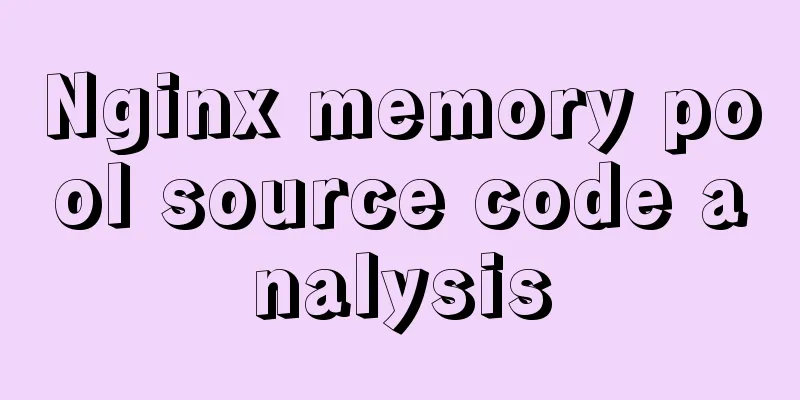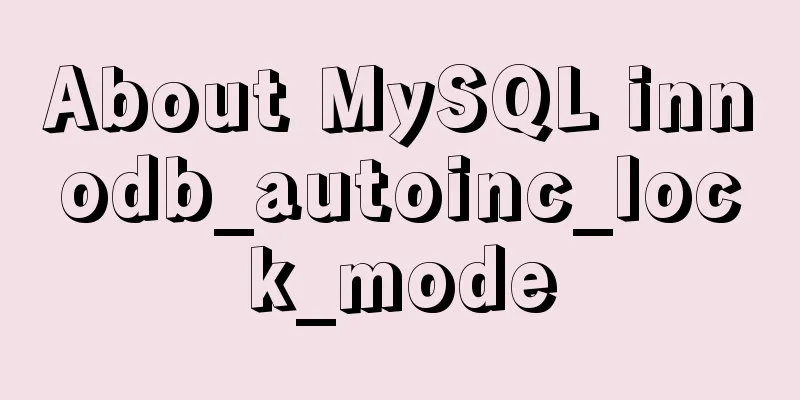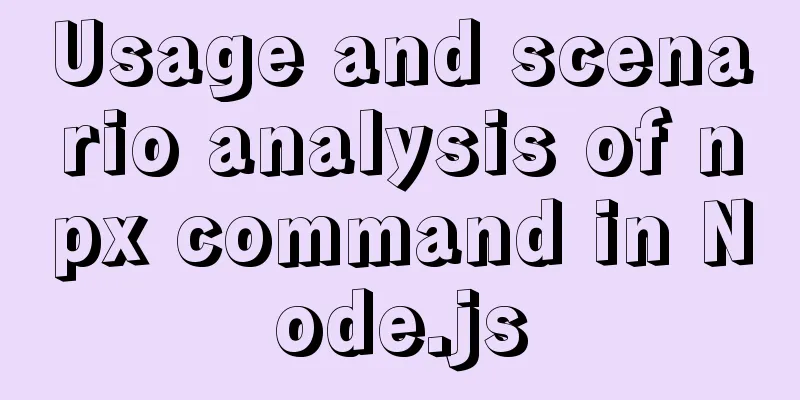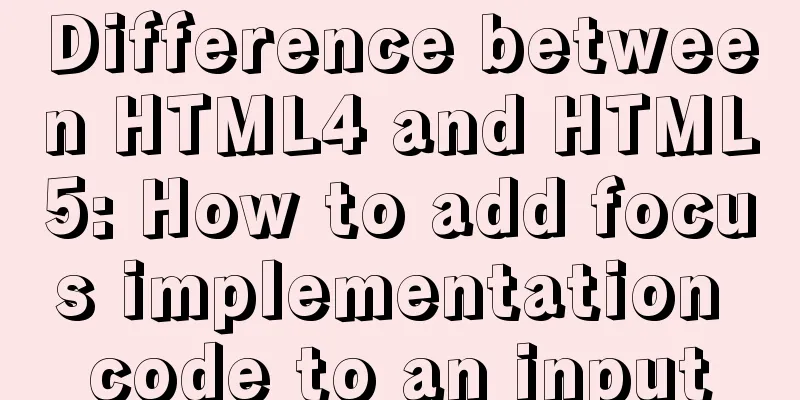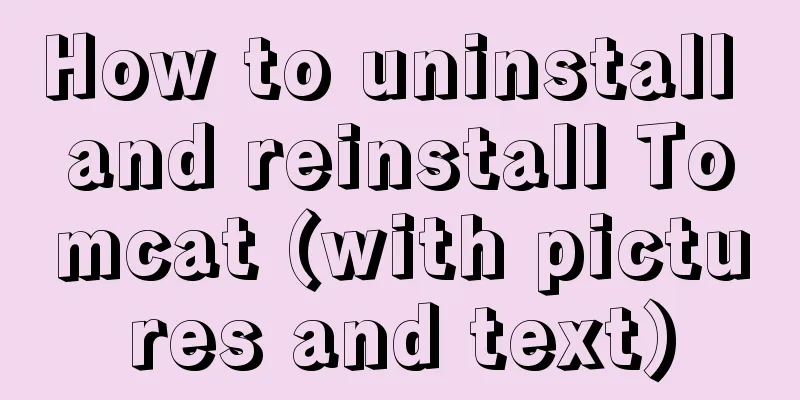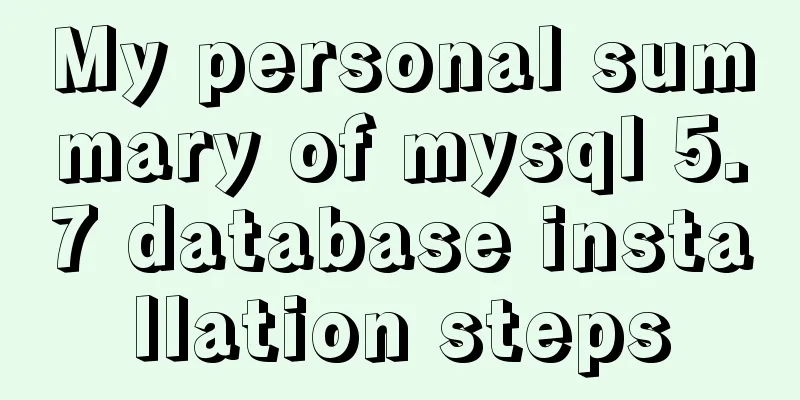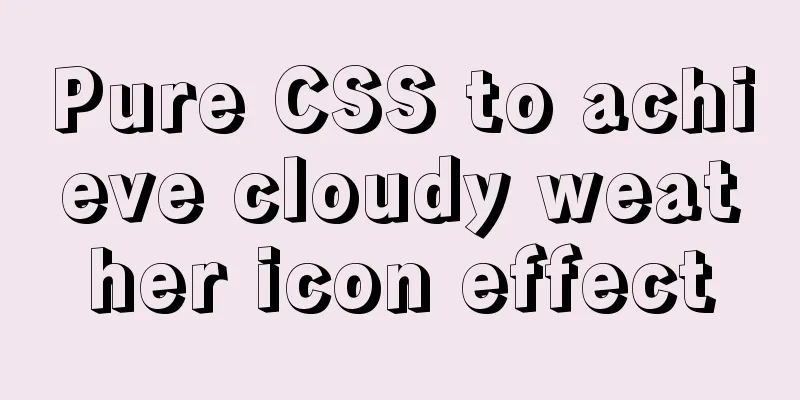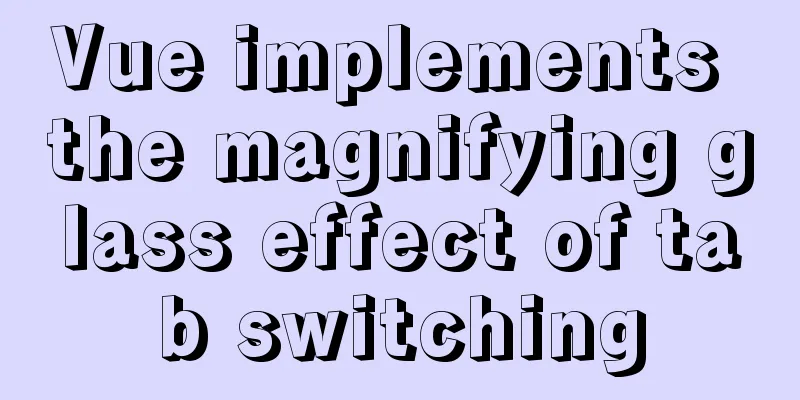MySQL and sqlyog installation tutorial with pictures and text
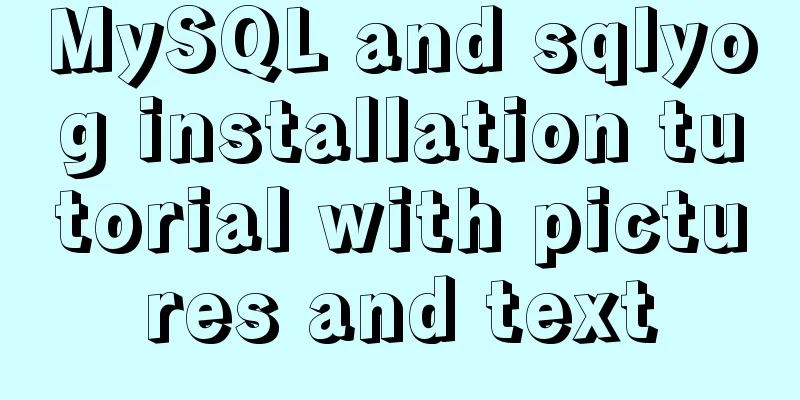
|
1. MySQL 1.1 MySQL installation mysql-5.5.27-winx64 download (1) Welcome to install
(2) Acceptance of Agreement
(3) Installation mode selection Typical: Indicates that commonly used components will be installed. By default, they are installed to C:\Program Files\MySQL\MySQL Server 5.5\.
(4) Select installation components and path
(5) Installation
(6) Installation completed
1.2 MySQL Configuration (1) Preparation
(2) Select configuration Select the configuration method, "Detailed Configuration" or "Standard Configuration". We choose "Detailed Configuration" to familiarize ourselves with the configuration process.
(3) MySQL application mode
(4) Select the database purpose selection interface to select the general purpose of the MySQL database:
(5)Configure data file directory
(6) Concurrency Selection Settings Select the general MySQL traffic for your website and the number of simultaneous connections, "Decision Support (DSS)/OLAP (decision support system, about 20)", "Online Transaction Processing (OLTP) (online transaction system, about 500)", "Manual Setting (manual setting, enter a number yourself)"
(7) Network selection configuration Whether to enable TCP/IP connection and set the port. If not, you can only access the MySQL database on your own machine. I enable it here and check the box in front of it, Port Number: 3306. There is also a firewall setting "Add firewall exception..." that needs to be selected to add the listening port of the MYSQL service as a Windows firewall exception to avoid firewall blocking.
(8) Select character set
(10) Set a password
(11) Prepare the execution interface
(12) Complete
2. SQLyog installation SQLyog is an easy-to-use, fast and concise graphical management tool for MYSQL databases. It can effectively manage your databases at any location. The installation is fool-proof. Summarize This is the end of this article about the detailed graphic tutorial of MySQL and sqlyog installation. For more relevant MySQL and sqlyog installation content, please search for previous articles on 123WORDPRESS.COM or continue to browse the related articles below. I hope everyone will support 123WORDPRESS.COM in the future! You may also be interested in:
|
<<: Sample code for partitioning and formatting a disk larger than 20TB on centos6
>>: uniapp realizes the recording upload function
Recommend
MySQL 5.7.17 winx64 installation and configuration graphic tutorial
I summarized the previous notes on installing MyS...
Discussion on the browsing design method of web page content
<br />For an article on a content page, if t...
How to find and delete duplicate records in MySQL
Hello everyone, I am Tony, a teacher who only tal...
Tutorial on installing Odoo14 from source code on Ubuntu 18.04
Table of contents Background of this series Overv...
CSS injection knowledge summary
Modern browsers no longer allow JavaScript to be ...
Docker uses nextcloud to build a private Baidu cloud disk
Suddenly, I needed to build a private service for...
Detailed explanation of the correct way to configure SSL (https certificate) in Apache on Ubuntu
First, take a look at Alibaba Cloud's officia...
Tomcat uses thread pool to handle remote concurrent requests
By understanding how tomcat handles concurrent re...
Steps to configure nginx ssl to implement https access (suitable for novices)
Preface After deploying the server, I visited my ...
HTML table tag tutorial (35): cross-column attribute COLSPAN
In a complex table structure, some cells span mul...
Perfect solution to MySQL common insufficient memory startup failure
1. If MySQL is not started successfully, check th...
How to ensure the overall user experience
Related Articles: Website Design for User Experien...
Detailed examples of how to use the box-shadow property in CSS3
There are many attributes in CSS. Some attributes...
Implementation of a simplified version of JSON.stringify and its six major features explained in detail
Table of contents Preface Six features of JSON.st...
Implementation of CSS child element selection parent element
Usually a CSS selector selects from top to bottom...