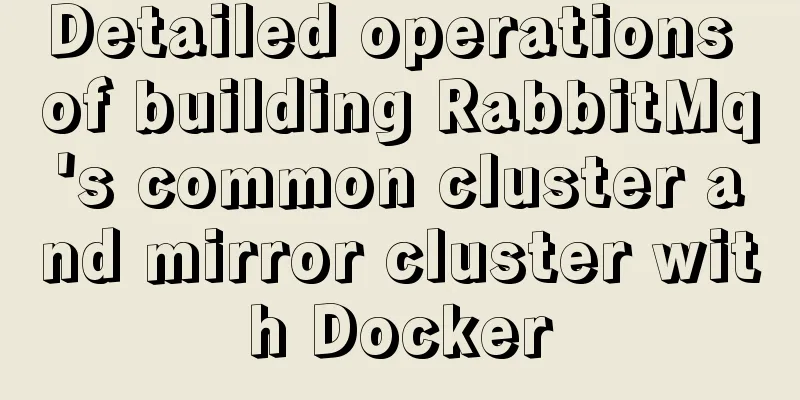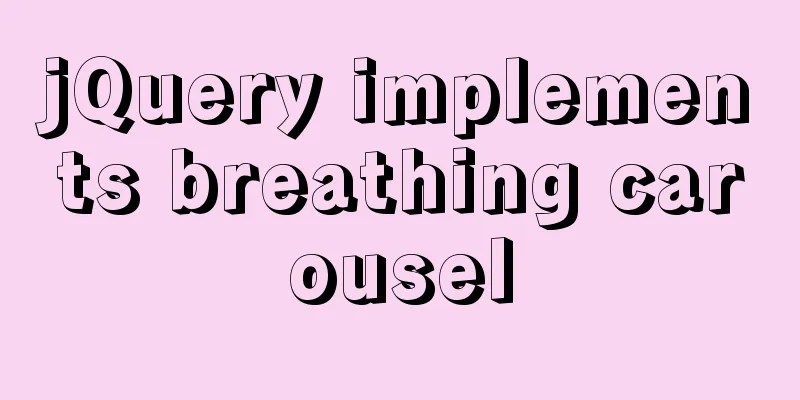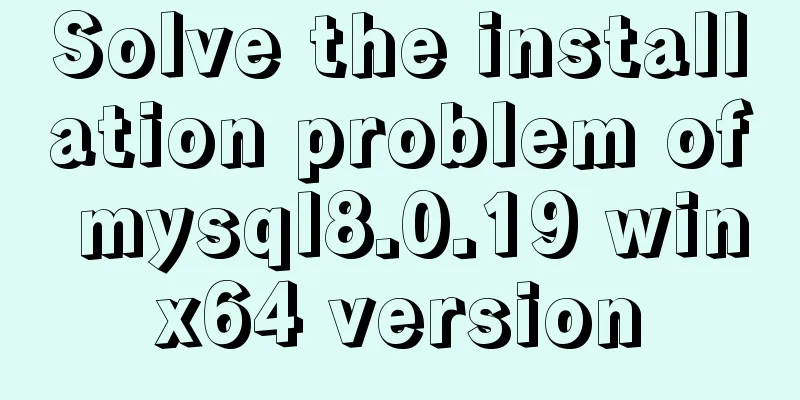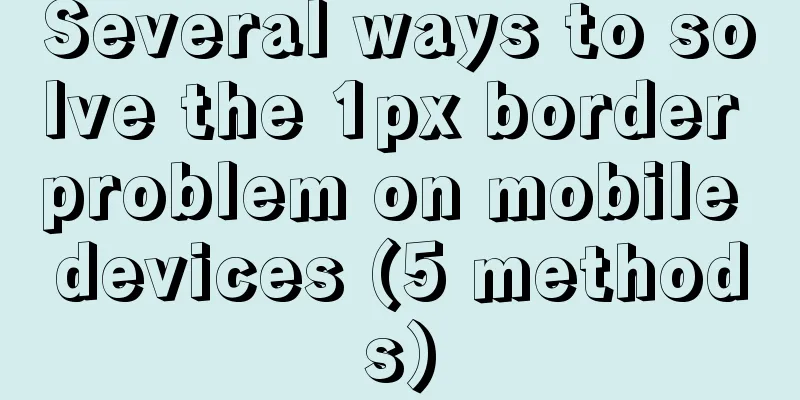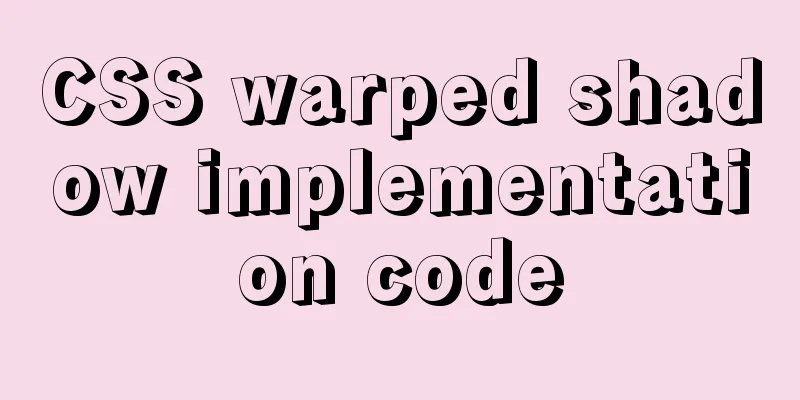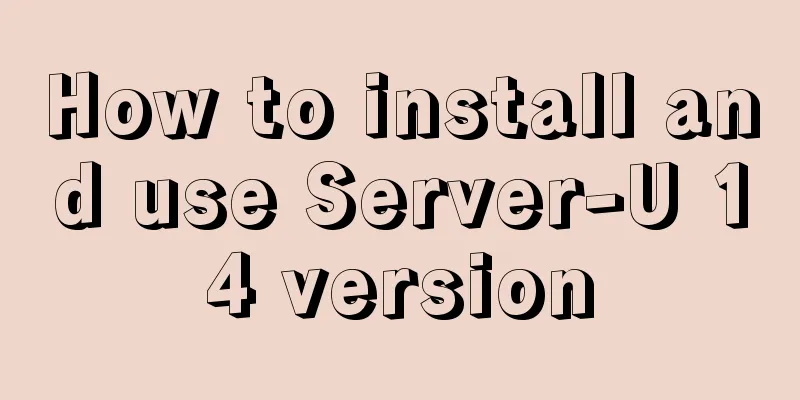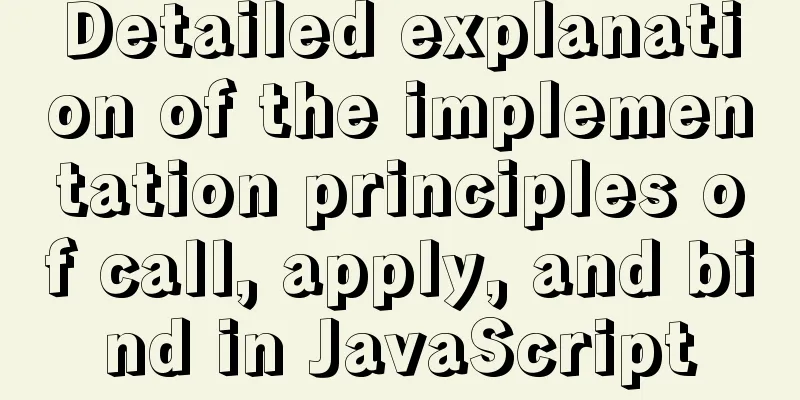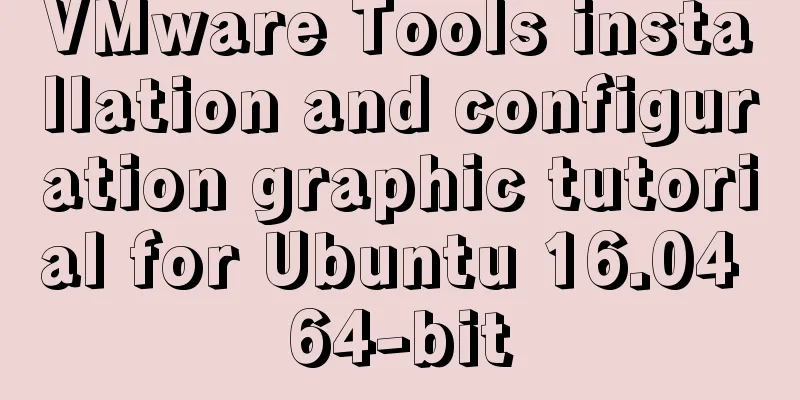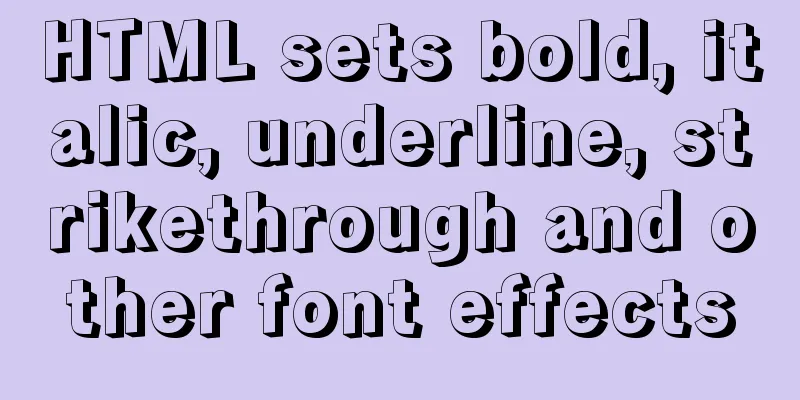The latest super detailed VMware virtual machine download and installation graphic tutorial
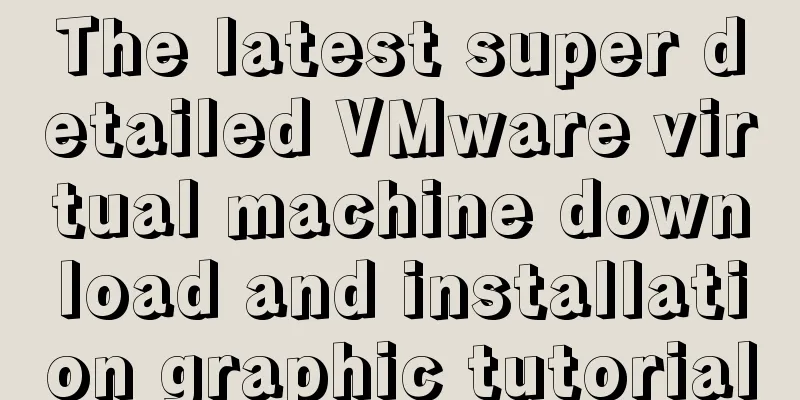
|
VMware Download and Installation 1. Download the virtual machine1. Go to VMware's official website, click Download in the left navigation bar, and then click Workstation Pro marked in the picture, as shown in the figure below.
2. Select the appropriate product according to the operating system. Here we take Windows system as an example. Click Go to Download, as shown in the figure below.
3. You can select the version at 1, the default is the latest version. After selecting the version, click Download Now. If the download speed is very slow, it is recommended to use a scientific Internet access.
2. Installation of virtual machine1. Open the .exe file to start the installation.
2. The default installation location is on the C drive. Here I choose to install it on the F drive. Try not to have Chinese characters in the installation path.
3. Just wait for the installation.
4. After successful installation, you will be asked to enter the key when running the program for the first time. You can search it on Baidu.
5. After entering the key, the following interface will appear if successful.
share: Install Kali Linux on VMware Summarize This is the end of this article about the latest super detailed VMware virtual machine download and installation graphic tutorial. For more relevant VMware virtual machine download and installation content, please search for previous articles on 123WORDPRESS.COM or continue to browse the related articles below. I hope everyone will support 123WORDPRESS.COM in the future! You may also be interested in:
|
<<: Analysis of Mysql data migration methods and tools
>>: How to develop uniapp using vscode
Recommend
CSS specification BEM CSS and OOCSS sample code detailed explanation
Preface During project development, due to differ...
How to solve the mysql insert garbled problem
Problem description: When inserting Chinese chara...
MySQL 8.0.11 installation and configuration method graphic tutorial (win10)
This article records the installation and configu...
Implementation of CentOS8.0 network configuration
1. Differences in network configuration between C...
Gojs implements ant line animation effect
Table of contents 1. Gojs Implementation 1. Drawi...
A brief discussion on whether MySQL can have a function similar to Oracle's nvl
Use ifnull instead of isnull isnull is used to de...
Solve the problem of inconsistency between mysql time and system time in docker
Recently, when I installed MySQL in Docker, I fou...
How to get USB scanner data using js
This article shares the specific process of js ob...
MySQL 8.0.21.0 Community Edition Installation Tutorial (Detailed Illustrations)
1. Download MySQL Log in to the MySQL official we...
.NETCore Docker implements containerization and private image repository management
1. Introduction to Docker Docker is developed in ...
Detailed explanation of the principle of Vue monitoring data
Table of contents 1. Introduction II. Monitoring ...
Analysis of MySQL's method of exporting to Excel
This article describes how to use MySQL to export...
A simple explanation of MySQL parallel replication
1. Background of Parallel Replication First of al...
Detailed explanation of how to create multiple instances of MySQL 5.6 in centos7 environment
This article describes how to create multiple ins...
Detailed steps to install mysql in Win
This article shares the detailed steps of install...