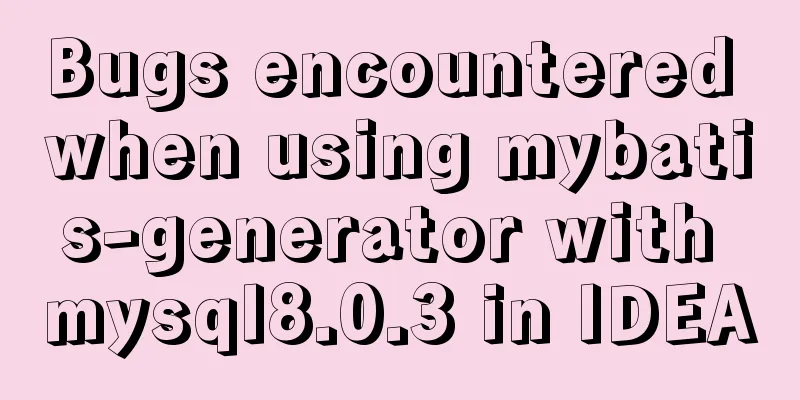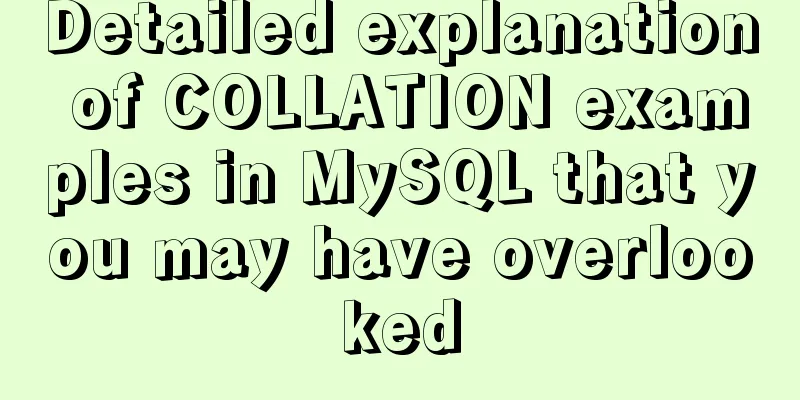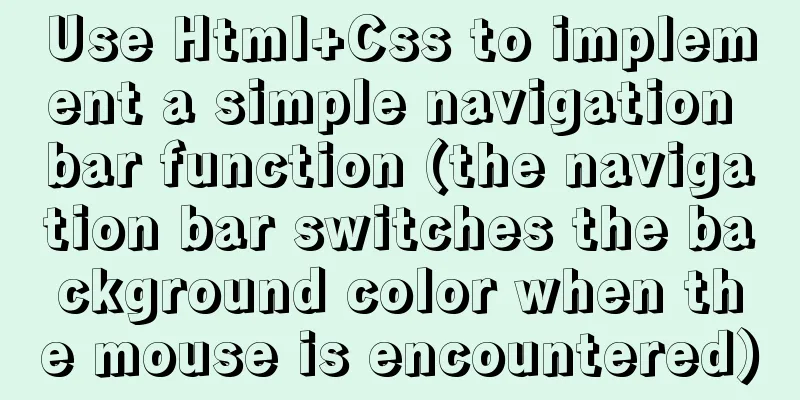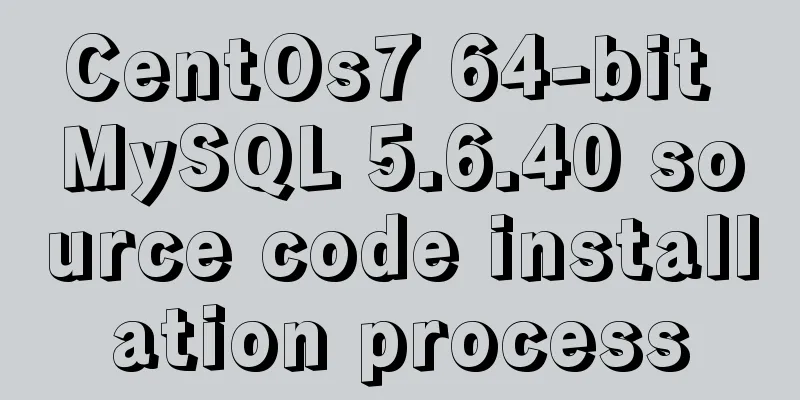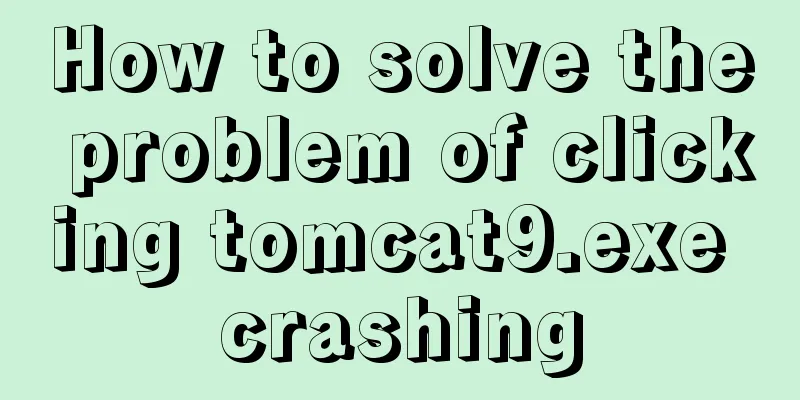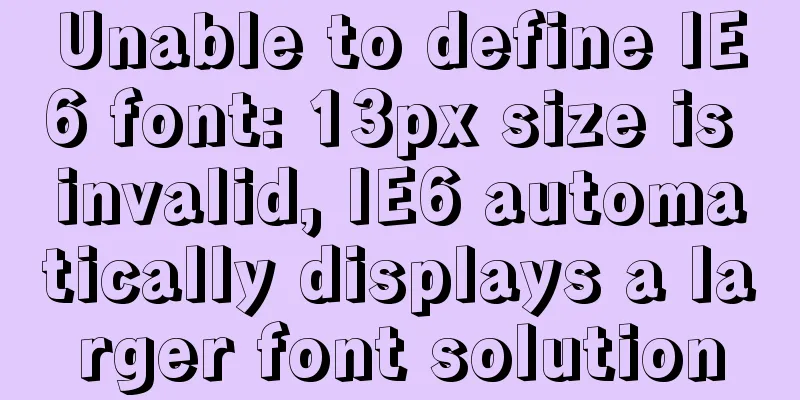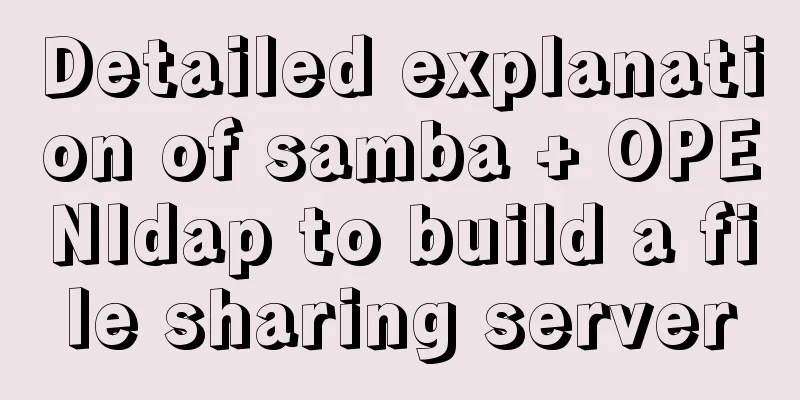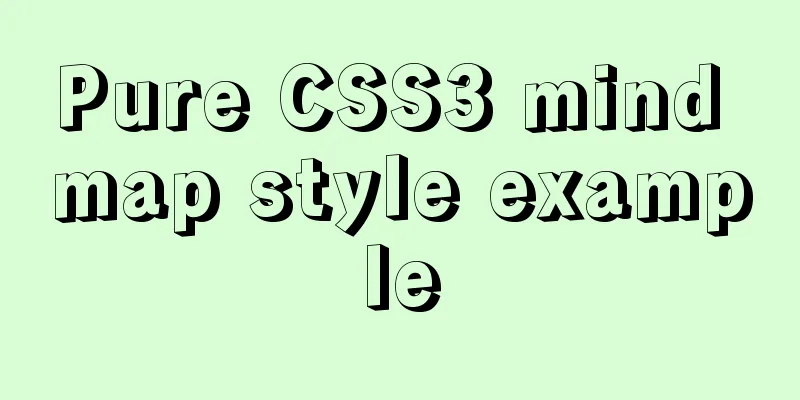Tutorial on installing mysql-8.0.18-winx64 under Windows (with pictures and text)
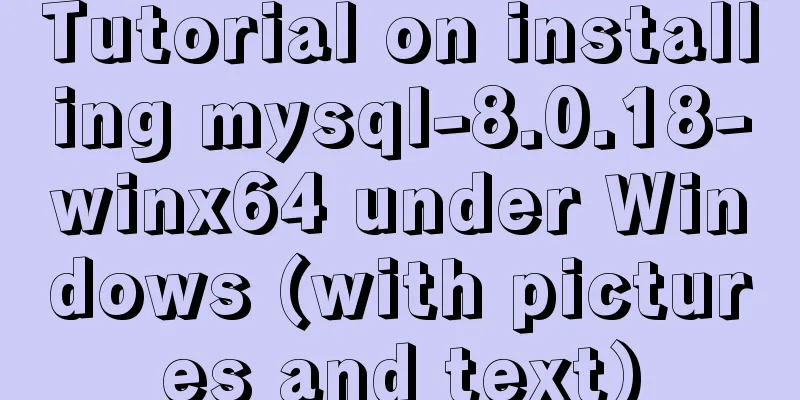
|
1. Download the installation package The installation package is now at: https://dev.mysql.com/downloads/mysql/
2. Unzip to the installation directory Unzip the downloaded zip. The installation path I use here is: C:\Program Files\mysql-8.0.18-winx64 After decompression, you need to manually create the data folder and my.ini file in the installation path
3. Configure the my.ini file Edit the contents of the my.ini file [mysqld] # Set port 3306 port=3306 # Set the mysql installation directory basedir=C:\Program Files\mysql-8.0.18-winx64 # Set the storage directory of mysql database data datadir=C:\Program Files\mysql-8.0.18-winx64\data # Maximum number of connections allowed max_connections=200 # The number of connection failures allowed. This is to prevent someone from trying to attack the database system from this host max_connect_errors = 10 # The default character set used by the server is UTF8 character-set-server=utf8 # The default storage engine that will be used when creating a new table default-storage-engine=INNODB # By default, the "mysql_native_password" plug-in is used for authentication. default_authentication_plugin=mysql_native_password [mysql] # Set the default character set of the mysql client to default-character-set=utf8 [client] # Set the default port used by the mysql client to connect to the server port = 3306 default-character-set=utf8 Tips: Remember that the my.ini file format must be in ANSI format, otherwise this error will be reported.
4. Initialize and start the mysql service Run the cmd command as an administrator. Enter the C:\Program Files\mysql-8.0.18-winx64 directory
--Initialize, the database password will be printed, remember the password, you will use it later mysqld --initialize --console --Here MySql8 is the name of the service. You can leave it blank or name a service yourself mysqld --install localmysql --Here is the name of the startup service, which is the name just named net start localmysql --Log in to the database, then you will be asked to enter the password mysql -u root -p --The password is too hard to remember, change it to: 123456 set password for root@localhost='123456'; --Show all databases show databases; The initial password is the following string.
5. Installation Verification verify 1. There is a mysql process in the process
verify 2. Use navicat to connect to the database
6. Create a database and run the specified sql file mysql -u root -p create database rexel_hzzg; Execute sql file Execute outside of mysql console C:\Program Files\mysql-8.0.18-winx64\bin>mysql -uroot -p123456 -Drexel_hzzg<D:\rexel\sql\rexel_hzzg.sql
7. Stop the mysql process Method 1: Method 2: Summarize The above is the tutorial for installing mysql-8.0.18-winx64 under Windows introduced by the editor. I hope it will be helpful to everyone. If you have any questions, please leave me a message and the editor will reply to you in time. I would also like to thank everyone for their support of the 123WORDPRESS.COM website! You may also be interested in:
|
<<: Nginx+FastDFS to build an image server
>>: Summary of constructor and super knowledge points in react components
Recommend
JS implementation of carousel carousel case
This article example shares the specific code of ...
VMware's detailed tutorial on how to create a Linux virtual machine and set up a virtual machine network
How to create a Linux virtual machine in VMware a...
HTML Several Special Dividing Line Effects
1. Basic lines 2. Special effects (the effects ar...
Flash embedded in HTML Solution for embedding Flash files in HTML web page code (Part 1)
According to Chinese custom, we are still celebra...
IE6 web page creation reference IE6 default style
This is not actually an official document of IE. I...
JavaScript using Ckeditor + Ckfinder file upload case detailed explanation
Table of contents 1. Preparation 2. Decompression...
Key knowledge summary of Vue development guide
Table of contents Overview 0. JavaScript and Web ...
SQL implementation of LeetCode (196. Delete duplicate mailboxes)
[LeetCode] 196.Delete Duplicate Emails Write a SQ...
Improvements to the web server to improve website performance
<br />In the first section of this series, w...
5 ways to determine whether an object is an empty object in JS
1. Convert the json object into a json string, an...
JavaScript implements large file upload processing
Many times when we process file uploads, such as ...
Can CSS be used like this? The art of whimsical gradients
In the previous article - The charm of one line o...
Mysql implementation of full-text search and keyword scoring method example
1. Introduction Today a colleague asked me how to...
A brief summary of how to write paths when HTML files introduce external CSS files
1. Import the basic style of external CSS files U...
Build a file management system step by step with nginx+FastDFS
Table of contents 1. Introduction to FastDFS 1. I...