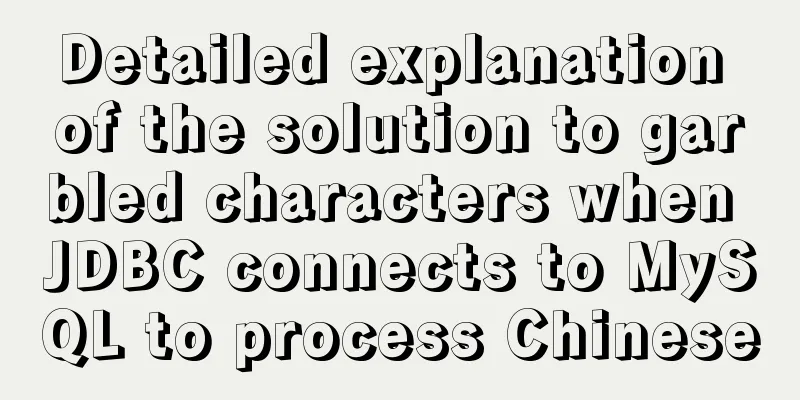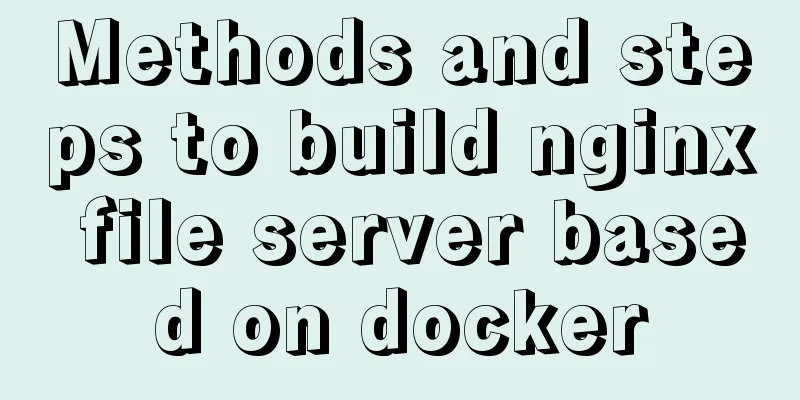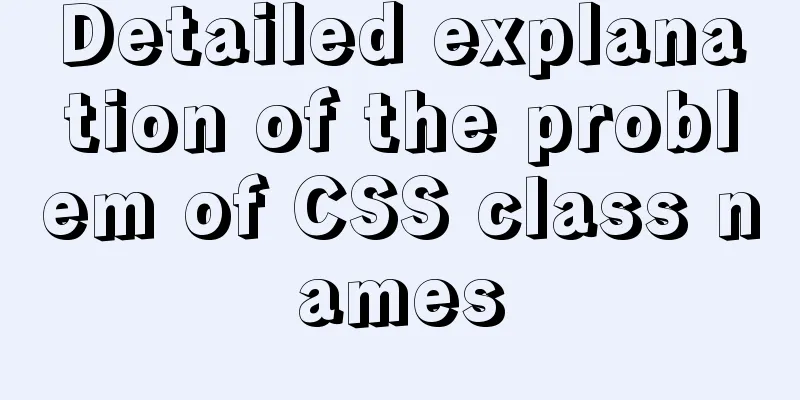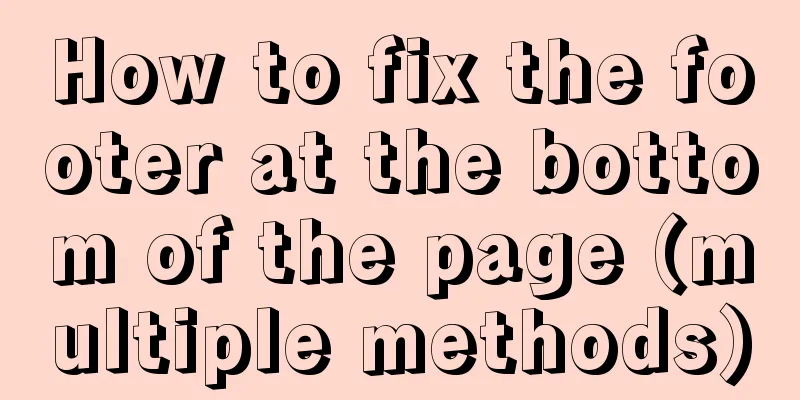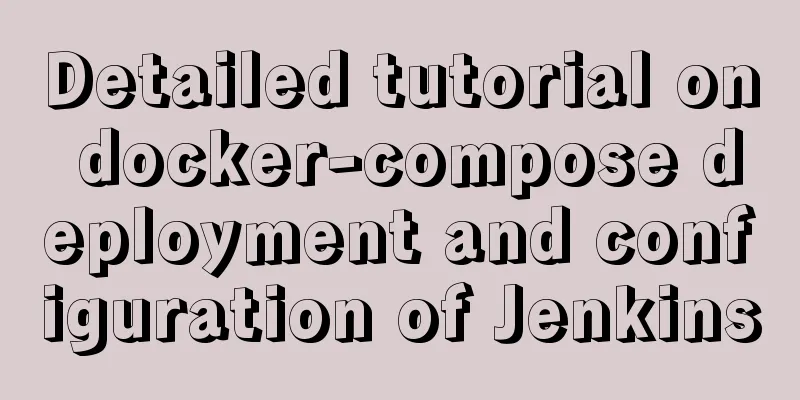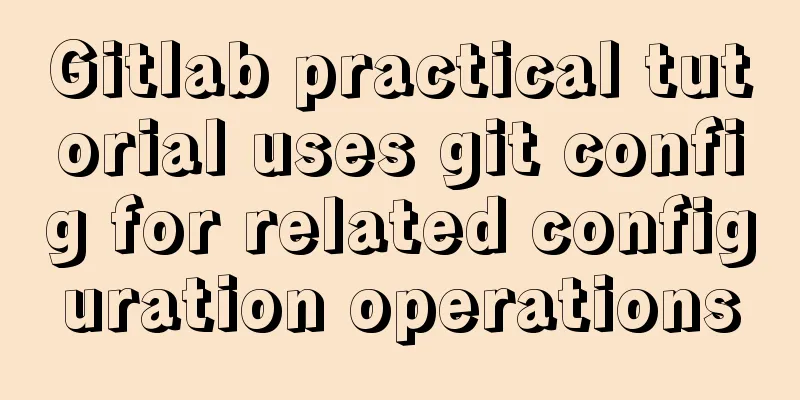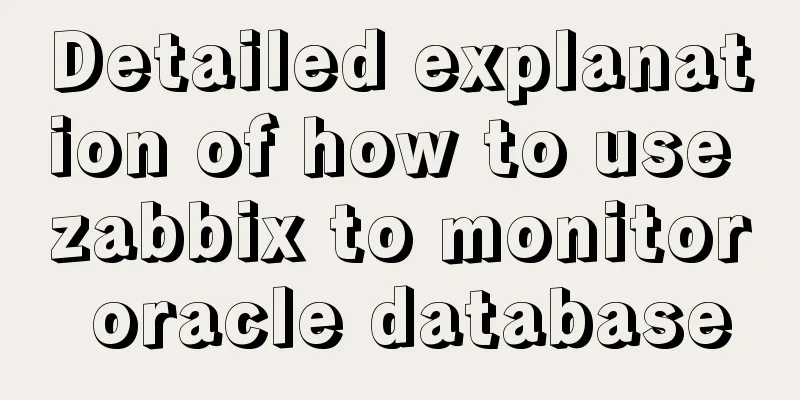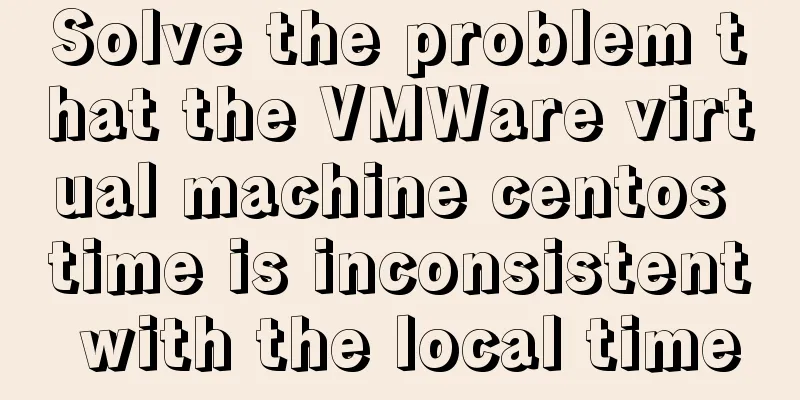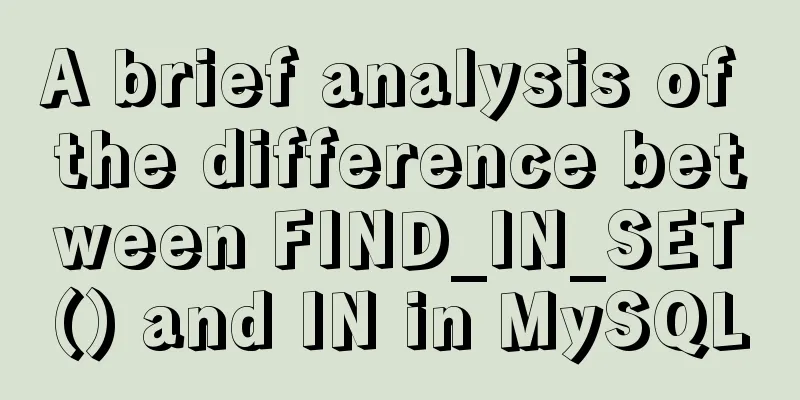VirtualBox installs CentOS7 virtual machine and enhancement tools (picture and text)
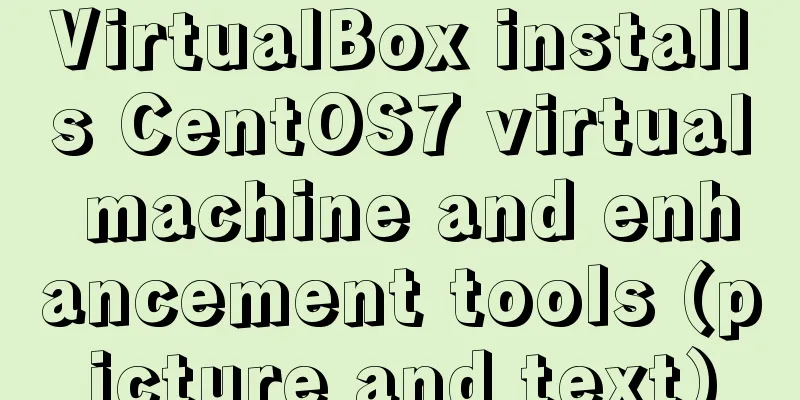
|
The computer system is: win7 Install CentOS7 virtual machine Create a new virtual machine
Keep clicking Next until memory is allocated (I allocated 20G here, depending on your personal situation)
Configure the hardware after successful creation 1. System: Remove the floppy drive
2. Display: Adjust the video memory size
3. Storage: Mount the centOS CD file (the folder name should not contain Chinese!)
4. Network: Select Host-only network
Start (press Enter directly)
CentOS system configuration Cursor capture key: Right Ctrl key (right!) Language settings - I installed the Chinese version at first, but eventually changed back to English, so it is recommended that you install the English version directly. You can also choose Chinese.
Network Settings
Time setting: Change to Shanghai (if you selected Chinese before, skip this step)
Language settings - just in case, set it to Chinese (if you selected Chinese before, skip this step)
Input method settings: Add Chinese Pinyin input method (if you selected Chinese before, skip this step)
Software selection: Server with GUI + development tools
Manual partitioning (you can also directly partition automatically)
My configuration is as follows:
KDUMP: I chose to disable it here, but you can also ignore it to set the ROOT user password and create a normal user
license
Installation successful (as shown in the picture)
After entering the system, close the service
Installing Enhancement Tools
The following dialog box will pop up, click Run (you need to enter the administrator password)
After successful installation, reboot. You can find that the mouse can be switched directly from the virtual machine to the host and the adaptive screen
Last pop-up
This is the end of this article about VirtualBox installation of CentOS7 virtual machine and enhancement tools (pictures and text). For more relevant content about VirtualBox installation of CentOS7, please search for previous articles on 123WORDPRESS.COM or continue to browse the related articles below. I hope everyone will support 123WORDPRESS.COM in the future! You may also be interested in:
|
<<: mysql create database, add users, user authorization practical method
>>: Method of Vue component document generation tool library
Recommend
How to install SVN server under Linux
1. Yum installation yum install subversion 2. Con...
How to show or hide common icons on the desktop in Windows Server 2012
Windows Server 2012 and Windows Server 2008 diffe...
Summary of various methods for JavaScript to determine whether it is an array
Table of contents Preface Array.isArray construct...
Docker compose deploys SpringBoot project to connect to MySQL and the pitfalls encountered
Earlier, we used Docker to simply deploy the Spri...
How to modify the user and group of a file in Linux
In Linux, when a file is created, the owner of th...
Tutorial on installing Odoo14 from source code on Ubuntu 18.04
Table of contents Background of this series Overv...
JavaScript to implement the function of changing avatar
This article shares the specific code of JavaScri...
Example of implementing the Graphql interface in Vue
Note: This article is about the basic knowledge p...
XHTML Tutorial: The Difference Between Transitional and Strict
In fact, XHTML 1.0 is divided into two types (thr...
Detailed explanation of Vue options
Table of contents 1. What are options? 2. What at...
element-ui Mark the coordinate points after uploading the picture
What is element-ui element-ui is a desktop compon...
Detailed explanation of Vue's ref attribute
Summarize This article ends here. I hope it can b...
Implementation of draggable rows and columns and selection column components based on el-table encapsulation
Effect Need environment vue elementUI Drag and dr...
Detailed explanation of Docker basic network configuration
External Access Randomly map ports Using the -P f...
Configure Java development environment in Ubuntu 20.04 LTS
Download the Java Development Kit jdk The downloa...