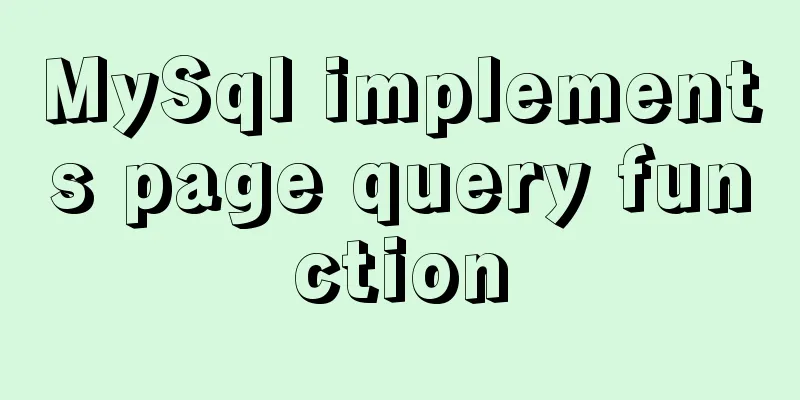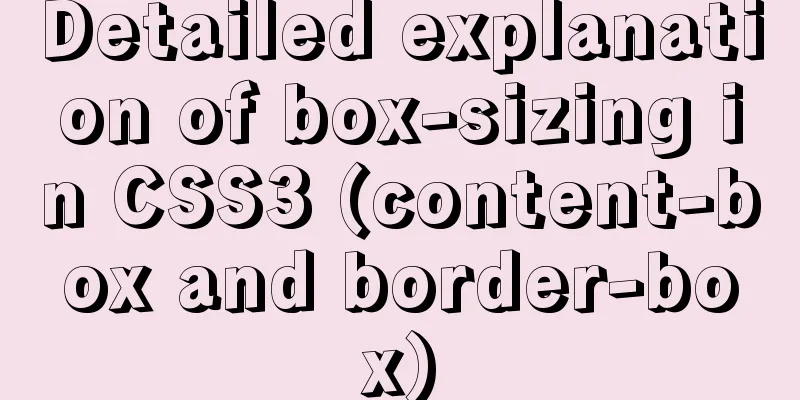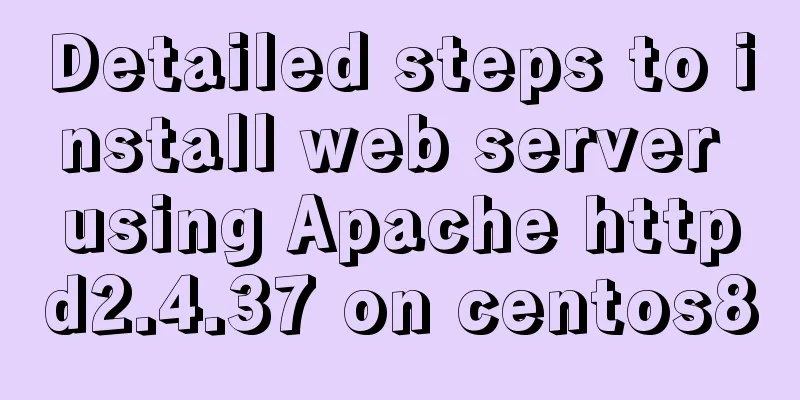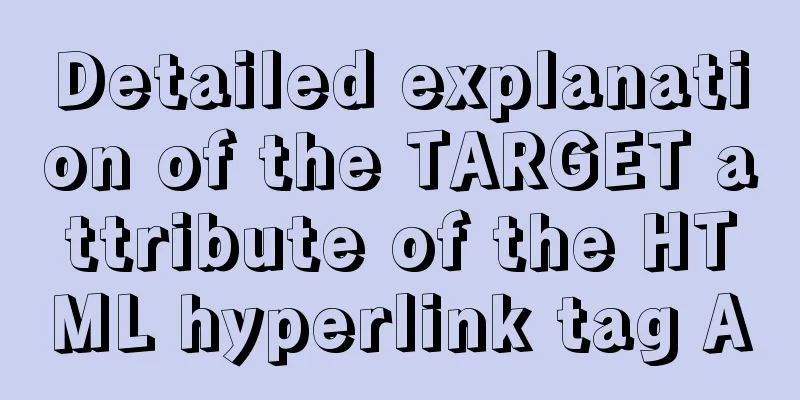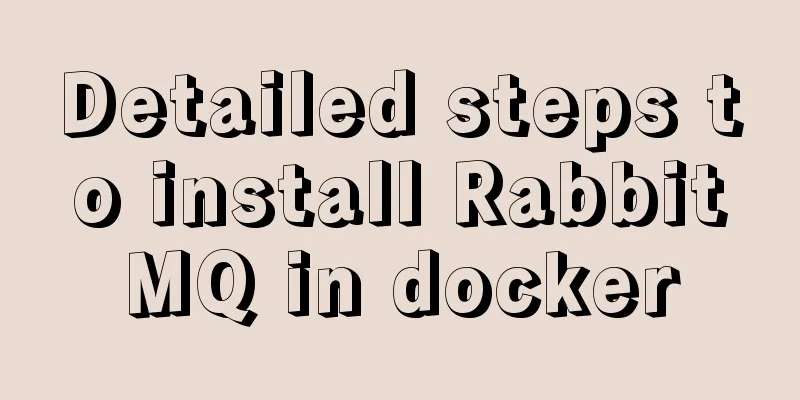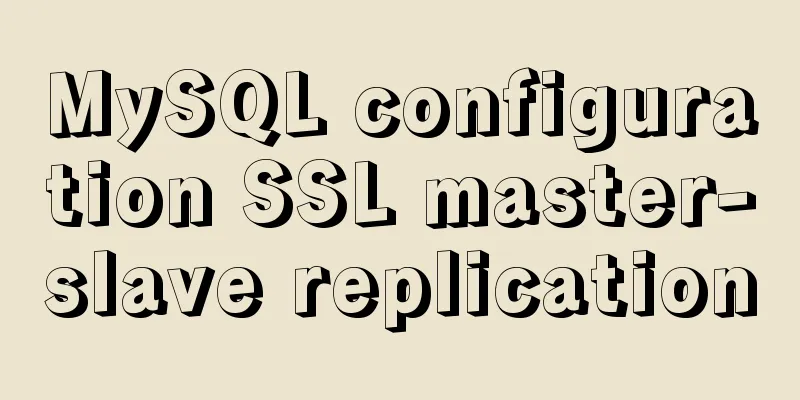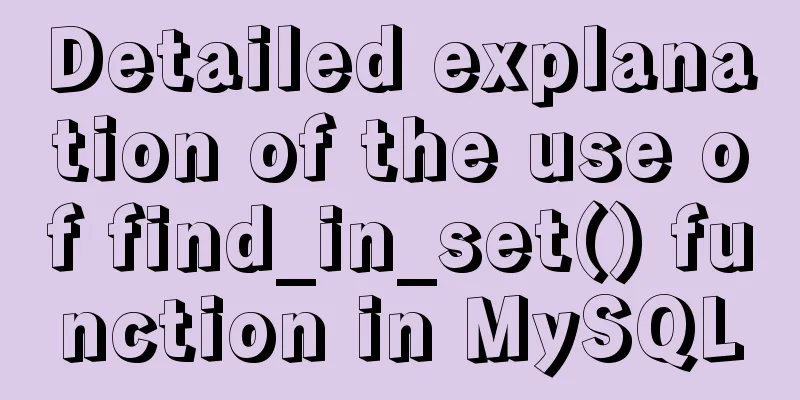WeChat applet implements a simple calculator
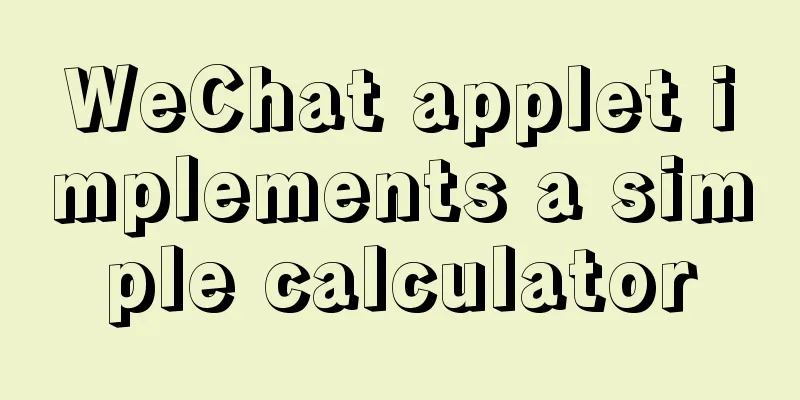
|
A simple calculator written in WeChat applet for your reference. The specific contents are as follows jisaunqi.js
// pages/jisuanqi/jisuanqi.js
Page({
/**
* Initial data of the page */
data: {
result:"0",
string:"",
cal:"",
num1:"",
num2:""
},
btSubmit:function(e){
console.log(e);
var num1 = this.data.num1;
var cal = this.data.cal;
var num2 = this.data.num2;
var char= e.target.id;
var string ;
if((char>="0"&&char<="9"||char=='.')&&cal==""){
num1=num1+char;
this.setData({
num1:num1,
})
}
else if((char>="0"&&char<="9"||char=='.')&&cal!=""){
num2=num2+char;
this.setData({
num2:num2,
})
}
else {
cal=char;
this.setData({
cal:cal,
})
}
this.setData({
string:num1+cal+num2
})
},
clean:function(e){
this.setData({
string:"",
num1:"",
num2:"",
cal:""
})
},
calculate:function(e){
var num1 = this.data.num1;
var num2 = this.data.num2;
var cal = this.data.cal;
var result;
switch(cal){
case '+':result=num1*1+num2*1;break;
case '-':result=num1*1-num2*1;break;
case '*':result=(num1*1)*(num2*1);break;
case '/':result=(num1*1)/(num2*1);break;
}
num1=result;
cal="";
num2="";
this.setData({
result:result,
num1:num1,
cal:cal,
num2:num2
})
},
reverse:function(e){
var cal = this.data.cal;
var num1 = this.data.num1;
var num2 = this.data.num2;
if(cal==""){num1="-";}
else if(cal!=""){num2="-"}
this.setData({
num1:num1,
num2:num2
})
},
lololo:function(e){
console.log(123)
},
confirm:function(e){
console.log(555);
console.log(e)
},
event:function(e){
wx.navigateTo({
url: '/pages/event/event',
})
},
bindinput:function(e){
console.log(1)
},
jisuanqi:function(e){
var n1=e.detail.value.num1;
var n2=e.detail.value.num2;
var result=n1*1+n2*1;
console.log(n1);
console.log(n2);
console.log(result);
this.setData({
result:result
})
},
tiaozhuan:function(e){
wx.navigateTo({
url: '/pages/9x9form/9x9form',
})
},
/**
* Life cycle function--listen for page loading*/
onLoad: function (options) {
},
/**
* Life cycle function - listen for the completion of the initial rendering of the page*/
onReady: function () {
},
/**
* Life cycle function--monitor page display*/
onShow: function () {
},
/**
* Life cycle function--listen for page hiding*/
onHide: function () {
},
/**
* Life cycle function--monitor page uninstallation*/
onUnload: function () {
},
/**
* Page related event processing function - listen to user pull-down action */
onPullDownRefresh: function () {
},
/**
* The function that handles the bottoming event on the page*/
onReachBottom: function () {
},
/**
* User clicks on the upper right corner to share*/
onShareAppMessage: function () {
}
})jisuanqi.json
{
"usingComponents": {},
"navigationBarTitleText": "Calculator"
}jisuanqi.wxml
<view class="container">
<view class="view1">{{string}}</view>
<view class="view2">{{result}}</view>
<view class="button-group">
<button class="button">History</button>
<button class="button" bindtap="clean">C</button>
<button class="button"></button>
<button class="button" id="/" bindtap="btSubmit">/</button>
</view>
<view class="button-group">
<button class="button" id="7" bindtap="btSubmit">7</button>
<button class="button" id="8" bindtap="btSubmit">8</button>
<button class="button" id="9" bindtap="btSubmit">9</button>
<button class="button" id="*" bindtap="btSubmit">*</button>
</view>
<view class="button-group">
<button class="button" id="4" bindtap="btSubmit">4</button>
<button class="button" id="5" bindtap="btSubmit">5</button>
<button class="button" id="6" bindtap="btSubmit">6</button>
<button class="button" id="-" bindtap="btSubmit">-</button>
</view>
<view class="button-group">
<button class="button" id="1" bindtap="btSubmit">1</button>
<button class="button" id="2" bindtap="btSubmit">2</button>
<button class="button" id="3" bindtap="btSubmit">3</button>
<button class="button" id="+" bindtap="btSubmit">+</button>
</view>
<view class="button-group">
<button class="button" bindtap="reverse">-(minus sign)</button>
<button class="button" id="0" bindtap="btSubmit">0</button>
<button class="button" id="." bindtap="btSubmit">.</button>
<button class="button" bindtap="calculate">=</button>
</view>
</view>
<navigator url="/pages/event/event">Jump to event</navigator>//jisuanqi.wxss
.button{
width: 160rpx;
height: 100rpx;
margin-left: 10rpx;
padding-left: 10rpx;
margin-top: 10rpx;
text-align: center;
line-height: 100rpx;
padding: 5px;
border-radius: 5px;
}
.button-group{
display: flex;
flex-direction: row;
align-content: flex-start;
}
.container{
display: flex;
flex-direction: column;
justify-content: flex-end;
/* align-content: flex-end; */
}
.view1{
height: 100rpx;
background-color: #e4e4e4;
line-height: 100rpx;
font-size: 20px;
}
.view2{
height: 100rpx;
margin-top: 5px;
background-color: #e4e4e4;
line-height: 100rpx;
font-size: 20px;
}The above is the full content of this article. I hope it will be helpful for everyone’s study. I also hope that everyone will support 123WORDPRESS.COM. You may also be interested in:
|
<<: Detailed graphic explanation of Mysql5.7.18 installation and master-slave replication
>>: How to configure two-way certificate verification on nginx proxy server
Recommend
How to use Vuex's auxiliary functions
Table of contents mapState mapGetters mapMutation...
Detailed explanation of template tag usage (including summary of usage in Vue)
Table of contents 1. Template tag in HTML5 2. Pro...
Vue.js style layout Flutter business development common skills
Correspondence between flutter and css in shadow ...
Detailed explanation of the process of installing msf on Linux system
Or write down the installation process yourself! ...
Vue implements pull-down to load more
Developers familiar with Element-UI may have had ...
HTML basics - CSS style sheets, style attributes, format and layout details
1. position : fixed Locked position (relative to ...
Detailed explanation of Promises in JavaScript
Table of contents Basic usage of Promise: 1. Crea...
mysql group_concat method example to write group fields into one row
This article uses an example to describe how to u...
Summary of methods to include file contents in HTML files
In the forum, netizens often ask, can I read the ...
How to use JS to parse the excel content in the clipboard
Table of contents Preface 1. Paste Events and Cli...
Detailed explanation of using Nodejs built-in encryption module to achieve peer-to-peer encryption and decryption
Encryption and decryption are an important means ...
Detailed explanation of the parsererror error case in JavaScript solution in ajax
The ultimate way to solve the parsererror error o...
Docker swarm simple tutorial
swarm three virtual machines 132,133,134 1. Initi...
CSS3 click button circular progress tick effect implementation code
Table of contents 8. CSS3 click button circular p...
CSS style does not work (the most complete solution summary in history)
When we write pages, we sometimes find that the C...