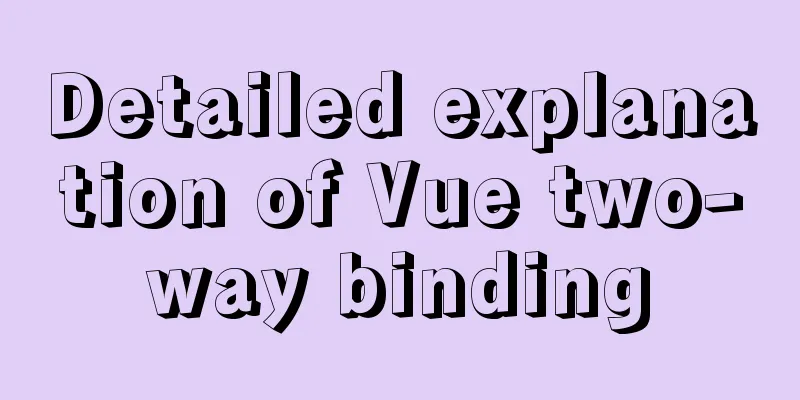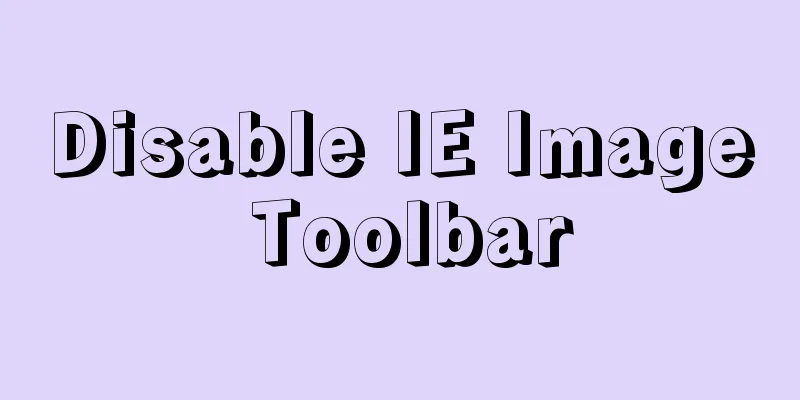Implementation steps for enabling docker remote service link on cloud centos

|
Here we introduce the centos server with docker installed, and start the remote link service, so that we can use IDEA remote link, and we can package it into an image on the test server with one click (of course, we may play it ourselves, or on the test server, so don't mess around with other things to avoid running away). The installation of docker is not introduced here, and other articles have special introductions Step 1: Configure Docker and enable remote access. The default port is 2375, which can also be changed to other ports. Modify the
Failure Chart
Reload the configuration file and restart Docker to make the configuration take effect. #Reload the configuration file systemctl daemon-reload #Restart the docker service systemctl restart docker If Docker started normally before and failed to restart after changing the configuration, it is probably because the configuration was changed incorrectly. Use the curl command to check whether it is enabled #curl download docker service information curl http://127.0.0.1:2375/info If there is a return statement, it proves that the opening is successful
In addition, you need to configure the Tencent Cloud security group rules and open port 2375 in the inbound rules to enable remote access (similar to Alibaba Cloud) Security group location: https://console.cloud.tencent.com/vpc/securitygroup?rid=1&rid=1 Add a new security group - add inbound rules (reference: https://cloud.tencent.com/document/product/213/39740)
Check whether the port can be accessed remotely. Enter the following command in your local browser: http://serverIPaddress:2375/info This is the end of this article about enabling docker remote service link on cloud centos. For more relevant content about enabling docker remote service link on cloud centos, please search previous articles on 123WORDPRESS.COM or continue to browse the following related articles. I hope you will support 123WORDPRESS.COM in the future! You may also be interested in:
|
<<: Perfect solution for vertical centering of form elements
>>: Based on JavaScript ES new features let and const keywords
Recommend
WeChat applet calculator example
WeChat applet calculator example, for your refere...
Docker image import, export, backup and migration operations
Export: docker save -o centos.tar centos:latest #...
MySQL sequence AUTO_INCREMENT detailed explanation and example code
MySQL sequence AUTO_INCREMENT detailed explanatio...
Basic usage knowledge points of mini programs (very comprehensive, recommended!)
Table of contents What to do when registering an ...
Implementation code of the floating layer fixed on the right side of the web page
Copy code The code is as follows: <!DOCTYPE ht...
Detailed introduction to deploying k8s cluster on centos7 system
Table of contents 1 Version and planning 1.1 Vers...
Cross-host communication between docker containers-overlay-based implementation method
Overlay network analysis Built-in cross-host netw...
How to install and configure ftp server in CentOS8.0
After the release of CentOS8.0-1905, we tried to ...
Summary of SQL deduplication methods
When using SQL to extract data, we often encounte...
Analysis and solution of the reasons why MySQL scheduled tasks cannot be executed normally
Table of contents Preface Cause analysis and solu...
How to increase HTML page loading speed
(1) Reduce HTTP requests. (Merge resource files a...
Detailed example of remotely connecting to Docker using TLS encrypted communication
By default, Docker runs over a non-networked UNIX...
How to build Apr module for tomcat performance optimization
Preface Tomcat is a widely used Java web containe...
MySQL 5.7.18 installation and configuration tutorial under Windows
This article shares the installation and configur...
How to install MySQL and Redis in Docker
This article is based on the CentOS 7.3 system en...