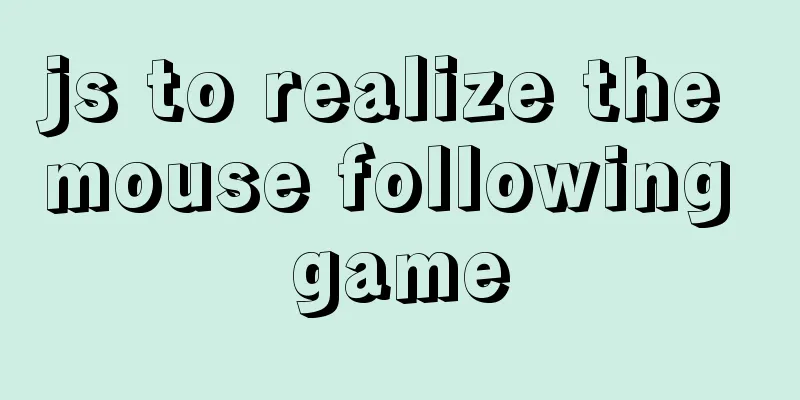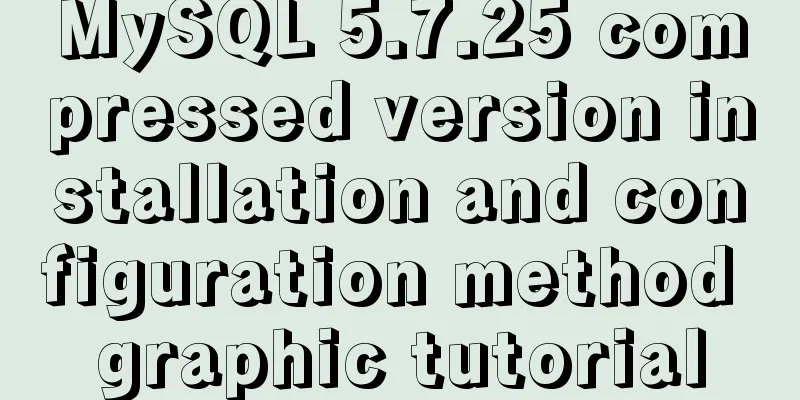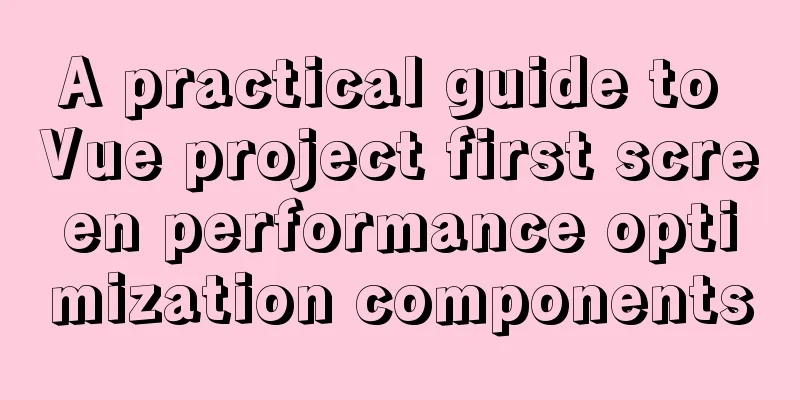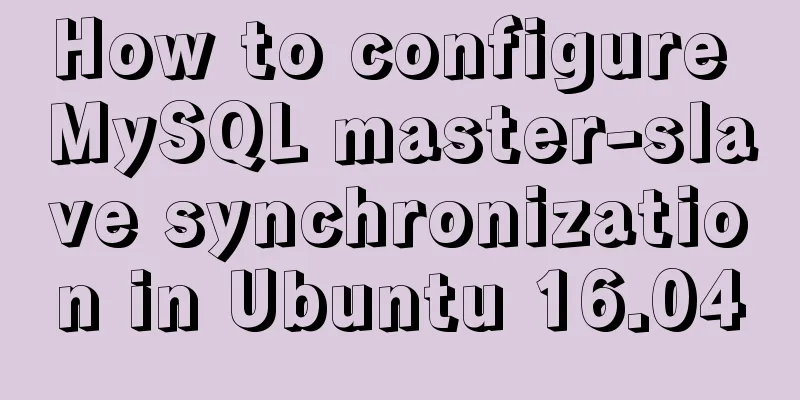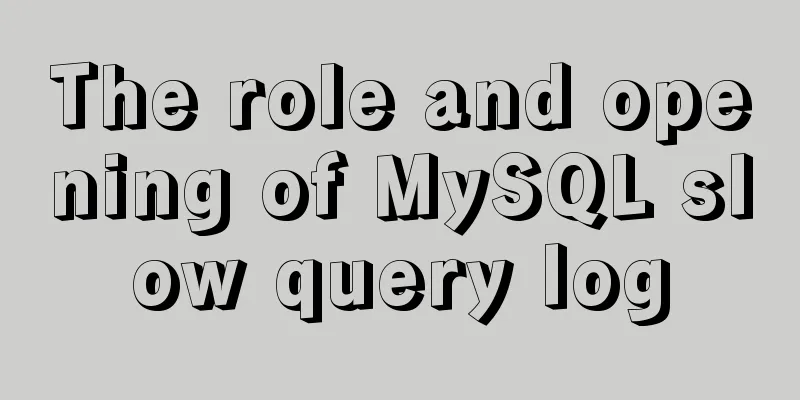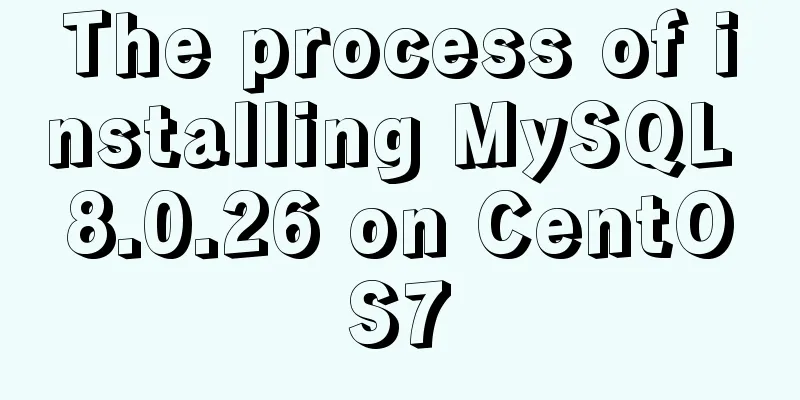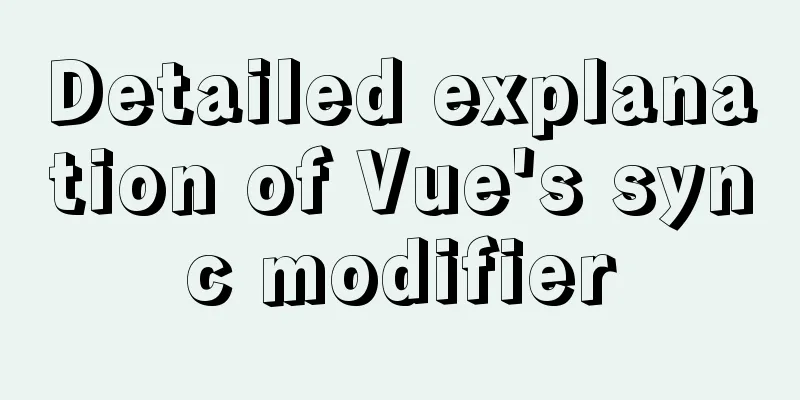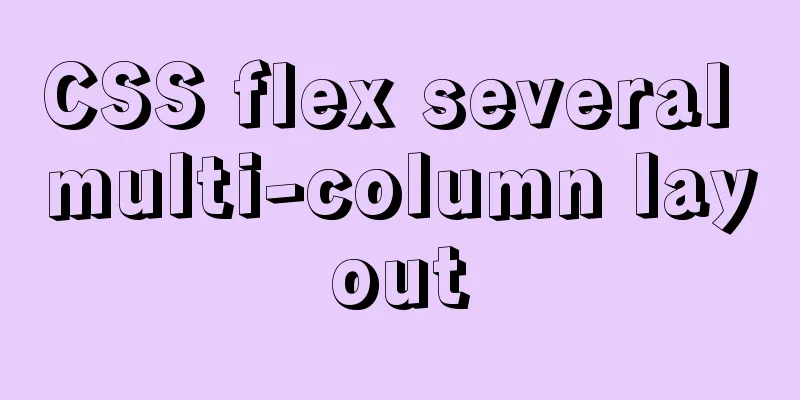MySQL 8.0.12 installation and configuration method graphic tutorial (Windows version)
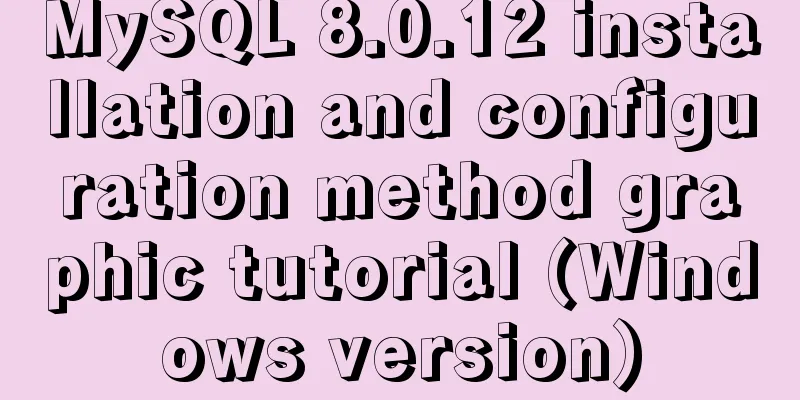
|
1. Introduction MySQL is used in the project. I installed and used it based on examples on the Internet. This article briefly introduces it. 2. Environmental Preparation Operating system: Win10 3. Tutorial 1. Download the installation package Download the Windows version installation package from the MySQL official website. The latest version is 8.0.12.
Click Download, as shown below, and choose to download only without registering or logging in.
2. Install MySQL Unzip the file Unzip the file to a local directory, assuming the unzip directory is D:\ProjectTools\mysql-8.0.11-winx64 Configuration Information Open the directory D:\ProjectTools\mysql-8.0.11-winx64, find the my.ini file, if you don't have a new one, change the configuration information as follows [mysql] # Set the default character set of the mysql client to default-character-set=utf8 [mysqld] # Set port 3306 port = 3306 # Set the installation directory of mysql basedir = D:\ProjectTools\mysql-8.0.11-winx64 # Set the storage directory of mysql database data datadir= D:\ProjectTools\mysql-8.0.11-winx64\data # Maximum number of connections allowed max_connections=20 # The default character set used by the server is the 8-bit latin1 character set character-set-server=utf8 # The default storage engine that will be used when creating a new table default-storage-engine=INNODB Installation Steps Run the command line window (CMD) as an administrator
Switch to drive D and enter the decompressed directory cd ProjectTools\mysql-8.0.11-winx64\bin
Install mysqld as a window service and start it automatically
Execute the installation command mysqld --initialize --console --initialize //Create a data file directory and mysql system database to generate a random root password --console //Write error log to console window platform
Start the service net start mysql
Connect to the local MySQL, type the command mysql -u root -p, and press Enter to enter the password. Note that there may or may not be a space before the user name, but there must be no space before the password, otherwise re-enter the password.
When using the database, you need to change the default password for the first login: alter user 'root'@'localhost' identified with mysql_native_password by 'mysql';
Exit the database
Stop the MySQL service net stop mysql
Development Tools There are many development tools for MySQL database. Here we use Navicat Premium, which can be downloaded from Baidu. After opening the tool, establish a connection
Connection test, a success dialog box pops up, indicating that the connection is established. Double-click the connection name to see the MySQL system user.
Wonderful topic sharing: MySQL different versions installation tutorial MySQL 5.7 installation tutorials for various versions MySQL 5.6 installation tutorials for various versions mysql8.0 installation tutorials for various versions The above is the full content of this article. I hope it will be helpful for everyone’s study. I also hope that everyone will support 123WORDPRESS.COM. You may also be interested in:
|
<<: Installing Windows Server 2008 operating system on a virtual machine
>>: Chrome plugin (extension) development guide (complete demo)
Recommend
Example code for implementing fullpage.js full-screen scrolling effect with CSS
When I was studying CSS recently, I found that I ...
Detailed explanation of referential integrity in SQL (one-to-one, one-to-many, many-to-many)
1. Referential Integrity Referential integrity re...
mysql trigger creation and usage examples
Table of contents What is a trigger Create a trig...
Display ellipsis effect when table cell content exceeds (implementation code)
illustrate In front-end development, you often en...
How to View All Running Processes in Linux
You can use the ps command. It can display releva...
Detailed explanation of how to monitor MySQL statements
Quick Reading Why do we need to monitor SQL state...
MySQL 5.7 installation and configuration tutorial under CentOS7 64 bit
Installation environment: CentOS7 64-bit MINI ver...
OpenLayers realizes the method of aggregate display of point feature layers
Table of contents 1. Introduction 2. Aggregation ...
Docker container deployment attempt - multi-container communication (node+mongoDB+nginx)
The reason is this I wanted to deploy a mocker pl...
Three ways to use CSS inline styles, embedded styles, and external reference styles
A simple example of how to use the three methods ...
Detailed instructions for installing Jenkins on Ubuntu 16.04
1. Prerequisites JDK has been installed echo $PAT...
Web design tips on form input boxes
1. Dashed box when cancel button is pressed <br...
Talk about implicit conversion in MySQL
In the course of work, you will encounter many ca...
MariaDB-server installation of MySQL series
Table of contents Tutorial Series 1. Install Mari...
How to remove MySQL from Ubuntu and reinstall it
First delete mysql: sudo apt-get remove mysql-* T...